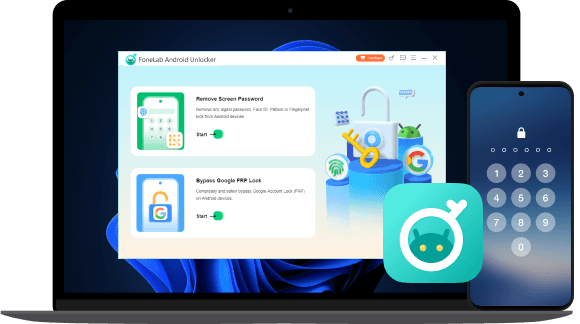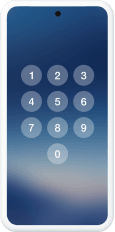
Forgot Android Password
Forgot Android Password
FoneLab Android Unlocker helps users unlock their Android devices when they've forgotten passwords, PINs, or patterns. It efficiently bypasses screen locks, providing quick access.
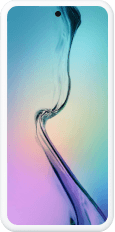
Second-hand Android
Second-hand Android
FoneLab Android Unlocker helps unlock second-hand Android devices by bypassing forgotten passwords, PINs, or patterns wihtout previous owners' permission or passwords of locks.
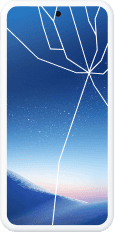
Broken Screen
Broken Screen
FoneLab Android Unlocker helps unlock Android devices with broken screens by bypassing password, PIN, or pattern locks when the touch screen is unresponsive or damaged.
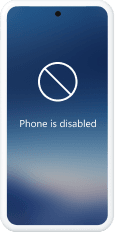
Disabled Phone
Disabled Phone
FoneLab Android Unlocker helps unlock disabled Android phones by bypassing password, PIN, or pattern locks on locked or disabled devices, allowing users to regain control.
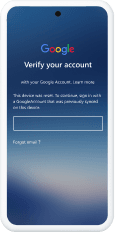
Google Account Verification
Google Account Verification
FoneLab Android Unlocker assists users in bypassing Google Account verification, and it removes the FRP lock, enabling access to the device without the original Google credentials.

Forgot Android Password? FoneLab Android Unlocker is your go-to solution. Simply connect your phone to your computer, and this powerful tool will quickly help you remove your screen password, whether you've forgotten your PlN, need to disable fingerprint locks, or want to bypass face recognition this top-tier and secure Android unlocking tool has you covered.
Attention:
For certain older Samsung Android models, including the Note 3 and Galaxy S5, your data will remain intact during the screen lock removal process.
PIN Lock
Pattern Lock
Fingerprint
Face Recognition
Android PIN lock is a security feature that allows users to protect their devices by requiring a Personal Identification Number (PlN) to unlock the screen. This method of locking provides an additional layer of security, ensuring that only authorized users can access the device.
Android pattern lock is a security feature that allows users to unlock their devices by drawing a specific pattern on a 3x3 grid of dots. It's quick and easy to use, offering an alternative to PINs or passwords. However, it's susceptible to security risks like smudge attacks and shoulder surfing.
Android fingerprint is a biometric security feature that uses a user's unique fingerprint to unlock their device. It provides a quick, secure alternative to passwords or PINs. Fingerprint sensors are typically built into the device's hardware, offering convenience and improved security, but can be vulnerable to physical duplication or sensor malfunctions.
Android Face Recognition is a biometric security feature that uses facial recognition technology to unlock devices. By scanning a user's face, it provides a fast, hands-free alternative to passwords or PINs. While convenient, it's less secure than other methods, as it can be tricked by photos or similar faces.
Google account verification, commonly referred to as FRP can be quite frustrating. lf you forget your account email or password, the verification process can become challenging. Fortunately, Android Unlocker is here to help. If you encounter the verification screen on your Samsung, Xiaomi, Huawei, or other Android devices, simply use this software for assistance. With just a few steps, you can easily bypass Google verification.

No matter how you've locked your Android devices, FoneLab Android Unlocker enables you to unlock them from the following Android phones and tablets with ease.
Windows os
Windows 10, Windows 8.1, Windows 8, Windows 7, Windows XP (SP2 or later), Windows Vista
Android Version
Android 6.0 and above (Android 15 included)
RAM
1024 MB or more
Hard Disk Space
200 MB and above free space
CPU
1GHz Intel/AMD CPU or above
First of all, you should run FoneLab Android Unlocker on computer.
Remove Screen Password
Bypass Google FRP Lock
Step 1
Choose Remove Screen Password from the main interface.
Step 2
Choose your desired brand of your dveice to continue.
Step 3
You need to connect your dvice to computer via a USB cable.
Step 4
Follow the instructions to enter recovery mode on your device.
Step 5
You will be asked to clear settings and caches from your device by following the on-screen steps.
Step 6
Confirm that you have completed the required steps and it will begin to rmove screen password from your device.
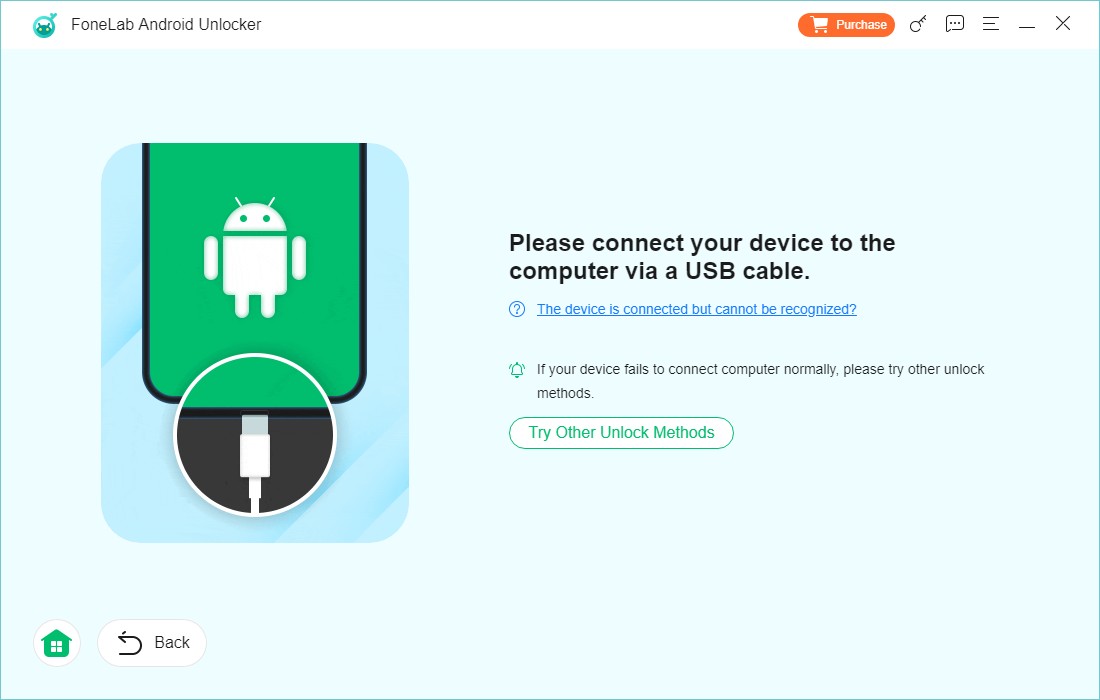
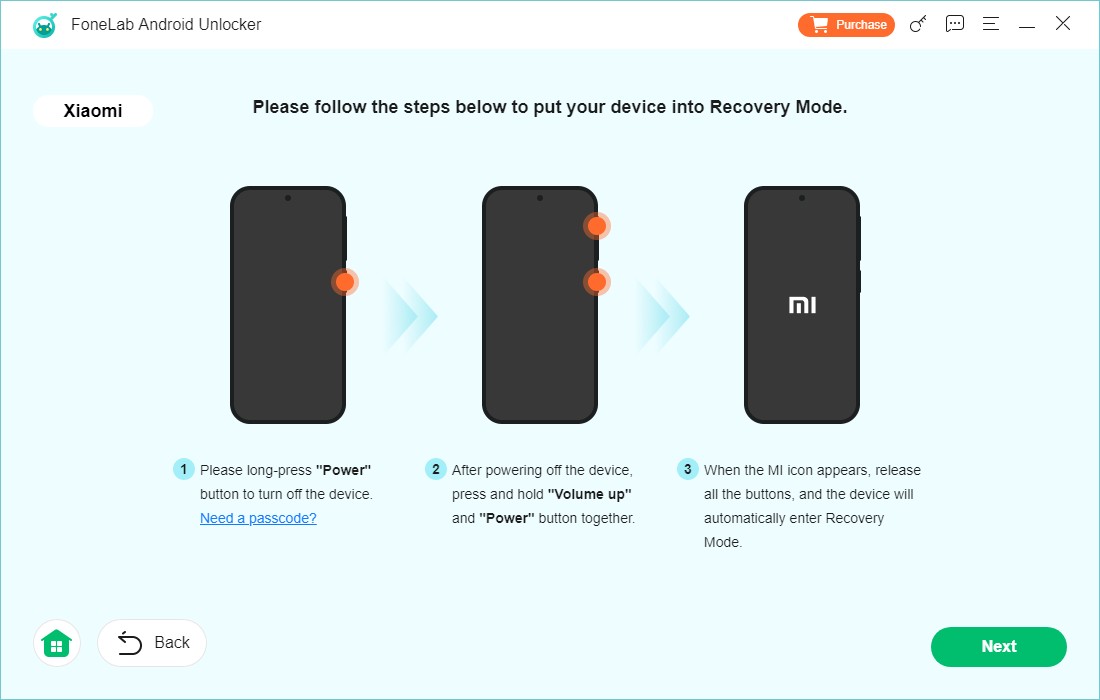
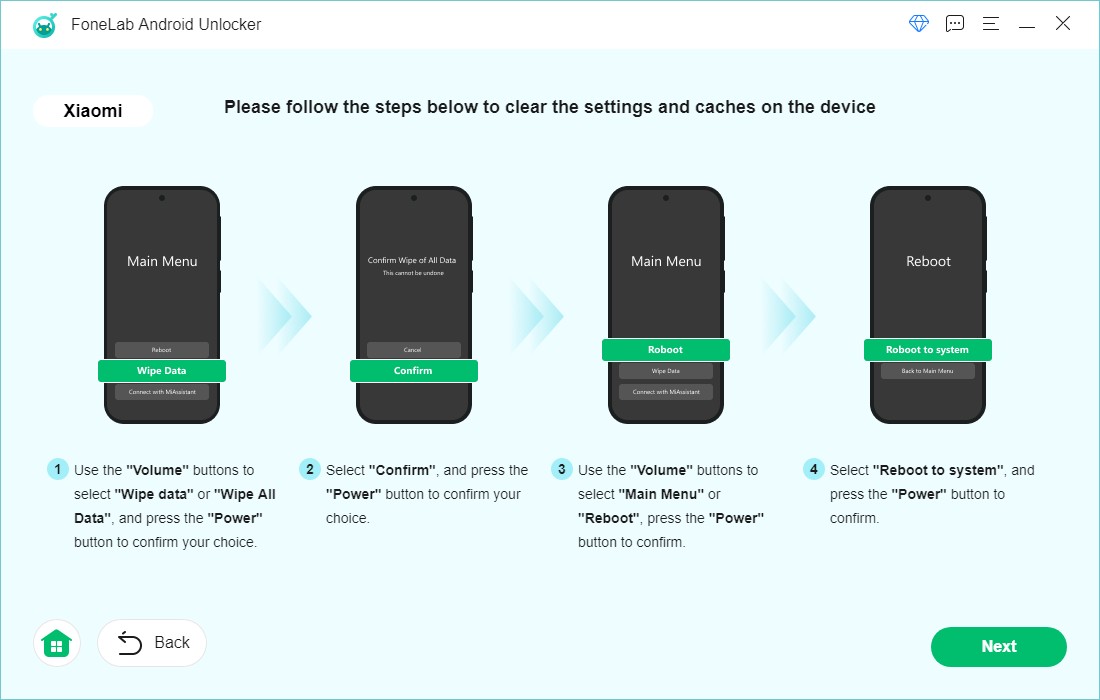
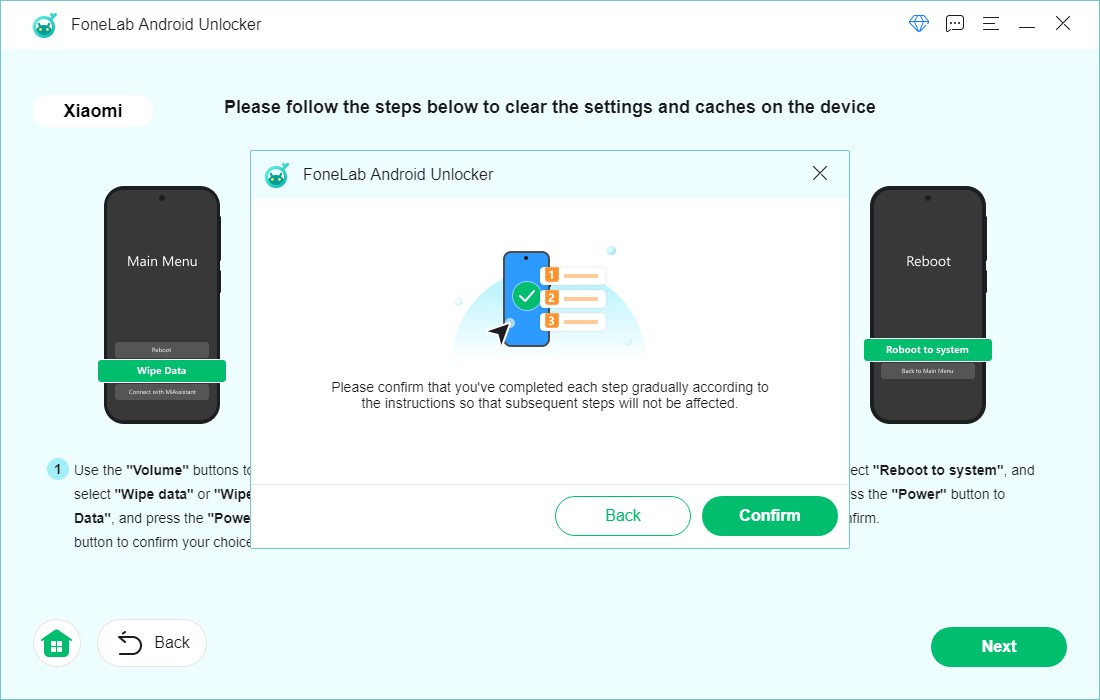
Step 1
Choose Bypass Google FRP Lock from the main interface.
Step 2
Choose your desired brand of your dveice to continue.
Step 3
You need to connect your dvice to computer via a USB cable.
Step 4
Follow the instructions to establish a successful connection.
Step 5
Click the Bypass Now button and it will begin to bypass Google FRP lock.
Step 6
Follow the on-screen steps to operate on your device.
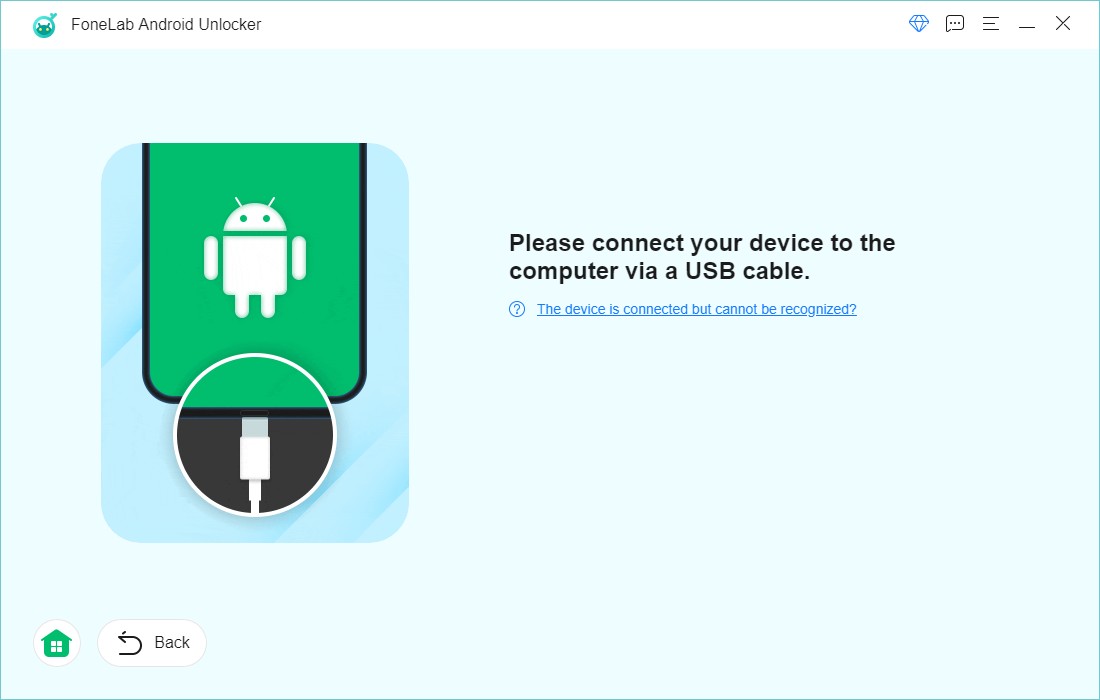
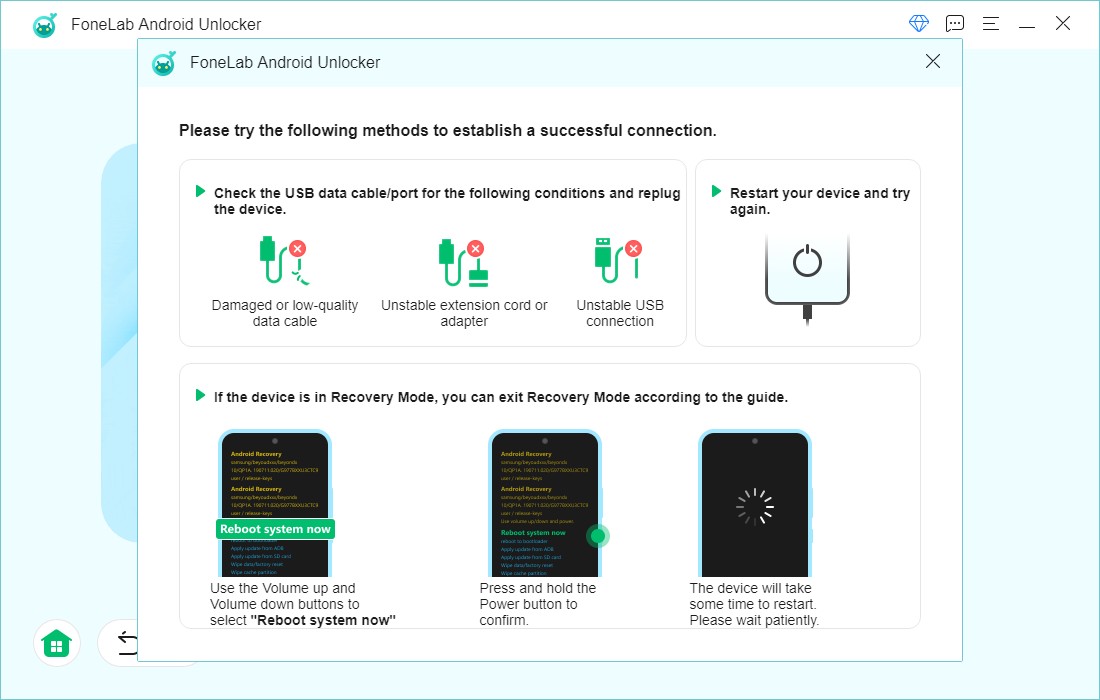
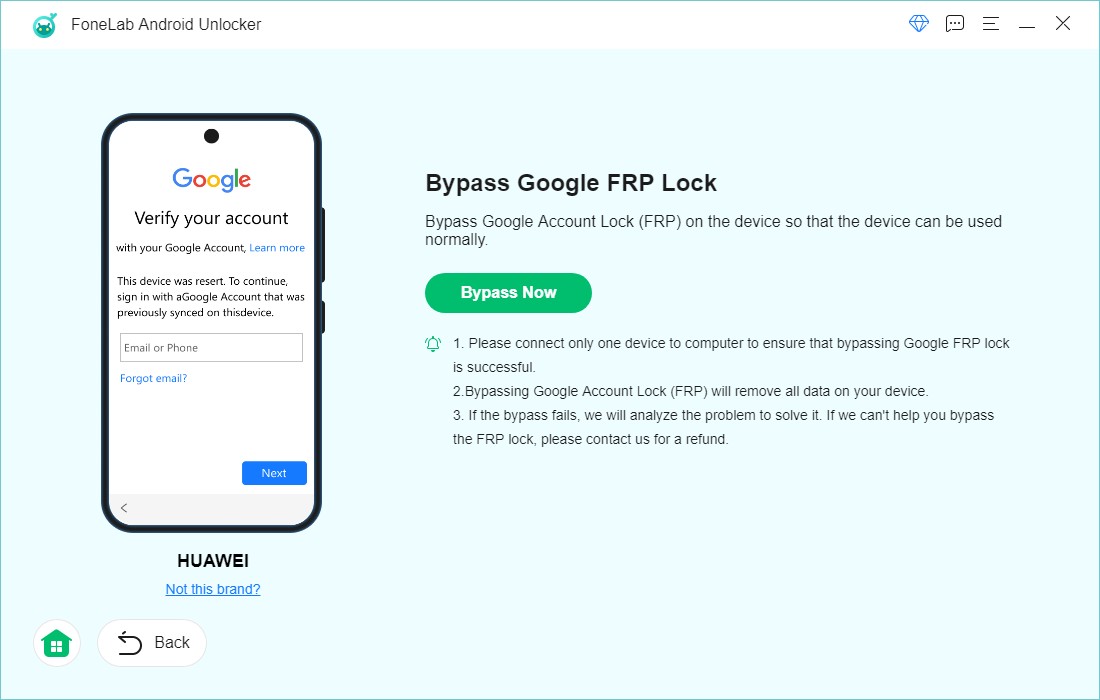
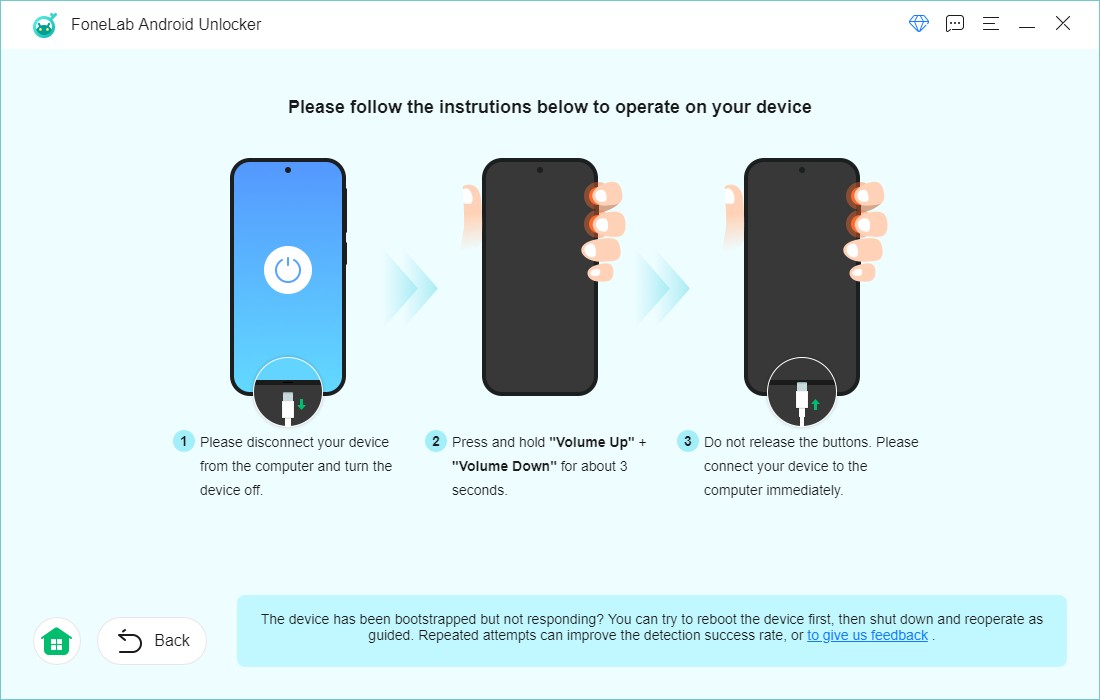
l needed assistance removing the screen passcode before taking my device to the store for repair. FoneLab helped me accomplish this in just a few clicks. Thank you!
- Emily Johnson

I can only see the preview on the Android app! l'm not sure how to fix it since l've forgotten the restriction passcode on my phone, FoneLab is a great tool for removing it. Great job!
- Olivia smith
High Success Rate
User-friendly Interface
Ordering Online is 100% Secure
All Privacy Information Protected