Do you have questions about FoneLab for iOS? Find answers as below:
 Q1. iOS device cannot be detected by the program?
Q1. iOS device cannot be detected by the program?
Your problem may be caused by something wrong with USB connection, if your device can not be detected, you can refer to following steps:
Step 1. Disconnect the device, then try again. It requires you unlock your device and trust the computer in this step.
Step 2. Try another USB cable to reconnect your iOS device. Make sure that your device is not in recovery or DFU mode.
Step 3. Download iTunes on your computer and check whether you are running the latest version of iTunes or not. For Windows users, you can download the newest iTunes on www.apple.com/itunes/ and for Mac users, please make sure that iTunes on your Mac has been initialized.
Step 4. Check out whether your iTunes can recognize your device.
Step 5. If your iTunes can recognize your device and our product can't detect your phone, please do as below. 1) Launch iTunes. 2) Connect your device until iTunes can recognize your device. 3) Close your iTunes. 4) Restart our product to check if the app can detect your device.
Step 6. If your device stuck, can't restart or in another abnormal state, you can use the iOS System Recovery function to fix it. If our product still can't help you, please contact customer service, support@fonelab.com.
 Q2. What devices does FoneLab for iOS support?
Q2. What devices does FoneLab for iOS support?
The supported iOS devices included:
 Q3. Is it necessary to install iTunes when I use FoneLab for iOS?
Q3. Is it necessary to install iTunes when I use FoneLab for iOS?
To ensure the program can detect your iOS device, we recommend you to install iTunes. This FoneLab for iOS is well compatible with the latest version of iTunes. If you haven’t installed iTunes on your computer, please visit www.apple.com/itunes/ to download and install it onto your computer.
 Q4. How to use FoneLab for iOS to recover iPhone data?
Q4. How to use FoneLab for iOS to recover iPhone data?
Please be aware that there are 3 modes for options, Recover from iOS device, Recover from iTunes Backup File and Recover from iCloud Backup File. You need to choose the first mode if you didn't back up your device before. Otherwise, you can choose to Recover from iTunes or iCloud Backup File according to your needs.
Below is the tutorial of FoneLab for iOS.
1Launch Program
Step 1First of all, you should download and install the program on your computer. And then Launch it. Both PC and Mac versions are available.

2Connect Device
Step 2Plug your iOS device to the computer via USB cable, and enter passcode on your phone if it is locked. Tab Trust on device for iOS 7 or higher versions.
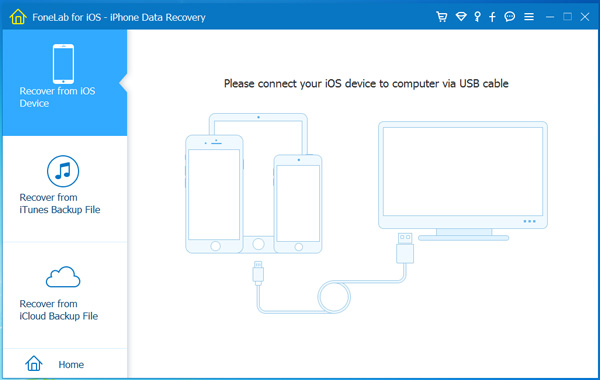
3Choose Mode
Step 3Choose the recovery mode. If you choose Recover from iOS device, the software will soon detect your device. The second mode will require you to choose one iTunes backup to scan. And you need to log in your iCloud account to download the backup file if you would like to use the third recovery mode.
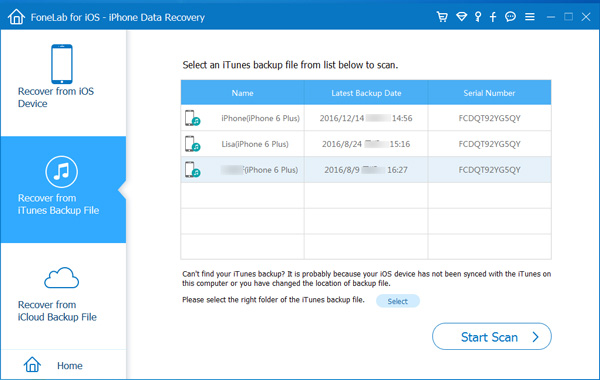
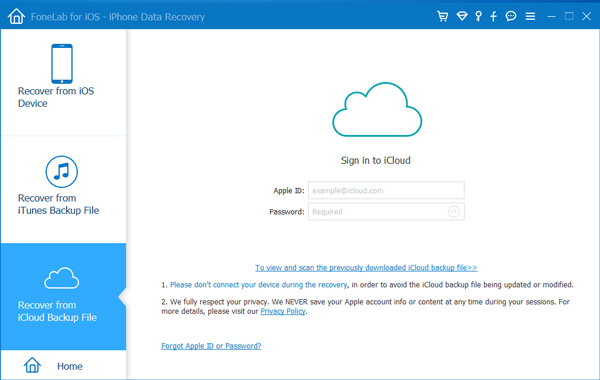
4Recover Data
Step 4Select the data you want to recover from the left panel, check the box under the item, and click Recover.
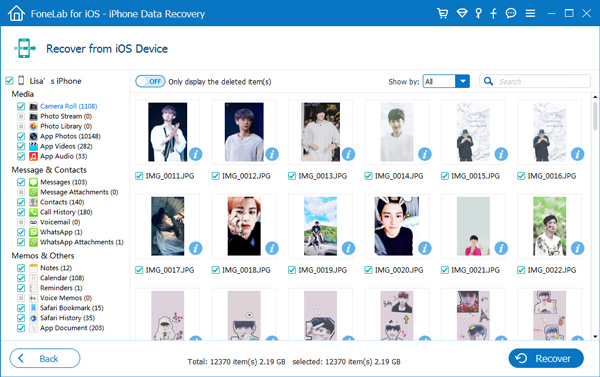
That's all. You have finished recovering data on your iOS devices.