In order to meet your request, you will have different options to clear iPhone data. No matter whether you want to remove specific or entire data on your iPhone, or even want to clear private data or apps from iPhone, this tool can absolutely help you.
Want more storage on iPhone without losing data? Choose it and select your unwanted data.
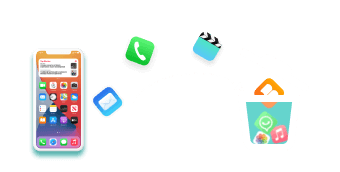
If you want to erase all data from iPhone completely, you should not miss this feature on computer.
Worry about your private data on iPhone? This is a powerful and easy tool can help you solve it.
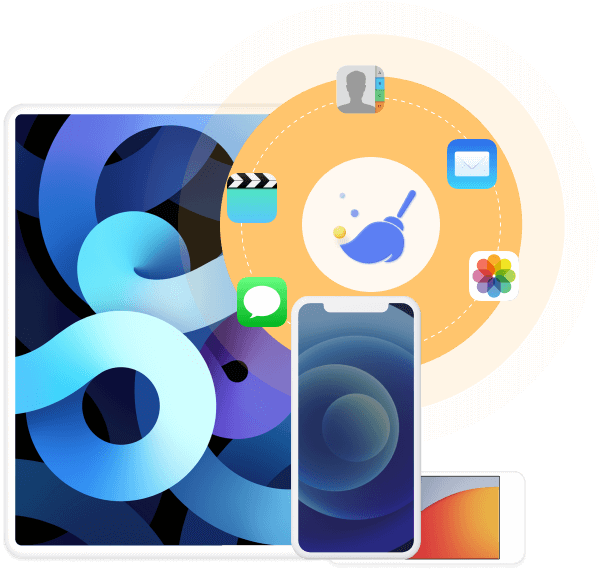
FoneLab iPhone Cleaner enables you to remove all data from your iPhone, iPad or iPod Touch thoroughly. All your data on device will be erased and your data will be 100% safe because they are unable to be recovered by any data recovery tools.
You can find 3 erasing levels in the interface, including Low level, Medium level and High level.
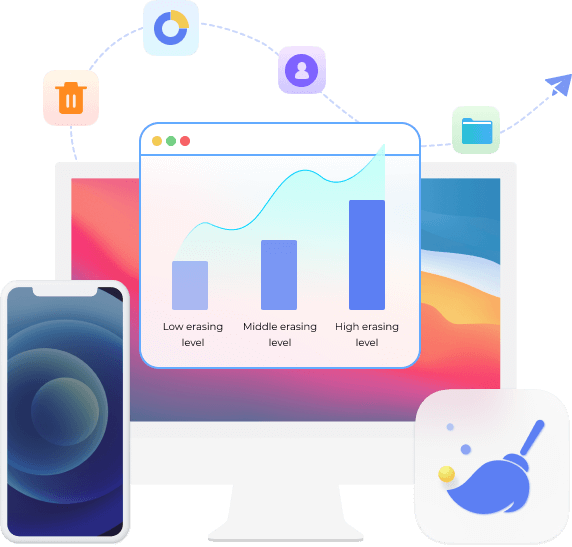

In order to get more storage on your iPhone, you can choose this feature instead. It allows you to remove some of the items from your device to free up space selectively.
You have 4 choices to free up space on iPhone, including Erase Junk Files, Uninstall Applications, Delete Large Files or Clean up Photos. Select whichever you like on the interface.
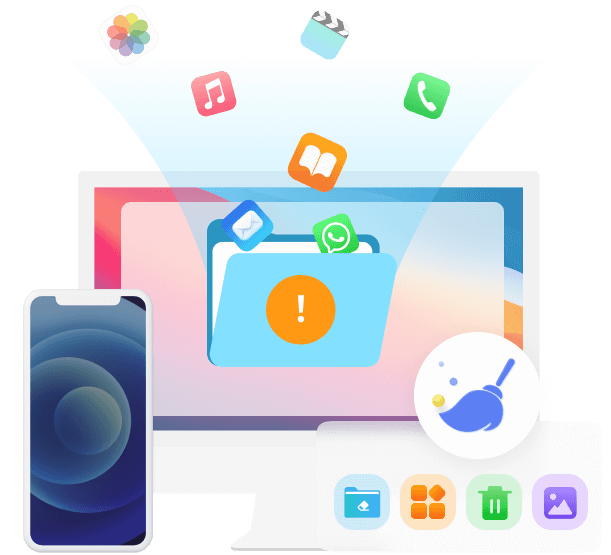
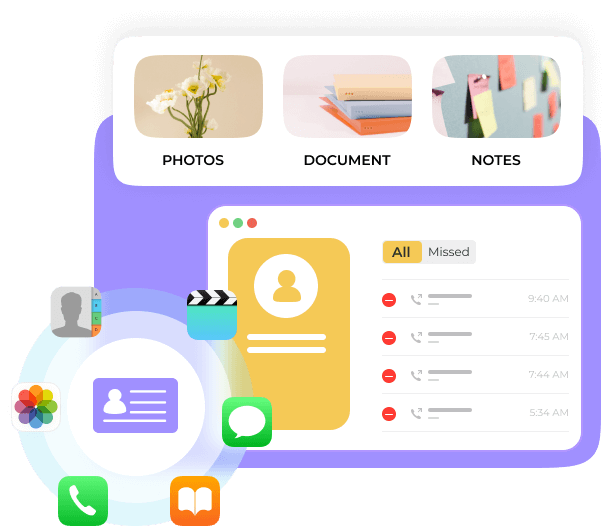
If you would like to remove a specific file or file type from iPhone, you can choose this feature. You can preview and then remove them easily. Besides, you can also check your contacts, messages, calls, photos, notes, etc., even unwanted apps with it.
With it, you can backup iPhone data to computer, and also restore data to your device easily after that. What's more, you can also use it on computer if you want to transfer data between iOS devices quickly and safely.
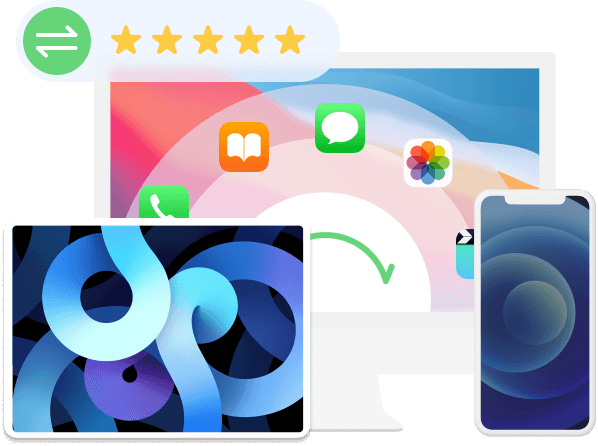
Supported OS
Windows 11/10/8.1/8/7, macOS 10.7 and above(macOS 15 Sequoia included)
OS
iOS 18, iPadOS 18, and former
CPU
1GHz Intel/AMD CPU
RAM
1GB RAM or more
Hard Disk Space
200 MB and above free space
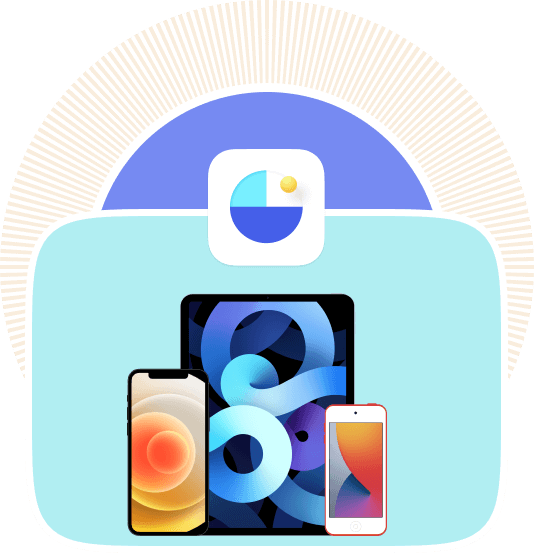
iPhoneiPhone 16/16 Pro/16 Pro Max, iPhone 15/15 Pro/15 Pro Max, iPhone 14/14 Pro/14 Pro Max, iPhone 13/13 mini/13 Pro/ 13 Pro Max, iPhone 12/12 mini/12 Pro/ 12 Pro Max, iPhone 11 Pro Max/11 Pro/11, iPhone XS, iPhone XS Max, iPhone XR, iPhone X, iPhone 8, iPhone 8 Plus, iPhone 7, iPhone 7 Plus, iPhone SE, iPhone 6s, iPhone 6s Plus, iPhone 6, iPhone 6 Plus, iPhone 5s, iPhone 5c, iPhone 5, iPhone 4S, iPhone 4, iPhone 3GS
iPadiPad Pro, iPad, iPad 2, iPad 3, iPad 4, iPad Air, iPad Air 2, iPad mini, iPad mini 2, iPad mini 3
iPodiPod touch 6, iPod touch 5, iPod touch 4
Text content
Media content content
Others
Contacts
Reminders
Messages
iMessage
Safari Bookmark
Note
Document
Calendar
Call Log
Free Up Space
Erase All Data
Erase Private Data
Step 1
Free download and install FoneLab iPhone Cleaner onto your computer and then it will launch automatically once it is finished.
Step 2
Connect iPhone to computer and click Quick Scan button. You can also click Free up Space on the left side, then select Erase Junk Files, Uninstall Applications, Delete Large Files or Clean up Photos.
Step 3
All or selected data can be freed up will be shown on the interface. Just click the Erase button to remove them from iPhone.
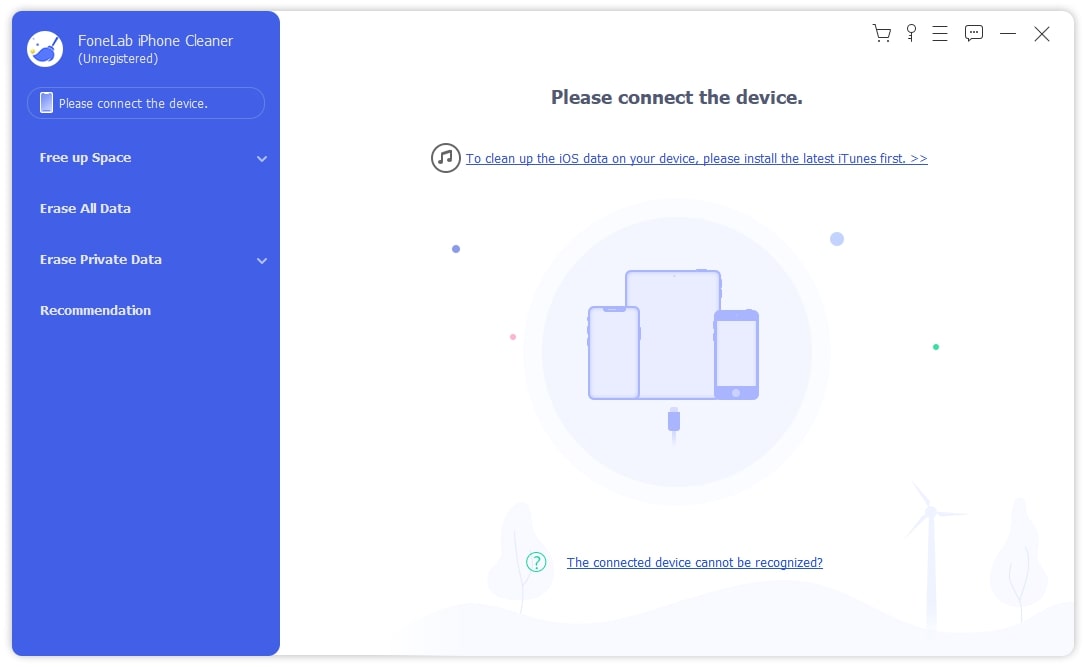
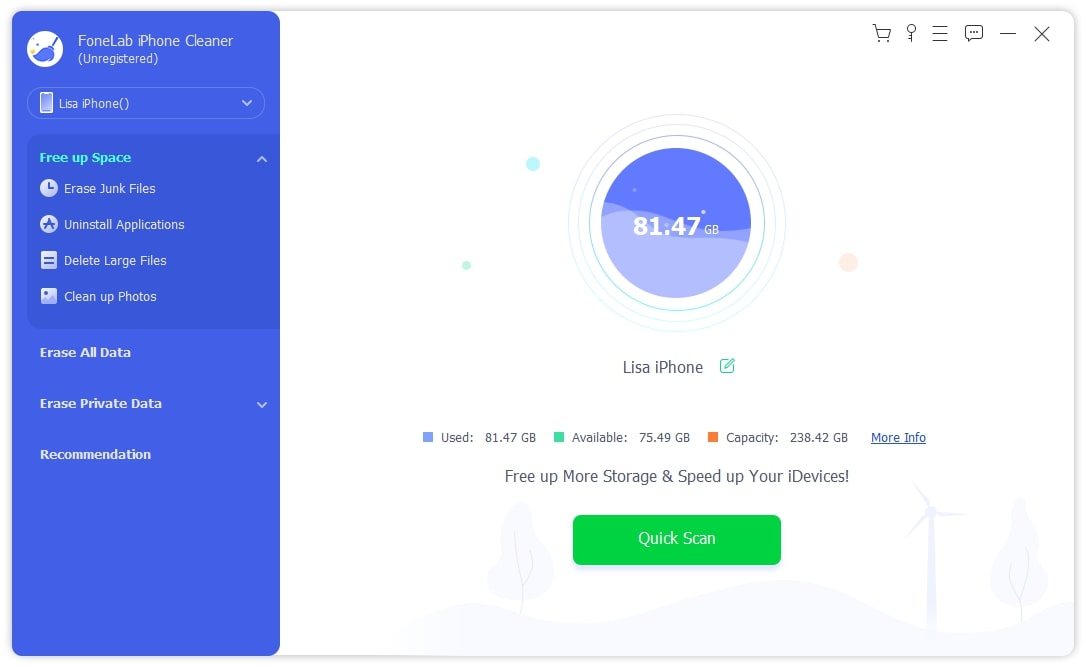
Step 1
Select Erase All Data after connection. Select a security level from the three low, middle and high options. Then click Start.
Step 2
Diabled Find My iPhone by following the on-screen tutorial.
Step 3
Enter 0000 in the box and click Start to confime erasing.
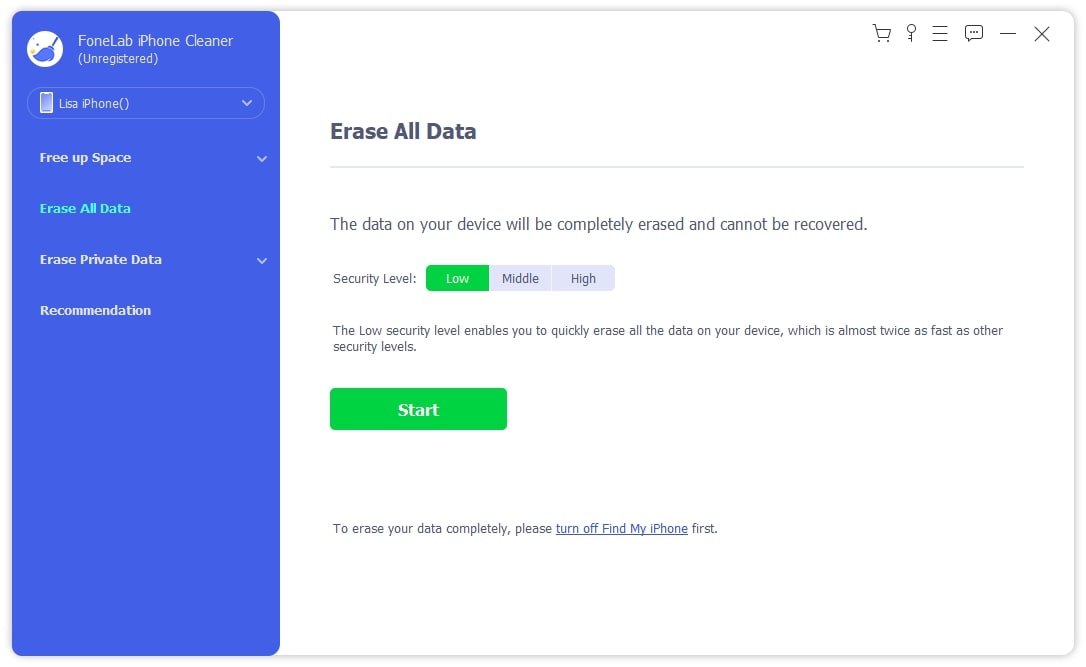
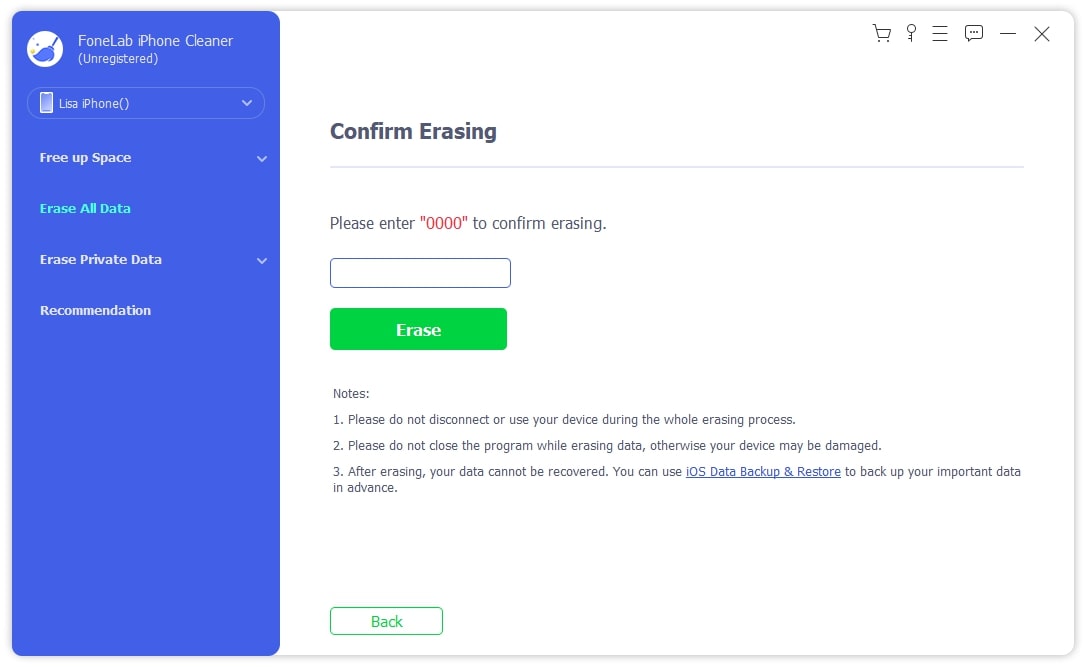
Step 1
Select Erase Private Data after connection.
Step 2
Choose Custom Erase or One-Click Erase accordingly.
Step 3
Select what you want to erase and affirm them.
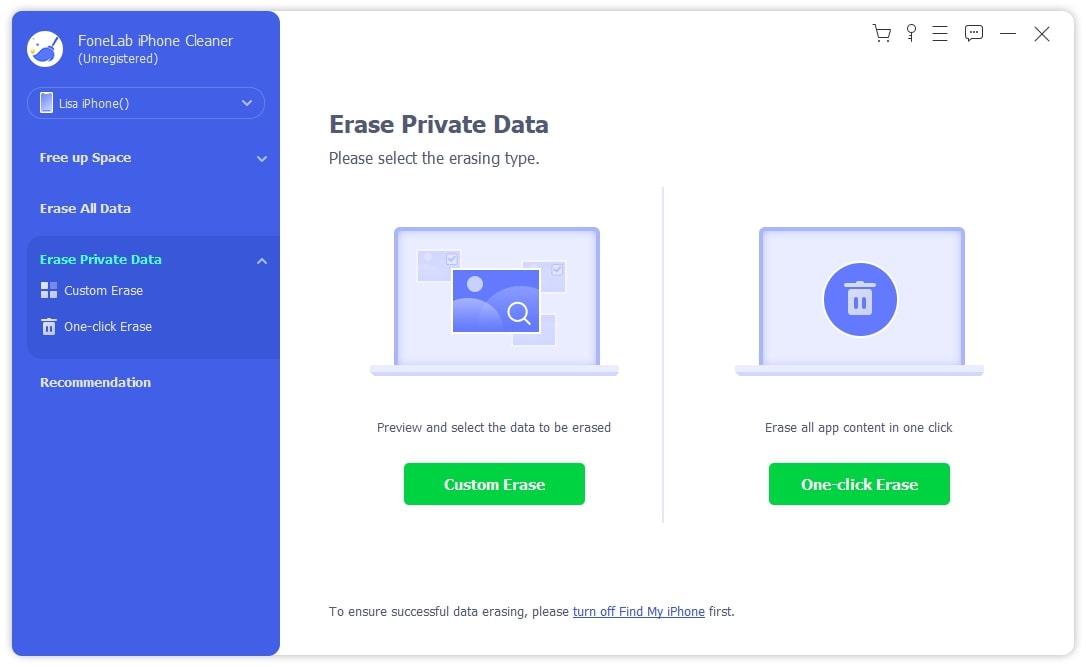
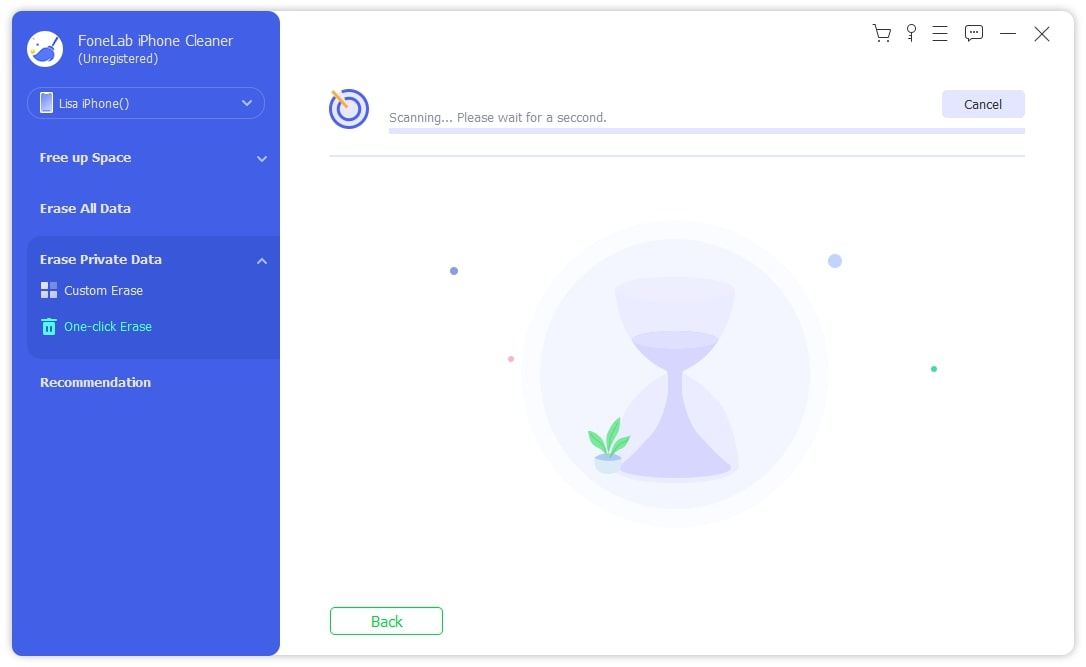
How do you delete private data on iPhone?
You can do this on iPhone Settings app through Settings and tap General > Transfer or Reset [device] > Erase All Content and Settings. Alternatively, you can also choose FoneLab iPhone Cleaner to remove your private data or app completely.
Does erase iPhone delete everything?
Commonly, erasing iPhone will delete everything including photos, contacts, messages, apps and more on your devices. However, if you prefer to make sure your data disclosure, you can choose FoneLab iPhone Cleaner to erase your data thoroughly.
How do I clear my old iPhone before I sell it?
It is recommended to choose FoneLab iPhone Cleaner as it helps you remove your iPhone data easily and permenently.
How do I know if my iPhone has been erased?
You can log into your Apple ID on iCloud page or Find My app on iOS devices to check if your devices are still under the list of your account.
Removing all data from iPad using FoneLab iPhone Cleaner is so easy, you can always rely on it.
- Jonathon Oliver
I can use FoneLab to delete unwanted apps and photos quickly, try it now!
- Lloyd Mathis
Deleting private apps from iPhone can be a piece of cake if you have FoneLab iPhone Cleaner!
- Kathryn Frazier
High Success Rate
User-friendly Interface
Ordering Online is 100% Secure
All Privacy Information Protected
