If you want to change the location of your iPhone, you can try FoneLab on computer to modify your virtual location and even customize the moving routes easily!
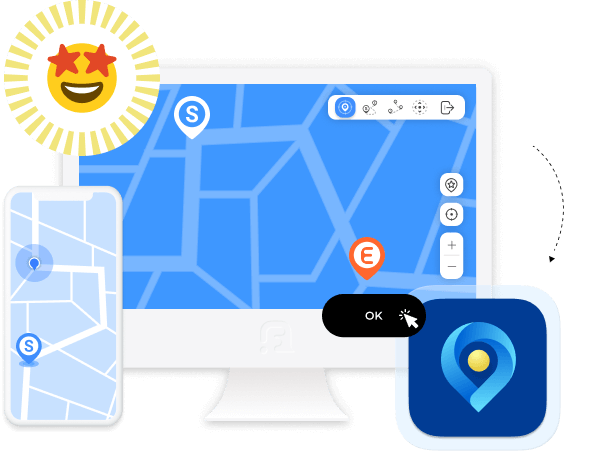
When you want to stop sharing your actual location and prefer to show another virtual location, you can choose FoneLab on computer to do this. You can modify it quickly on Windows or Mac computers. Moreover, you can import a GPX file to set the location or track it accordingly.
You have 3 movement modes for options: One-stop Mode, Multi-stop Mode, and Joystick Mode. Thus, you can choose your moving routes with starting and ending spots or not. And you can freely adjust the moving speed of your iPhone from 1m/s to 50m/s.
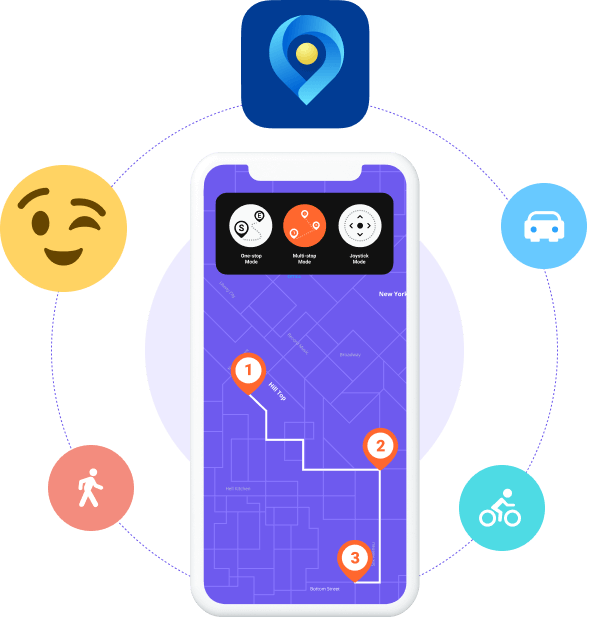
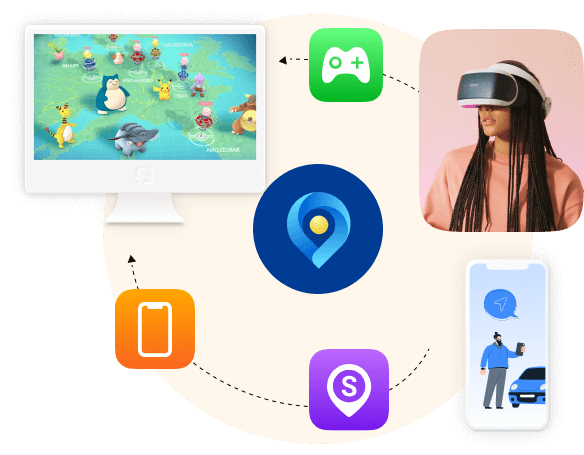
Some AR games like Pokemon Go will ask you to go somewhere as requested and finish what you want accordingly. With FoneLab, you can play AR games without going outside and set a virtual location on iPhone or iPad to play games.
Don't worry about the data disclosure and others. This program will never save, modify or share your location, personal information, images, videos or other data without your permission. It is 100% safe and secure to use.
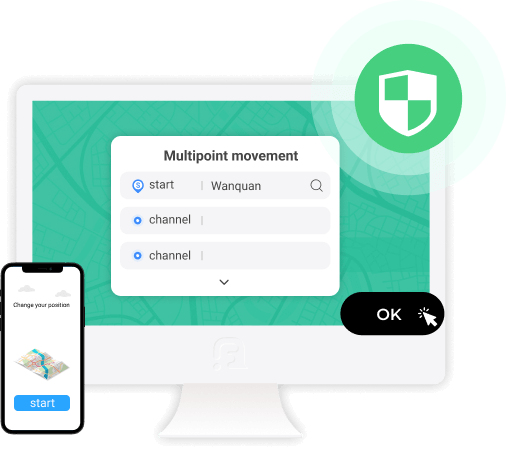
Windows
Windows 11/10/8.1/8/7
Mac
macOS 10.7 and above(macOS 15 Sequoia included)
Hard Disk Space
200 MB and above free space
RAM
1G RAM or more/512MB or more (1024MB recommended)
CPU
1GHz Intel/AMD CPU or above/1GHz Intel Processor and Apple M1/M2 chip

iPhone
iPhone 16/16 Pro/16 Pro Max, iPhone 15/15 Pro/15 Pro Max, iPhone 14 Pro Max/14 Pro/14 Plus/14, iPhone 13 Pro Max/13 Pro/13/13 mini, iPhone SE 3/2/1, iPhone 12 Pro Max/12 Pro/12/12 mini, iPhone 11 Pro Max/11 Pro/11, iPhone XS/XS Max/XR/X, iPhone 8/8 Plus, iPhone 7, iPhone 6s/6s Plus/6 Plus/6, iPhone 5s/5c/5, iPhone 4S/4, iPhone 3GS
iPad
iPad Pro, iPad, iPad Air, iPad mini
iPod
iPod touch 7, iPod touch 6, iPod touch 5, iPod touch 4, iPod touch 3, iPod touch 2, iPod touch
How do you turn off your location on iPhone?
Go to Settings > Privacy > Location Services and flip the toggle to Off. Alterntivel, you can simply turn on the Airplane mode on your iPhone.
How do you share your location on iPhone?
First, you should enable your location on iPhone through Find My app, choose People > Share My Location > Start Sharing Location.
Can you fake your current location on the iPhone?
Yes, you can. But you should note that iPhone doesn't has a built-in feature to help you do this. You can try the third-party tools on iPhone or computer to do that.
Is there a fake GPS App for iPhone?
Yes, there are different fake GPS app for iPhone. But, it is recommended to choose program on computer because of its unlimited features and powerful tools.
FoneLab Location Changer helps me modify the iPhone location quickly!
- Alejandro Lee
FoneLab provides easy tools to customize the routes of iPhone movement, so good!
- Miguel Guerrero
You should always try FoneLab tool to modify your locations for whatever you want.
- Christina Wiley
Change iPhone Location
Customize Moving Routes
Step 1. Click Start Button
Download and install the program. Then launch it and plug iPhone into computer. Click the Start button when it appears.
Step 2. Choose Modify Location
On the new interface, select Modify Location from the 4 options.
Step 3. Modify Location
Input modified loction in the box on the upper-left corner of the map. Click Confirm Modify button.
Tip :
Make sure that you have installed the latest iTunes on computer. View complete guide now!
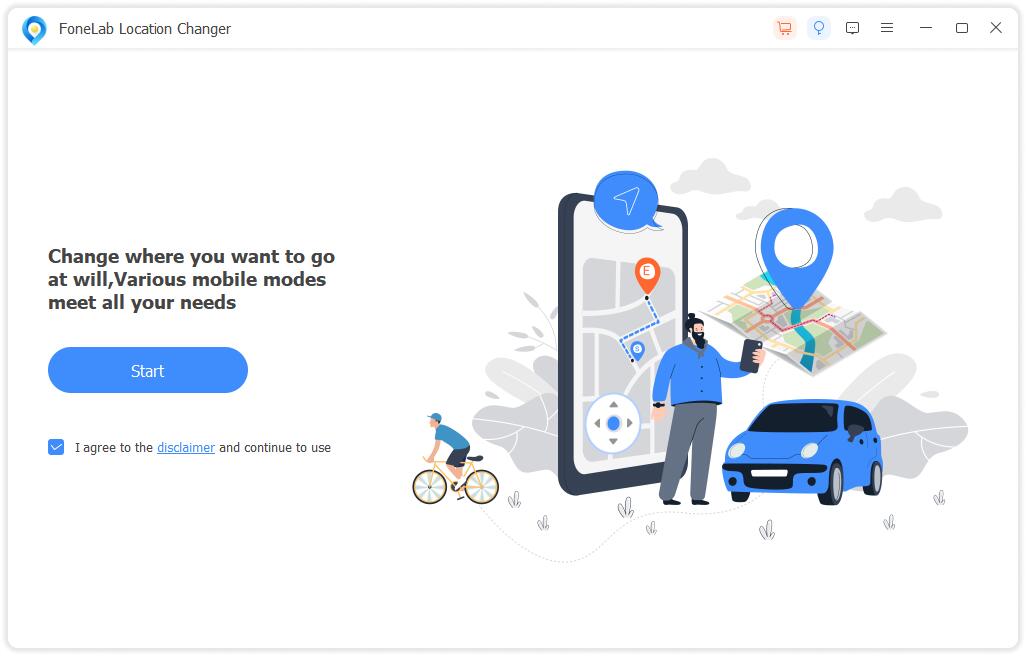
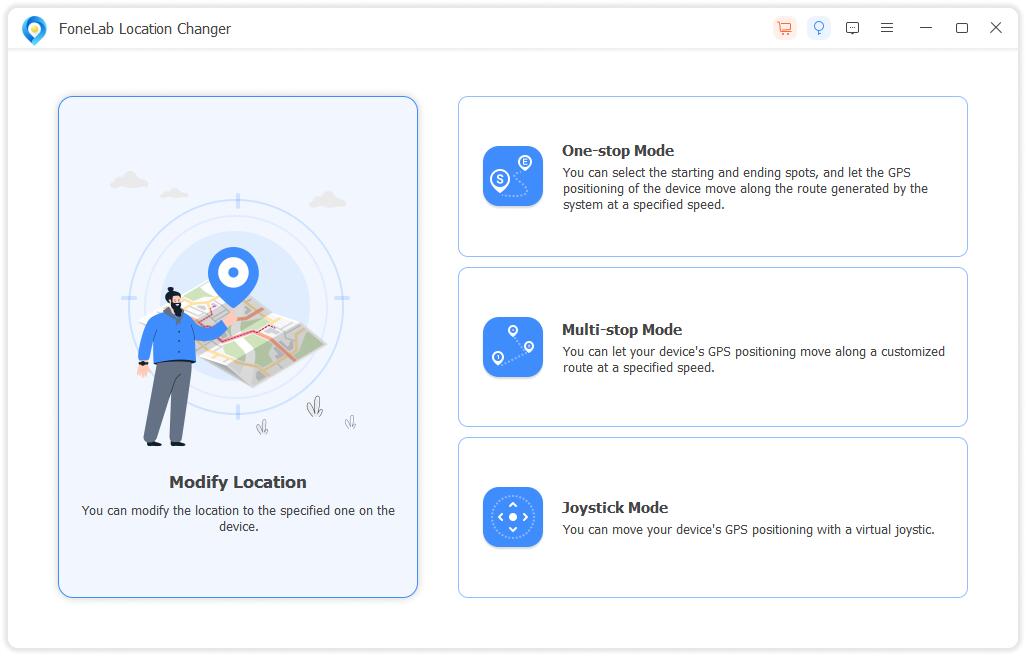
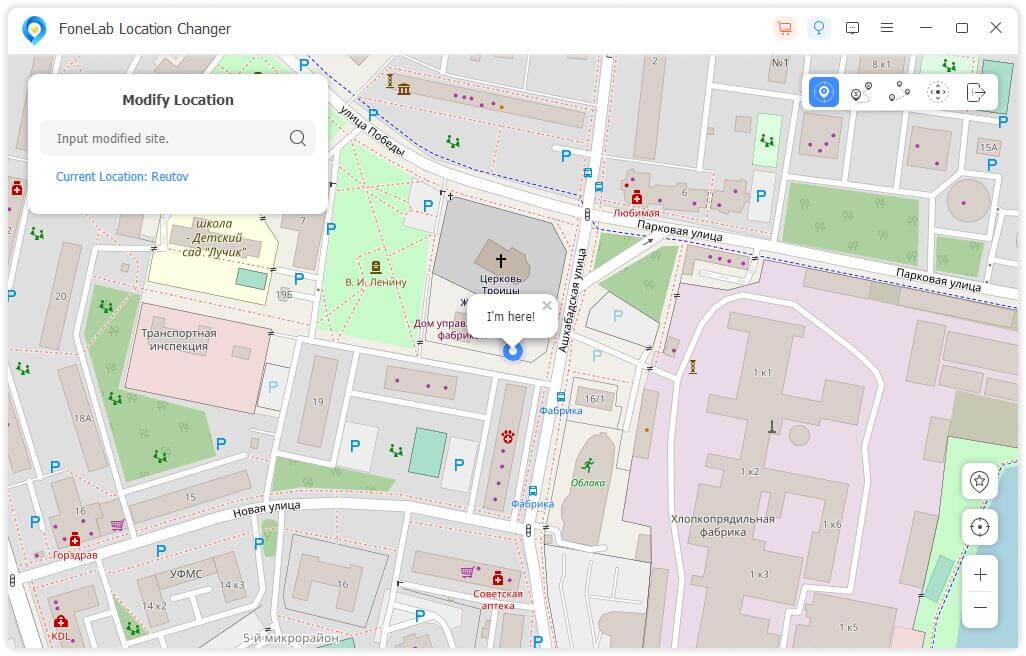
Step 1
Choose One-stop Mode, Multi-stop Mode or Joystick Mode from the options.
Step 2
Choose starting point, ending point or moving routes accordingly.
Step 3
Click Start Move button to begin.
Tip :
Make sure that you have installed the latest iTunes on computer. View complete guide now!
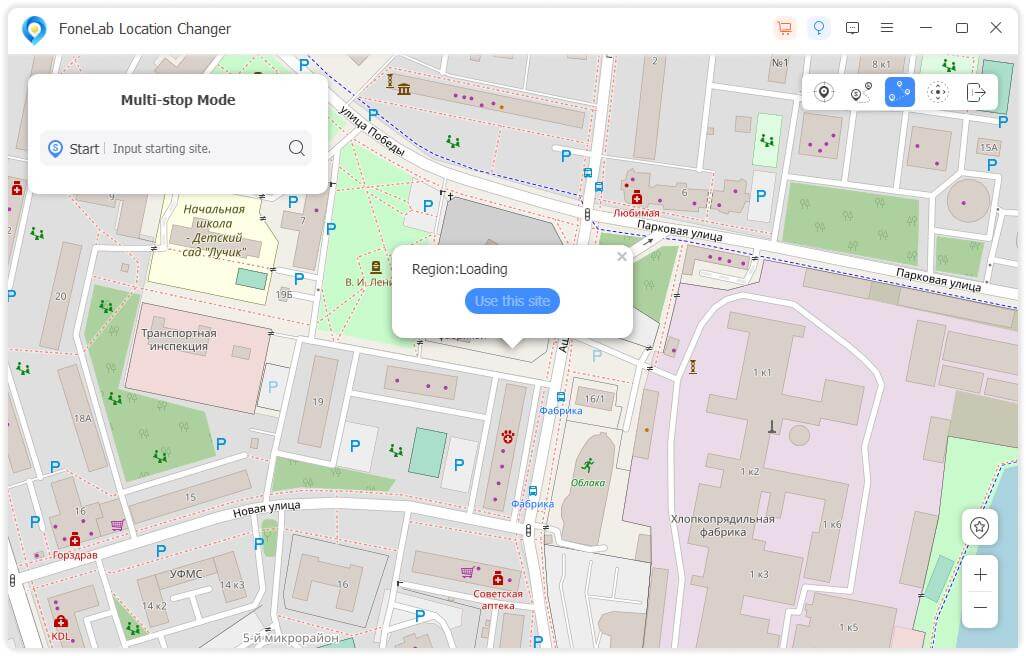
High Success Rate
User-friendly Interface
Ordering Online is 100% Secure
All Privacy Information Protected
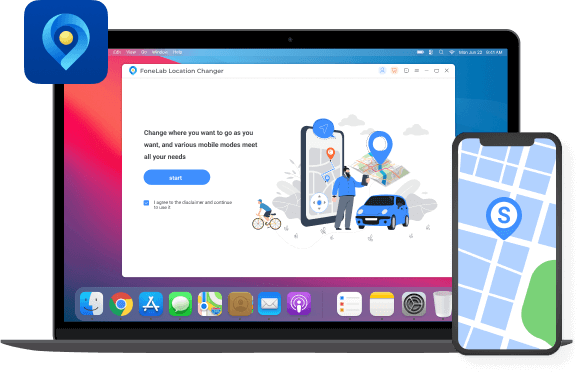
Sorry, this product (or service) is currently unavailable to users in this region due to local regulations. We appreciate your understanding in this matter.