- Part 1. Can You Delete Safari from iPhone?
- Part 2. How to Delete Safari from iPhone Home Screen
- Part 3. How to Delete Favorites on Safari iPhone
- Part 4. Delete All Bookmarks from Safari on iPhone
- Part 5. Delete Junk Files on Safari iPhone with FoneEraser for iOS
- Part 6. FAQs About Delete Safari from iPhone
Easily erase all contents and settings on iPhone, iPad or iPod completely and permanently.
Delete Safari from iPhone Effectively and Excellently [2023]
 Posted by Lisa Ou / April 20, 2022 09:00
Posted by Lisa Ou / April 20, 2022 09:00 Safari is a default web browser app that is commonly used and helpful on Apple devices nowadays. And in terms of speed and safety, it is also indeed competent. Yet, there are users that wish to delete Safari from their devices for various reasons. Although Safari has Customize Toolbar settings, some users are looking for more customization options. Others prefer browsers that have more constant privacy or safety updates, and more. If you are in the same situation, you need to delete your Safari app. But, uninstalling it may be a little bit tricky. That is why we will teach you how to delete your Safari app with excellent techniques.
![Delete Safari from iPhone Effectively and Excellently [2023]](/images/foneeraser/delete-safari-from-iphone.jpg)

Guide List
- Part 1. Can You Delete Safari from iPhone?
- Part 2. How to Delete Safari from iPhone Home Screen
- Part 3. How to Delete Favorites on Safari iPhone
- Part 4. Delete All Bookmarks from Safari on iPhone
- Part 5. Delete Junk Files on Safari iPhone with FoneEraser for iOS
- Part 6. FAQs About Delete Safari from iPhone
Part 1. Can You Delete Safari from iPhone?
Many users ponder if they can delete their Safari app from their iPhones. And to answer this question, it is unfortunate that you cannot delete your Safari application from your iPhone because it is firmly integrated into Apple operating system. However, you can remove it from your iPhone home screen, as well as deleting favorites, bookmarks, junk files accumulated by the app and even data, especially if you simply want to clean up space on your iPhone. And these 4 options are what we really recommend you to do, instead of forcing yourself to uninstall or delete it wholly on your iPhone, for it is not possible.
FoneEraser for iOS is the best iOS data cleaner which can easily erase all contents and settings on iPhone, iPad or iPod completely and permanently.
- Clean unwanted data from iPhone, iPad or iPod touch.
- Erase data quickly with one-time overwriting, which can save you time for plenty of data files.
- It is safe and easy to use.
Part 2. How to Delete Safari from iPhone Home Screen
As discussed earlier, users will not be able to delete Safari from iPhones, as well as iPad and Mac. But, if you just want to clear your iPhone home screen from unused and unwanted applications displayed, there are two methods that you can do specifically if it is the Safari app. First, remove it on your home screen directly or disable it in the Settings. Now, here’s how to do it.
Steps on How to Remove Safari App from iPhone Home Screen Directly:
Step 1Firstly, open and unlock your iPhone. Then, find your Safari app on your home screen.
Step 2Next, tap and hold the app. Then, choose Remove App from the list.
Step 3Finally, tap the Remove from Home Screen option.
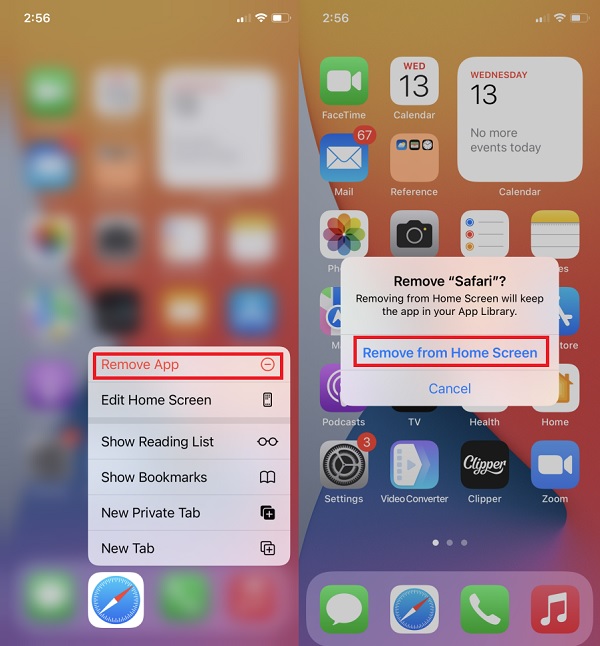
If you only remove the Safari app on your home screen, it will still be in your App Library as well as its data. Next, learn how to remove Safari from your iPhone Home Screen and App Library by disabling Safari.
Steps on How to Delete Safari from iPhone through Disabling:
Step 1First of all, go to the Settings app of your iPhone.
Step 2Then, select and tap Home Screen > Content & Privacy Restrictions.
Step 3On the list, choose Allowed Apps. Lastly, turn off the Safari toggle. That’s it!
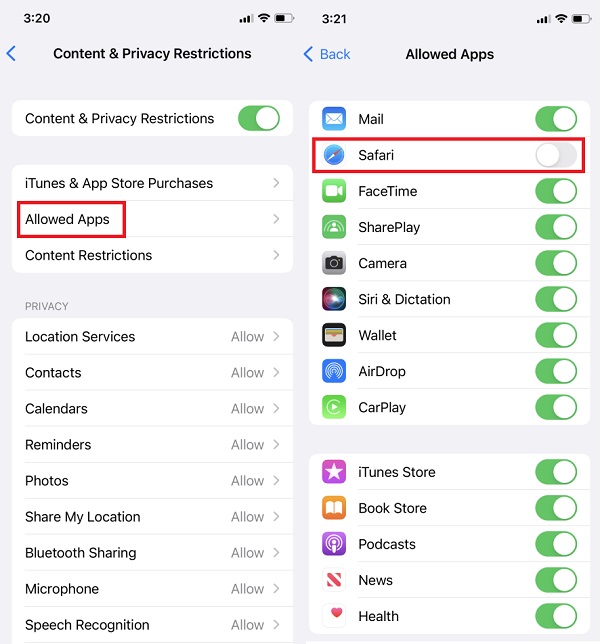
It has the same result as removing the app on your home screen. The only difference is that you also remove Safari from the App Library by disabling it on Settings. Note that you can always enable and add this app to your home screen again.
In clearing up space for your iPhone, you can delete your favorites stored on your iPhone, especially if you have saved more than enough.
FoneEraser for iOS is the best iOS data cleaner which can easily erase all contents and settings on iPhone, iPad or iPod completely and permanently.
- Clean unwanted data from iPhone, iPad or iPod touch.
- Erase data quickly with one-time overwriting, which can save you time for plenty of data files.
- It is safe and easy to use.
Part 3. How to Delete Favorites on Safari iPhone
If you simply wish to clean up some space on your iPhone, deleting kept Favorites on your Safari can help. Remove the stored on your Safari’s Favorites that you won’t be needing anymore and keep the new ones or those you will still use in the future.
Steps on How to Delete Favourites on Safari:
Step 1First off, open the Safari app on your iPhone.
Step 2At the bottom part of your device screen, tap the Bookmarks and select Favorites from the list.
Step 3Now, you will be able to see all the saved pages. Tap the Edit button at the left-bottom corner.
Step 4Then, you will see the Remove icon on the left side of each page. Tap it. And lastly, tap the Delete to confirm your choice. And there you go!
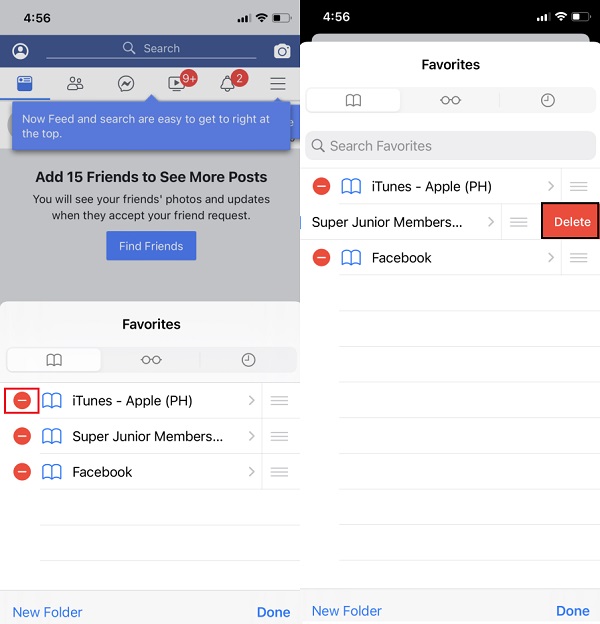
Or you can also try deleting all the Bookmarks from your Safari app. See how to do it in the following part of this post.
FoneEraser for iOS is the best iOS data cleaner which can easily erase all contents and settings on iPhone, iPad or iPod completely and permanently.
- Clean unwanted data from iPhone, iPad or iPod touch.
- Erase data quickly with one-time overwriting, which can save you time for plenty of data files.
- It is safe and easy to use.
Part 4. Delete All Bookmarks from Safari on iPhone
Why do you have to delete all the Bookmarks saved on your Safari app? Well, just like the other things on your iPhone, these bookmarks can also take up your storage. So, we will show you how to delete them to free up some space.
Steps on How to Delete All Bookmarks from Safari on iPhone:
Step 1First and foremost, open and go to Safari.
Step 2Then, tap the Bookmarks icon at the bottom-middle part of your iPhone screen.
Step 3After which, tap the Edit option and tap the Remove button to your chosen page that you want to remove.
Step 4At this point, to verify your decision, tap the Delete button beside the page. And that’s it!
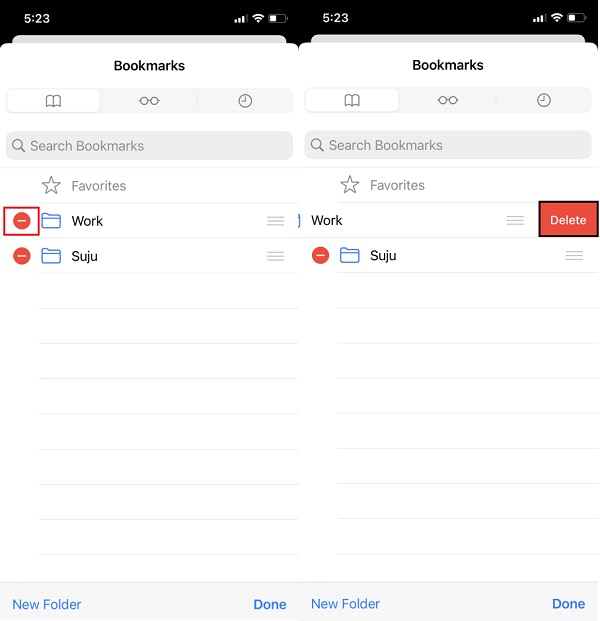
If you want to delete all your Safari’s bookmarks, you cannot do it all at once. You have to do it one at a time to remove them. Another reason why you don’t have enough space on your iPhone could be because of the junk files. Delete these using FoneEraser for iOS alternative tool.
Part 5. Delete Junk Files on Safari iPhone with FoneEraser for iOS
The best and perfect erasing tool that you can use to remove data on your iPhone is FoneEraser for iOS. A versatile and professional way of erasing data and is excellent in clearing space for you. It can remove contents and settings on your iOS device thoroughly. It can erase contents such as text messages, call history, contacts, Safari bookmark, and many more. Indeed, it suits your needs. And here’s how you can use it.
Steps on How to Delete All Data on Safari iPhone with FoneEraser for iOS:
FoneEraser for iOS is the best iOS data cleaner which can easily erase all contents and settings on iPhone, iPad or iPod completely and permanently.
- Clean unwanted data from iPhone, iPad or iPod touch.
- Erase data quickly with one-time overwriting, which can save you time for plenty of data files.
- It is safe and easy to use.
Step 1Before anything else, download and install FoneEraser for iOS on your computer. Then, it will launch automatically.
Step 2Then, connect your iPhone device to your computer through a USB cable. Make sure to tap the Trust option on the notification that will appear on your device.
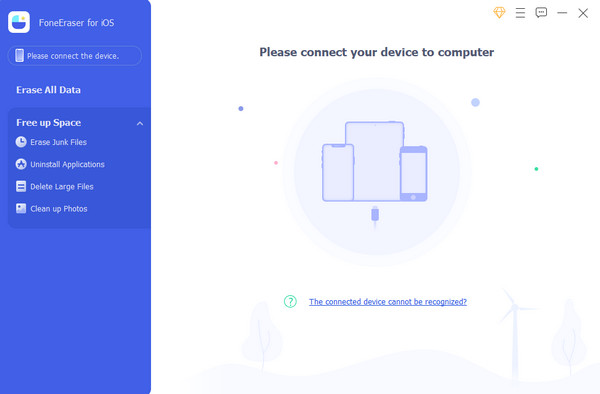
Step 3Next, you will be directed to the Erase All Data method. Start selecting the Security Level (Low, Middle, High) according to your preference.
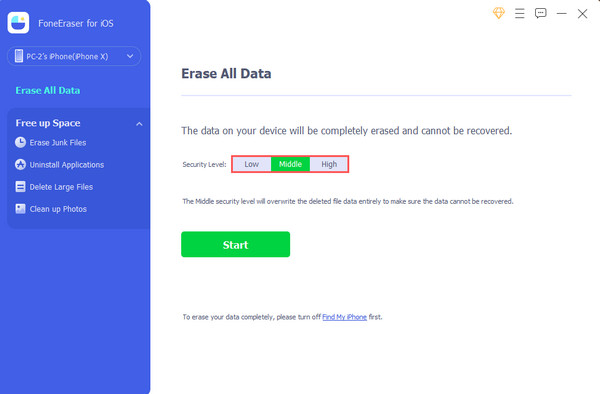
Step 4Last but not least, click the Start button, and the removal of your data on your device will start immediately. That’s it!
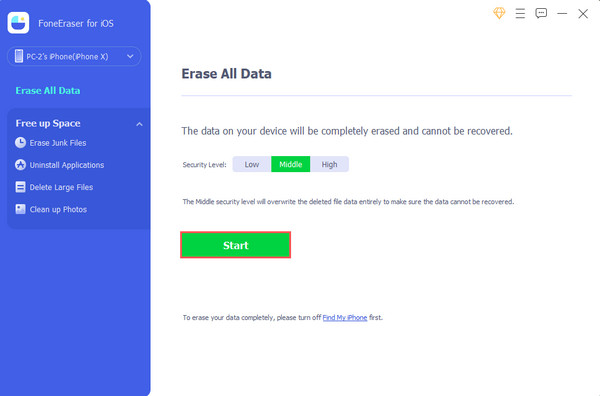
As you can see, FoneEraser for iOS also provides another mode to delete certain items from iPhone selectively. Thus you can remove junk files, cache, photos, and more with ease.
FoneEraser for iOS can help you in so many ways. That is why we sincerely recommend this tool for your erasing and freeing up space on your iOS devices.
Part 6. FAQs About Delete Safari from iPhone
1. How to remove Top Hits from Safari iPhone?
Disable these top hits by going to Settings > Safari and toggle off Preload Top Hit under the Search section. After that, scroll until you see Clear History and Website Data and tap Clea History and Data to confirm. These two combined methods should be enough to eliminate the Top Hits.
2. How to remove frequently visited Safari iPhone?
To remove your frequently visited on your Safari, go to Settings > Safari and turn off the toggle next to Frequently Visited Sites. And these will disappear on your Safari in an instant. That's how you do it.
To sum it up, even though you will not be able to delete the Safari app itself on your iPhone, you can still use these workaround methods for your needs. Do not worry. You can surely rely on these techniques. Yet, the most recommended program that you can use to delete your data is with FoneEraser for iOS. An all-in-one and a standalone tool. Still, the decision is yours.
FoneEraser for iOS is the best iOS data cleaner which can easily erase all contents and settings on iPhone, iPad or iPod completely and permanently.
- Clean unwanted data from iPhone, iPad or iPod touch.
- Erase data quickly with one-time overwriting, which can save you time for plenty of data files.
- It is safe and easy to use.

