3 Quick Methods on How to Change GPS Location on iPhone Effectively
 Updated by Lisa Ou / April 12, 2023 14:20
Updated by Lisa Ou / April 12, 2023 14:20GPS is the best and most accurate location tracker on mobile phones around the world. But sometimes, some people want to change their locations for a few reasons. It may be because they want to download a gaming app unavailable in their country or place. And sometimes, they only want to trick their family members into where they are. But changing GPS for bad intentions is illegal.
If you want to change your GPS location, it is possible. But you will need the help of some apps or software. Luckily, this article will show you the best ones. Scroll down for more details to change iPhone GPS location.
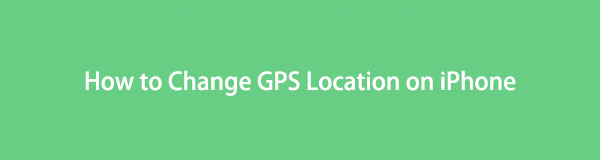

Guide List
Part 1. How to Change GPS Location on iPhone via FoneLab Location Changer
If you want to modify the location of your iPhone, you can use FoneLab Location Changer. It can change your virtual location with only a few clicks. In this case, you can play AR games like Pokemon Go without leaving home. It supports many Apple devices, such as iPhone, iPad, and iPod Touch. In addition, it has 3 movement modes for changing your location. It includes One-Stop, Multi-Stop, and Joystick modes. Upon reading this post, you will know their functions.
Moreover, it is safe because it will not save and share your personal information. Below are the steps for using this GPS changer on a computer.

FoneLab Location Changer enables you to modify locations on iPhone, iPad or iPod Touch easily.
- Set your location on iOS devices to anywhere accordingly.
- Move your iPhone with your desired routes with or without starting and ending spots.
- Various iOS devices are supported.
Step 1Download the FoneLab Location Changer tool by clicking its Free Download button according to the operating system of your computer. Afterward, it would be best if you wait until downloading the software is done. After that, set up the tool and click the Install button on the main interface to launch the software immediately.
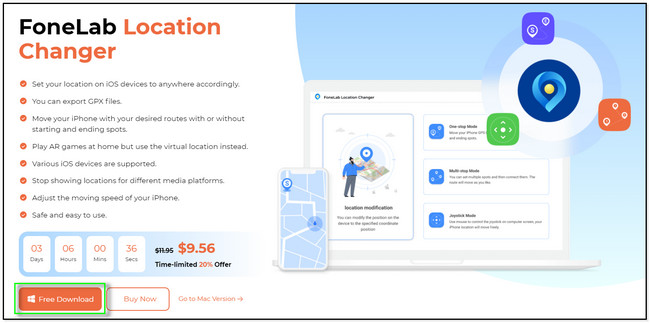
Step 2Connect the iPhone to the computer using a cable that works perfectly. You will see the name of the phone once you connect the devices successfully. After that, choose the movement modes you prefer for changing the GPS location on your iPhone. Later, the software will direct you to the place where you are and its main interface. Here we will choose Modify Location on the left for example.
Note: Each mode has a description under its name. You only need to read them carefully before choosing.
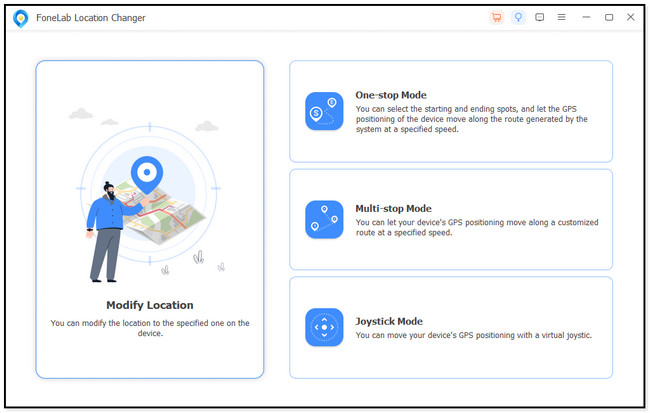
Step 3You will see a small Modify Location box at the top left corner of the tool. Aside from that, you will also view your current location by locating the I’m Here icon at the center of the software. Using the small box, you need to type in your preferred place. Click the Confirm Modify button under it to change the location.
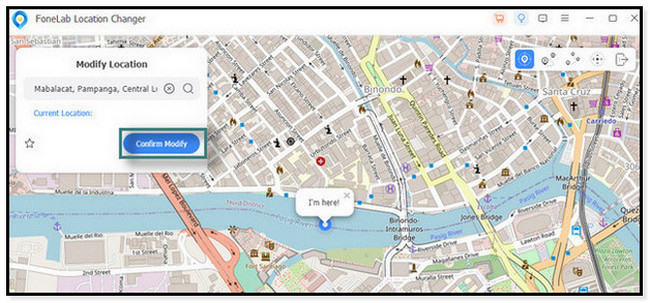
Step 4The software will load and look for the location you prefer. All you must do is wait until it finishes the search process. After that, you will see the I’m Here button on the place you input. It only means that it successfully changes the GPS location on your iPhone.
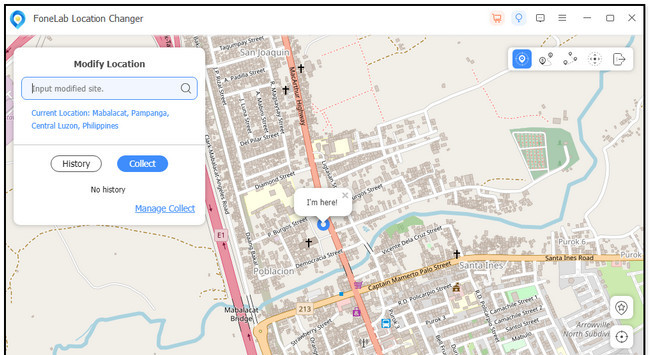
Aside from the best location changer above, other tools exist to change GPS location on iPhones. If you want to discover more, scroll down.

FoneLab Location Changer enables you to modify locations on iPhone, iPad or iPod Touch easily.
- Set your location on iOS devices to anywhere accordingly.
- Move your iPhone with your desired routes with or without starting and ending spots.
- Various iOS devices are supported.
Part 2. How to Change GPS Location on iPhone Using CyberGhost
CyberGhost is one of the best apps on iPhones and other devices. It can set your location anywhere by keeping your address hidden. You can choose from over 100 locations across 91 countries around the world. Aside from that, it encrypts your data and offers multiple leak protection options. In this case, no one can access your data upon using it. But once you use this app on your phone, there are times that it is not functioning. It automatically disconnects to your preferred country or place. In this case, you need to restart it repeatedly, which is inconvenient. If you want to use this CyberGhost, please read the steps below for GPS changer on iPhone.
Step 1Download CyberGhost on your iPhone. After that, wait for the downloading process to be done. Later, tap the CyberGhost app to launch it on your phone. You will see the big Circle icon at the center of the main interface.
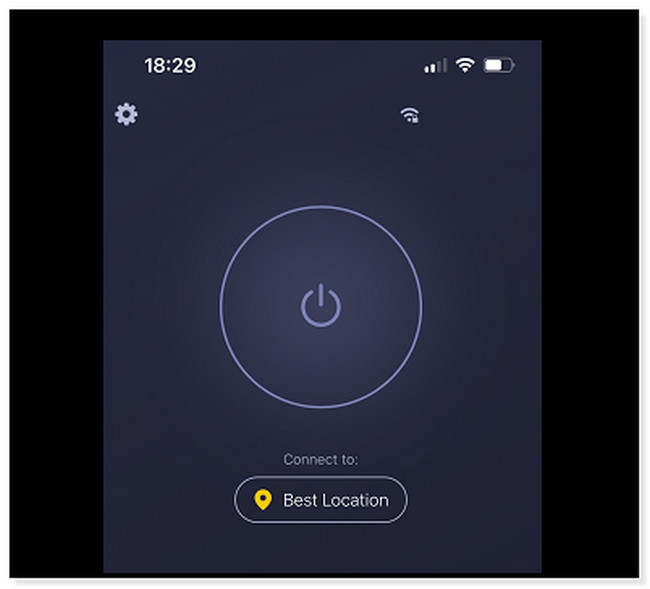
Step 2To turn on the CyberGhost, you only need to tap the Power button at the top part of the app. After that, tap the Best Location button. In this case, the app will show you the Country list it supports.
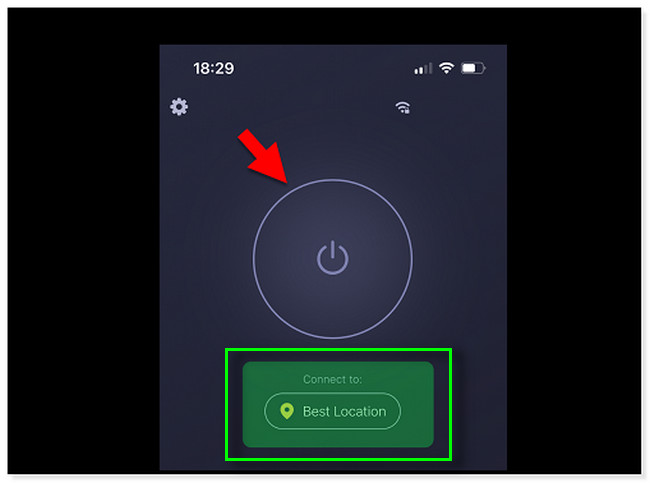
Step 3Choose the country or place you want to set as your location. After that, you will see the other details below or at the bottom of the app. In this case, the GPS will be replaced by it.
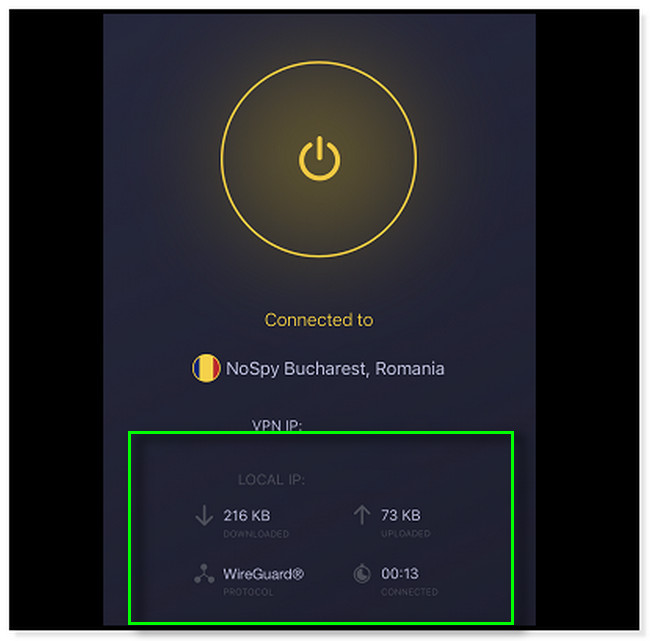
Part 3. How to Change GPS Location on iPhone Using iTools
iTools is another software to fake your GPS location on your iPhone. Aside from that, this tool is more than just changing your locations. You can also use this tool to transfer files from your iPhone to another device. In addition, this tool allows you to turn your favorite song into a great ringtone. Moreover, you can back up and restore your data. It is indeed an excellent tool, but it has an advantage. Sometimes, this software may not recognize your phone using a cable. It would be best if you relaunched it repeatedly to make it function. Anyway, you can view the guide below on how to use this tool. Move on.
Step 1Click the Free Download button of the tool on the left side of the main interface. After that, you only need to set it up on your computer and launch it as soon as possible. It will last for a few minutes. After that, connect the iPhone to the computer.
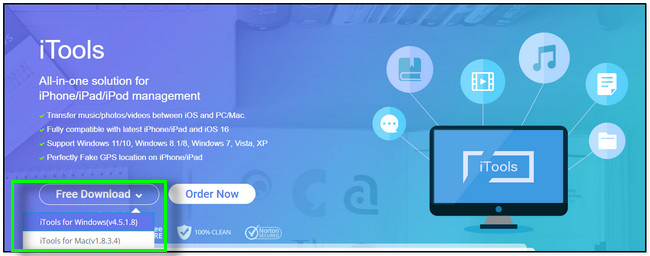
Step 2Choose the Toolbox button at the top of the tool. After that, locate the Virtual Location under the Device Toolkits. In this case, you will use tools related to changing locations.
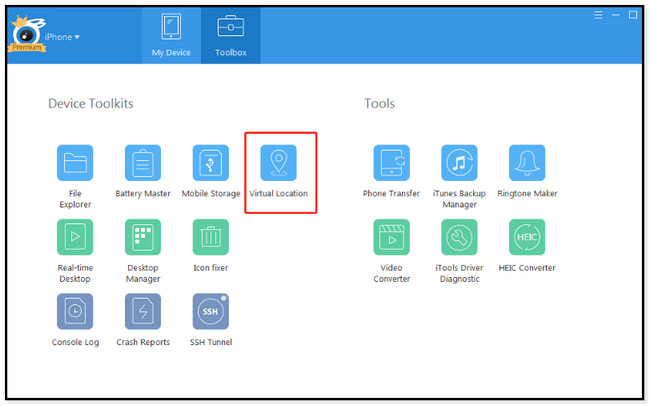
Step 3You will see the Virtual Location window. You must click the Search Bar at the top of the main interface. Later, type in the place you want to change with your iPhone GPS location. After that, press Enter key on the keyboard or click the Go button.
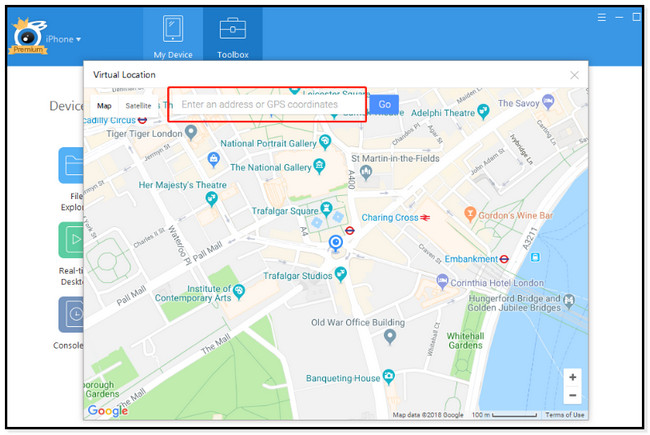
Step 4After typing the location, the software will show you an illustration of it. If you are satisfied with the distance of the place, you can click the Move Here button to change the location of your GPS.
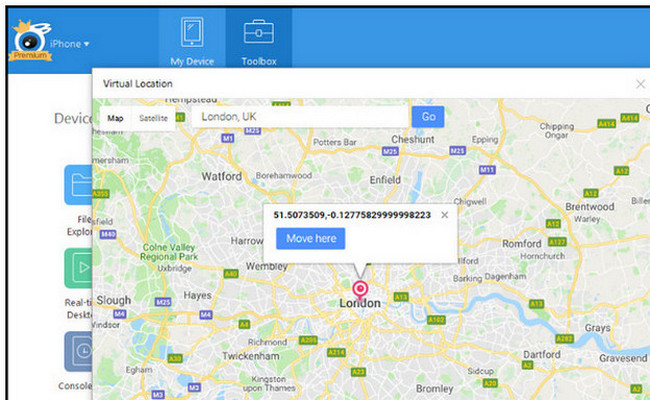
Part 4. FAQ about Changing GPS Location on iPhone
1. How do I change the Google Maps as the default map on my iPhone?
Download the Google Maps app on your iPhone. After that, tap the Menu icon on the top right corner of the app. Later, tap the Settings button and choose the Default Apps button. After that, select the Google Maps button under the Navigate from Your Location button.
2. Can a GPS location be wrong?
Yes. GPS location can be wrong. If something is blocking the area, it can give you inaccurate results for your location. For instance, if you are inside a building or you are underground.
This post contains the best GPS location changers for your iPhone. But FoneLab Location Changer is the best of them. If you want to discover more about this tool, download it now!

FoneLab Location Changer enables you to modify locations on iPhone, iPad or iPod Touch easily.
- Set your location on iOS devices to anywhere accordingly.
- Move your iPhone with your desired routes with or without starting and ending spots.
- Various iOS devices are supported.
