Walk-through Guide How to Change Find My iPhone Location with Ease
 Updated by Lisa Ou / April 04, 2023 14:20
Updated by Lisa Ou / April 04, 2023 14:20I want to trick my friends about my location. I use the Find My iPhone app but have difficulty changing its location. Can you help me with how to change it quickly? Thank you!
Find My iPhone is an app that can accurately detect your phone's location. In this case, how is it possible to change its location? It is hard to figure it out if you have no idea. But, with the help of this post will help you switch your Find My iPhone location for only a few seconds. You can use FoneLab Location Changer and other 2 methods. Scroll down for more info.
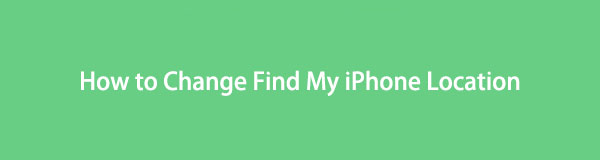

Guide List

FoneLab Location Changer enables you to modify locations on iPhone, iPad or iPod Touch easily.
- Set your location on iOS devices to anywhere accordingly.
- Move your iPhone with your desired routes with or without starting and ending spots.
- Various iOS devices are supported.
Part 1. How to Change Find My iPhone Location with Another iPhone
Using a secondary iPhone is the easiest way to change the Find My iPhone location. You only need to use two iPhones to perform it. This method will not require any technical skills. But it would be best if you took another phone to the area where you want your friends to locate you. In this case, it will cost too much of your time. If you have two available iPhones, why not try this procedure? Below is an easy detailed guide on how to do it. Please read and perform them carefully.
Step 1Open the main phone and launch the Find My iPhone app. After that, you need to log out of your account. To do that, you only need to turn it off on your iPhone settings. You only need to locate the Settings icon. After that, choose the name of the Apple ID account registered on the phone. Later, tap the Find My icon and slide its Slider to the left.
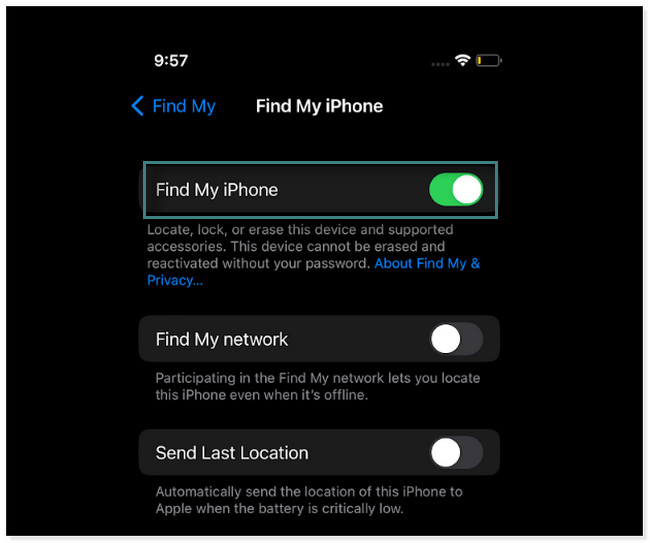
Step 2Log in to the Find My iPhone account on the secondary phone you want to use. Please put it in the place where you want it to be located. It is almost the same as the steps to turn off the app. Locate the Settings app and tap the account logged in to the phone. Later, tap the Find My iPhone icon and slide its slider to the right. After that, locate the Share My Location at the bottom and slide its slider to the right.
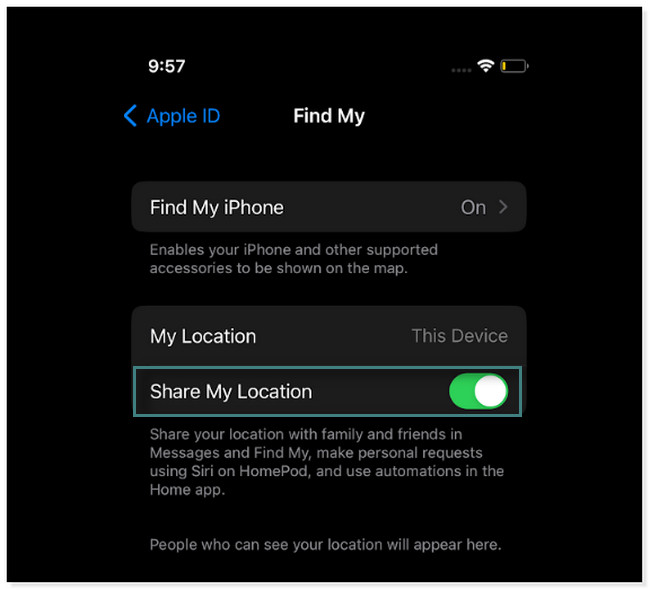
If you find the above method is not suitable for you, use the software below. You will not need two phones and take them to another place. You will only need to download it. Scroll down.
Part 2. How to Change Find My iPhone Location via FoneLab Location Changer
FoneLab Location Changer can change your location in a few clicks. It helps you move your iPhone with your desired routes with or without starting and ending spots. Another good thing about this location changer tool is that you do not need to stand up or move to switch locations. In addition, it can adjust the moving speed of your iPhone safely. Moreover, you can use it for AR games that need changing locations. Finally, it supports almost all iOS and iPadOS devices.

FoneLab Location Changer enables you to modify locations on iPhone, iPad or iPod Touch easily.
- Set your location on iOS devices to anywhere accordingly.
- Move your iPhone with your desired routes with or without starting and ending spots.
- Various iOS devices are supported.
Do you want to use this unique software to change the Find My iPhone location? Scroll down and follow each step correctly.
Step 1Get FoneLab Location Changer. You only need to click the Free Download button on the left side of the main screen. Later, locate the downloaded file and set it up instantly. After that, click the Install button to launch the software successfully. After that, click the Start button.
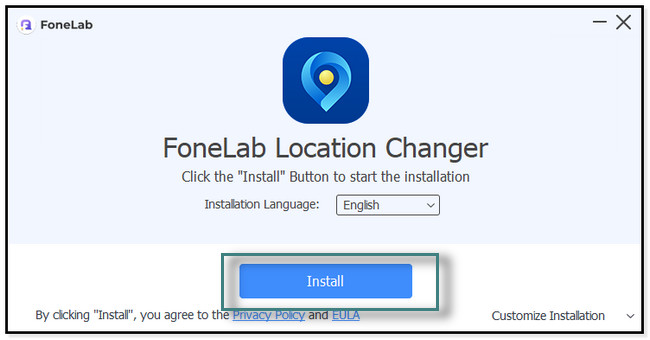
Step 2Connect the iPhone to the computer you currently use. Afterward, you will see the features of the tool. You must select the mode you prefer to use the software to change your location. You can click the Modify Location, One-stop, Multi-stop, and Joystick mode buttons. Don’t worry. You will see their descriptions below their name to avoid confusion.
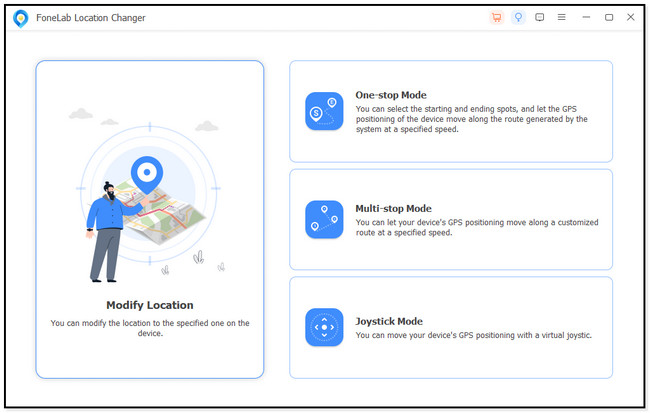
Step 3You will see the search bar at the top left corner of the tool. In this case, you only need to type in the location you want to change with your current location. After that, click the Confirm Location to apply the changes.
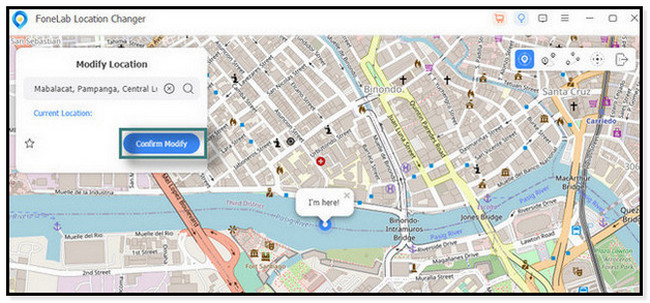
Step 4The software will locate the location you want. You only need to wait until you see the I'm Here icon at the center of the tool changes. It only means you successfully change the location of your iPhone.
Note: Launch the Find My iPhone app and check if the software completely changes the location on your iPhone.
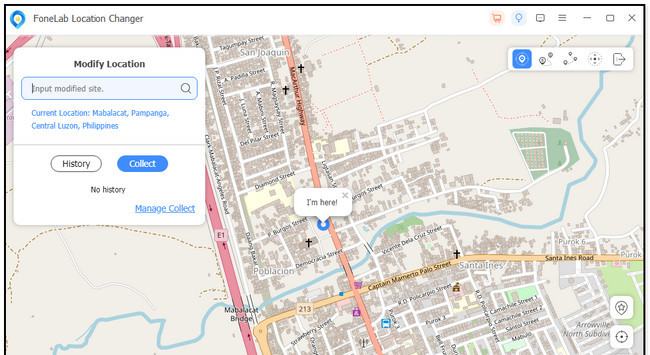

FoneLab Location Changer enables you to modify locations on iPhone, iPad or iPod Touch easily.
- Set your location on iOS devices to anywhere accordingly.
- Move your iPhone with your desired routes with or without starting and ending spots.
- Various iOS devices are supported.
Part 3. How to Change Find My iPhone Location Using Avast SecureLine
There are countless tools on the internet. But this post will introduce the best tools with a good App Store rating. You can use Avast SecureLine because the app prioritizes the safety of your information. Upon using the app, it will hide your IP address, and it supports DNS leak protection.
But Avast SecureLine does not support a lot of servers, and they are only limited. Do you want this Avast SecureLine to change the Find My iPhone location? Please read the instruction below and perform them perfectly to avoid errors.
Step 1Go to the App Store app and type Avast SecureLine Avast SecureLine on its search bar. After that, create an account on the app. You only need to fill out the required information on the app. After that, sign in.
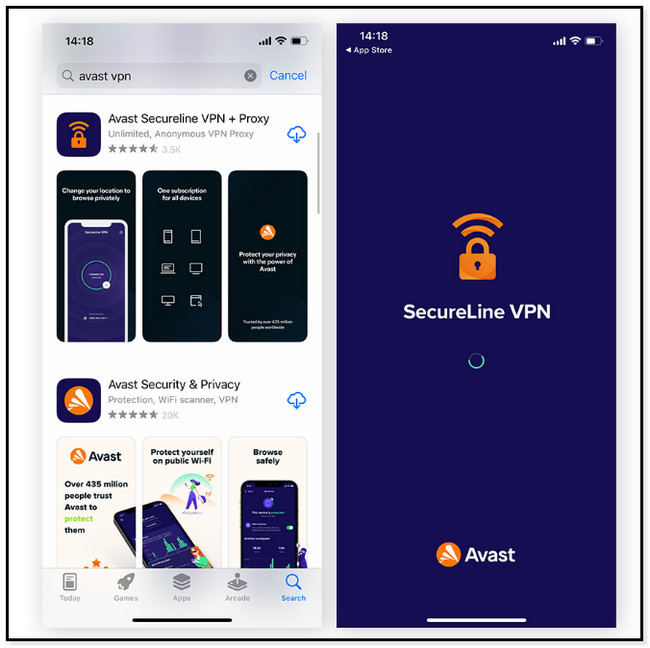
Step 2The app will ask permission to access some of your information and configurations. All you must do is tap the Allow button. After that, select the Country or Place you want. Locate the services available to that place and tap the Connect button to establish a Avast SecureLine connection. Later, check if the Avast SecureLine works by opening the Find My iPhone.
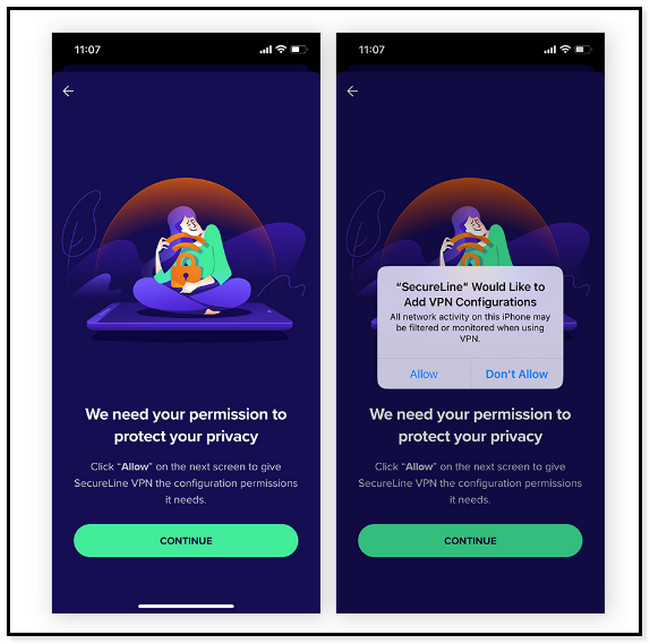

FoneLab Location Changer enables you to modify locations on iPhone, iPad or iPod Touch easily.
- Set your location on iOS devices to anywhere accordingly.
- Move your iPhone with your desired routes with or without starting and ending spots.
- Various iOS devices are supported.
Part 4. FAQ about Changing Find My iPhone Location
1. Why does the Find My iPhone location keep changing?
Most of the time, the phone's incorrect date and time is why the location of the Find My iPhone app keeps changing. In this case, you need to check it regularly. Aside from that, the app probably needs to fetch new data. To do that, locate the Settings on your iPhone. Afterward, go to the Mail section and tap the Fetch New Data button. Choose the Automatic icon.
2. Why does my phone think I'm in a different location?
The primary and common reason is the Location Settings are turned off. You only go to the Settings app on your iPhone. After that, tap the Privacy & Security icon and go to the Location Services button. Later, slide its slider to the right to turn it on.
There are many ways to learn how to change your location on Find My iPhone 11 and other models. But FoneLab Location Changer is the best. You can download the software to experience a smooth process. Enjoy!

FoneLab Location Changer enables you to modify locations on iPhone, iPad or iPod Touch easily.
- Set your location on iOS devices to anywhere accordingly.
- Move your iPhone with your desired routes with or without starting and ending spots.
- Various iOS devices are supported.
