Full Review: Where is The Find My App on My iPhone
 Updated by Lisa Ou / February 19, 2025 16:30
Updated by Lisa Ou / February 19, 2025 16:30Good day! My best friend and I talked briefly about our new iPhones. We mentioned the features that we have discovered and shared them. I mentioned that I misplaced my iPhone this morning and had difficulty locating it. She suggested the Find My iPhone app afterward. Can you give me specific information about the app? Thank you in advance!
The Find My app is indeed helpful for your iPhone. The more you dig into the feature it contains, the more valuable it is for the said Apple device. This post focuses on the functionalities of the mentioned application and how to use it properly. We hope you enjoy learning from the information in this article below.
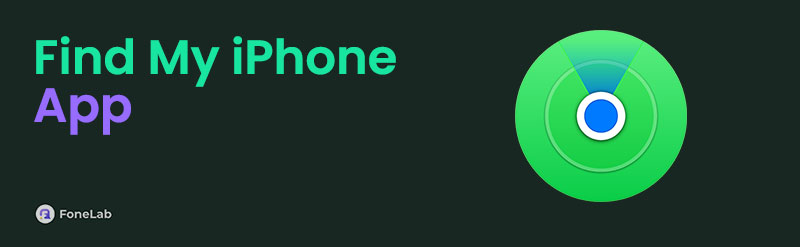

Guide List
Part 1. Where is Find My App on iPhone
The Find My app should be on the Home Screen section of the iPhone since it is pre-installed in its system. This means that it was installed during the setup procedure or after you bought it. However, there are instances wherein the Find My iPhone app is missing from the Home Screen section. It might have been accidentally deleted, and you only need to reinstall it to bring it back. This issue is only experienced for iOS 14 or later versions of your iPhone.
In addition, the application has been moved to a folder. You do not need to dig into your iPhone folders in this situation because you can look for it or search for it using the iPhone Spotlight feature. You may access the search tool by swiping down the Home Screen section.
Furthermore, the iPhone has the Screen Time feature to limit some of the apps and other functionalities it contains—for example, the Find My app might be included in the application with a limit of uses. Turning off the Screen Time feature will help you show the Find My app on the Home Screen section.
Part 2. Find My iPhone App Features
If you look at the app Find My iPhone, you will learn about the basic functions it offers. You will say to yourself that it is an application provided by Apple to locate your iPhone and other Apple devices. Aside from locating the mentioned Apple device, some Find My iPhone features are below.
Play Sound
The Play Sound feature lets you play a sound on your Apple device. In this case, you will easily find it when misplaced.
Erase iPhone
The Find My feature can erase the iPhone remotely. You only need to log in to the associated Apple device from the iPhone and choose the feature to do it. It is commonly used if the iPhone is stolen or lost. The good thing is that you can still track your iPhone after the factory reset.
Activation Lock
The Activation Lock is also a security feature supported by Apple. By turning on the Find My feature, the Activation Lock will also be enabled. This feature will occur when the iPhone owner locks the iPhone if it is stolen or lost. In this case, the person who found it must enter the iPhone Apple ID as a verification.
FoneLab Helps you unlock iPhone screen, Removes Apple ID or its password, Remove screen time or restriction passcode in seconds.
- Helps you unlock iPhone screen.
- Removes Apple ID or its password.
- Remove screen time or restriction passcode in seconds.
Part 3. How to Turn On/Off Find My iPhone
The Find My feature is not automatically activated on your iPhone. You need to set it up before receiving the features it offers. The main requirement for this feature is to have an Apple ID logged in to your iPhone. The enabling process for the Find My feature will be quick afterward. You will know how to turn the Find My feature on and off below.
Open the Settings app on your iPhone and choose Find My on the options you will see on the iPhone screen. After that, tap Find My iPhone on the screen, and you will be directed to a new screen. Toggle the Find My iPhone slider to turn it on or off.
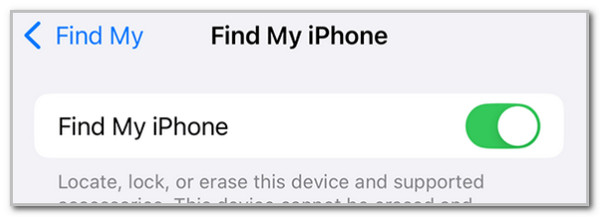
FoneLab Helps you unlock iPhone screen, Removes Apple ID or its password, Remove screen time or restriction passcode in seconds.
- Helps you unlock iPhone screen.
- Removes Apple ID or its password.
- Remove screen time or restriction passcode in seconds.
Part 4. How to Use Find My iPhone App
Let’s also discuss how to use the Find My iPhone application. Please refer to the instructions below to discover how to use it for future reference.
Open the Find My app. Then, tap Items at the bottom to locate your backpack, AirPods, and other items. Next, tap Devices at the bottom and choose the iPhone you prefer to find. Then, you can select Play Sound, Directions, or Mark As Lost. Finally, tap Plus and choose Share My Location to share your current location.
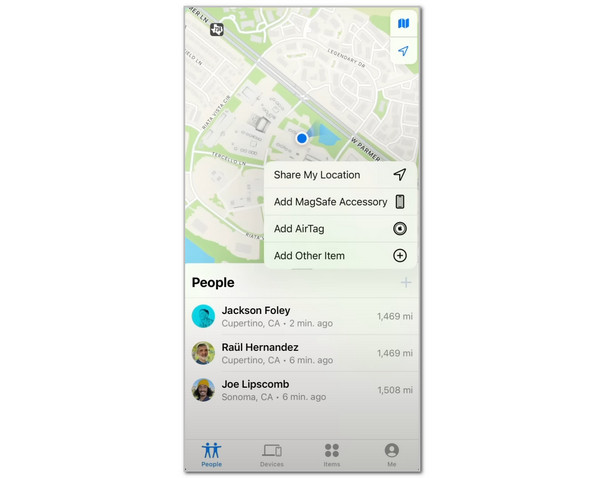
Part 5. Tip: How to Bypass iCloud Activation Lock on iPhone
Suppose the Activation Lock associated with the Find My feature has been activated because you factory reset it and do not know the Apple ID credentials. FoneLab iOS Unlocker is suggested because it can bypass your iPhone Activation Lock. This tool takes a few clicks to complete the said procedure. Also, it supports multiple iPhone models and iOS versions. In addition, it contains 5 more features you can use for your iPhone. You will discover them if you see and follow the steps below.
FoneLab Helps you unlock iPhone screen, Removes Apple ID or its password, Remove screen time or restriction passcode in seconds.
- Helps you unlock iPhone screen.
- Removes Apple ID or its password.
- Remove screen time or restriction passcode in seconds.
Step 1Get FoneLab iOS Unlocker on your computer. Click Free Download, set it up, and launch it to do that.

Step 2At the bottom right, please select Bypass iCloud Activation Lock to proceed to the next screen. Wait for a few seconds for that.
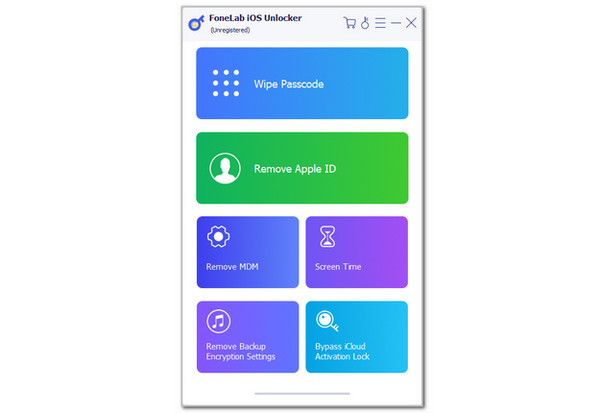
Step 3Get a USB cable. Imitate the instructions on the software screen to plug your iPhone into the computer. Then, follow the onscreen instructions and click Start to start the bypass procedure for your iPhone Activation Lock.
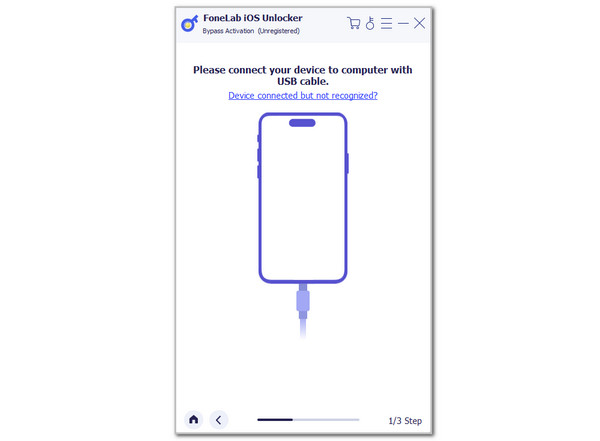
FoneLab Helps you unlock iPhone screen, Removes Apple ID or its password, Remove screen time or restriction passcode in seconds.
- Helps you unlock iPhone screen.
- Removes Apple ID or its password.
- Remove screen time or restriction passcode in seconds.
Part 6. FAQs about Find My iPhone App
1. Is there a Find My iPhone app for Android?
The Find My iPhone feature is exclusive to Apple devices, including iPhone, iPad, and Mac. This means there is no Find My app on your Android phone. Android phones only have the Find My Device service offered by Google. It is almost similar to the Apple Find My feature. However, it is also inaccessible for your iPhone and other Apple devices because it is only exclusive to your Android devices. It can also play a sound to the misplaced Android phone, factory reset it, and more.
2. How do I use Find My iPhone on another phone?
The Find My feature from the iPhone is accessible on the other iPhone by logging in to the associated Apple ID. You will get the same functionalities from your iPhone to the other. It is one of the most helpful features of the Find My iPhone. In this case, you can still manage your iPhone from another one. It is commonly performed if the iPhone is locked, lost, stolen, and other scenarios affecting its accessibility.
The app Find My iPhone is the primary topic of this informative article. It has shown the main features that users will benefit from and how to use it properly. In addition, FoneLab iOS Unlocker has been introduced if the Find My feature caused the Activation Lock to be encountered. You can use it to bypass the mentioned Find My feature. Do you need more clarification? Leave your questions at the bottom of this post. Thank you!
FoneLab Helps you unlock iPhone screen, Removes Apple ID or its password, Remove screen time or restriction passcode in seconds.
- Helps you unlock iPhone screen.
- Removes Apple ID or its password.
- Remove screen time or restriction passcode in seconds.

