Recover the lost/deleted iPhone data including photos, contacts, videos, files, call log and more data from your SD card or device.
Simplify Your Rooting Process with One Click Root for Android Devices
 Updated by Lisa Ou / April 20, 2023 09:00
Updated by Lisa Ou / April 20, 2023 09:00If you are an Android user, you might have heard the term root being thrown around in discussions about customizing and modifying Android devices. But what does root actually mean? And what do you need to know before rooting your Android phone? In this article, we will explore these questions and provide you with a step-by-step guide on how to root your Android phone using iRoot.
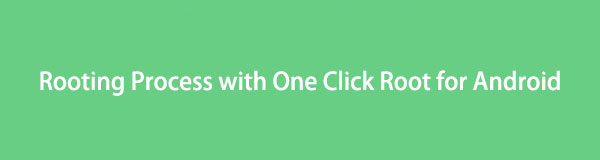

Guide List
Part 1. Understanding Rooting: What is it and Why Do it to Your Android Device?
Rooting is the process of obtaining administrative or root access to the Android operating system, which allows users to have complete control over their device. Rooting gives users the ability to customize their device, install custom ROMs, and remove bloatware. However, rooting also comes with risks, such as voiding the device's warranty and potentially bricking the device. It is important to weigh the pros and cons before deciding to root your Android device.
Part 2. Preparing Your Android Device Before Rooting
Before rooting your Android device, it is important to make sure you have the necessary tools and information. This includes downloading the One Click Root software and ensuring your device has enough battery life and storage space. You should also backup your device to protect your data and settings in case of any issues during the rooting process. Additionally, it is important to research and understand the specific risks and benefits of rooting your particular device and Android version.
Part 3. Rooting Your Samsung Device with One Click Root: Step-by-Step Guide
One Click Root is a popular rooting tool that simplifies the rooting process for Samsung devices. Here is a step-by-step guide for rooting your Samsung device with One Click Root:
Step 1Download and install the One Click Root software on your computer.
Step 2Enable USB debugging on your device and connect it to your computer via USB cable.
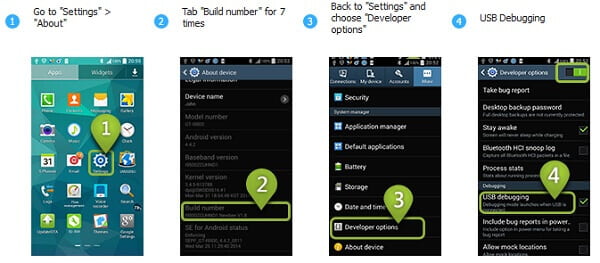
Step 3Launch the One Click Root software and follow the on-screen instructions.
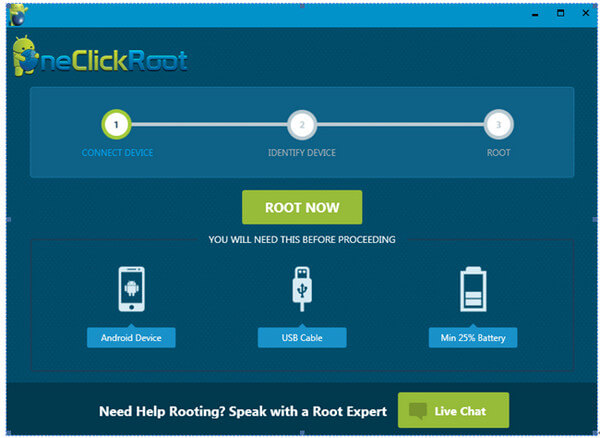
Step 4Once the rooting process is complete, your device will reboot and you will have root access.
It is important to note that rooting your device with One Click Root may void your warranty and could potentially brick your device. Be sure to research and understand the risks before proceeding.
Part 4. ow to Root Samsung with One Click Root on a Mac Computer
Rooting your Samsung device with One Click Root on a Mac computer is a similar process to rooting on a Windows computer. Here are the steps to follow:
Step 1Download and install the One Click Root software for Mac.
Step 2Enable USB debugging on your device and connect it to your Mac via USB cable.
Step 3Launch the One Click Root software and follow the on-screen instructions.
Step 4Once the rooting process is complete, your device will reboot and you will have root access.
As with any rooting process, it is important to understand the risks and potential consequences before proceeding. Research your device and Android version thoroughly and consider seeking professional help if you are unsure about any aspect of the process.
