Recover the lost/deleted iPhone data including photos, contacts, videos, files, call log and more data from your SD card or device.
Samsung SD Card Photo Recovery
 Updated by Boey Wong / April 16, 2021 09:15
Updated by Boey Wong / April 16, 2021 09:15SD card is used for storing massive photos, videos, music and other files. With the widely use of SD card, including Samsung phone, data loss has become very common, especially photos. Users have no idea at all when they encounter such problems. Luckily, this post is going to show you how easy it is to recover photos from SD card.
No matter how your pictures got lost, like accidentally deleted from SD card, formatted SD card, virus inflection, SD card got corrupted or inaccessible for no reason, or others, one tool is enough to help you get deleted photos back under all those scenarios.
FoneLab Android Data Recovery is such an Android photo recovery tool that we highly recommended. This software is specially designed in recovering lost data from Android phones and tablets. It enable users to retrieve photos, text messages, message attachments, contacts, music, call history, WhatsApp, videos and documents.
Besides, the program supports recovery from almost all Android brands, such as Samsung, Motorola, Huawei, Google, Sony, HTC, LG and so on. Free trial versions of the software for both Mac and Windows are available on official site. You can also download it with below link too.
Read about how to recover deleted photos form LG G4.
With FoneLab for Android, you will recover the lost/deleted iPhone data including photos, contacts, videos, files, call log and more data from your SD card or device.
- Recover photos, videos, contacts, WhatsApp, and more data with ease.
- Preview data before recovery.
- Android phone and SD card data are available.
Recover SD Card Photos from Samsung
Step 1Free download the FoneLab Android Data Recovery software with above link accordingly on your computer and it will launch itself right after installed successfully. Then connect your Samsung phone to the computer with USB cable.

Step 2This step needs the USB debugging mode to be enabled on your phone so that the software can detect it. If you have never enabled it before, you can follow the on screen instruction or follow the below simple steps to open it. And then click OK to authorize the connection.
For Android 2.3 or earlier: Go to Settings – Development – USB Debugging.
For Android 3.0 – 4.1: Navigate to Settings – Developer Options – USB Debugging.
For Android 4.2 or later: Tap Settings – About Phone. Then tab Build number for 7 times until the messages "You are under developer mode" appears. Then go back to Settings – Developer Options – USB Debugging.

Step 3You can select whatever files you want to recover. If you want to restore photos only, just check the boxes beside Gallery and Picture Library. Then click the Next button to move on.
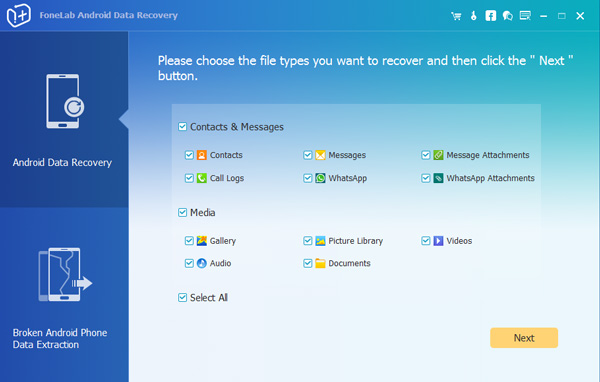
Step 4Please go to your Samsung Galaxy and tap Allow/Grant/Authorize when it pops up on the screen. Because the program needs to get privilege of scanning data from SD card. If the request doesn't show up, install the rooting app from FoneLab and click Retry to try one more time.
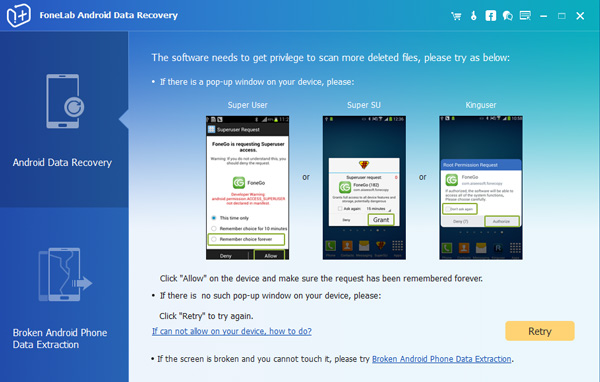
Step 5The scanning result will be sorted by groups. Click Gallery and Picture Library on the left pane so that you can view the found photos in details. Tick those you want to get back and click Recover to save them to your computer. Photos will be saved as jpg or png format and sorted by files types on your computer.
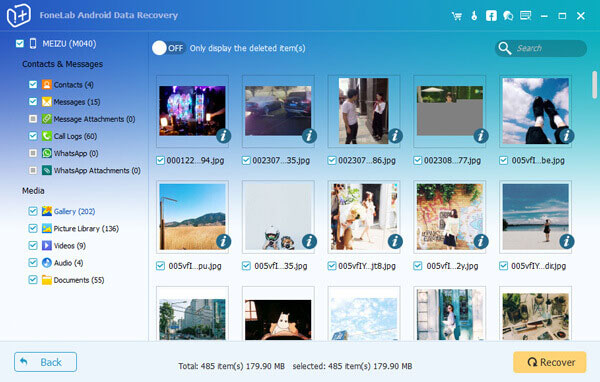
Please note that if your memory card is seriously damaged, or you have taken any more photos or written anything else to the card, the lost images can't be restored somehow. Other than that, you are able to recover deleted files with no hassle under the help of this software.
With FoneLab for Android, you will recover the lost/deleted iPhone data including photos, contacts, videos, files, call log and more data from your SD card or device.
- Recover photos, videos, contacts, WhatsApp, and more data with ease.
- Preview data before recovery.
- Android phone and SD card data are available.
