A Comprehensive Guide to Find My iPhone for Better Understanding
 Updated by Lisa Ou / April 14, 2025 09:00
Updated by Lisa Ou / April 14, 2025 09:00Hi, guys! My friend was at our house a while ago and told me about his experience when he lost his iPhone at the hotel where they stayed on vacation. He told me he was lucky enough to turn on his Find My feature and track his iPhone. Where is find my iPhone? How do I find my iPhone with the said feature? I want to learn how it functions for future issues. Thank you in advance!
Indeed, Find My is commonly used to track your Apple devices, like iPhone. The best thing is that it has other functionalities besides the iPhone location tracker tool. Let's learn most of the features of Find My in this post. We will also see the additional tool to eliminate the iCloud Activation Lock on the iPhone. What are you waiting for? Please scroll below to discover how does Find My iPhone work.
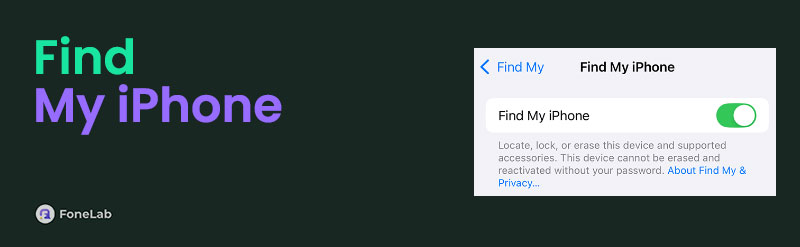

Guide List
Part 1. How to Track Device on Find My iPhone
The Find My feature on your iPhone or other devices is known for tracking Apple devices. Before you can do that, you must perform a Find My iPhone login using the app. Don’t worry. The login process is simple because you only need to enter the Apple ID associated with the device.
There are 3 tracking features that you can use on your Find My. You can use the Play Sound, Direction, and Mark As Lost features. These features have distinct differences; you will know how to use them as you scroll through the steps below.
Step 1Open the iPhone, and you will be directed to the Lock Screen section. Enter the password if there’s any to unlock it. You will see the Home Screen section afterward. Please tap the Find My button on the list to open it. Please enter your Apple ID credentials if it is not yet logged in. The Map screen will be shown. Tap the Devices button at the bottom center afterward to proceed.
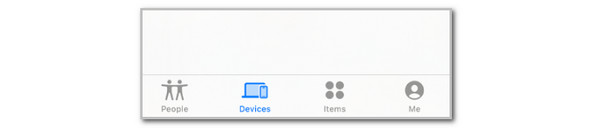
Step 2Please select the [iPhone Name]’s iPhone on the list. After that, the Find My features for tracking your iPhone will be shown. What does live mean on find my iPhone? You can choose the Direction button to see the real-time location of the iPhone on the map. You can also select the Play Sound button to hear where the iPhone is if it is only misplaced. Also, you can tap the Mark As Lost button if you think the iPhone is stolen or lost at a far distance. You can enter a custom message afterward.
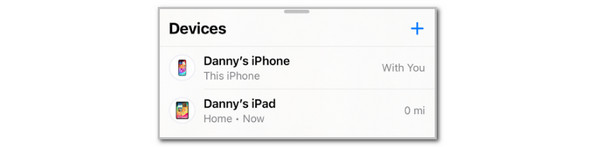
FoneLab iOS Unlocker helps you wipe passcode, remove Apple ID and screem time passcode with ease.
- Wipe passcode for iPhone, iPad and iPod Touch.
- Remove Apple ID if you forgot Apple ID or password.
- Bypass Screen Time restriction password without lossing data.
Part 2. How to Share Location on Find My iPhone
Find My is more than just tracking your iPhone’s location! You may also share your real-time location with your friends and family. This feature is not automatically shared because you need to do it manually. Also, you must ensure that the iPhone's Location Services feature and Wi-Fi network are turned on.
In addition, saving the person you want to be in your location with on your contacts list is suggested. This action will make the procedure quicker. You will know why by following the steps below to learn how to share your Find My iPhone location.
Step 1Log in on your iPhone Find My app. Then, you must see the Map screen afterward. Later, please tap the People button at the bottom left of the screen. The People section, including those who share their location with you, will be shown. Next, tap the Plus button at the top right of the small window. Options will be displayed on the smaller window. Please tap the Share My Location button to proceed.
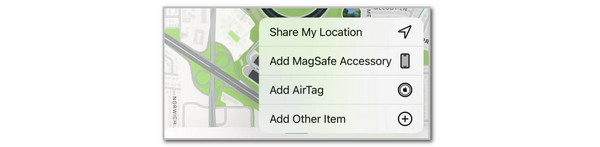
Step 2The suggested contacts will appear at the bottom. Please select a contact, type the name, and select the one you want to share your location with. Finally, please tap the Send button at the top right of the screen. Imitate the on-screen instructions to complete the procedure.

Part 3. How to Track Items on Find My iPhone
Aside from Apple devices, Find My also allows you to track your items. It could be an Apple accessory or a non-Apple item. It includes AirTag, headphones, AirPods, and more. The good thing about this is that it is almost the same as how you track your iPhone or other devices using the Find My feature. Please see below how to use the Find My iPhone to track lost, misplaced, or stolen items.
Step 1Open the Find My iPhone app and log in to the Apple ID associated with the items if you have not yet signed in. After that, the tool's main features will be shown on the iPhone screen. Please tap the Items button at the bottom of the screen to see the items that you can find associated with the Apple ID.

Step 2Please swipe up the Items section to see all the listed items. After that, choose the item you want to locate. You can tap the Directions option on the left if you think that the item is lost at a distance. You can choose the Find button on the right if it is nearby. Later, the feature will show you the exact distance of the item.
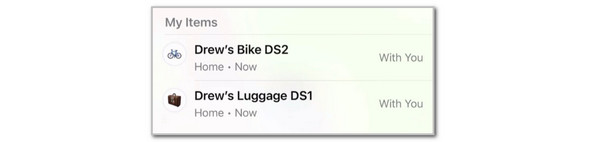
FoneLab iOS Unlocker helps you wipe passcode, remove Apple ID and screem time passcode with ease.
- Wipe passcode for iPhone, iPad and iPod Touch.
- Remove Apple ID if you forgot Apple ID or password.
- Bypass Screen Time restriction password without lossing data.
Part 4. How to Erase Device on Find My iPhone
Lastly, the Find My feature can help you erase your iPhone when locked out. The good thing about this is that you can access the iCloud website to perform the erasing procedure. The Apple ID associated with the iPhone must be logged in. See how to do that below.
Step 1Open the Find My iPhone or one of the web browsers you like to use and search for the iCloud website. Then, sign in with the Apple ID associated with the iPhone you want to erase. Later, tap the Devices button, and the related devices of the Apple ID will be shown on the screen. Choose the iPhone name afterward.
Step 2The iPhone’s available features from the Find My feature will be shown. Please select the Erase iPhone button at the center-right. The feature will require you to undergo verification. You only need to enter the Apple ID credentials to confirm your identity and ownership of the iPhone.
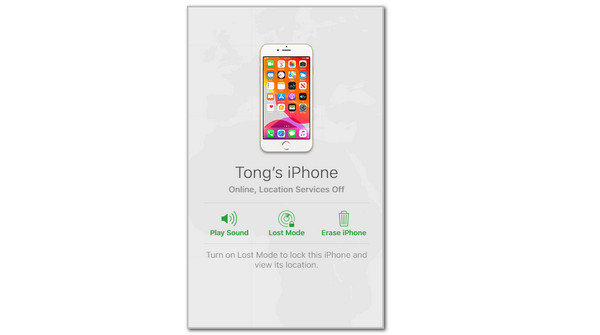
Part 5. How to Remove Activation Lock on iPhone
Erasing the iPhone while the Find My feature is turned on causes the Activation Lock to be activated. Not having the Apple ID credentials makes you unable to unlock the iPhone. Use FoneLab iOS Unlocker in that case! This tool is designed to give you a smooth and convenient procedure to bypass the iCloud Activation Lock on your iPhone or iPad. The earlier and latest versions are supported. It uses a USB connection to plug the iPad into your Mac and Windows. Please learn how to use the tool below.
FoneLab iOS Unlocker helps you wipe passcode, remove Apple ID and screem time passcode with ease.
- Wipe passcode for iPhone, iPad and iPod Touch.
- Remove Apple ID if you forgot Apple ID or password.
- Bypass Screen Time restriction password without lossing data.
Step 1Click Free Download on the main website to download the tool. Set up and launch it afterward.

Step 2The tool will show you its 6 features. Then, choose the Bypass iCloud Activation Lock button on the first interface.
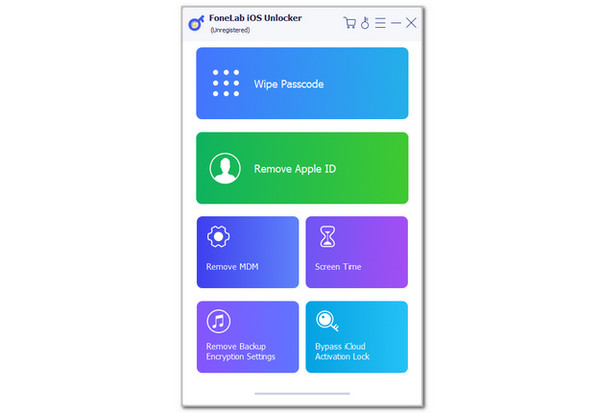
Step 3Get a USB wire. After that, plug your iPhone into the computer. Follow the on-screen instructions and click the Start button to start the bypass procedure.
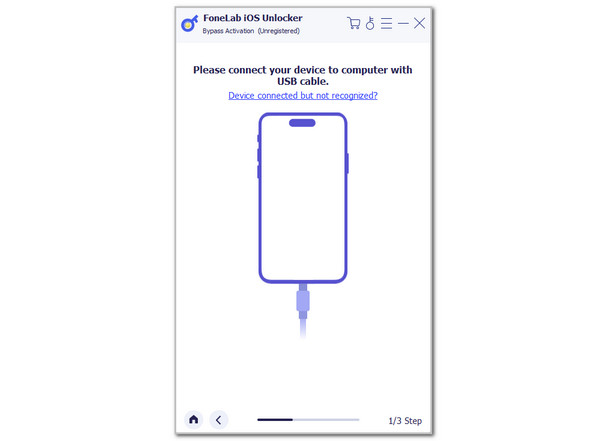
Part 6. FAQs about Find My iPhone
1. What does Live mean on Find My iPhone?
You probably see the Live feature on your Find My iPhone screen. This feature lets you see the iPhone's real-time location. This feature was created to show the current iPhone location because there are circumstances wherein the iPhone location has not been updated. It could be because the Location Services feature of the iPhone is turned off. It might also be due to power off the iPhone.
2. Can Find My on iPhone find my phone that has Android OS?
The Find My feature is exclusive to Apple devices, including iPhone, iPad, and Mac. This means the feature cannot find your phone with Android OS or other operating systems. The good thing about Android devices is that you can access the Find My feature using its web browser. In addition, you can use Find My Device as an alternative to Find My. It can track your Android phones like how Find My finds Apple devices.
That's all about how does Find My iPhone work! This article has defined the description and functions of the feature's primary tools. You will see the procedure for using the Find My feature to track your lost, misplaced, or stolen iPhone, locate its associated items, erase the iPhone from factory settings, and more. In addition, FoneLab iOS Unlocker is shown to help you remove your iCloud Activation Lock when activated and do not know the account credentials. If you have more questions about the topic, comment at the bottom of this post. Thank you!
FoneLab enables you to backup and restore iPhone/iPad/iPod without data loss.
- Backup and restore iOS data to your PC/Mac easily.
- Preview data in detail before you restore data from backups.
- Backup and restore iPhone, iPad and iPod touch data Selectively.
