How to Delete Life360 Circle [Updated Informative Guide]
 Updated by Lisa Ou / November 21, 2024 16:30
Updated by Lisa Ou / November 21, 2024 16:30Hi, guys! We had a fun run activity at our school, and I was assigned to monitor the location of the students. In this case, we will immediately know if they go to a different route. I required them to join our Life360 circle. Now that the fun run activity is done, I want to delete the mentioned circle. How do you delete a circle on Life360? Please help me with my issue. Thanks!
Life360 circle can be temporary. It might be because it is used for brief activities or something else. Let us help you delete a circle on the mentioned application. In this article, we have provided the best guide with additional tips. See more information below.
![How to Delete Life360 Circle [Updated Informative Guide]](/images/location-changer/how-to-delete-a-circle-on-life360/how-to-delete-a-circle-on-life360.jpg)

Guide List
Part 1. What is Life360 Circle
There are various location-sharing applications, and Life360 is one of the best. It has multiple features that help you a lot. It includes location sharing, emergency dispatch, battery monitoring, crash detection, place alerts, ID theft protection, and more. Its tracking ability is the same as that of a GPS location tracker.
Another good thing about it is that it enables you to create a circle. The mentioned group allows the individuals to share location information. The best thing about it is that you can leave or join anytime. In this case, you can decide when to share your location with your friends and family.

FoneLab Location Changer enables you to modify locations on iPhone, iPad or iPod Touch easily.
- Set your location on iOS devices to anywhere accordingly.
- Move your iPhone with your desired routes with or without starting and ending spots.
- Various iOS devices are supported.
Part 2. How to Delete A Circle on Life360
The group circles on Life360 are convenient for checking someone’s exact location. Commonly, it is used for emergency or prevention purposes. Individuals must delete a circle on Life360 because of the completed agenda, accidental creation, and more. Whatever the reason, you can delete the created Life360 circle anytime.
Life360 is available on your Android and iPhone. The good thing is that they have the same procedure for discovering how to delete a circle in Life360. Please observe the instructions below to learn how to perform the process.
Step 1Please unlock your mobile phone and tap the Life360 button on the Home Screen. This action will open the application. Then, log in to the account where you want to delete the circle. Then, tap Settings at the bottom right of the main interface. Later, there will be additional options on the screen. Please tap the Arrow-down button at the top and choose the circle name.
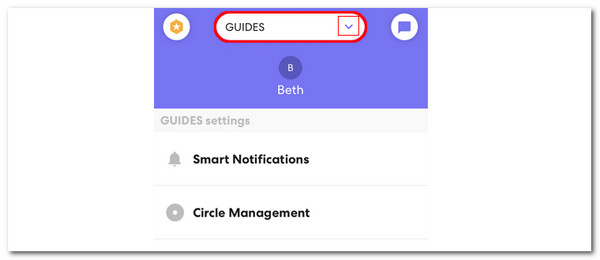
Step 2Swipe down on the screen and go to the GUIDES Settings section. There will be 4 options on the screen, and tap the Circle Management button. The new interface will be shown afterward. Then, choose the Delete Circle Members button at the bottom. Choose all the members and tap the Delete (Quantity) button at the top right. Confirm the action afterward.
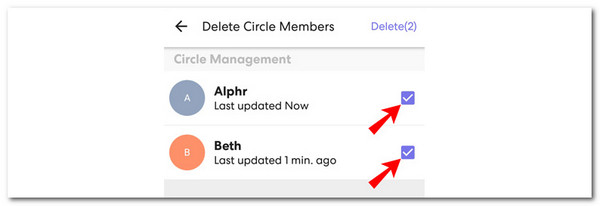
Step 3After deleting the members, you will still included in the circle. In this case, you need to leave the circle without access. You only need to tap the Leave Circle button at the bottom. Then, complete the procedure by tapping the Yes button on the dialog box.
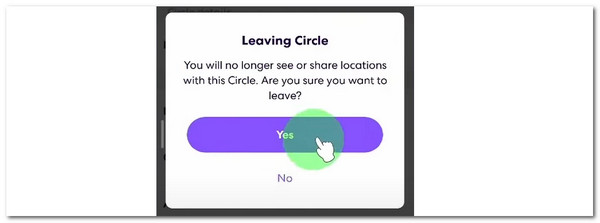

FoneLab Location Changer enables you to modify locations on iPhone, iPad or iPod Touch easily.
- Set your location on iOS devices to anywhere accordingly.
- Move your iPhone with your desired routes with or without starting and ending spots.
- Various iOS devices are supported.
Part 3. How to Create A Circle on Life360
After the circle deletion, there’s a big chance that you want to create a new one on the Life360 app. That’s possible! The mentioned app does not limit you to creating circles on your account as long as the intention is good. See how to make a circle on your Life360 account.
Step 1Open and log in to the Life360 account on the app. Then, tap Plus at the bottom of the screen. The action will show you 5 more options. Tap the Add Circle button among them and rename it.
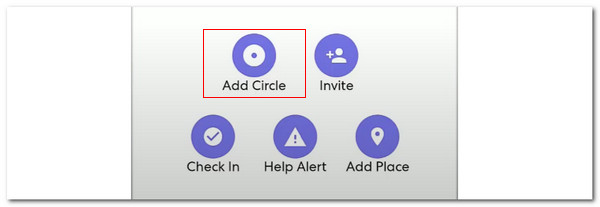
Step 2The application will suggest a name under the rename section. Choose one to create the circle using the app. You can add your members afterward.
Part 4. Bonus Tip: How to Change Location on iPhone
Besides sharing location, changing the iPhone location is also attainable. You only need to use the FoneLab Location Changer. There’s nothing to worry about because this tool is 100% safe! It can set your iOS device's location around the world. This tool is best for individuals who play AR games because they don’t need to go outside for the virtual location requirements.

FoneLab Location Changer enables you to modify locations on iPhone, iPad or iPod Touch easily.
- Set your location on iOS devices to anywhere accordingly.
- Move your iPhone with your desired routes with or without starting and ending spots.
- Various iOS devices are supported.
Moreover, this tool stops showing your location from multiple media platforms. It can also adjust the moving speed of your iPhone's direction and location. See how to use FoneLab Location Changer below.
Step 1Go to the main website for the tool in this section. Then, click the Free Download button to get it on your computer. Later, set up and launch it immediately. Get a USB cable. Finally, it can be used to plug the iPhone into the computer.

Step 2Click the Start button on the left. This action will help you enter the main interface of the tool.
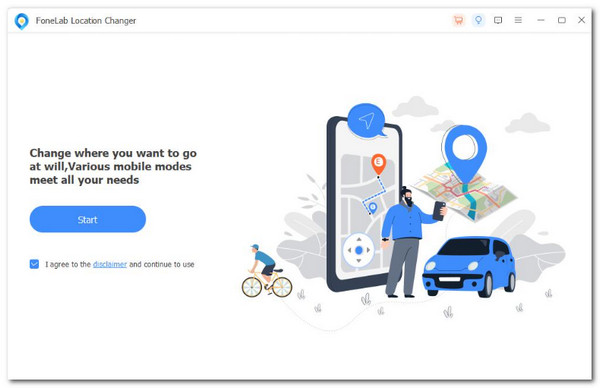
Step 3Proceed to the Modify Location section. It is located at the top left corner. Then, enter the location you prefer. Click the Confirm button to finalize the iPhone location.
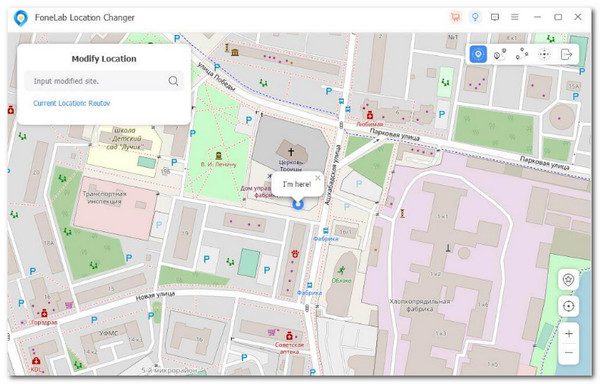

FoneLab Location Changer enables you to modify locations on iPhone, iPad or iPod Touch easily.
- Set your location on iOS devices to anywhere accordingly.
- Move your iPhone with your desired routes with or without starting and ending spots.
- Various iOS devices are supported.
Part 5. FAQs about How to Delete A Circle on Life360
1. How to remove someone from a Life360 circle?
Access the Life360 app and tap the Settings button. Later, select the Circle Name at the top of the main screen. Then, choose the Circle Management button, and more options will appear. Next, tap the Delete Circle Members option. Select the members you must remove and tap the Delete button at the top right.
2. Can you remove yourself from a circle on Life360?
Instead of deleting the Life360 circle, you can leave it instead. This action allows the users for their security, including the location information. Please open the app and log in to the account where you want to leave the circle. Then, tap the Settings app at the upper left. Then, choose the Circle Management option to see more choices on the app screen. Later, tap the Leave Circle button on the main interface and confirm it by tapping the Yes button. The option will be shown on the newly popped-up dialog box.
3. Does it tell someone when you leave a Life360 circle?
Yes. Life360 notifies the members of the circle when someone leaves. One of the main reasons is that you share different information inside the circle. There is no concrete explanation about the reason for it. Some conclude that it might be because of informing the circle admin about the remaining spot.

FoneLab Location Changer enables you to modify locations on iPhone, iPad or iPod Touch easily.
- Set your location on iOS devices to anywhere accordingly.
- Move your iPhone with your desired routes with or without starting and ending spots.
- Various iOS devices are supported.
Life360 is indeed helpful for tracking someone’s location. It might be your friends, family, or special someone. This article has shown you the leading ways to help you learn how to delete circle on Life360. In addition, other pieces of information are posted, including creating a new circle and how to change the iPhone location. Changing the iPhone location needs the FoneLab Location Changer. If you have more questions, comment on them below. Thank you!
