Trouble-free Methods How to Find Mac Address on iPhone
 Updated by Lisa Ou / Dec 14, 2023 14:20
Updated by Lisa Ou / Dec 14, 2023 14:20Good day! I was registering online this morning for a private purpose. It is related to my job. Upon registering, it requires me to include my iPhone Mac address. I do not know where to locate the mentioned information on my iPhone. I also do not know if sharing it with others online is safe. Can you help me learn how to find the Mac address on iPhone? Thank you so much in advance!
Good news! Each device, including the iPhone, has a built-in way of looking for its Mac address. We posted some methods that can help you with the scenario above. Please see them as you scroll down below.
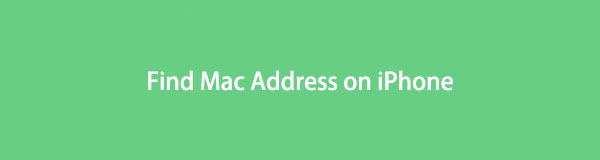

Guide List
Part 1. How to Find Mac Address on iPhone
Mac address includes 12-digit hexadecimal numbers. To find Mac address on iPhones, its Settings app will be the only way to do that. It is a built-in process that you can perform. The good thing about it is that it has 2 ways for the procedures. It is with the help of General or Wi-Fi features. Later, we will discuss them separately if you continue reading this post.
So, where to find iPhone Mac address through the Settings app? Please see the detailed methods that we have exclusively prepared for you. Please scroll down.

FoneLab Location Changer enables you to modify locations on iPhone, iPad or iPod Touch easily.
- Set your location on iOS devices to anywhere accordingly.
- Move your iPhone with your desired routes with or without starting and ending spots.
- Various iOS devices are supported.
Way 1. General Settings
The General feature on the iPhone is the Gear icon in its Settings. It is responsible for storing most of the general information on your iPhone. Some customizations and information on your iPhone are the Date and Time, Storage, and keyboard. It also includes the Modem Firmware, SEID, Bluetooth, and especially the Wi-Fi Address.
How to find my Mac address on iPhone via General settings? Please imitate the detailed steps below for the best results. Move on.
Step 1Open the Settings app on your iPhone. You can locate it by swiping the screen to the left or the right. After that, please wipe down the screen to find the General button. Tap it once you see it to enter the next interface.
Step 2At the top of the main interface, please select the About button. After that, you will see the information related to your iPhone. Swipe down the screen and locate the Wi-Fi Address. On the right side, you will see the Mac address of your iPhone.
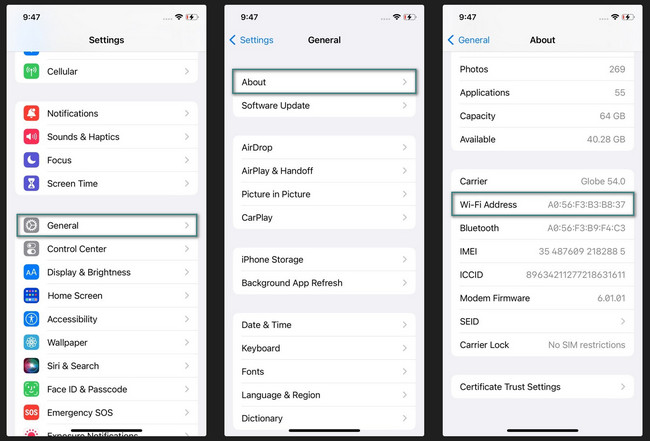
Way 2. Wi-Fi Settings
Aside from the General settings, you can see the Mac address on the Wi-Fi settings. You can also see the Wi-Fi network’s router, subnet mask, IP address, and more using this setting. In addition, you can use it to connect to networks near you.
Do you want to use the Wi-Fi settings to learn how to find the Mac address of your iPhone? See the detailed steps below. Imitate them correctly for the best results. Move on.
Step 1Open your iPhone and look for the Settings app. It is the Gear icon that exists on your iPhone's main screen. Tap it to open it on your iPhone. After that, you will see the Wi-Fi icon in the first section of the features. Please select the network you are connected with and tap the Info icon on the right side of the main interface.
Step 2The important information about the Wi-Fi will appear on your screen. Please swipe down on your screen and locate the Wi-Fi Address section to see the Mac address of your iPhone. Please remember that it is not editable even though you tap it multiple times.
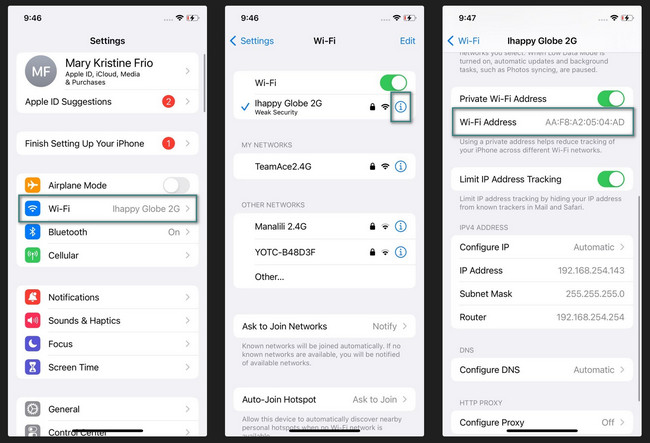
Part 2. How to Change iPhone Location with FoneLab Location Changer
If you want to change your location on your iPhone, here’s FoneLab Location Changer. The good thing about this tool is that it can move your iPhone with or without starting and ending points. The players of AR games at home benefit a lot. The reason is that they can modify or change their virtual location using this software. In addition, you can edit or adjust the moving speed of your iPhone.

FoneLab Location Changer enables you to modify locations on iPhone, iPad or iPod Touch easily.
- Set your location on iOS devices to anywhere accordingly.
- Move your iPhone with your desired routes with or without starting and ending spots.
- Various iOS devices are supported.
Do you want to know how to trick your iPhone location with this tool? Please see the following detailed steps below. Move on.
Step 1Please go to the official website of the FoneLab Location Changer tool. Alternatively, locate the dialog box of the software in this post. After that, click the Free Download button to start downloading the tool. Later, set it up by clicking the file and launching it.
Step 2Get a USB cable. After that, plug the iPhone carefully into the computer that you will use. Later, choose one from the movement routes. You can select the Modify Location, One-stop Mode, Multi-stop Mode, and Joystick Mode. You will be directed to a new interface afterward.
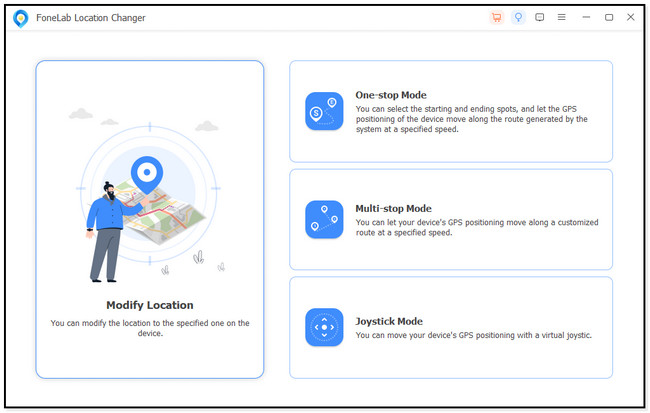
Step 3In the Modify Location section, enter the exact place you want to set as your location. After that, the map will move depending on the route. After that, please click the Confirm Modify button.
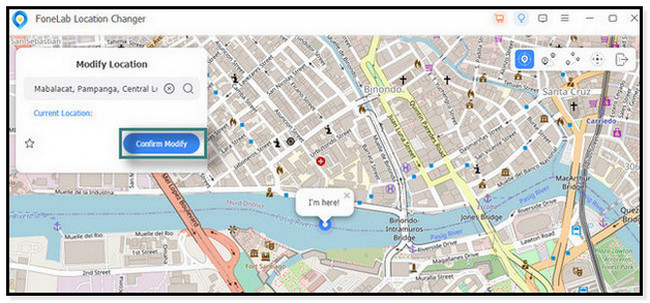
Step 4The software will show you the I’m Here icon. It indicates that the changing location process is successful.
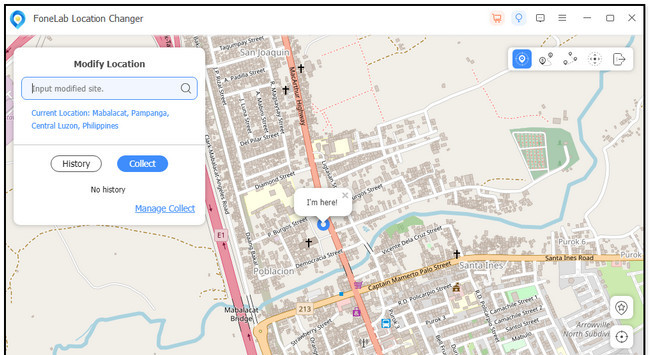

FoneLab Location Changer enables you to modify locations on iPhone, iPad or iPod Touch easily.
- Set your location on iOS devices to anywhere accordingly.
- Move your iPhone with your desired routes with or without starting and ending spots.
- Various iOS devices are supported.
Part 3. FAQs about How to Find Mac Address on iPhone
1. Can I change my Mac address?
No. You cannot change the Mac address of your iPhone. It cannot be changed whatever you do because there's no such option. The reason is that the hardware manufacturer of the device assigns Mac addresses. The only address that you can change is the device's IP address. It can be modified depending on your location. It is because your device network or internet service provider assigns it.
2. Is IP address really that important?
For the sake of your devices, yes. An IP address is really important. The network information is essential when you send and receive data using your devices. Also, it can connect only your devices. In this case, they will not be prone to hackers, malware, and viruses.
3. Can Google see your Mac address?
It depends on the situation. Google will not automatically detect your Mac address even though you have Google-associated apps. The only way for Google to see your Mac address is to use Google Wi-Fi or other networks.
4. How do I find the Mac address of an email sender?
There's no way to find the Mac addresses from an email. Although other information is included in the emails, the Mac address of your device will not be added.

FoneLab Location Changer enables you to modify locations on iPhone, iPad or iPod Touch easily.
- Set your location on iOS devices to anywhere accordingly.
- Move your iPhone with your desired routes with or without starting and ending spots.
- Various iOS devices are supported.
That's all for now about how you will find iPhone Mac address. We hope that we answered all of the queries that you have. In addition, please do not forget to consider the FoneLab Location Changer if you want to trick your iPhone location into somebody else. Please let us know in the comment section below if you have more unanswered questions. Thank you so much!
