How to Leave A Life360 Group from The App Efficiently
 Updated by Lisa Ou / November 12, 2024 16:30
Updated by Lisa Ou / November 12, 2024 16:30Hi! How do I leave a Life360 circle? I wanted to perform the said actions because my friends added me to a circle where my ex-boyfriend was included. It annoys me so much! Can you help me with my request about the Life360 app? It will be highly appreciated. Thank you so much in advance.
It could be embarrassing yet inconvenient to be added to one of the Life360 circles that you are not familiar with its members. We can help you to leave on the mentioned app group. Take this article as your full comprehensive guide to the topic with additional tips. Please continue reading it for more details about the topic.
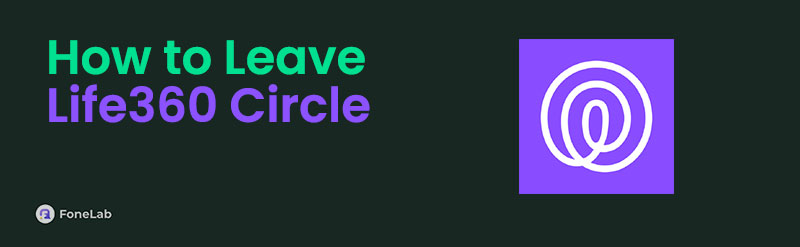

Guide List
Part 1. What is Life360
The main functionality of Life360 is to track the location of the members of your circle. These circles consist of individuals who might be your family, friends, or special someone. This application is commonly compared to the Find My feature on your iPhone. Some of their functionalities are alike, especially when creating a family or friend circle where you can easily track their location.
One of their differences is that Life360 is not built in on your mobile phone. In addition, the mentioned application can be accessed on your iPhone, iPad, and Android phone. Lastly, Life360 is not free of use because you need to purchase one of its plans to use its features for a long time.

FoneLab Location Changer enables you to modify locations on iPhone, iPad or iPod Touch easily.
- Set your location on iOS devices to anywhere accordingly.
- Move your iPhone with your desired routes with or without starting and ending spots.
- Various iOS devices are supported.
Part 2. How to Leave A Life360 Circle
Living a circle from the Life360 application is simple and easy because no approvals are needed from the creator or admin. The good thing about this feature is that you can rejoin anytime for the circle where you left off. You only need to remember the code of the created circle to enter again. Please follow the detailed steps below to learn how to leave Life360 group.
Step 1Open the mentioned application on your Android or iPhone and log in to your account where you want to leave the circle. After that, the digital map will appear on the main interface. Please tap the Settings button at the top left corner of the main interface. More options will be shown on the next screen. Go to the [Family Name] Family Settings section and choose the Circle Management button. There will be no set of options that will appear on the next screen.
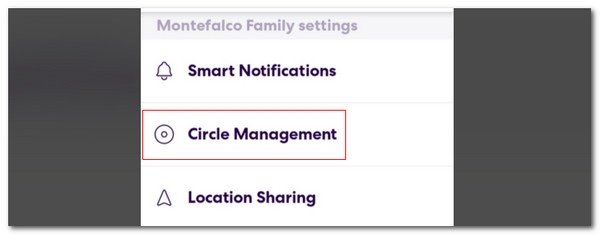
Step 2Your position from the circle will appear under the Circle Management section. There will be 5 options available at the bottom. Choose the Leave Circle button, and a new dialogue box will appear on the screen. Please confirm the action by topping the Yes button.
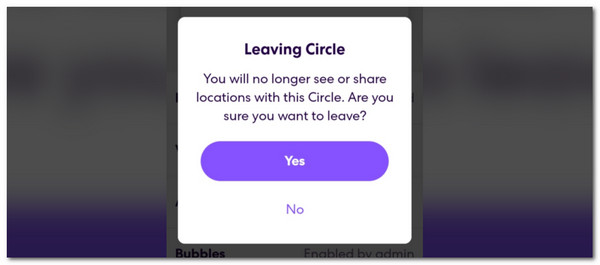

FoneLab Location Changer enables you to modify locations on iPhone, iPad or iPod Touch easily.
- Set your location on iOS devices to anywhere accordingly.
- Move your iPhone with your desired routes with or without starting and ending spots.
- Various iOS devices are supported.
Part 3. How to Join A Life360 Circle
On the other hand, what if you want to rejoin or join a Life360 circle from the application? We got you! This article section will teach you how to join a Life360 circle conveniently. Please follow the detailed steps below for a faster process.
Step 1Open the Life360 application on your Android or iPhone and log in to your account. After that, the application will give you a choice of whether you want to join a circle. Please communicate with the circle leader and ask for the circle password from their Life360. After that, please enter the 6-digit code and encode it to see the circle name.
Step 2When you confirm the circle name, please tap the Join button at the bottom center of the main interface. After that, you will see the other circle members, including their positions.
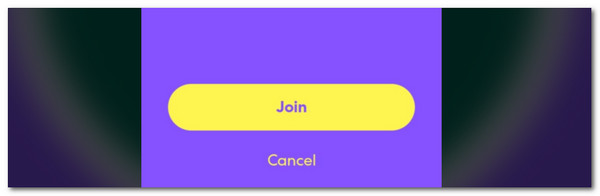

FoneLab Location Changer enables you to modify locations on iPhone, iPad or iPod Touch easily.
- Set your location on iOS devices to anywhere accordingly.
- Move your iPhone with your desired routes with or without starting and ending spots.
- Various iOS devices are supported.
Part 4. How to Remove Someone on Life360 Circle
There are times when you accidentally add someone from the Life360 circle. In addition, they might accidentally enter the code of your circle. You probably want to remove someone from the Life360 circle. You can observe the detailed steps below to know how to do that.
Step 1Open the application and log into your account. After that, please tap the Settings button at the top left of the main interface. Later, more options will be shown on the next screen. Go to the Circle Management section and choose the Delete Circle Members option to continue.
Step 2The list of the circle members will be shown on the screen. Select the member you prefer to remove from the circle and tap the Delete button at the top right of the screen. Confirm the action afterward to complete the process.
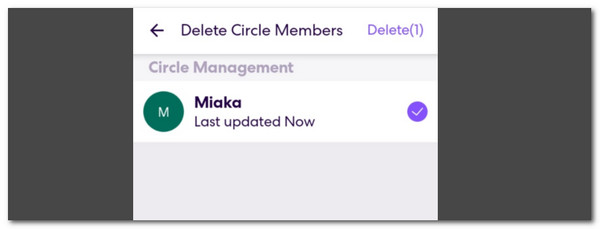
Part 5. Bonus Tip: How to Change iPhone Location with FoneLab Location Changer
There are various times and reasons when you want to change the iPhone location. FoneLab Location Changer is available for the process. This program can change your iPhone location everywhere. It could be a local place or an international one. The good thing about this tool is that it allows you to change the moving speed of the iPhone set location. Also, it hides your real location from different media platforms. Please see the detailed steps below on how to use this tool.

FoneLab Location Changer enables you to modify locations on iPhone, iPad or iPod Touch easily.
- Set your location on iOS devices to anywhere accordingly.
- Move your iPhone with your desired routes with or without starting and ending spots.
- Various iOS devices are supported.
Step 1Go to the program’s main website. Then, click Free Download. This action will download the software on your computer. Set up, install, and launch it afterward.

Step 2Plug the iPhone into the computer. Please use a USB cable to complete the procedure. Then, click Start at the bottom left of the main interface. The digital map will be shown on the software screen afterward.
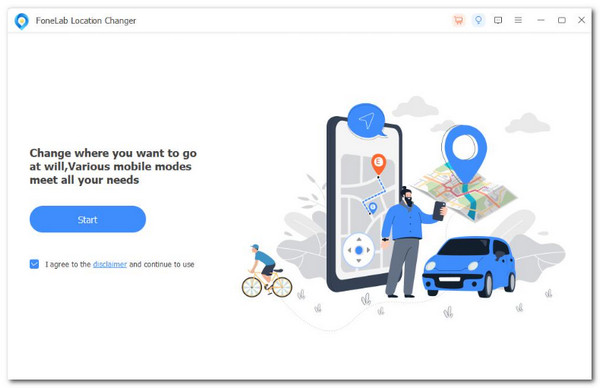
Step 3Go to the Modify Location section. Please enter the location you prefer and click the Confirm Modify button once done to keep the location changes.
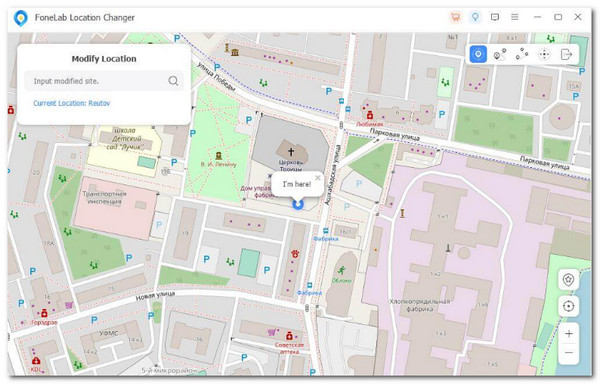

FoneLab Location Changer enables you to modify locations on iPhone, iPad or iPod Touch easily.
- Set your location on iOS devices to anywhere accordingly.
- Move your iPhone with your desired routes with or without starting and ending spots.
- Various iOS devices are supported.
Part 6. FAQs about How to Leave A Life360 Circle
1. Does Life360 notify you when you leave a circle?
Yes. Life360 notifies the leader and members of the mentioned circle inside the app. It lets the members know which location they can still locate using their family or friends circle. The good thing about it is that it is immediate and automatically notified of your notifications.
2. Is Life360 free?
Life360 is not free because it requires a purchase on its plan. It proposes a 7-day free trial for first-time users, and you need to enter your payment channel to continue. After the mentioned time interval, the application will automatically charge their monthly price to your account.

FoneLab Location Changer enables you to modify locations on iPhone, iPad or iPod Touch easily.
- Set your location on iOS devices to anywhere accordingly.
- Move your iPhone with your desired routes with or without starting and ending spots.
- Various iOS devices are supported.
This article will give you a full guide on how to leave a circle in Life360. There is also additional information about the application functionality you can perform on your account. In addition, a third-party tool that can change your location from your iPhone will also be introduced. The tool is called FoneLab Location Changer. You can download the tool for more information about its features. Do you have more questions? Leave them in the comment section at the end of this article. Thank you!
