Functional Guide on How to Pause Location on Life360
 Updated by Lisa Ou / November 19, 2024 16:30
Updated by Lisa Ou / November 19, 2024 16:30How do you pause Life360? I always feel like I'm being monitored, especially since my brother always questions my whereabouts, so I want to take a break from it all. Is it possible to pause the app? If so, I hope someone can give me some guidelines; it will greatly help with my peace of mind. I would also appreciate it if you could give me further information. Thanks in advance!
Life360 is a renowned app that allows people to monitor each other's location. It is usually used between family members to keep track of the children's whereabouts. On the other hand, some friend groups also use it for certain purposes, but sometimes, it can be tiring to be monitored constantly, so others prefer to pause the app. After all, your location must still be your privacy. View the following parts, which provide the needed details to pause your location.
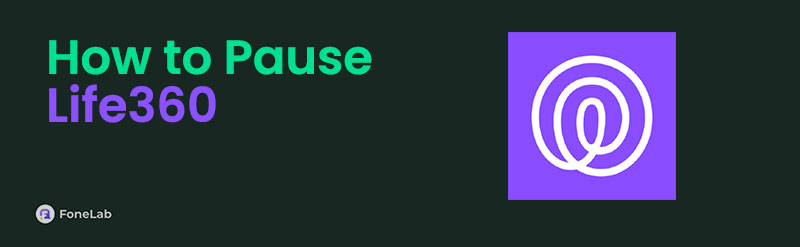

Guide List
Part 1. How to Pause Life360 Using Life360 App
its Settings section, you can easily turn off the location-sharing option, letting the app pause from sharing your whereabouts with the other people in your circle. Instead of seeing your location, they will see the "Location Sharing Paused" message beside your name. However, if you have multiple groups or circles in the app, you must manually deactivate your location in each. Sadly, the app doesn’t offer a single option to pause it in all your circles simultaneously.
Mimic the correct operation below to master how to pause your location on Life360 using the Life360 app:
Step 1Tap to open the Life360 app on your Android or iPhone, then hit the Settings symbol at the top left. Each of your circle or group’s settings will materialize on the screen.
Step 2Scroll to the group to which you wish to pause the location and select Location Sharing. Finally, deactivate the slider beside your name under Your location sharing to pause it.
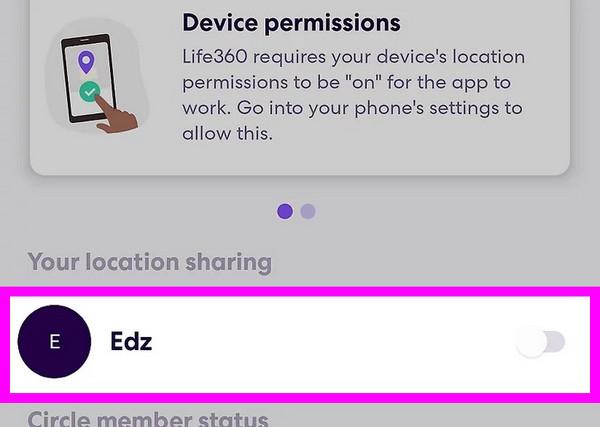
As mentioned, the people in your circle will see the “Location Sharing Paused" message if you use this method. So, if you don’t like this result, try the following strategies instead.

FoneLab Location Changer enables you to modify locations on iPhone, iPad or iPod Touch easily.
- Set your location on iOS devices to anywhere accordingly.
- Move your iPhone with your desired routes with or without starting and ending spots.
- Various iOS devices are supported.
Part 2. How to Pause Life360 by Turning Off Device Location
Depending on your mobile device system or model, follow the appropriate procedure to turn your device location off successfully.
Method 1. Turn Off Location on iPhone
Turning off your iPhone’s Location Services takes only a short minute. It is officially performed on the Settings app, so expect a smooth procedure since all the options you need are already given and built into the device app. Once you turn this feature off on the iPhone, your location will be deactivated on the device apps, including Life360. However, it wouldn’t be suitable if you still need the location on the other apps since every location service will be turned off with this.
Note the appropriate directions below to grasp how to pause your location on Life360 without it showing by turning off location on your iPhone:
Step 1Enter your Settings app’s Privacy & Security tab to view options on the next screen.
Step 2Next, select the Location Services option; its slider will be at the top of the following screen. Turn it off to pause your iPhone location on all the apps, including Life360.
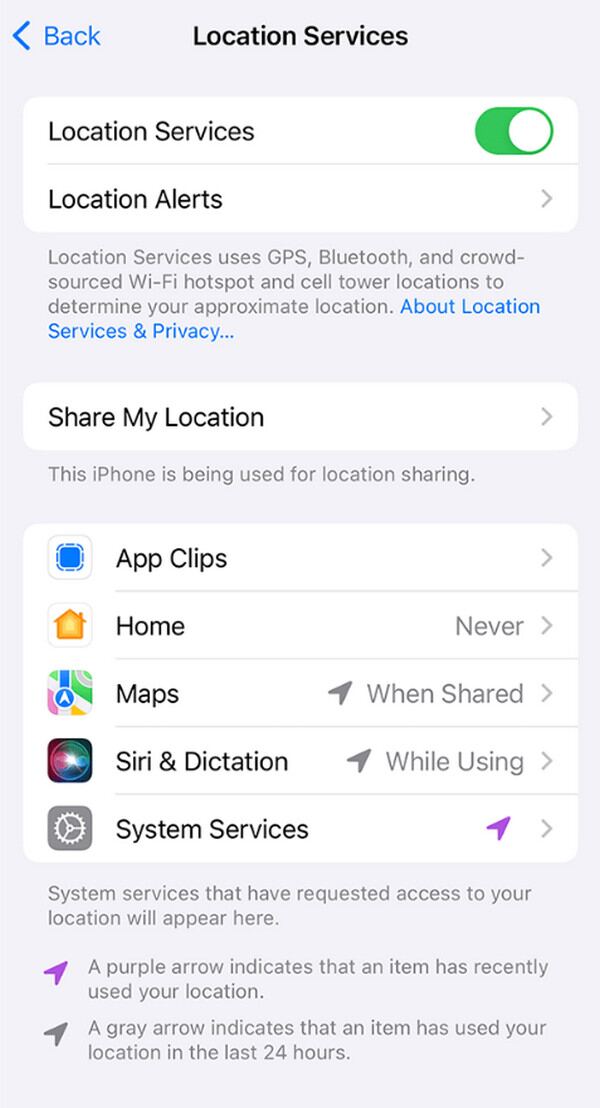

FoneLab Location Changer enables you to modify locations on iPhone, iPad or iPod Touch easily.
- Set your location on iOS devices to anywhere accordingly.
- Move your iPhone with your desired routes with or without starting and ending spots.
- Various iOS devices are supported.
Method 2. Turn Off Location on Android
Android has different navigation because it is built differently from the iPhone, but no worries. Turning off the location is still almost the same and is done on the Settings app. It won’t take a minute, especially if you perform the instructions correctly. But like before, this will deactivate or pause the location on all the apps on your device since it is the overall option.
Act according to the suitable guide below to determine how to pause your Life360 without anyone knowing by turning off the location on Android:
Step 1Open your Android’s Settings, then navigate to its Location section once shown.
Step 2Your device's Location’s On option will immediately be exhibited in the uppermost area of the next interface, so turn its slider off to pause your phone’s location on Life360.
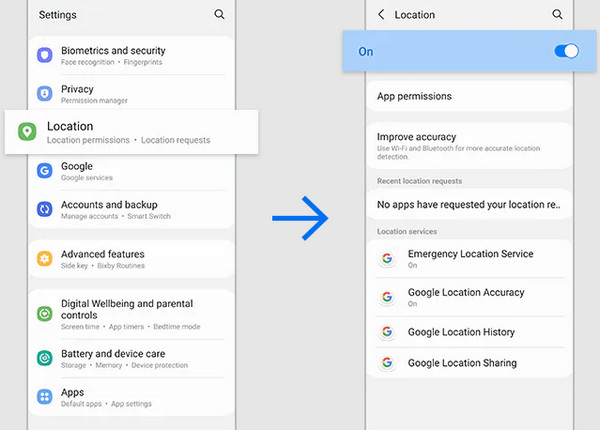
Part 3. How to Pause Life360 with FoneLab Location Changer
On the other hand, pausing your Life360 location and changing it to a fake one is also possible with FoneLab Location Changer. Yes, you read that right. It may seem impossible, but with the right tool, you can set a fake location for your iPhone and let it move with your desired routes whether or not you have starting and ending spots, which will also show on your Life360 app. It pauses the app from sharing your real location and displays the place you have chosen instead. Meanwhile, setting your desired location on the iPhone with this program will be helpful not only on the Life360 app. It is effective on your overall device location, so it would still be beneficial if you encounter tracking issues later.

FoneLab Location Changer enables you to modify locations on iPhone, iPad or iPod Touch easily.
- Set your location on iOS devices to anywhere accordingly.
- Move your iPhone with your desired routes with or without starting and ending spots.
- Various iOS devices are supported.
Glimpse the simple process underneath as a pattern of how to pause Life360 without anyone knowing on iPhone with FoneLab Location Changer:
Step 1Open FoneLab Location Changer’s website using a trusted browser, then immediately click the Free Download tab when it appears. It will let you have the program installer, which will proceed to the Downloads folder. Simply double-click it from there, and the installation will be processed. Then, wait until the Start button is shown, allowing you to launch the tool.
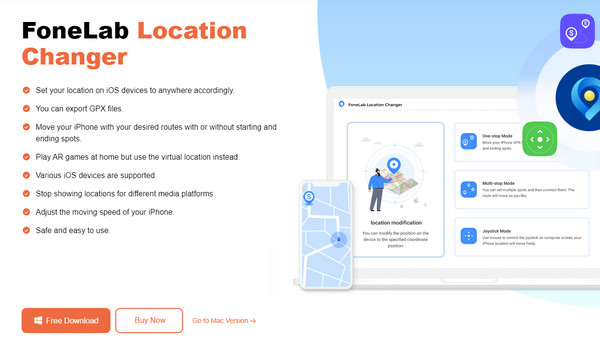
Step 2After launching the location changer program, select Start in the left area and ensure your iPhone will be connected. Use a lightning cord to do so, and on the following interface, click the Modify Location box. The next display will then be a map-like design.
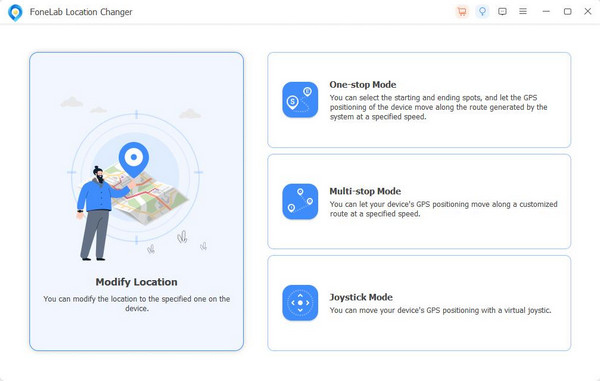
Step 3Next, click the text field in the Modify Location dialogue box on the upper left. Then, input the area or location to which you wish to set your iPhone to finish. Your real location will then be paused; others will see the name of the place you have put instead.
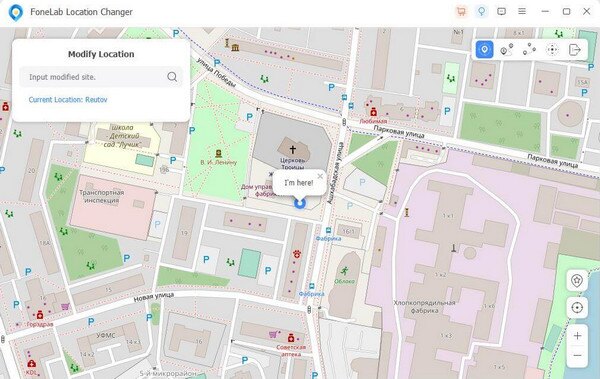

FoneLab Location Changer enables you to modify locations on iPhone, iPad or iPod Touch easily.
- Set your location on iOS devices to anywhere accordingly.
- Move your iPhone with your desired routes with or without starting and ending spots.
- Various iOS devices are supported.
Part 4. FAQs about How to Pause Life360
1. Can I leave my Life360 circle without anyone knowing?
Unfortunately, you can't. If you leave your Life360 circle, the other people included will no longer see your name, so it will be a given that you have left. But if you don't want anyone to know your location without leaving, use FoneLab Location Changer instead. It will help you fake your whereabouts so others won't know your real location even if you're still in the Life360 circle.
2. Will Life360 still work if I turn off my device?
No, it won't. Once your device is turned off, the Life360 app and its processes will also turn off, so it will no longer update your location in your circle. However, it will update again when you restart the device.

FoneLab Location Changer enables you to modify locations on iPhone, iPad or iPod Touch easily.
- Set your location on iOS devices to anywhere accordingly.
- Move your iPhone with your desired routes with or without starting and ending spots.
- Various iOS devices are supported.
Pause your Life360 app successfully using the guaranteed procedures we have given in this article. The proper instructions provided will guide you in finishing the processes smoothly.
