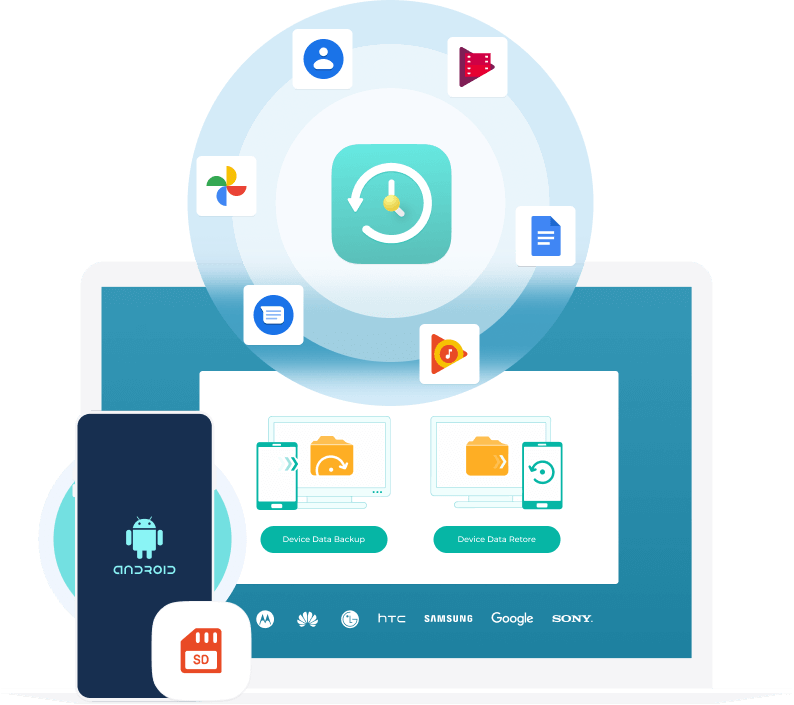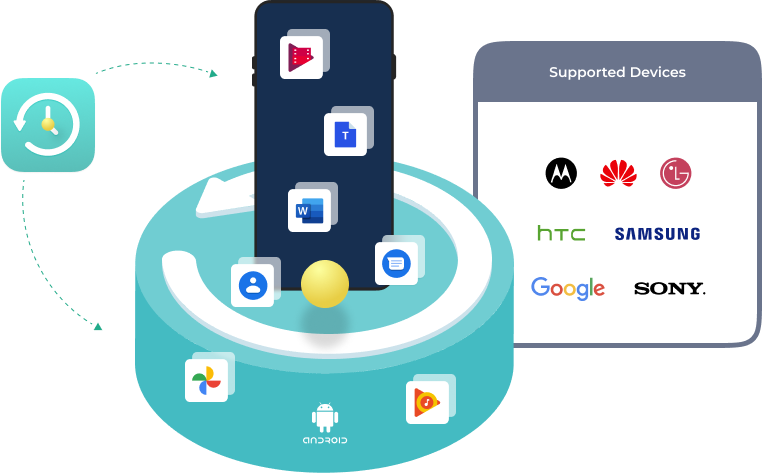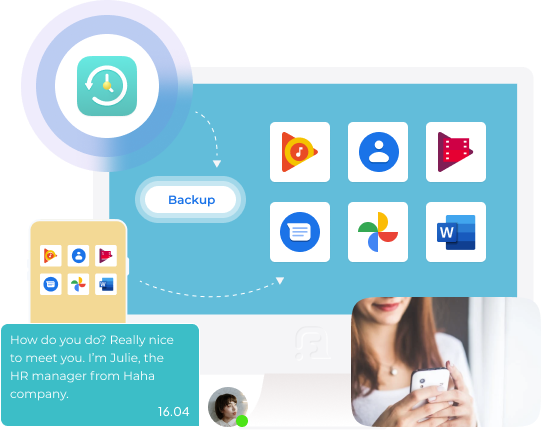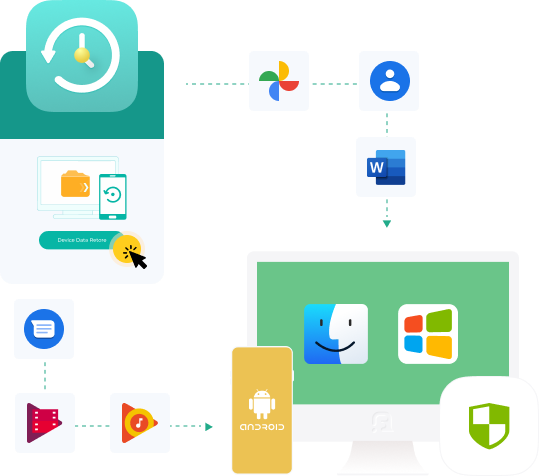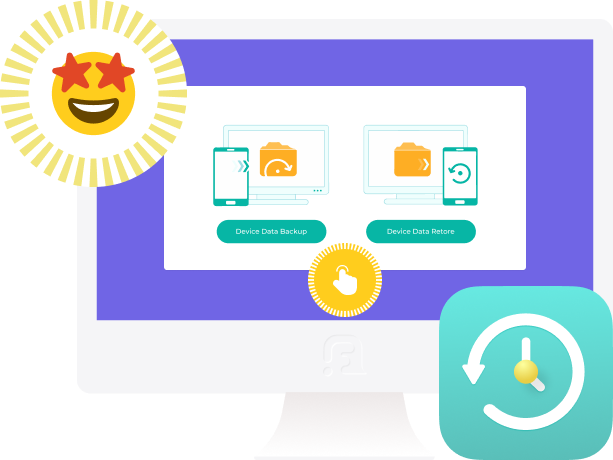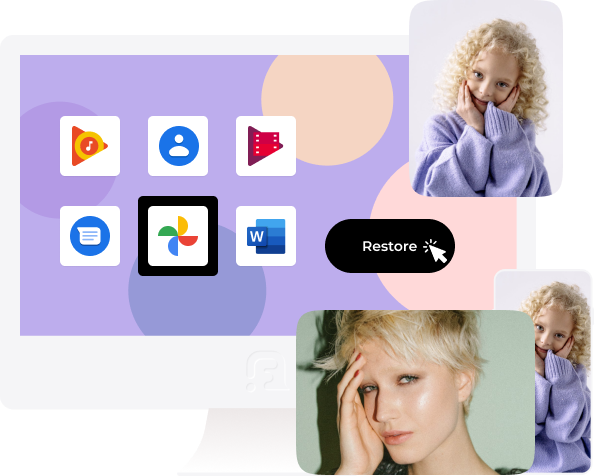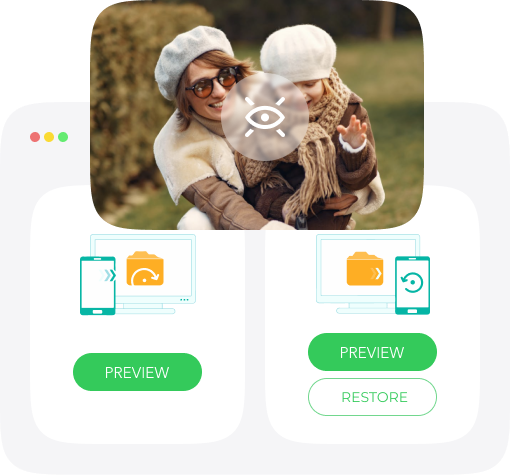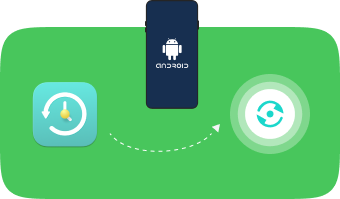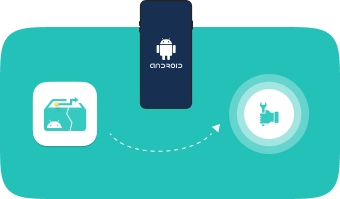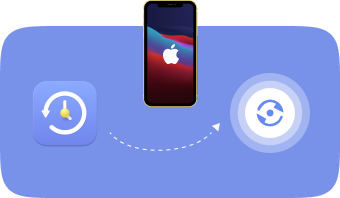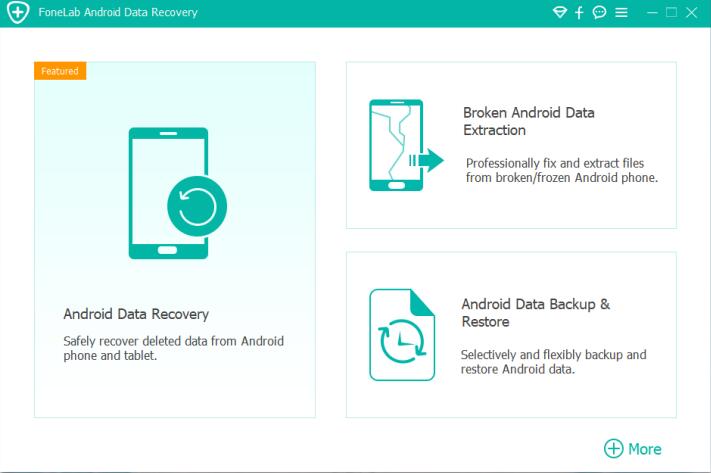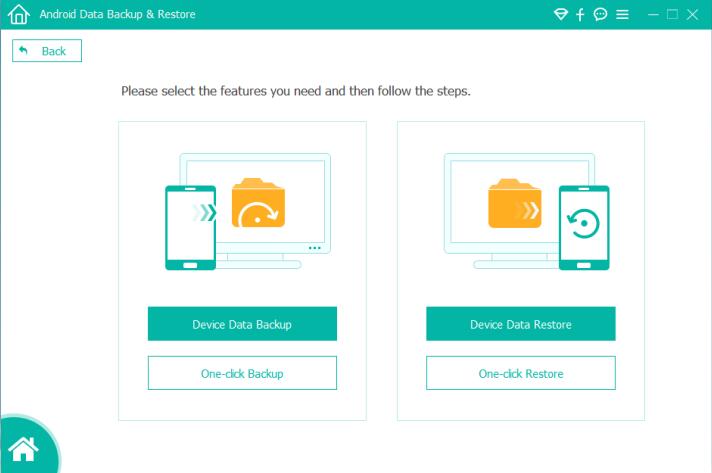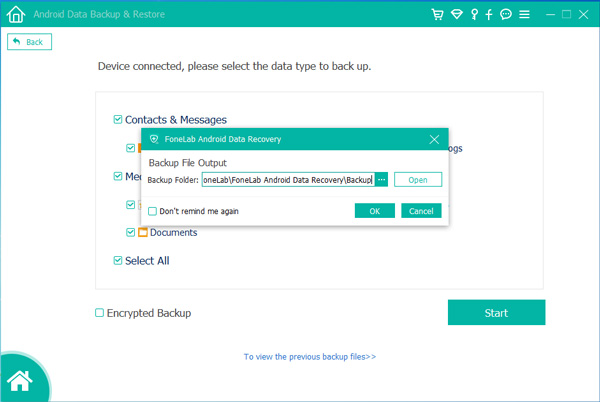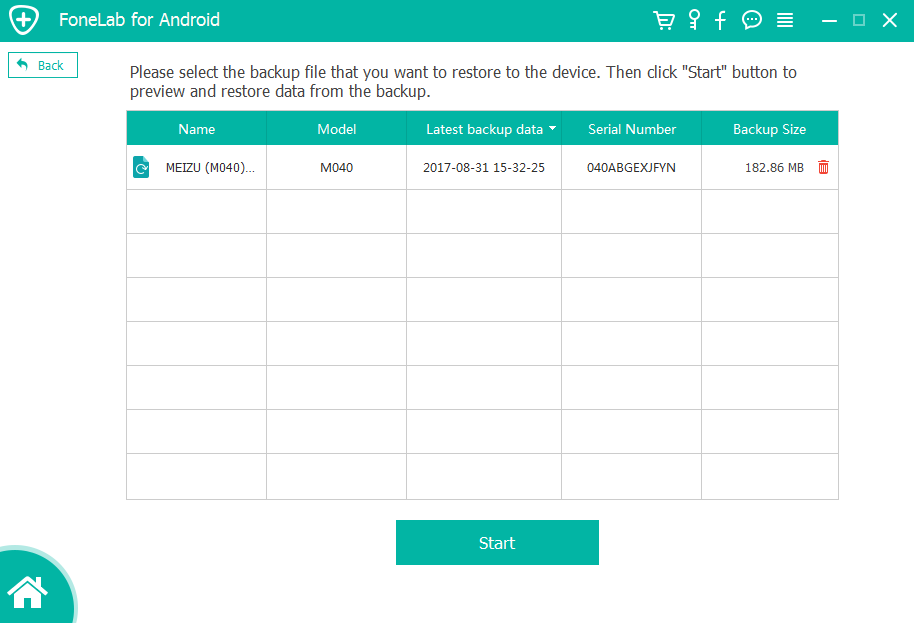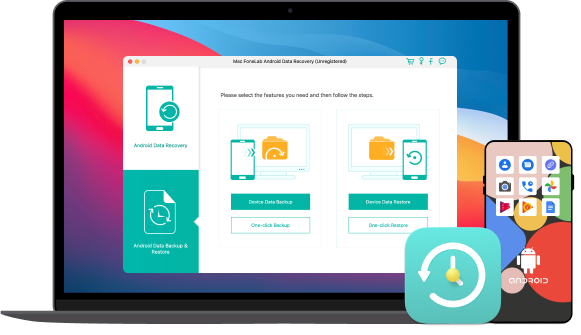| Samsung |
Samsung Galaxy Z Flip3/Z Flip/Z Fold3/Z Fold2/S21 Ultra/S21+/S21/S20 FE/S20 Ultra/S20+/S20/S10+/S10e/S10 Lite/S10/S9/S8/S7/S7 edge/active/S6/S6 edge/S6 edge+/S6 active/S5/S4/Note20 Ultra/Note20/Note20+/Note10/Note10+/Note9/Note 8/Note7/Note5/Note edge/Note4/Note3/Note2/A71/A52/A51/A50/A42/A32/A21/A20/A12/A11/A10e/A02s/A01 etc. |
| Sony |
Xperia Z5/Z4/Z3/Z3+/Z2, Xpe, etc. |
| LG |
LG, LG 2, LG 3, LG G4, LG 5, LG, LG V10, etc. |
| HTC |
HTC 10, HTC 10 lifestyle, HTC One X9, HTC One M9, HTC One A9, HTC One M9+, HTC One E9, HTC One E9+, HTC One M9, HTC Desire 10 pro, HTC Desire 830, HTC Desire 828 dual sim, HTC Desire 728 dual sim, HTC Desire 826, HTC Desire 626, HTC Desire 820 |
| Motorola |
Moto G (3rd Gen), DROID Maxx 2, Moto X Pure Edition, etc. |
| HUAWEI |
HUAWEI P9/P9 Plus, HUAWEI Mate 8, HUAWEI MateS, HUAWEIAscend P8/P8 Max/P8, HUAWEIAscend G7/G7 Plus, HUAWEI GX1, HUAWEI Ascend Mate7, HUAWEIAscend P7, HUAWEI G6, etc. |
| Google Phone |
Nexus One, Nexus S, Galaxy Nexus, Nexus 4, Nexus 5, Nexus 6, Nexus 5X, Nexus 6P, Pixel,Pixel 2, Pixel 3, Pixel 4, Pixel 5, etc. |
| Xiaomi |
Xiaomi Mi 5, Xiaomi Redmi 2,Xiaomi Mi 4s,Xiaomi Mi 4 LTE,Xiaomi Redmi Note 3,Xiaomi Redmi Note 4G,Xiaomi Redmi 3,Xiaomi Mi 4,Xiaomi Redmi Note Prime,Xiaomi Mi Pad 7.9,Xiaomi Mi Pad 2,Xiaomi Redmi Note,Xiaomi Redmi Note 3 (MediaTek),Xiaomi Mi 3,Xiaomi Mi 4c,Xiaomi Redmi 1S,Xiaomi Redmi Note 2,Xiaomi Redmi,Xiaomi Redmi 2 Pro,Xiaomi Mi 2A,Xiaomi Redmi 2 Prime,Xiaomi Mi 2S,Xiaomi Mi 4i,Xiaomi Mi 2,Xiaomi Mi Note Pro,Xiaomi Mi 1S,Xiaomi Mi Note,Xiaomi Redmi 2A, etc. |
| ZTE |
ZTE Zmax Pro,ZTE Vital N9810,ZTE nubia N1,ZTE Grand X Pro,ZTE nubia Z11 Max ZTE Grand X2 In,ZTE Axon 7,ZTE Grand X Quad V987,vGrand X Max 2,ZTE Blade III Pro,ZTE nubia Z11,ZTE Geek V975,ZTE nubia Z11 mini,ZTE Grand Memo V9815, etc. |
| OnePlus |
OnePlus 2,OnePlus X,OnePlus 3,OnePlus 3T,OnePlus 5,OnePlus 5T,OnePlus 6,OnePlus 6T,OnePlus 6T McLaren,OnePlus 7,OnePlus 7 Pro,OnePlus 7 Pro 5G,OnePlus 7T,OnePlus 7T Pro,OnePlus 7T Pro 5G McLaren,OnePlus 8 5G (T-Mobile),OnePlus 8 5G UW (Verizon),OnePlus 8,OnePlus 8 Pro,OnePlus One, etc. |
| ... |
... |

 iPhone Data Recovery
iPhone Data Recovery iOS System Recovery
iOS System Recovery iOS Data Backup & Restore
iOS Data Backup & Restore iOS Unlocker
iOS Unlocker iPhone Password Manager
iPhone Password Manager Location Changer
Location Changer Android Data Recovery
Android Data Recovery Broken Android Data Extraction
Broken Android Data Extraction Android Data Backup & Restore
Android Data Backup & Restore Android Unlocker
Android Unlocker