3 Efficient Ways on How to Backup Android Contact to PC [2023]
 Updated by Boey Wong / July 14, 2022 11:30
Updated by Boey Wong / July 14, 2022 11:30Contacts on your phone are possibly one of the most important nowadays. They are how you talk to family, friends, and business associates. Hence, your Android phone contacts must be included in that backup if it's complete when creating a backup. Now there are so many ways to backup your contacts to your PC. If this seems like a good idea, this article should help you quickly view your Android contacts on a PC using a program that is effective and create a safe and reliable backup of your contacts. To avoid losing your Android data, please back up your files anytime.
![3 Efficient Ways on How to Backup Android Contact to PC [2023]](/images/android-backup-restore/backup-android-contact-to-pc.jpg)

Guide List
Part 1. Backup Android Contact to PC with FoneLab Android Backup & Restore
FoneLab Android Data Backup & Restore enables you to backup and recover any loss of data. It allows you to save your device data on your computer so that if you accidentally delete them or lose your Android phone, you will never lose your photos, contacts, etc. This tool gives you well-designed tools that are very easy to use and navigate. With this topic, you will learn how to backup Android contact to a PC. One of the excellent features is that it allows easy and secure management of mobile data with one-click operation on the computer. Moreover, it has a range of supported devices; it allows you to save your device data files on your computer so that you will never lose your important files such as photos, contact, call history, videos, messages, and document files. etc.
With this tool, you can copy all the data files from your phone and save the data files from your computer.
Backup and restore Android data to your computer easily.
- Backup and restore Android data to your computer easily.
- Preview data in detail before you restore data from backups.
- Backup and restore Android phone and SD card data Selectively.
If you want to backup your contact to PC, see the steps below.
Step 1First and most, you need to download and install Android Data Backup & Restore. After installing, it will launch you directly to the tool; select Android Data Backup & Restore on the panel.
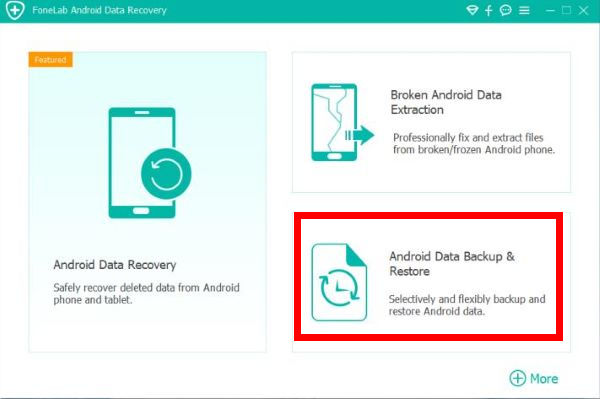
Step 2Next, you need to plug your Android phone into your personal computer. USB debugging needs to be turned on, then follow the on-screen instructions to click the OK button to allow USB debugging on your Android device.
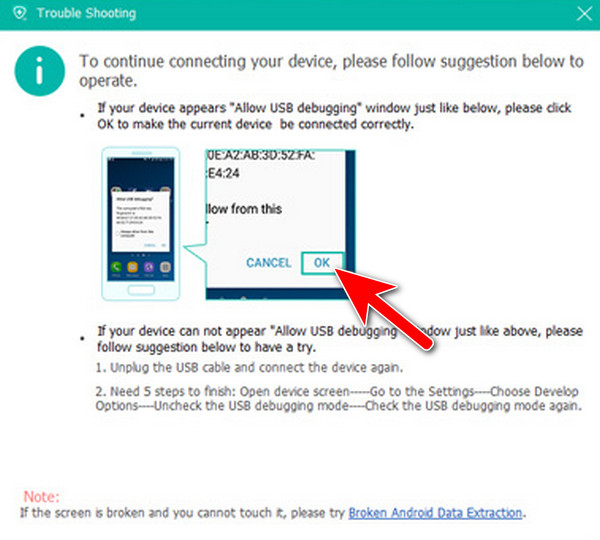
Step 3Once debugging is complete and your device is connected to your computer, select Device Data Backup, or you can choose One-Click Backup to back up all your contacts.
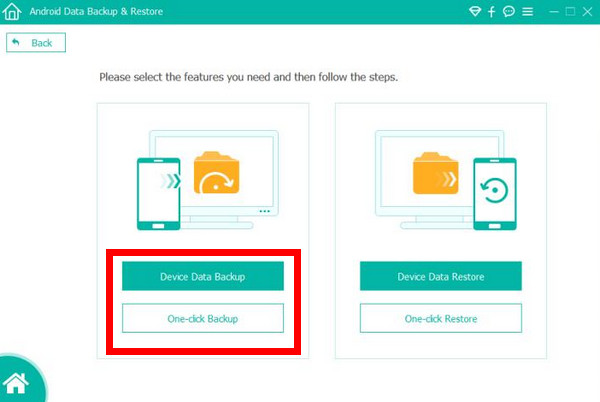
Step 4After selecting the device data backup, you can choose the type of data to back up. Tick the box next to Contacts only and click Start.
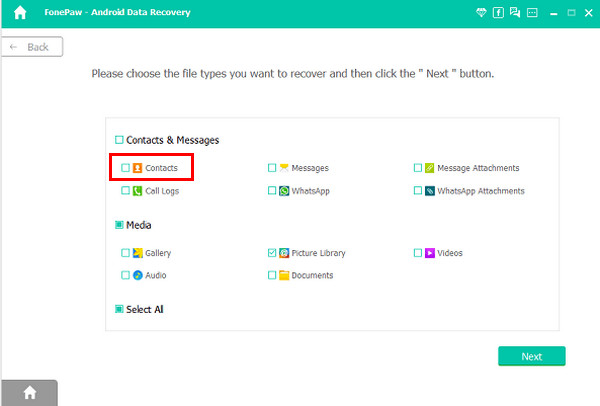
Step 5Next, after selecting your contacts to backup, choose a backup file output directory to store your backup contacts on your PC and click the OK button to confirm.
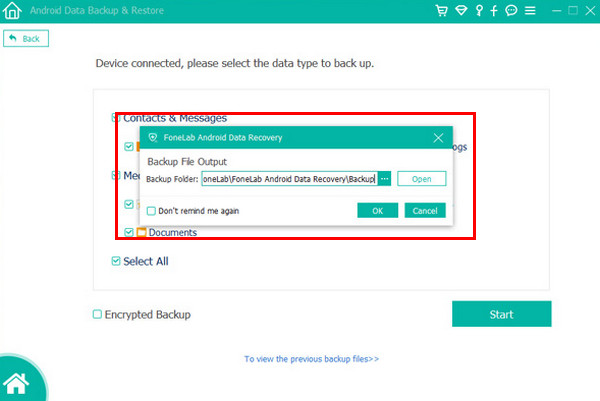
Step 6Finally! It begins to back up the files you choose And do not disconnect your Android device during the process.
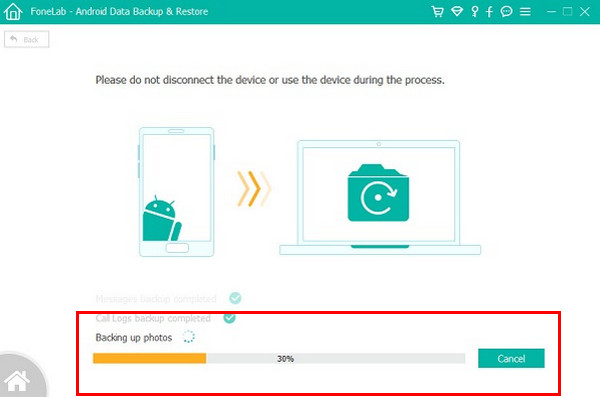
Part 2. Backup Android Contact to PC with Google Account
You may still be wondering how to backup android contacts; you may have gotten some ideas from the title itself. Yes, you can be going to back up our contacts with the Gmail account. Come to think of it! If you lost your Android phone or accidentally deleted your important contacts, this guide will show you how to view Android contacts on a PC. Losing important contacts is very annoying; when you encounter this problem, you forget to backup your contacts. This topic will show you how to backup your contacts from your Android phone and save your contacts to Gmail. By connecting your android phone to Google and being able to save your contacts to Gmail/drive. If you lost your Android phone, you could restore it from your google account. This solution is to save your contacts to your Google account; It is the most secure way to backup your contacts from your Android phone.
These are some of the steps on will help you to backup your contact
Step 1First, you need to type the number you want to add to your Google account.
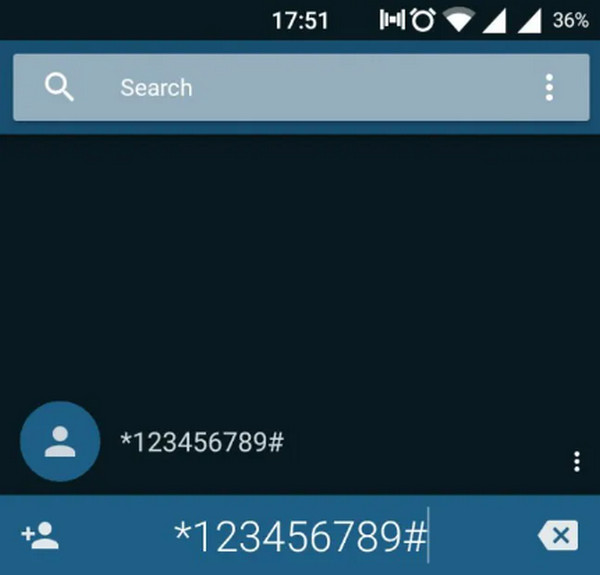
Step 2Next, select the Add to Contact buttons, then choose to create a new contact.
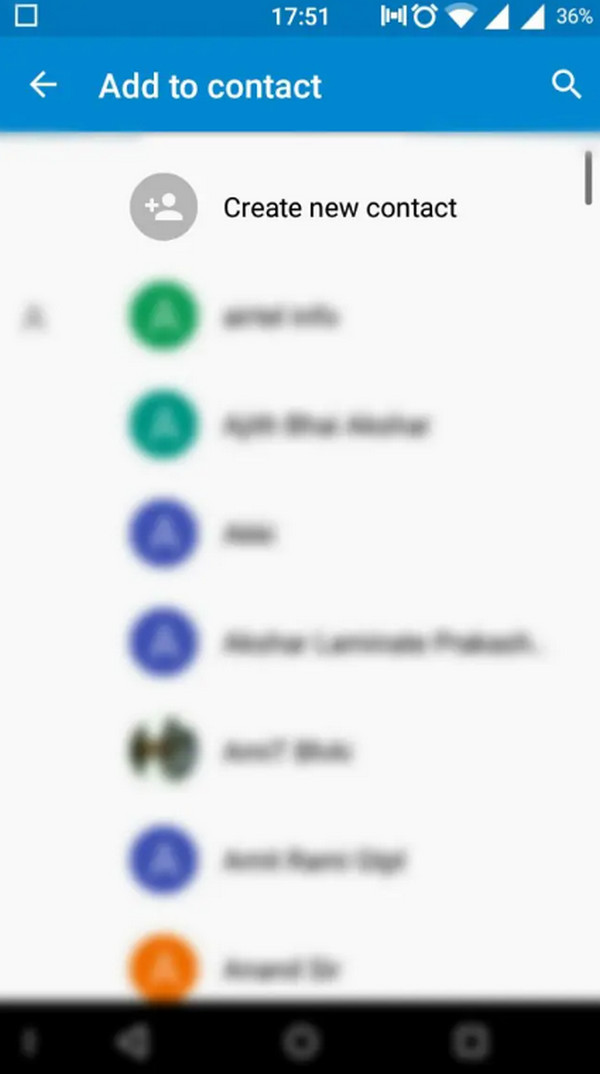
Step 3After you choose to create a new contact, type the name of the contact you want to save.
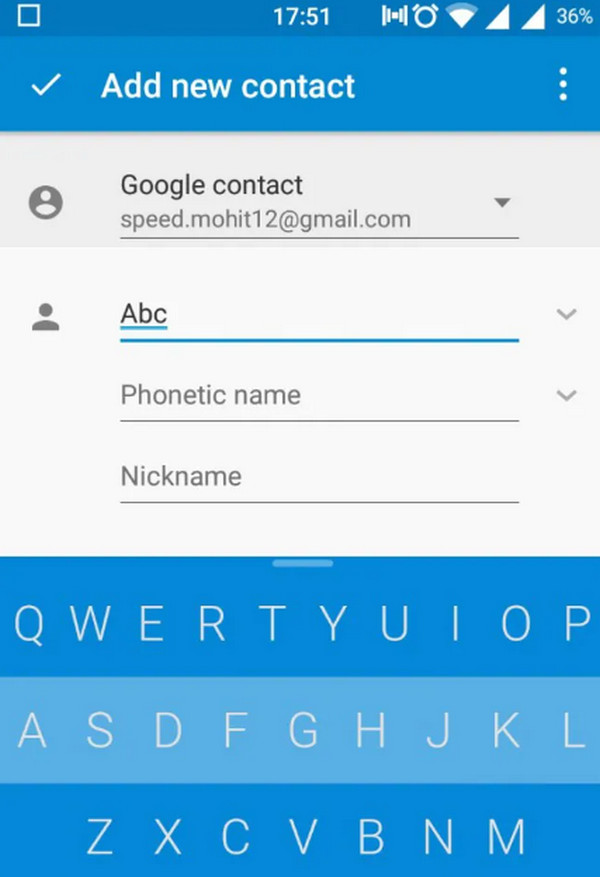
Step 4Then, select your Google account in the upper part.
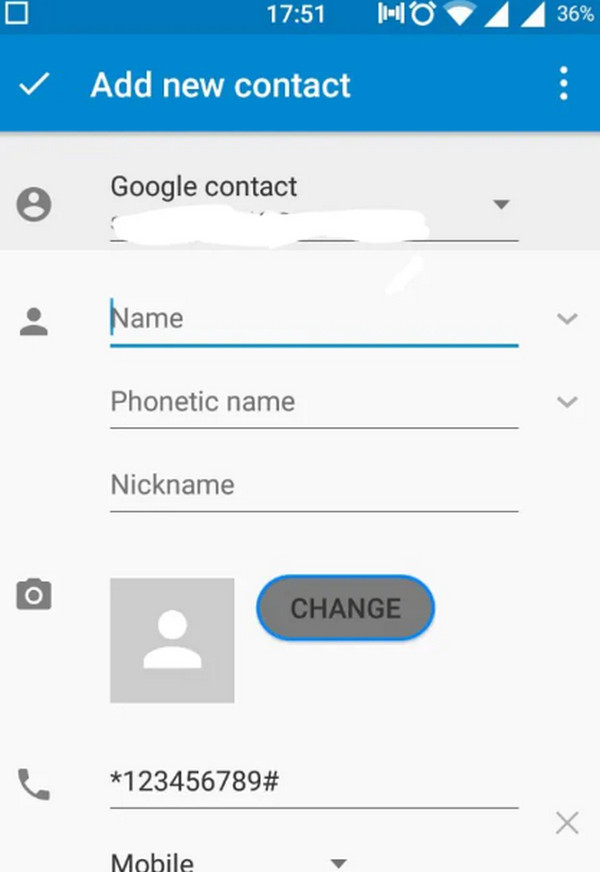
Step 5Then tap the button to save your contacts. That's it! you r contacts are already saved on your Google account.
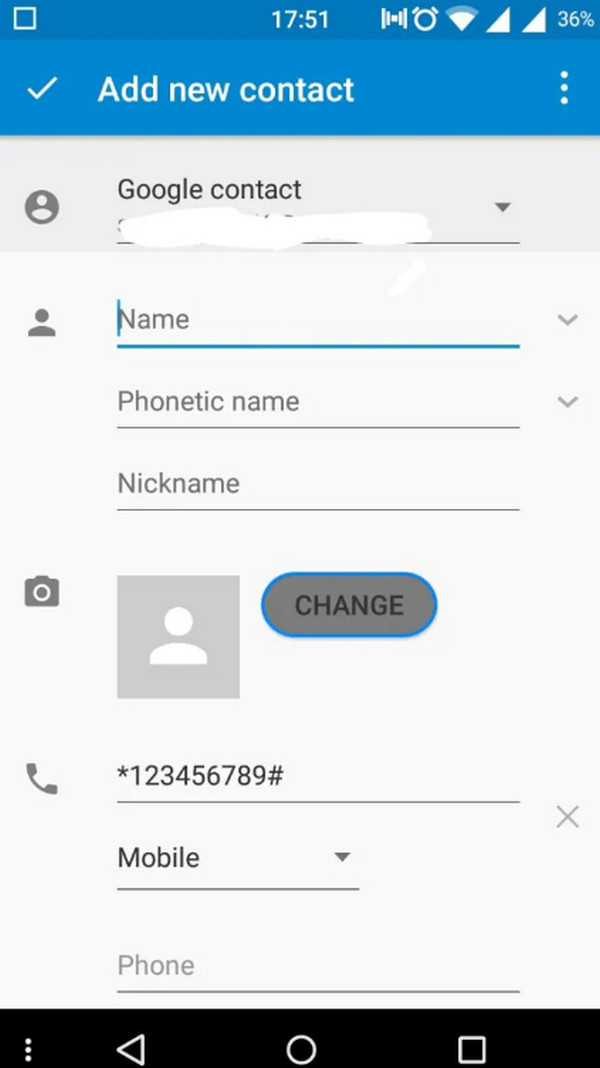
Backup and restore Android data to your computer easily.
- Backup and restore Android data to your computer easily.
- Preview data in detail before you restore data from backups.
- Backup and restore Android phone and SD card data Selectively.
Part 3. FAQs about Backup Android Contact on PC
1. Can I backup my phone with a USB drive?
Definitely Yes, you can back up Android files to a USB drive. A USB drive is one of the safest and most reliable ways to save your documents. A small device that holds all your data and can take it wherever you go.
2. Can I backup my entire Android phone?
Yes, you can back up your Android phone's content, data files, and settings to your Google Account. Your backup files will be encrypted in your Google Account.
3. Can I enable OTG on my Android device?
Yes, you can enable OTG on your Android device by simply tapping the Enable OTG for you to turn on the OTG option. You can click the on/off toggle to activate OTG on your phone.
4. Can I access my Android phone contacts from my PC?
Yes. If saved correctly, you may save your contact on your phone, which can be accessed from any PC, tablet, or web browser.
5. Can I print my phone contacts from my Android device?
Yes, you can print your contacts from your Android phone. Just navigate to the Contacts app on your Android phone, and then you need to export your contacts to the device's internal storage.
With all of this in mind, we provide you with the most up-to-date solutions to backup your files such as call history, contacts, photos, videos, and more to your computer. Comparatively speaking, FoneLab Android Data Backup & Restore is more valuable than the traditional method how backup your contact from Android phone to computer. And it also is the finest tool. It is more suitable for almost any kind of Android phone and supports transferring more data files. This software is easy to use. If you, the user, want to transfer contacts from an Android phone to view android contacts on PC, you can download it and have a try with this tool. Give it a shot now and use the expertise to help you backup and restore your files.
