A Comprehensive Guide for Apple Watch Update How to Ping Phone
 Updated by Lisa Ou / January 08, 2025 16:30
Updated by Lisa Ou / January 08, 2025 16:30Hi! I got my new Apple Watch this morning and want to know its features. My brother mentioned that I could find my iPhone using the Apple device. However, this Apple Watch is a new model with the latest version. How do I ping my phone from my Apple Watch with the new update? Thank you in advance!
Unexpected happenings can be experienced with our devices, like iPhones. They can be misplaced or lost suddenly. The good thing about Apple devices is that you can find iPhones using their Find My feature. You can use Apple Watch to ping your iPhone with its new update! Continue scrolling for more information.
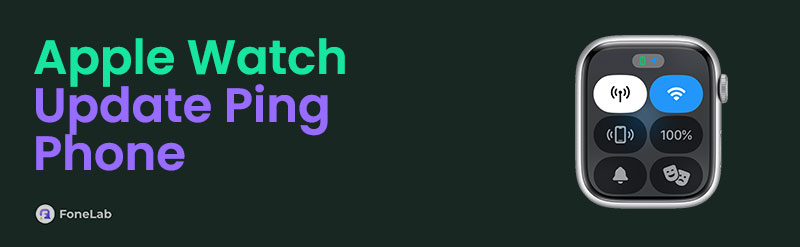

Guide List
Part 1. What Are Apple Watch New Update Features
Before we tackle how to ping a phone on a new watch update, let’s have quick information about the latest versions or models of Apple Watch. The new Apple Watch model is the thinnest version you could ever use. It has multiple new features that are beneficial, and you would love to use them.
Some of the updated features focus on the health and wellness of the users. It can check your daily health status. What’s more interesting about it is that it helps pregnant women to track their cycles.
Apple Watch also cares about your outdoor activities. It enhances GPF positioning, sees potential tides, and more. What’s more interesting is that you can conveniently customize the Apple Watch interface. Now, let’s proceed with the new watch update how to ping phone process.

FoneLab Location Changer enables you to modify locations on iPhone, iPad or iPod Touch easily.
- Set your location on iOS devices to anywhere accordingly.
- Move your iPhone with your desired routes with or without starting and ending spots.
- Various iOS devices are supported.
Part 2. How To Ping Your Phone From Your Apple Watch With New Update
Let’s now learn how to ping phone on new watch update. Before we proceed, please note that the Apple Watch can only be pinged on an iPhone. It cannot ping Android phones. In addition, there are 2 ways to ping your iPhone using the mentioned app. See how below.
Get your Apple Watch and press the Side button. The Control Center section will be shown afterward. The active tiles will appear on the screen afterward. Please choose the iPhone button on the list. The Apple device will produce a sound afterward to help you locate it.

Sometimes, the iPhone or Ping button is not visible on your Apple Watch Control Center. You may press the Side button and choose Edit. Tap the Ping’s Plus button to add the feature to the active tiles.
Part 3. How to Ping iPhone with Find My
Besides Apple Watch, you can use other Apple devices to ping your iPhone. Apple created Find My to help you with some functionalities. You can use the said feature to track or ping your iPhone location. It also contains additional tools for finding it. It includes Family Sharing, where you can find your iPhone with the help of your loved ones.
Another good thing about this feature is that you can perform its procedure on one of your device's web browsers. They only contain the same procedure for pinging your iPhone location. Please see how to do that below.
Step 1Open your Find My app. Alternatively, you may visit the website of the mentioned feature. After that, log in to the Apple ID associated with the iPhone. Go to the Devices section at the bottom of the screen. Then, the device list will be shown. Locate the iPhone name to see more information about it.
Step 2Tap the iPhone name and choose the Play Sound button on the next screen. This action will ping the iPhone to know where it is. It will play a sound to hint at where it is.
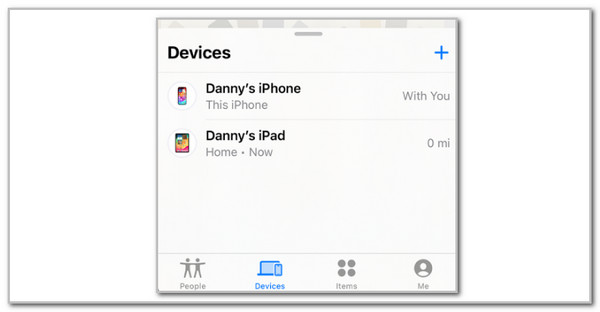
Part 4. How to Change iPhone Location
The previous article section is helpful. The good thing about this post is that we will let you know how FoneLab Location Changer will benefit you by changing your iPhone location. It can set your iPhone area to different places around the globe. This tool can also export GPX files on your computer.

FoneLab Location Changer enables you to modify locations on iPhone, iPad or iPod Touch easily.
- Set your location on iOS devices to anywhere accordingly.
- Move your iPhone with your desired routes with or without starting and ending spots.
- Various iOS devices are supported.
The offline program above is convenient for gamers who need to go outside. You can use the virtual location as an alternative not to leave your home in your comfort. Another good thing about the program is that it supports various iOS devices, including the earlier and latest versions. Please see below how to use FoneLab Location Changer.
Step 1Download the tool on your computer. You only need to click Free Download on the main interface. Set up and launch the tool on your computer afterward. Later, please plug your iPhone into the computer using the USB cable you have at home.

Step 2The initial interface of the tool will be shown when the plugging procedure is successful. Click Start at the bottom right of the main interface to proceed to the next screen. The digital map will be shown on the software interface.
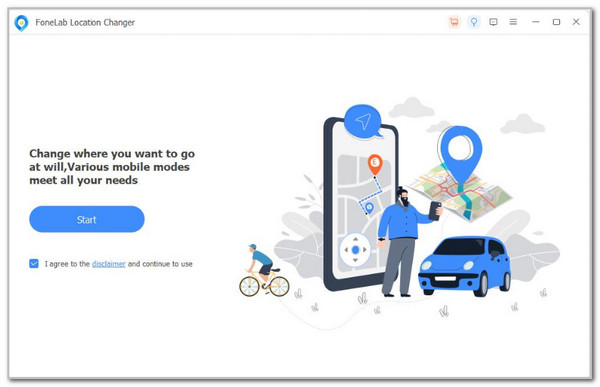
Step 3Please go to the Modify Location section. It is located at the top left corner of the tool. Please click the empty section and type the location you prefer for your iPhone. After that, please click Confirm Modify to apply the changes on your iPhone. You will know the procedure is successful if you see the map move.
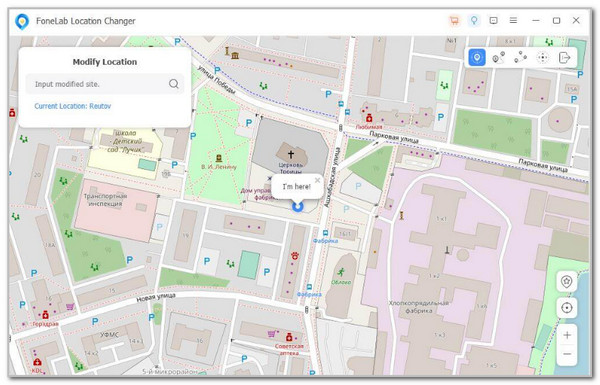

FoneLab Location Changer enables you to modify locations on iPhone, iPad or iPod Touch easily.
- Set your location on iOS devices to anywhere accordingly.
- Move your iPhone with your desired routes with or without starting and ending spots.
- Various iOS devices are supported.
Part 5. FAQs about How To Ping Your Phone From Your Apple Watch With New Update
1. Why can't I ping my iPhone from my Apple Watch anymore?
If you cannot ping your iPhone using your Apple Watch, the Apple ID logged in might not be the same with the Apple devices. You may check if the said account is logged in. Log in to your Apple ID if it is not signed in. In addition, Apple devices might also experience glitches in their systems. You can restart the iPhone or Apple Watch to fix the issue they experience.
2. Why can't I swipe on my Apple Watch anymore?
The Apple Watch can be operated by swiping the screen like any other device. This screen issue happens rarely because of various factors. You might have dropped it from a high surface to the ground. On the other hand, the Apple device might be experiencing screen glitches. You may restart your Apple Watch if the issue is simple. However, you need professional help if severe physical screening malfunctions cause the problems.

FoneLab Location Changer enables you to modify locations on iPhone, iPad or iPod Touch easily.
- Set your location on iOS devices to anywhere accordingly.
- Move your iPhone with your desired routes with or without starting and ending spots.
- Various iOS devices are supported.
This post will help you how to ping your phone from your Apple Watch with a new update. This article also has other guides for your iPhone operations. It also posted information on how you ping your iPhone using the Find My feature. FoneLab Location Changer is also introduced to change your iPhone location in a few minutes. Do you have more questions about the topic? Leave them at the end of this post. Thank you!
