- Unlock Apple ID
- Bypass iCloud Activation Lock
- Doulci iCloud Unlocking Tool
- Factory Unlock iPhone
- Bypass iPhone Passcode
- Reset iPhone Passcode
- Unlock Apple ID
- Unlock iPhone 8/8Plus
- iCloud Lock Removal
- iCloud Unlock Deluxe
- iPhone Lock Screen
- Unlock iPad
- Unlock iPhone SE
- Unlock Tmobile iPhone
- Remove Apple ID Password
How to Ping Location on iPhone in 4 Proven Ways
 Updated by Lisa Ou / October 22, 2024 16:30
Updated by Lisa Ou / October 22, 2024 16:30iPhone is handy and can be carried anywhere in your house or outside. This advantage sometimes becomes a drawback of the Apple product. Some individuals have misplaced or lost their iPhone because they are smaller than computers and handy. Are you one of them? For sure, you want to locate your iPhone immediately.
Pinging your iPhone is the best way to locate a misplaced or lost one nearby. The iPhone will produce sound when the process is done using the proper techniques. You might ask: Can I ping my iPhone? Of course! The post's goal is to help you learn the procedure. Please scroll down to see the 4 leading techniques.
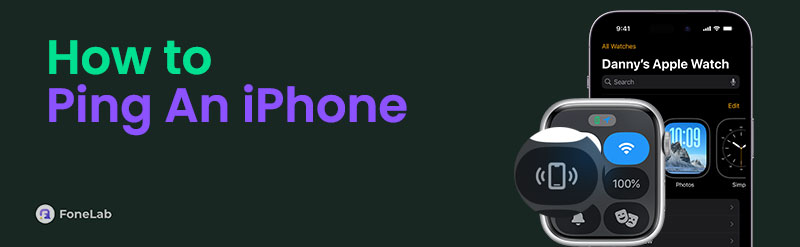

FoneLab Location Changer enables you to modify locations on iPhone, iPad or iPod Touch easily.
- Set your location on iOS devices to anywhere accordingly.
- Move your iPhone with your desired routes with or without starting and ending spots.
- Various iOS devices are supported.

Guide List
Part 1. How to Ping An iPhone with Find My iPhone
The Find My feature plays a significant role for your iPhone. It has multiple beneficial features that are helpful for your iPhone issues. This feature is built to locate misplaced or lost iPhone if you are unaware. Its tracking ability is as accurate as GPS.
In addition, this feature can erase your iPhone data when lost. Its main purpose is to prevent someone who found your iPhone from accessing your data and files. The only requirement to perform it is the Apple ID password logged in to the iPhone. In addition, you can use another iPhone to complete the procedure.
How do you ping an iPhone using Find My? You may perform the detailed instructions below for a faster procedure.
Step 1Open the Find My application on your other Apple devices where the same Apple ID as the lost iPhone is logged in. After that, the Map interface will be shown on the application's first screen. Choose the Devices button at the bottom center of the main screen to see the devices linked to the Apple ID using the feature.
Step 2Swipe up the Bar button at the center of the screen to see the list. Later, please locate the lost or misplaced iPhone to see its other features. Then, there will be five options that will appear on the next screen of the application. Choose the Play Sound button at the top left of the main interface to ping your iPhone. The misplaced iPhone will create a sound so that you can see its location.
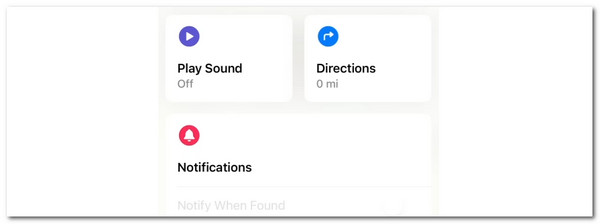

FoneLab Location Changer enables you to modify locations on iPhone, iPad or iPod Touch easily.
- Set your location on iOS devices to anywhere accordingly.
- Move your iPhone with your desired routes with or without starting and ending spots.
- Various iOS devices are supported.
Part 2. How to Ping An iPhone with Find My Website
Not everyone can buy multiple Apple devices, including iPhone, Mac, and iPad. If you read the previous section, you know the Find My feature can be accessed using its app on Apple devices.
The good thing about this tool is that you can access it on different devices. You only need the web browsers they contain to access the Find My website. In addition, the application procedure is almost the same as the website it offers.
Ensure you know the Apple ID logged in to the lost iPhone so you can ping it. It is one of the requirements you must know. Alternatively, you can ping your iPhone with another if it is linked to their Family Sharing feature. See how to ping location on iPhone using the Find My website. Follow the steps below.
Step 1Go to the main website of the Find My feature. Then, the first interface that you will see is the login screen. Please enter the Apple ID you used for the last iPhone. Follow the onscreen instructions afterward to continue. The digital map screen will appear on the next interface. The All Devices section will appear at the top left of the screen. Locate the name of the lost iPhone to see more options.
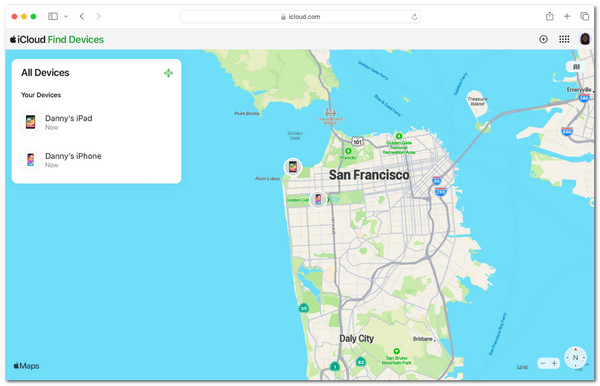
Step 2The included feature for the Find My website will be shown on the next screen. Please choose the Play Sound button on the list. After that, the last or misplaced iPhone will create a sound to locate it near you.
Part 3. How to Ping An iPhone with Apple Watch
Aside from iPhone and other devices that contain web browsers, you can also use Apple Watch to ping from iPhone. This procedure is quick. However, ensure that the Apple Watch and iPhone are included in Family Sharing so they can be located with each other.
This procedure can be executed in a few seconds. What are you waiting for? Follow the instructions below for the complete procedure for pinging your iPhone with an Apple Watch.
Get the Apple Watch where the Apple ID is the same as the lost iPhone is logged in. After that, press the Side button of your Apple Watch to see the Control Center on the main interface. Then, you will see the active tiles on the Apple device's screen. Tap the iPhone button at the top to ping your iPhone. After that, your iPhone will create sound; you can hear it if it is near you.
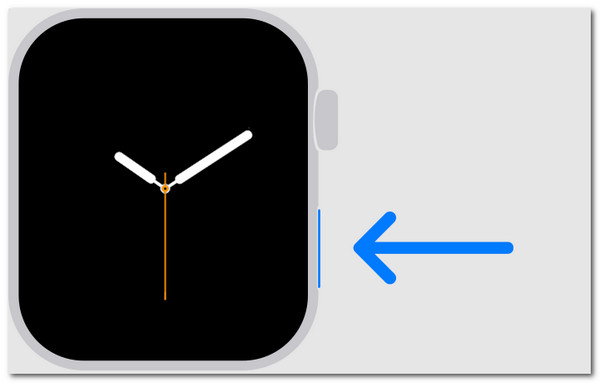

FoneLab Location Changer enables you to modify locations on iPhone, iPad or iPod Touch easily.
- Set your location on iOS devices to anywhere accordingly.
- Move your iPhone with your desired routes with or without starting and ending spots.
- Various iOS devices are supported.
Part 4. How to Ping An iPhone with Siri
Apple devices have Siri as a voice command for multiple operations. This feature uses your voice to hear what you want to execute. Learn how to ping a iPhone using Siri by following the instructions below.
Step 1Please set up Siri first on your alternative iPhone before you track the other one. You only need to go to the Settings app and choose Siri on the next interface that your iPhone will show. After that, tap Talk to Siri on the main interface to enable it.
Step 2Please talk to Siri by starting the conversation with Hey, Siri or Siri. The voice command will listen to your command afterward. Then, you can tell your command to the feature by saying Hey Siri, Ping My iPhone.
If the voice command cannot find your iphone near you, it suggests creating a sound to your iphone so you can see where it is located. To perform that, you must only tap the Confirm button in the top right corner.
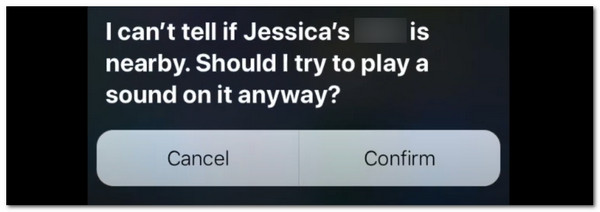
Part 5. How to Change Location on iPhone
The iPhone location has multiple things you can execute. Changing loaction on your iPhone is possible for fun or other purposes. You can use FoneLab Location Changer to have a safe procedure. The good thing about this software is that it allows you to export GPX files. In addition, you can move your iPhone location with or without a starting or ending point. See the steps below to learn how to use this location changer tool for your iPhone.

FoneLab Location Changer enables you to modify locations on iPhone, iPad or iPod Touch easily.
- Set your location on iOS devices to anywhere accordingly.
- Move your iPhone with your desired routes with or without starting and ending spots.
- Various iOS devices are supported.
Step 1Go to the FoneLab Location Changer website. Then, click Free Download to get the software on your computer. Later, set it up and click Install to continue. Finally, the computer will launch the software.

Step 2Plug your iPhone into the computer. Then, click Start on the first interface to begin with the procedure. The map interface will start immediately.
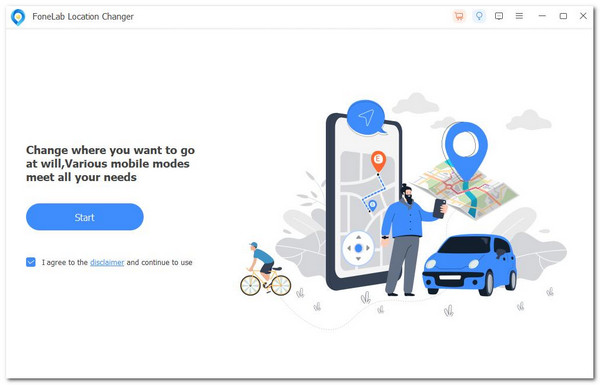
Step 3The software will show you the Modify Location option at the top left corner. Please type the location you prefer to change on your iPhone. Click Confirm to proceed. When the I’m Here! The software screen's button moves, meaning that the iPhone location is changed successfully.
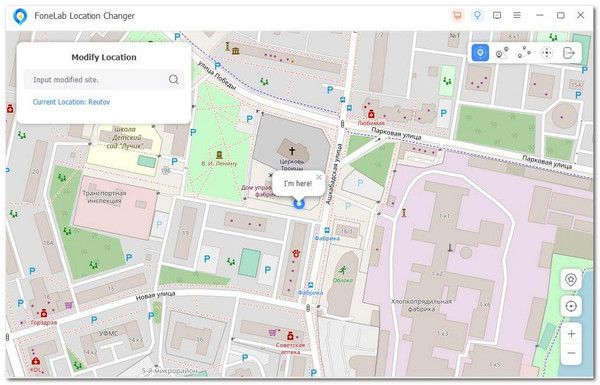

FoneLab Location Changer enables you to modify locations on iPhone, iPad or iPod Touch easily.
- Set your location on iOS devices to anywhere accordingly.
- Move your iPhone with your desired routes with or without starting and ending spots.
- Various iOS devices are supported.
Part 6. FAQs about How to Ping An iPhone
Can you ping a dead iPhone?
The Find My feature on your iPhone can determine where the said Apple product is. However, there are limitations to its ability to operate using its locating tools. One of them is that it cannot track an iPhone with a dead battery because the process needs your iPhone's Wi-Fi to be turned on. Alternatively, you can still use the Find My feature on your iPhone to locate the last location of the said Apple product to track it.
Can you ping an iPhone on silent?
Yes. You can pin an iPhone that has the Silent feature turned on. The mentioned feature will not affect the Find My app to ping process because the sound settings of the application are not included in the other notifications that your iPhone produces. If so, even if the Silent feature is turned on, your iPhone will make a sound once you ping it using the Find My feature.
This article shows you how to ping iPhone using the four easiest ways made for the process. You can use a feature on your iPhone or other Apple devices like Apple Watch to complete the process. Moreover, this post introduced FoneLab Location Changer, which is available if you prefer to change the location on your iPhone. Do you want to know more about the topic? Please notify us by commenting on your queries at the end of this article. Thank you!

FoneLab Location Changer enables you to modify locations on iPhone, iPad or iPod Touch easily.
- Set your location on iOS devices to anywhere accordingly.
- Move your iPhone with your desired routes with or without starting and ending spots.
- Various iOS devices are supported.
