- Part 1. How to Find Downloads on Samsung through Notification Panel
- Part 2. How to Find Downloads on Samsung with My Files App
- Part 3. How to Find Downloads on Samsung on Chrome
- Part 4. How to Find Downloads on Samsung with FoneLab Android Data Recovery
- Part 5. FAQs about Finding Downloads on Samsung
Recover the lost/deleted iPhone data including photos, contacts, videos, files, call log and more data from your SD card or device.
How to Find Downloads on Samsung with Easy Guidelines
 Updated by szeki / Dec 22, 2022 11:30
Updated by szeki / Dec 22, 2022 11:30Where are downloads on Samsung Galaxy and other models? I recently downloaded an episode of my favorite show, but I can't find its location. Can someone help me where I can find the downloaded files?
When you download files on your Samsung devices, you will see them in different locations. They will be permanently stored in one folder by default until you decide to move or erase them. But aside from that particular folder, downloads can also be found on the browser where the downloading process took place. If your phone or tablet is Samsung, it will be on the Chrome browser folder. And if you only saved or downloaded the file recently, they will also be in the Notification Panel. These are mostly the cases.
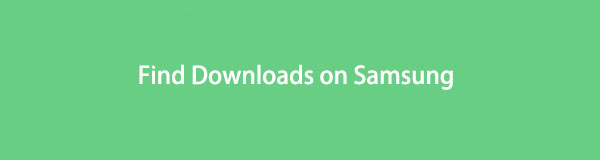
Being able to download files online is a significant advantage if you like saving videos of your favorite shows, movies, etc. Same when saving important files and documents for school, work, or business. But sometimes, you can only download files for a limited time, as the uploader can delete the file anytime. Thus, you need to secure them once you obtain a copy on your device. However, not everyone knows where to find the downloaded files from a Samsung phone or tablet, especially if you're a new user.
With FoneLab for Android, you will recover the lost/deleted iPhone data including photos, contacts, videos, files, call log and more data from your SD card or device.
- Recover photos, videos, contacts, WhatsApp, and more data with ease.
- Preview data before recovery.
- Android phone and SD card data are available.
In this article, we will tackle how to find the downloads on your Samsung device using 4 ways. This post will provide step-by-step processes leading to the downloaded files on your Samsung device. It doesn't matter if you recently downloaded the file, forgot where it was stored initially, or accidentally deleted it. We will guide you to find your downloaded files that are missing, deleted, or nowhere to be found.

Guide List
- Part 1. How to Find Downloads on Samsung through Notification Panel
- Part 2. How to Find Downloads on Samsung with My Files App
- Part 3. How to Find Downloads on Samsung on Chrome
- Part 4. How to Find Downloads on Samsung with FoneLab Android Data Recovery
- Part 5. FAQs about Finding Downloads on Samsung
Part 1. How to Find Downloads on Samsung through Notification Panel
When you download a file from the Internet, you normally see the progress in the Notification Panel. Same thing when the download is already complete. The download complete notification will stay there until you clear the Panel. This works when it is only recent and you haven't yet opened the file from there.
Pay attention to the following directions below to learn how to find downloads on Samsung Galaxy and other models through the Notification Panel.
Step 1Download the file you want to save on your phone or tablet using your chosen Internet browser.
Step 2Wait for the file to complete downloading. Once done, tap and hold the topmost part of your Samsung device's screen, then slide down to display the Notification Panel.
Step 3Your notifications are listed from the most recent at the upper part down to the oldest ones at the bottom. Locate your downloaded file accordingly, then tap it to view it on your Samsung phone or tablet.
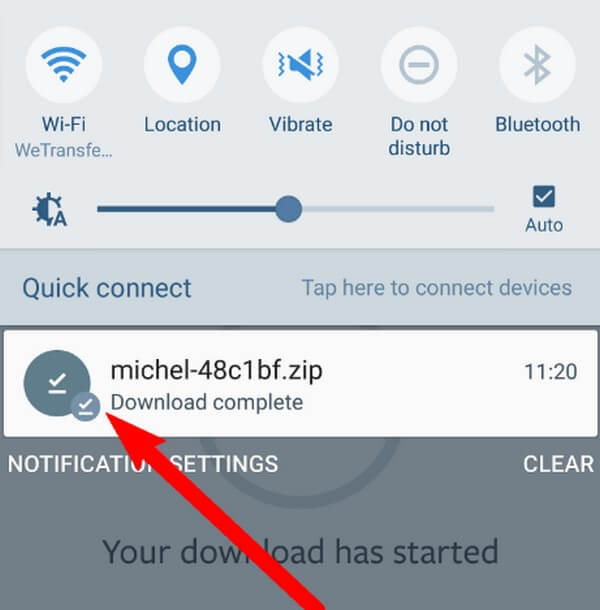
With FoneLab for Android, you will recover the lost/deleted iPhone data including photos, contacts, videos, files, call log and more data from your SD card or device.
- Recover photos, videos, contacts, WhatsApp, and more data with ease.
- Preview data before recovery.
- Android phone and SD card data are available.
Part 2. How to Find Downloads on Samsung with My Files App
Most Android devices, like Samsung, have a built-in My Files application. It is a file manager where you can find and manage all your files, including the downloads. It is similar to the File Explorer on your computer. Regardless of how you save the files on your Samsung device, whether through download or transfer, they will be automatically saved on this app.
Pay attention to the following directions below to learn how to find the Samsung downloads folder on the My Files app:
Step 1Slide up your finger on your Samsung device's home screen to reveal all the applications, drawers, and services. Tap the Samsung drawer, and you will see the My Files app. Tap it to open.
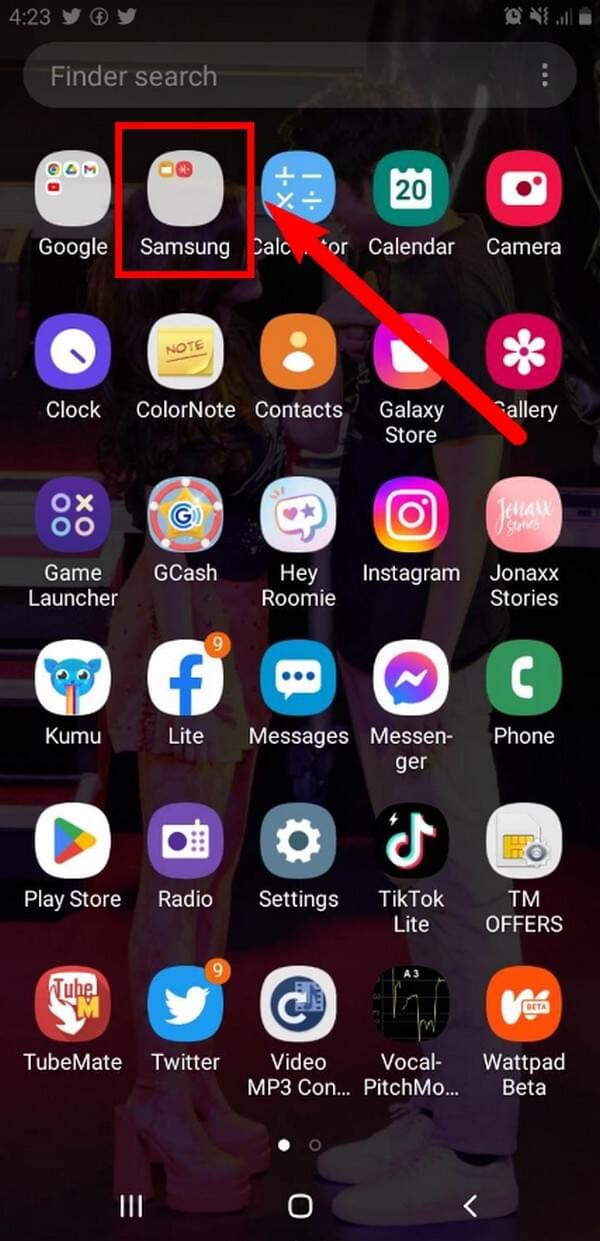
Step 2Access the Internal storage to see the folders and files saved on your device's storage. One of them is the Download folder. Open it to see your downloaded files.
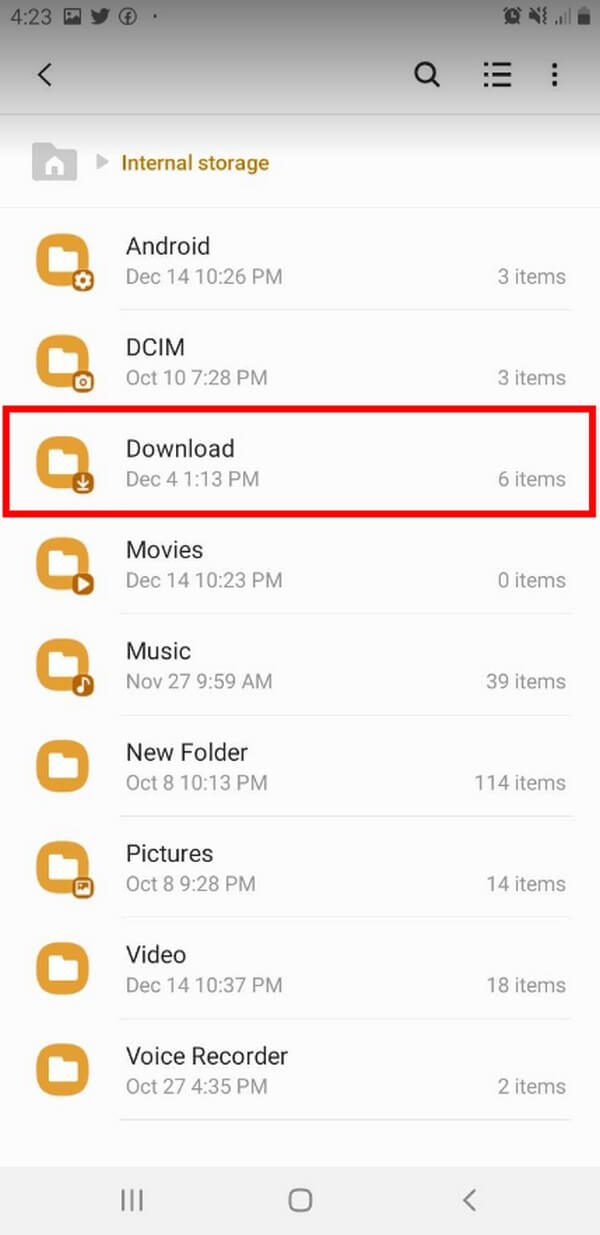
Part 3. How to Find Downloads on Samsung on Chrome
If the browser you used to download is the Chrome browser, you can use it to access them from it.
Pay attention to the following directions below to learn how to access downloads on Samsung Galaxy and other models on the Chrome browser:
Step 1Open the Chrome browser on your Samsung device.
Step 2Tap the three-dot icon on the upper-right part. From the menu that will appear, hit the Downloads tab to access your downloaded files.
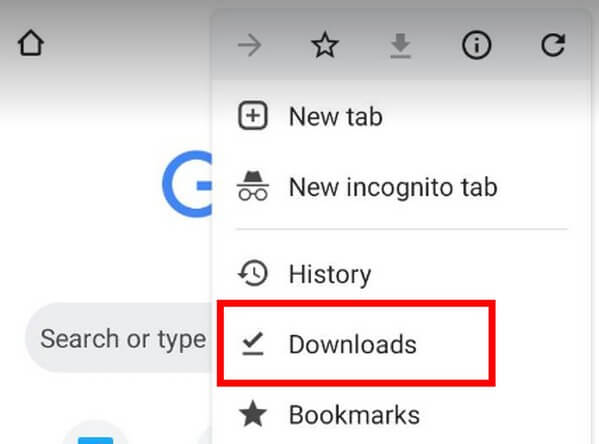
Part 4. How to Find Downloads on Samsung with FoneLab Android Data Recovery
Still can't find your download? Here is a possible scenario. If you are downloading several files, you probably need ample storage as well. Hence, you may have deleted some files to free up some space. And while doing so, you accidentally deleted the newer files without knowing. To ensure that is the case, here is the FoneLab Android Data Recovery that lets you bring back your lost files from Android devices. This tool scans your device's files and enables you to preview the deleted files. The lost files are viewable; you can check them one by one to find out if you accidentally deleted your downloads. And once you confirm, FoneLab Android Data Recovery will let you select them individually and recover the files back to your device.
With FoneLab for Android, you will recover the lost/deleted iPhone data including photos, contacts, videos, files, call log and more data from your SD card or device.
- Recover photos, videos, contacts, WhatsApp, and more data with ease.
- Preview data before recovery.
- Android phone and SD card data are available.
Pay attention to the following directions below to learn how to find downloads on Samsung Galaxy and other models:
Step 1Download the FoneLab Android Data Recovery for free from its official website. Do the installation process, which will only take a few seconds, then run the program on your computer.
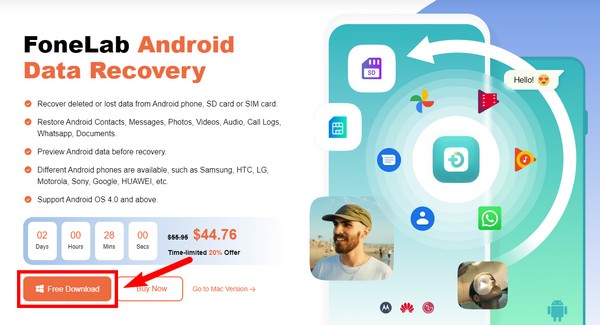
Step 2The three key features of the program will be displayed on the main interface. Choose the Android Data Recovery box to find your downloaded files.
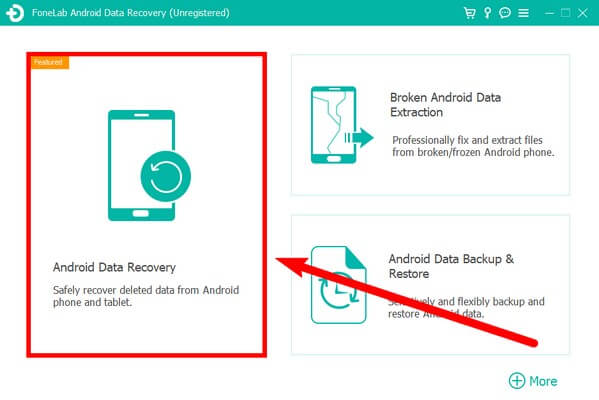
Step 3Connect your Samsung tab or phone with a USB cable to the computer. If you're having difficulty connecting, click the Get more help option for multiple guides.
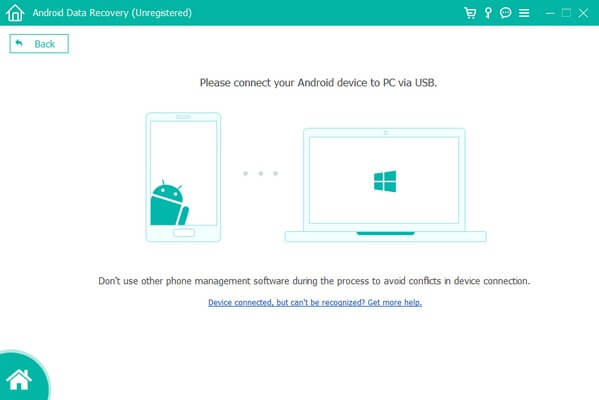
Step 4Select the data types you downloaded on the following interface, then click Next to proceed. After that, click the data type section on the left column of the interface. The deleted or lost files will then be displayed. Check if your downloaded files are there. Then select them and click the Recover button to open your files finally.
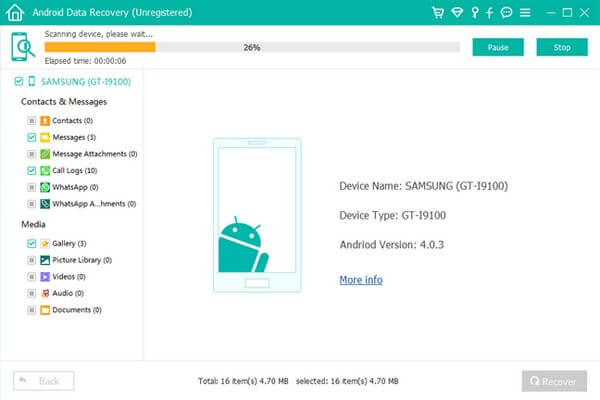
With FoneLab for Android, you will recover the lost/deleted iPhone data including photos, contacts, videos, files, call log and more data from your SD card or device.
- Recover photos, videos, contacts, WhatsApp, and more data with ease.
- Preview data before recovery.
- Android phone and SD card data are available.
Part 5. FAQs about Finding Downloads on Samsung
1. Why do my downloads disappear from notifications after accessing them one time?
Notifications only notify you about different things, like download completion. Once you acknowledge them by tapping or opening the downloaded file, they will automatically disappear. But the downloads will still be saved on your phone.
2. Is it possible to retrieve downloaded documents that have been deleted?
Yes, it is. FoneLab Android Data Recovery can recover almost all data types, including documents, photos, audio, video, contacts, messages, call logs and more.
3. Does FoneLab Android Data Recovery work on LG phones?
Yes, it does. If you use an LG phone, that is not a problem. The FoneLab Android Data Recovery works on almost all Android phones besides Samsung.
4. Where do I find my Downloads on Samsung?
On Samsung devices, you can find your Downloads by following these steps. First, locate and open the "My Files" or "File Manager" app on your device. Once you're in the app, you should see various storage options or categories such as "Internal Storage" or "SD Card." Tap on the appropriate storage option depending on where your downloads are saved. Next, look for the "Downloads" folder within the selected storage option. This folder contains all the files you have downloaded on your Samsung device. Simply tap on the "Downloads" folder to access and manage your downloaded files.
5. Where is File Manager on Samsung?
On Samsung devices, the File Manager is typically found in the "Apps" or "Applications" section of the device's settings. You can access it by tapping on the "Settings" icon on your Samsung device, then scrolling down and selecting "Apps" or "Applications." Once there, you may need to swipe left or right to navigate through different tabs until you find the "File Manager" or "My Files" option. Tap on it to open the File Manager, where you can view and manage files stored on your device, such as documents, photos, videos, and more.
With FoneLab for Android, you will recover the lost/deleted iPhone data including photos, contacts, videos, files, call log and more data from your SD card or device.
- Recover photos, videos, contacts, WhatsApp, and more data with ease.
- Preview data before recovery.
- Android phone and SD card data are available.
