Recover the lost/deleted iPhone data including photos, contacts, videos, files, call log and more data from your SD card or device.
Walk-through Guide on How to Recover Deleted Files From Android
 Updated by Lisa Ou / Dec 22, 2021 09:15
Updated by Lisa Ou / Dec 22, 2021 09:15The number one reason you would have to recover deleted files on Android is accidental deletion. Another reason is due to data loss, which is sometimes inevitable. Or perhaps someone broke into your Android phone and deleted some data on your phone without realizing you still need it.
Looking for a way to recover deleted files from Android is expected at some point. There are some instances where instead of accidental loss, we deliberately delete files rather because we didn't know we needed them later on.
Given all these reasons, below are 2 ways to recover deleted files from Android. Each solution is distinct from the other, which will cater to your recovery needs no matter how you lost your files or whether you have a backup or not. Moreover, the goal is to recover deleted files from SD Card Android or your Internal Storage.

With FoneLab for Android, you will recover the lost/deleted iPhone data including photos, contacts, videos, files, call log and more data from your SD card or device.
- Recover photos, videos, contacts, WhatsApp, and more data with ease.
- Preview data before recovery.
- Android phone and SD card data are available.

Guide List
1. How to Recover Deleted Files From Android Phone Internal Memory with FoneLab Android Data Recovery
Do you want to recover deleted files from Android Internal Storage or SD card? FoneLab Android Data Recovery is on the rescue for you. Moreover, it would be best to have a powerful tool to retrieve deleted Android contacts, messages, call history, photos, music, video, and documents from any Android phone.
FoneLab Android Data Recovery is a tool that allows you to recover from Android phones directly without backup files. Secondly, you can also recover data from SD Card quickly through FoneLab Android Data Recovery. Last but not least, recover data from SIM Card without complications.
Steps on How to Recover Deleted Files From Android Phone Internal Memory or SD Card with FoneLab Android Data Recovery:
Step 1You can begin recovering deleted files from Android by downloading and installing FoneLab Android Data Recovery. After that, run the program and connect your Android phone to your computer via a USB cable.

Step 2Second, follow the on-screen instructions for getting FoneLab Android Data Recovery to detect your Android phone. Select Android Data Recovery from the user interface after connecting your Android phone to your computer and identifying it by the recovery tool.
Step 3After that, choose the data you wish to restore or tick Select All if you want everything back. Then, on the next screen, click the Next button.
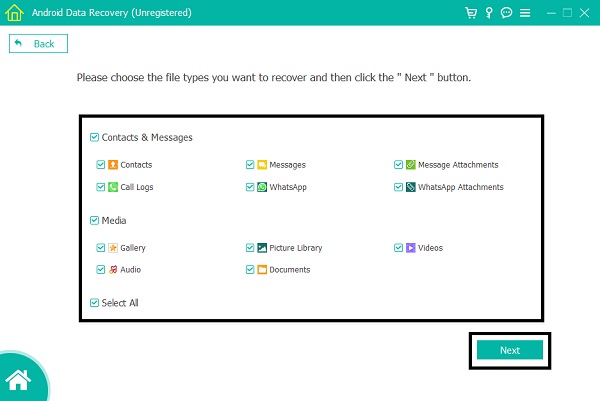
Step 4Finally, FoneLab Android Data Recovery will offer you a preview of all your Android device's deleted and lost data. After that, pick anything you wish to recover and click Recover. Your recovered files will automatically be saved to your computer due to this procedure.
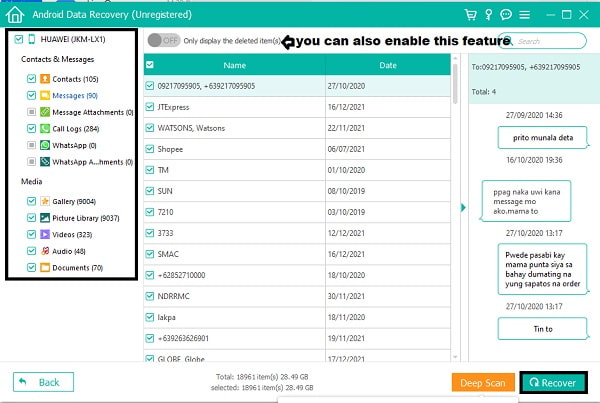
As an alternative, you can also recover deleted files on Android from your backups. One way of backing up an Android device is through your Google account, so if you want to check and try to retrieve your deleted files on your Google backups.
With FoneLab for Android, you will recover the lost/deleted iPhone data including photos, contacts, videos, files, call log and more data from your SD card or device.
- Recover photos, videos, contacts, WhatsApp, and more data with ease.
- Preview data before recovery.
- Android phone and SD card data are available.
2. How to Recover Deleted Files Android From Backups
Google now features backing up and restoring your files through Google Drive. Through Google Drive, you can back up your phone or upload files selectively then retrieve them later on. With this method, you will have to ensure that you have an internet connection.
Steps on How to Recover Deleted Files Android From Google Drive Backups:
Step 1To begin, open your Android phone's Google Drive app. After that, browse and select the files you want to retrieve from the menu.
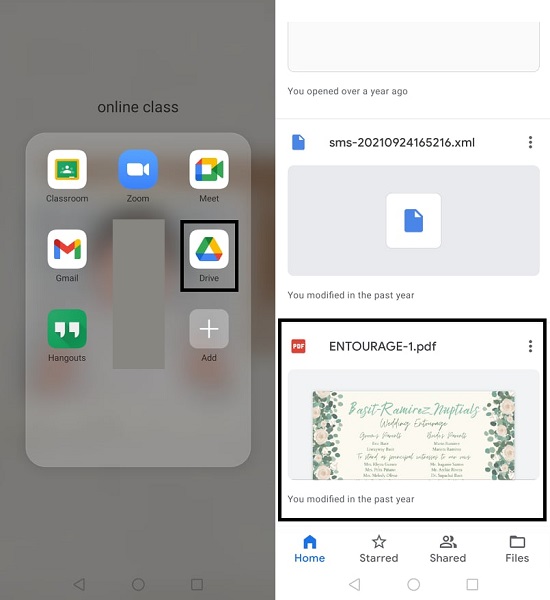
Step 2Second, tap the ellipsis menu on the file you want to retrieve, then select Download.
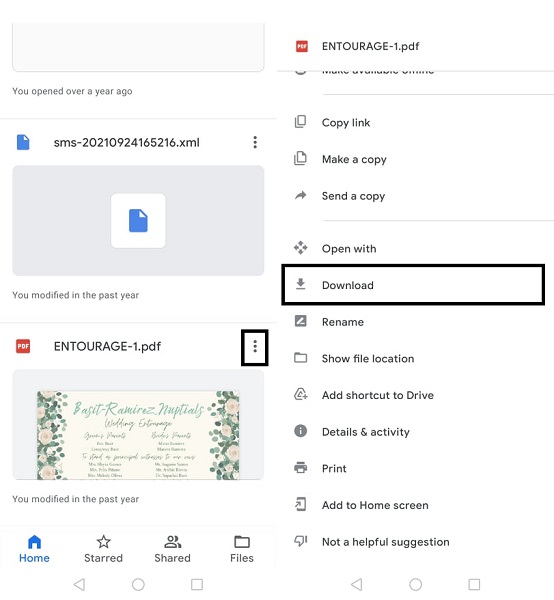
Alternatively, you can also retrieve deleted files from Google Drive Trash Folder if you deleted your files from Google Drive.
Steps on How to Recover Deleted Files Android From Google Drive Trash Folder:
Step 1Open the Google Drive app on your Android phone, tap the ellipsis menu from the left top corner. From there, select Trash among the selection and browse which files you want to recover.
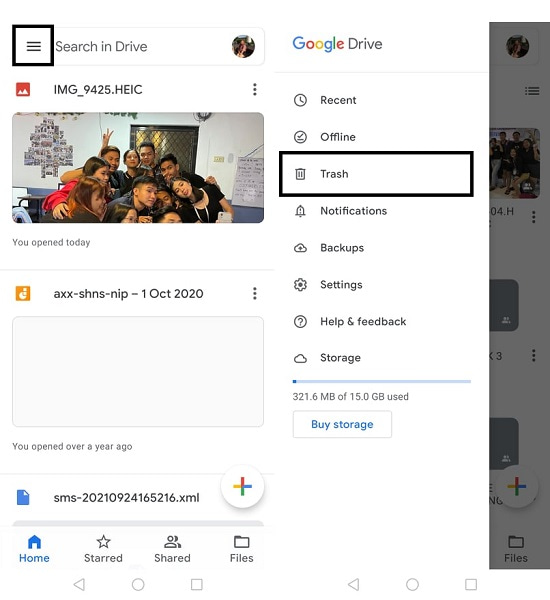
Step 2After that, tap the ellipsis icon and tap Restore.
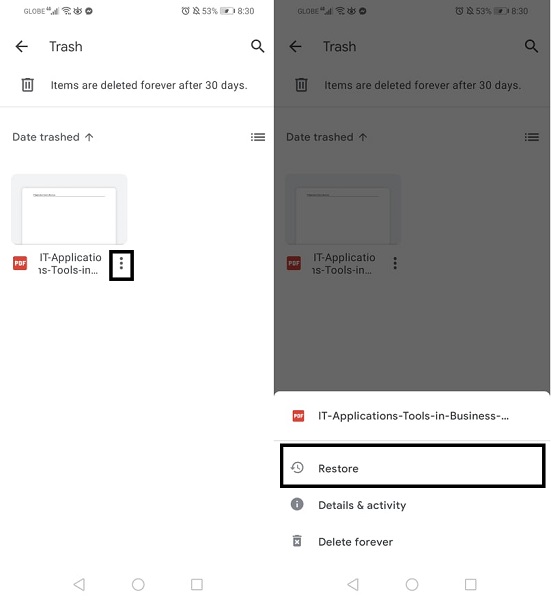
Furthermore, it is worthy to note that Google Drive does not back up your phone automatically. Hence, it will be better to use FoneLab Android Data Recovery because it does not require any backup or internet connection for the whole procedure.
Additionally, FoneLab Android Data Recovery is perfectly compatible with all Android devices, including Sony, LG, Motorola, Samsung, Huawei, Xiaomi, HTC, and others. Such a wide range of compatibility is the reason why this tool is perfect for you.
With FoneLab for Android, you will recover the lost/deleted iPhone data including photos, contacts, videos, files, call log and more data from your SD card or device.
- Recover photos, videos, contacts, WhatsApp, and more data with ease.
- Preview data before recovery.
- Android phone and SD card data are available.
3. FAQs About How to Recover Deleted Files Android
Where do permanently deleted files go in Android?
Deleted files on Android go to the Recently Deleted Folder depending on if it has one. To check if your Android has a Recently Deleted Folder, go to the Files App on your Android phone first. After that, scroll and see if there is a Recently Deleted File option from the menu. If there is indeed a Recently Deleted File folder, select the ones you want to get back. Finally, click the Restore icon. Furthermore, if the Recently Deleted Folder is unavailable on your device, you can use FoneLab Android Data Recovery to find your deleted files.
Are deleted files gone forever?
If you accidentally deleted files on your Android phone, don't worry because deleted files are not gone forever unless you permanently delete them. For instance, you can find deleted files from your Android phone somewhere in it, a Trash Folder or Recently Deleted Folder. You can also recover deleted files from Android Internal Storage through a third-party retrieving tool such as FoneLab Android Data Recovery.
Can text messages be traced after they are erased?
When you clear or delete text messages from your Android device's Message app, it doesn't mean they are gone forever. You may effectively restore deleted data, including text messages, as demonstrated in this post.
You don't have to worry too much when you accidentally delete or lose important files. Given above are 2 solutions in recovering deleted files from Android as safely, quickly, and effectively as you can. You must remember that the best way to recover deleted files from Android is through FoneLab Android Data Recovery. This tool allows you to recover files no matter how you lost them with and without backup. Additionally, this tool will enable you to work on your Android phone, whatever its current condition is.
With FoneLab for Android, you will recover the lost/deleted iPhone data including photos, contacts, videos, files, call log and more data from your SD card or device.
- Recover photos, videos, contacts, WhatsApp, and more data with ease.
- Preview data before recovery.
- Android phone and SD card data are available.
