- Part 1: How to Recover Permanently Deleted Photos on Android with Fonelab Android Data Recovery
- Part 2: How to Recover Permanently Deleted Photos on Android from Google Backup Files
- Part 3: How to Recover Permanently Deleted Photos on Android with Android Apps
- Part 4: FAQs about Recover Permanently Deleted Photos on Android
Recover the lost/deleted iPhone data including photos, contacts, videos, files, call log and more data from your SD card or device.
How to Recover Permanently Deleted Photos on Android [Solved]
 Updated by Boey Wong / Dec 08, 2021 09:00
Updated by Boey Wong / Dec 08, 2021 09:00 Sometimes when deleting photos, even if we already deleted them, we are still unsure if we want to delete them. Accept it or not, it is true, right? The best thing with your Android phone is that it stores your deleted photos in its recently deleted folder for a period of time. However, on the other hand, it also automatically deletes them after the set time. With that situation, what if you missed to recover them? Well, you have to employ a little effort to get them back. To help you do that, this article guides you through the steps on how to recover permanently deleted photos on Android.
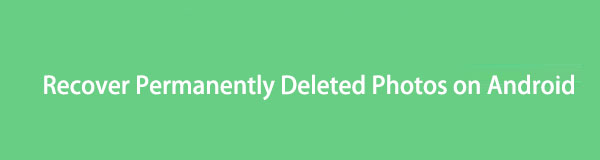

Guide List
- Part 1: How to Recover Permanently Deleted Photos on Android with Fonelab Android Data Recovery
- Part 2: How to Recover Permanently Deleted Photos on Android from Google Backup Files
- Part 3: How to Recover Permanently Deleted Photos on Android with Android Apps
- Part 4: FAQs about Recover Permanently Deleted Photos on Android
1. How to Recover Permanently Deleted Photos on Android with Fonelab Android Data Recovery
If you think that permanently deleted photos on your Android are impossible to recover, think again because it is. Using FoneLab Android Data Recovery, you can easily recover your permanently deleted photos on your Android like a professional. It is an expertly designed program that can meet and even exceed your expectations. It has a clean interface and easy button function to help you get the most out of your task. It is also a one-stop and go-to tool for recovering deleted or lost data from Android phones, SD cards, and SIM cards, and it's compatible with a wide range of Android brands, models, and versions.
It is also helpful to rapidly retrieve your contacts even if you didn't make a backup before deleting them. Finally, it is available for both Windows and Mac computers to download and install. The steps to recover permanently deleted images on Android are outlined here.
Step on How to Recover Permanently Deleted Photos on Android with FoneLab Android Data Recovery:
Step 1Download FoneLab Android Data Recovery from the official FoneLab website and install it on your computer. It will open automatically after installation. If not, simply double-click the icon on your desktop.

Step 2Using a USB charging cord, connect your Android phone to the computer and ensure it's securely and firmly connected. For a successful USB debugging operation, wait for the program to recognize your device before following the directions in the pop-up window.
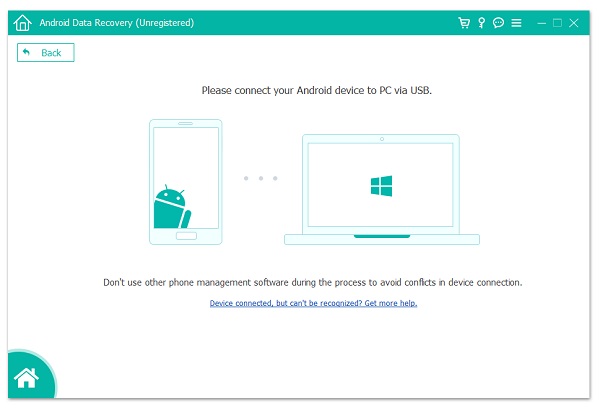
Step 3Click Android Data Recovery on the program's main screen, then pick the data you want to recover. Select Photos in our example, then click the Next button in the window's lower-right corner.
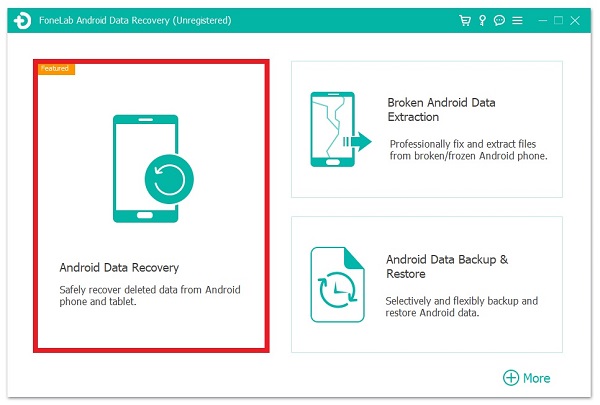
Step 4Lastly, wait for the data to be loaded into the program, then the program will display all of your photos. After that, simply toggle on the button in the top-left portion of the screen to see deleted photos and click the Recover button to get back your deleted photos finally.
2. How to Recover Permanently Deleted Photos on Android from Google Backup Files
Google Backup
If you have created a backup file using your Google account or linked your backup to Google, you can always recover any lost or deleted data on your Android phone, including photos. When phones are booting up for the first time or after being factory reset, this option is available for other Android data, such as contacts, calendars, and wallpapers, which are included on the Android data to be restored. All of your previously backed-up data will be restored instantly whenever you connect your Google Account to your Android smartphone. But if the automatic restoration process does not work, you can also do it manually. Below is how you do it:
Steps on How to Recover Permanently Deleted Photos on Android with Google Backup:
Step 1Go to Settings on your Android phone, then look for Backup & Reset. After that, choose Back up my data.
Step 2To restore settings and data, including your photos, turn on the Automatic Restore and reboot your Android phone or simply allow the backup to restore in your phone, then check it.
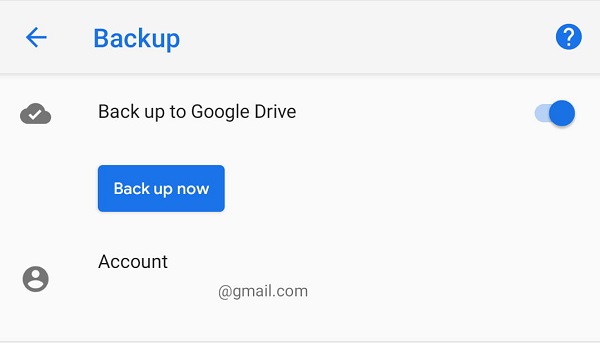
With FoneLab for Android, you will recover the lost/deleted iPhone data including photos, contacts, videos, files, call log and more data from your SD card or device.
- Recover photos, videos, contacts, WhatsApp, and more data with ease.
- Preview data before recovery.
- Android phone and SD card data are available.
But what if you missed recovering them after 60 days? There is another way of restoring your permanently deleted photos on your Android phone. You can get them back by using Google Support. Getting them back, on the other hand, will take some time. The following is the procedure to follow:
Google Support
If your images have been in the trash folder for more than 60 days, you must contact Google Support to have them restored. Because of Google's new policy, they are permanently erased from the trash folder. Despite the fact that the photos have been removed, Google still owns them. As a result, you'll have another 21 days to access these photos after they've been permanently deleted. To submit a request, contact Google's Support Team. Follow the procedures below to contact Google Support and have your deleted images restored:
Steps on How to Recover Permanently Deleted Photos on Android with Google Support:
Step 1Open Google Drive, then go to the Help Page/ Section. After that, check the list of options available and click on Missing or deleted files.
Step 2You should see two options in a pop-up dialog box on the new window: Request chat and Email support. Simply select the one that suits your preferences.
Step 3Fill up the requirements. If prompted, state why you need to restore the photos clearly, and your permanently deleted photos will be restored automatically after some time.
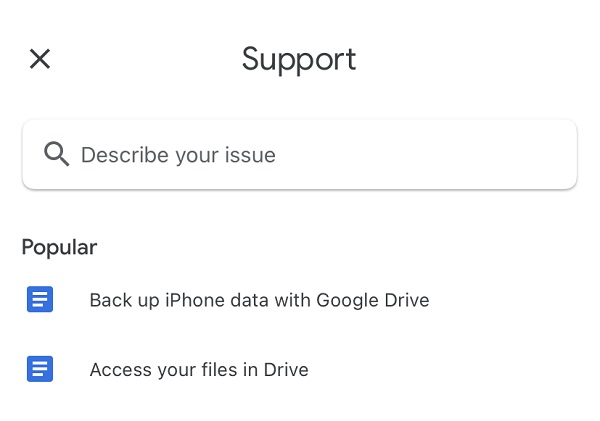
3. How to Recover Permanently Deleted Photos on Android with Android Apps
DiskDigger Photo Recovery
DiskDigger is an app that allows you to recover photos from your Android phone. If you mistakenly deleted a photo or lost it for any other reason, you can recover it and save it to your device's memory. It's incredibly easy to use this software. Depending on the size of the partition, the operation can take anything from a few seconds to several minutes. You can see the pictures the software finds as it runs.
Steps on How to Recover Permanently Deleted Photos on Android with DiskDigger:
Step 1On your Android phone, go to Google Play Store and download DiskDigger Photo Recovery. Upon downloading, it will automatically install. Open the app, then on the main interface, select one of the two supported scan methods: Basic Scan (No Root) and Full Scan (Root Required). In our case, you should choose Basic Scan (No Root).
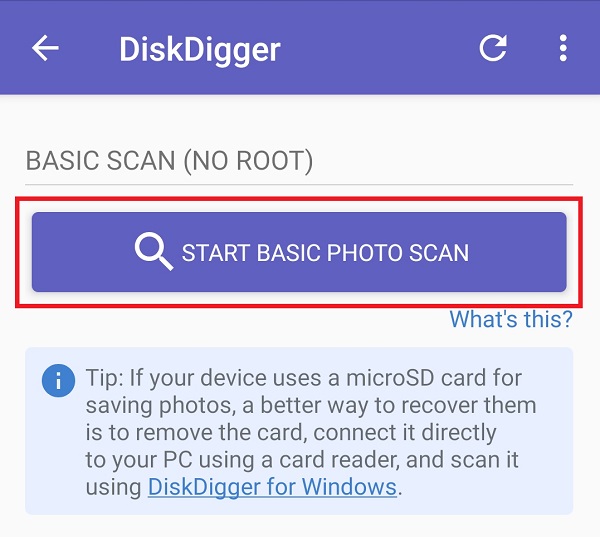
Step 2Wait for a minute or two for the application to load or find your deleted photos. After that, simply tick the box located on the top-left corner of every deleted photo you want to recover. To finally recover them, tap the Recover button on the lower part of the screen.
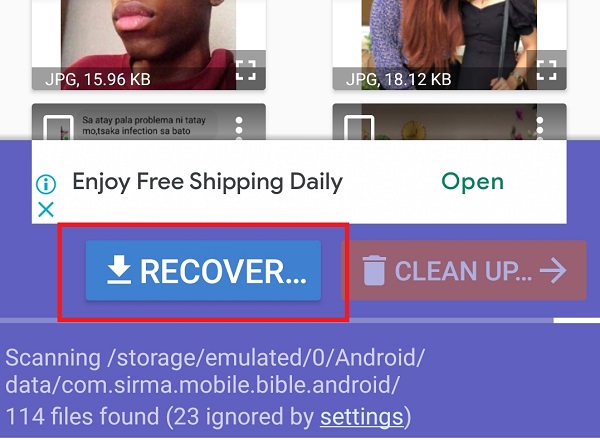
With FoneLab for Android, you will recover the lost/deleted iPhone data including photos, contacts, videos, files, call log and more data from your SD card or device.
- Recover photos, videos, contacts, WhatsApp, and more data with ease.
- Preview data before recovery.
- Android phone and SD card data are available.
4. FAQs about Recover Permanently Deleted Photos on Android
1. How long deleted photos stay in the Recently Deleted folder?
Deleted photos will stay on the Recently Deleted folder depending on the system of the phone you have. Also, it will depend on the brand, model, and version of the Android phone you have. However, the usually allotted period for this matter is 30 days upon the deletion.
2. What does Google Backup do?
This program serves only one purpose: it allows you to safely back up data and photographs in Google Drive and Google Photos.
Therefore, to end this article with a blast, you know that with the use of the right and ultimate tool, you can easily, quickly, and possibly recover permanently deleted on your Android phone. Do not miss out on the opportunity to get your deleted photos with us. With this article, everything is cleared and polished for your convenience.
With FoneLab for Android, you will recover the lost/deleted iPhone data including photos, contacts, videos, files, call log and more data from your SD card or device.
- Recover photos, videos, contacts, WhatsApp, and more data with ease.
- Preview data before recovery.
- Android phone and SD card data are available.
