- Part 1. How to Retrieve Deleted Text Messages on Android through Recycle Bin
- Part 2. How to Retrieve Deleted Text Messages on Android with FoneLab Android Data Recovery
- Part 3. How to Retrieve Deleted Text Messages on Android via Samsung Cloud Backup
- Part 4. How to Retrieve Deleted Text Messages on Android by Asking Carrier
- Part 5. How to Retrieve Deleted Text Messages on Android by Resending
- Part 6. Tips Not to Lose Text Messages on An Android
- Part 7. FAQs about How to Retrieve Deleted Text Messages on Android
Recover the lost/deleted iPhone data including photos, contacts, videos, files, call log and more data from your SD card or device.
How to Recover Deleted Messages on Android Effortlessly
 Updated by Lisa Ou / April 03, 2024 09:30
Updated by Lisa Ou / April 03, 2024 09:30Can you retrieve deleted text messages on Android? I was cleaning up data on my phone and deleted all the messages. However, it was too late when I realized the deletion included an important message from work. Now, I'm having difficulty thinking about how to get it back. Will someone please lend me a hand and provide the techniques you know? Thank you.
Data loss is a common problem many people struggle with on a device. Whether you use an Android or other OS, you will inevitably face it at least once. Meanwhile, it can be more frustrating when your lost data is significant, like a text message from work, school, family, or special someone. The question is, what is the appropriate thing to do when this happens?
Let this article make your life easier by providing the best solutions for your message issues. If you browse the following parts, you will immediately recover the deleted messages with the help of the provided procedures. The methods below cater to almost any situation, so don't worry whether or not you have prepared a backup. That said, kindly read ahead.
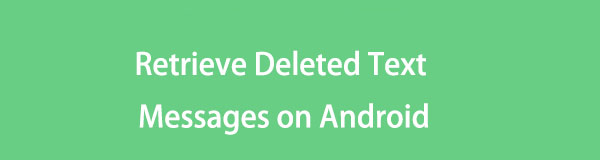

Guide List
- Part 1. How to Retrieve Deleted Text Messages on Android through Recycle Bin
- Part 2. How to Retrieve Deleted Text Messages on Android with FoneLab Android Data Recovery
- Part 3. How to Retrieve Deleted Text Messages on Android via Samsung Cloud Backup
- Part 4. How to Retrieve Deleted Text Messages on Android by Asking Carrier
- Part 5. How to Retrieve Deleted Text Messages on Android by Resending
- Part 6. Tips Not to Lose Text Messages on An Android
- Part 7. FAQs about How to Retrieve Deleted Text Messages on Android
Part 1. How to Retrieve Deleted Text Messages on Android through Recycle Bin
Most devices today offer a Recycle Bin feature for various data to avoid data loss. It includes a Recycle Bin in the Messages section, so if you have this feature activated, expect a fast and smooth recovery process. It is the most basic technique for retrieving messages since it is built-in and automatically turned on when you purchase an Android device. However, if you have deactivated the Recycle Bin feature before, this won’t be the process for you.
Adhere to the simple guidelines underneath to master how to retrieve deleted messages on Android through the Recycle Bin:
Step 1Enter the Messages app on your Android phone, then tap the three-dotted symbol on the screen’s uppermost area. When the options pop up, choose the Recycle Bin tab.
Step 2The following screen will show the erased text messages for the past text messages. Thus, find and tap the one or multiple texts you plan to recover. Afterward, select the Restore button at the bottom center to return them to your messages list.
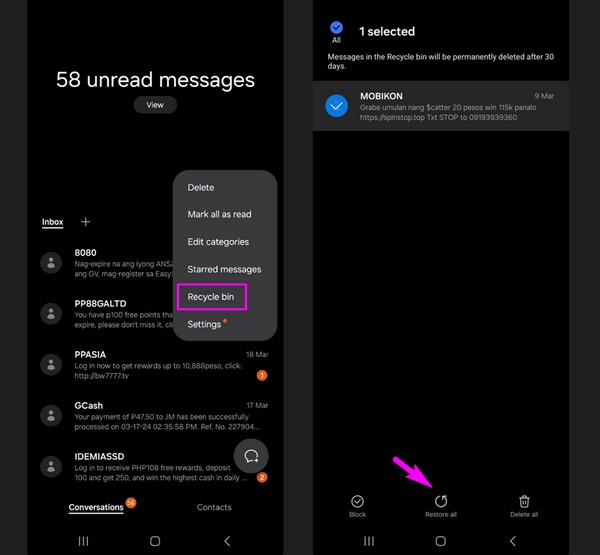
Be enlightened that the Recycle Bin stores only the recently deleted messages. If they exceed 30 days, they will automatically disappear and no longer be recoverable in this way.
Part 2. How to Retrieve Deleted Text Messages on Android with FoneLab Android Data Recovery
Another simple technique to retrieve your messages on an Android is through a professional program like FoneLab Android Data Recovery. This tool is recognized for having a high success rate for recovering numerous Android data. Unlike other recovery programs, this one supports messages, so you can trust it to return your deleted messages. It doesn’t matter if you lost them unintentionally since it can handle various recoverable scenarios.
With FoneLab for Android, you will recover the lost/deleted iPhone data including photos, contacts, videos, files, call log and more data from your SD card or device.
- Recover photos, videos, contacts, WhatsApp, and more data with ease.
- Preview data before recovery.
- Android phone and SD card data are available.
Meanwhile, FoneLab Android Data Recovery restores data on nearly all Android devices, such as Samsung, LG, Sony, Motorola, Google, HTC, HUAWEI, and more, as long as it run Android OS 5.0 and above. Aside from Android phones, it can also retrieve data from an SD card and SIM card. After all, it also supports several data types besides messages, including photos, audio, videos, contacts, call logs, and more, making it more beneficial for Android.
Utilize the hassle-free procedure below as a model of how to recover deleted messages on Android without backup with FoneLab Android Data Recovery:
Step 1Download FoneLab Android Data Recovery’s installer by heading into its official site and selecting Free Download. Afterward, install the recovery tool through the downloaded file and wait until the status bar at the bottom is complete. Then, select the Start tab that appears later to launch the data recovery program on your desktop.
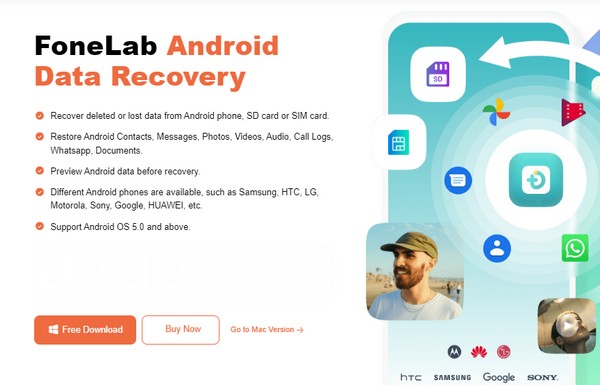
Step 2After launching the program, select Android Data Recovery on its main interface and link your Android device through a USB cable. You must also put the device into debugging mode using the guidelines that will pop on the interface. Once connected, the supported data types will show, so check Messages, then the Next button.
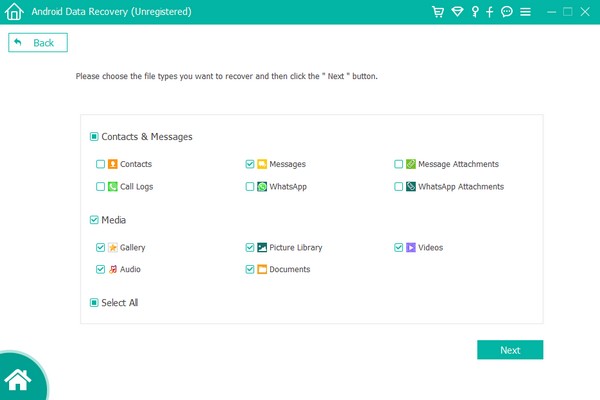
Step 3Meanwhile, the FoneGo app will automatically install on your Android, so allow the permissions to let the program read and display your data. Afterward, select the Messages option in the interface’s left column and check the text messages you hope to retrieve on the right. Once chosen, tick the Recover tab at the bottom right to restore your text messages.
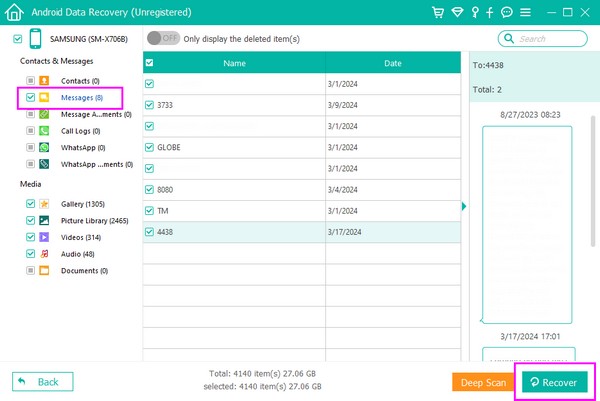
With FoneLab for Android, you will recover the lost/deleted iPhone data including photos, contacts, videos, files, call log and more data from your SD card or device.
- Recover photos, videos, contacts, WhatsApp, and more data with ease.
- Preview data before recovery.
- Android phone and SD card data are available.
Part 3. How to Retrieve Deleted Text Messages on Android via Samsung Cloud Backup
If your Android device is Samsung, you may have backed up your data in the Samsung Cloud. If so, you only have to restore your messages from it to return them to your Android. Compared to other backup restoration methods, recovering data from this cloud is more convenient since it allows users to retrieve only messages instead of everything.
Be guided by the untroubled step underneath to determine how to retrieve deleted text messages on Android phone via Samsung Cloud backup:
Step 1Navigate to your Android device’s Settings interface, then proceed to the Accounts & backup tab. The Back up data and Restore data options will be in the Samsung Cloud section.
Step 2Choose the Restore data tab and the backups you saved before will be revealed. Thus, select the backup where the text message you want is stored. Finally, select the Messages option to return your desired message to your Android device.
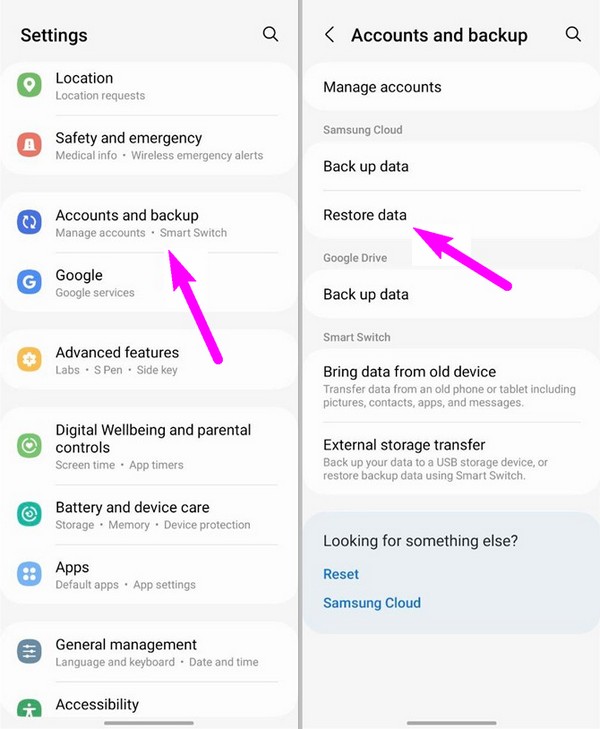
Remember that this solution will only be available if you have saved the backup on your Samsung Cloud beforehand. If not, you have no choice but to use other methods instead.
Part 4. How to Retrieve Deleted Text Messages on Android by Asking Carrier
Asking your carrier can also help restore deleted messages on Android. You can call their official contact number and tell customer service your concern. After that, they will provide instructions on how to recover your messages. Remember that this can be procedural and time-consuming. But even after all the hassle, your text recovery is still not guaranteed, so don’t get your hope too high. If it doesn’t work, try the other ways instead.
Part 5. How to Retrieve Deleted Text Messages on Android by Resending
Another additional action you can take to recover your deleted text messages is resending. If all else fails, the only option you may have left is to ask the person on the other line to send the message again. It won’t be a problem if you are close to the person, but if not, you must have courage if you badly wish to get the text message back. But before that, ensure you try the other methods, especially the FoneLab Android Data Recovery, for convenience.
Backup and restore Android data to your computer easily.
- Backup and restore Android data to your computer easily.
- Preview data in detail before you restore data from backups.
- Backup and restore Android phone and SD card data Selectively.
Part 6. Tips Not to Lose Text Messages on An Android
As mentioned, data loss is inevitable in some situations. But if you’d like to consider some tips to avoid such a situation from happening again, check out the procedures we prepared below. They will help your Android to avoid losing messages again.
Archive Messages
Putting your Android messages in Archives instead of deleting them is an effective way to remove them from your message list, but at the same time, not to lose them.
Step 1Get to the Messages app, then immediately find the text you plan to archive. Once found, long-tap it until it gets selected. A few buttons will then appear at the top of the app’s interface. Meanwhile, tap the other messages if you have more you wish to archive.
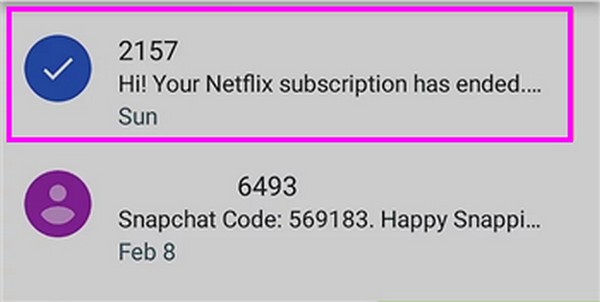
Step 2Once all the messages you want are selected, hit the Archive icon from the buttons that have appeared on the uppermost screen. Your chosen text messages will then be saved in your archives.

Back Up Messages
If you haven’t tried backing up messages yet, here are the instructions to back up Android data on your computer using the FoneLab Android Data Backup & Restore feature. You can find it on the FoneLab Android Data Recovery program, so it’s convenient if you have already installed it.
Backup and restore Android data to your computer easily.
- Backup and restore Android data to your computer easily.
- Preview data in detail before you restore data from backups.
- Backup and restore Android phone and SD card data Selectively.
Step 1Since FoneLab Android Data Recovery is already installed, return to its initial interface and choose the Android Data Backup & Restore feature this time. The next interface will show the options, so select the Device Data Backup option.
Note: If you plan to back up all your Android device’s data, pick the One-click Backup option instead, as it includes everything on the device when backing up data.
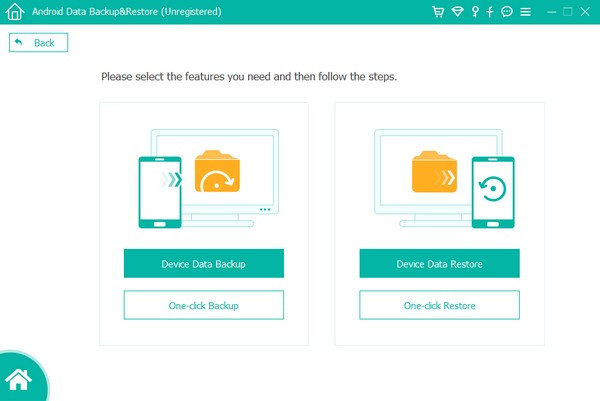
Step 2Meanwhile, ensure your Android is linked to the program as written in this article’s Part 2 so your data can be detected. Next, tick the Messages checkbox on the list of data types, then click Start. Later, set your backup folder and hit OK to back up your messages.
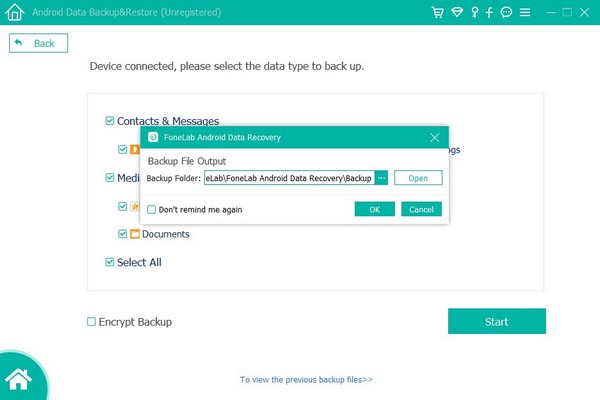
These are only some strategies to avoid losing text messages on your Android. But if you find them hassle and time-consuming, no worries since FoneLab Android Data Recovery is available for your data recovery. You can get it anytime on your computer.
Backup and restore Android data to your computer easily.
- Backup and restore Android data to your computer easily.
- Preview data in detail before you restore data from backups.
- Backup and restore Android phone and SD card data Selectively.
Part 7. FAQs about How to Retrieve Deleted Text Messages on Android
1. Where are deleted text messages stored on Android?
If the Recycle Bin feature is enabled, your deleted text messages will likely be stored. After you erase a text on an Android, it automatically moves to it, allowing you to restore it when needed, but only for a limited time, which is 30 days.
2. Can you restore permanently deleted texts on an Android?
Yes, you can. As mentioned, Recycle Bin only stores deleted text messages for 30 days, and after that, they will permanently be eliminated from your Android device. But don't worry; even the permanently deleted texts can be recovered with a tool like FoneLab Android Data Recovery. Check this article's Part 2 procedure for more information about this.
Losing important text messages is probably frustrating, especially if you haven't prepared or saved a backup. Thankfully, efficient yet hassle-free methods are available above to help return the important messages you have lost. Trust them, especially FoneLab Android Data Recovery, and your texts and other data recovery will be guaranteed successful.
With FoneLab for Android, you will recover the lost/deleted iPhone data including photos, contacts, videos, files, call log and more data from your SD card or device.
- Recover photos, videos, contacts, WhatsApp, and more data with ease.
- Preview data before recovery.
- Android phone and SD card data are available.
