Find My iPad from Android [2 Proven and Tested Approaches]
 Posted by Lisa Ou / May 23, 2024 09:00
Posted by Lisa Ou / May 23, 2024 09:00 Hi, guys! We attended an out-of-town party last night. I enjoyed it a lot because our circle of friends was there. However, the enjoyment became a nightmare this morning because I noticed my iPad was not in my baggage. I am the only Apple user in my family because they prefer Android phone models. In fact, I also have one for emergency purposes. How to find my iPad with my Android phone? Please help me with this issue. Thank you so much in advance!
![Find My iPad from Android [2 Proven and Tested Approaches]](/images/location-changer/find-my-ipad-from-android/find-my-ipad-from-android.jpg)
Eyes here! This post contains the 2 proven and tested methods to find a lost iPad on Android phones. Please scroll down below to discover more details.

Guide List
Part 1. Can I Find My iPad on Android
You may ask this question: Can I find my iPad on Android? One possible reason you came up with that query is that iPads and Android phones do not have the same operating systems.
Here’s a good news! Regardless, you can find a lost or misplaced iPad without another Apple device, but with the help of Android phones. You can use the iCloud website and Google Maps as alternatives. These 2 procedures can be executed in a few seconds or minutes. Do you want to discover them? Continue reading this post below to see their details, including their step-by-step guides.

FoneLab Location Changer enables you to modify locations on iPhone, iPad or iPod Touch easily.
- Set your location on iOS devices to anywhere accordingly.
- Move your iPhone with your desired routes with or without starting and ending spots.
- Various iOS devices are supported.
Part 2. How to Find My iPad from Android through iCloud Website
Apple devices have the Find My feature to help users find them when lost or misplaced. However, you cannot access your Android phones' features since they are incompatible or unsupported. The good thing is that you can access it on your Android phone by visiting the iCloud website.
However, you must meet certain requirements to use the Find My feature to locate your iPad on the iCloud website. The Apple ID used for the lost iPad needs to be logged in. Without the said account, you cannot see the last location of your iPad. In addition, the Find My feature must be turned on the lost iPad. Did you meet the mentioned requirements? Please proceed to the detailed steps below.
Step 1Get your Android phone and open one of the web browsers it contains. It is recommended to use the built-in one. It is not to download web browsers anymore. Then, search for the icloud.com/find website using the digital keyboard. Later, tap the Sign In button on the main interface. Enter the Apple ID and its passcode to continue.
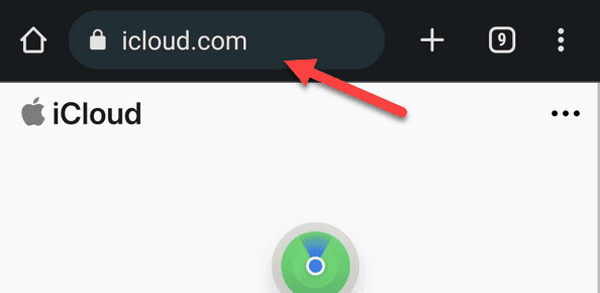
Step 2The Android phone screen will display a reminder, including the 2 procedure options. Please tap the Find Devices button on the left. Then, the iCloud Find Devices screen will appear. Select the iPad name among all devices associated with the Apple ID. Three options will be shown on the screen. Select the Lost Mode button in the middle. Later, the digital map will be seen, and the website will track the iPad's location.
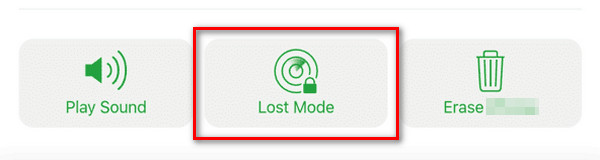

FoneLab Location Changer enables you to modify locations on iPhone, iPad or iPod Touch easily.
- Set your location on iOS devices to anywhere accordingly.
- Move your iPhone with your desired routes with or without starting and ending spots.
- Various iOS devices are supported.
Part 3. How to Find My iPad from Android through Google Maps
You can use Google Maps instead as an alternative to the Find My feature. It contains a Location History feature that can help you track your lost iPad on its last seen location. However, ensure you have Google Maps on the iPad before it is lost or misplaced. If not, you cannot use it to track it even though you log in to your Google Account using the mentioned app.
In addition, unlike the Find My feature, Google Maps does not give you a precise location for your iPad. But you can give it a try to locate your iPad because it also helps millions of users to track their lost devices, like iPads. Please see the detailed steps below for how to use it.
Step 1Download Google Maps if the Android phone does not have it yet. After that, open it and log in to the Google Account you used on the lost iPad. Tap the Profile icon at the top right afterward. Then, choose the Your Timeline button on the new window.
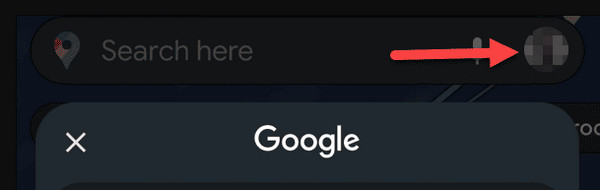
Step 2The digital map will show your iPad's recent location. You will only need to trace its location afterward.
Part 4. How to Spoof Location on iPad with FoneLab Location Changer
Spoofing the iPad location is sometimes needed to trick someone or something else. In this procedure, the FoneLab Location Changer is the most convenient operation tool. It can set your iPad’s location everywhere on the globe! In addition, it can adjust your moving speed and export GPX files if necessary. Do you want to know how to use this software? See and follow the detailed steps below.

FoneLab Location Changer enables you to modify locations on iPhone, iPad or iPod Touch easily.
- Set your location on iOS devices to anywhere accordingly.
- Move your iPhone with your desired routes with or without starting and ending spots.
- Various iOS devices are supported.
Step 1Download and set up the location changer software on the computer. Then, launch the software on your computer to start the process. Get a USB cable to plug the iPad into the computer. Afterward, tick the Start icon to start the procedure.
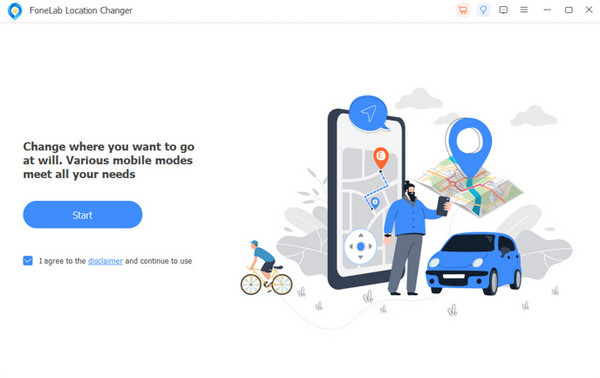
Step 2Select the Location icon at the top right of the screen. Then click the Modify Location section and enter the location you prefer for your iPad. Click the Confirm icon to continue to the next interface.
Step 3The digital map will move to the location you chose. It only means that changing its location is completed.
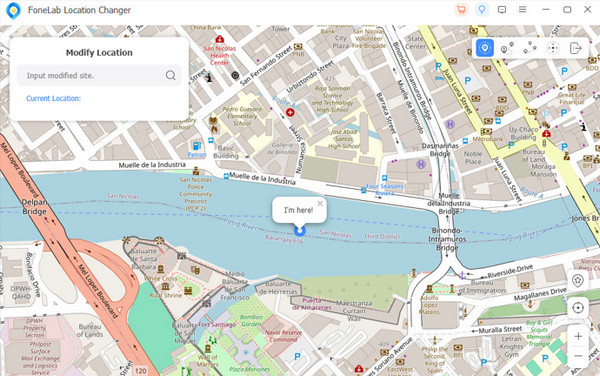

FoneLab Location Changer enables you to modify locations on iPhone, iPad or iPod Touch easily.
- Set your location on iOS devices to anywhere accordingly.
- Move your iPhone with your desired routes with or without starting and ending spots.
- Various iOS devices are supported.
Part 5. FAQs about How to Find My iPad from Android
1. Can I use the Find My app on an Android device?
Apple devices have a built-in feature called the Find My that can be used to locate them when accidentally lost. However, this feature, including its app, is unavailable on Android devices. But there's nothing to worry about. As this post mentioned, you can access it online, whatever web browser you use.
2. Can I locate my iPad if it is turned off?
Yes. You can still locate your iPad drained, turned off, and without internet access. However, the Find My feature and other trackers can only be found at the last location it updates. If that's the case, you might need to locate your iPad's exact or concrete location. It is better to ensure that your iPad has enough battery percentage and internet access for this kind of emergency.

FoneLab Location Changer enables you to modify locations on iPhone, iPad or iPod Touch easily.
- Set your location on iOS devices to anywhere accordingly.
- Move your iPhone with your desired routes with or without starting and ending spots.
- Various iOS devices are supported.
In conclusion, the topic How to Find My iPad with Android has been discussed in this post. It can be executed in 2 procedures, wherein this post shows you their processes. In addition, it introduces the leading software for spoofing location on your iPads and iPhones: FoneLab Location Changer. If you have more questions, please let us know by putting them in the comment section at the end of this post. Thank you!
