How to Find My iPad with My iPhone: 2 Ways to Execute
 Updated by Lisa Ou / May 15, 2024 16:30
Updated by Lisa Ou / May 15, 2024 16:30Hi, guys! I was with my cousins a while ago, watching the latest episode of the drama we love. My iPad went missing, and I think I misplaced it. I do not know what to do right now because I already searched for it all over the place, but I still can't find it. I want to track it using the Find My feature. However, I only have my iPhone with me. How to Find My iPad with my iPhone? Please help me with this issue. Thank you so much in advance!
A misplaced or lost iPad is stressful since you cannot find it anywhere! Let's see it with your iPhone using the methods listed in this post and other information. Scroll down below to discover more details about the issue.


Guide List
Part 1. Can I Find My iPad from iPhone
You may ask: Can I find my iPad with my iPhone? It may sound impossible, but it is not. You can make it possible by using the Find My feature introduced by Apple, the manufacturer of iPad and iPhone. The mentioned feature can track lost and misplaced Apple devices from another. You may be wondering how to do that, but it is simple. One requirement you must meet is the Apple ID used for the lost iPad.
However, this procedure cannot be executed without the mentioned requirement. The good thing is that your iPad is included in the Family Sharing feature for your family or friends. You can find your iPad through their account and iPhone or other Apple devices.
Part 2. How to Find My iPad from iPhone through Find My App
The good thing about the Find My feature is that it has an app where you can access all of its devices under the same Apple ID. In addition, it is a built-in app on your iPad and iPhone. If that’s the case, it will be convenient because you do not need to download it first. Do you prefer to use the Find My app to locate your lost or misplaced iPad? Imitate the detailed guide below to learn how to use it quickly.
Step 1If your Apple ID is not yet logged in to the iPhone, please log in using the iPhone Settings app. After that, go to the Find My app to see more features for the feature by tapping its icon on the main interface. Later, the map screen will be shown on the screen. Tap the Devices section at the bottom of the main screen.
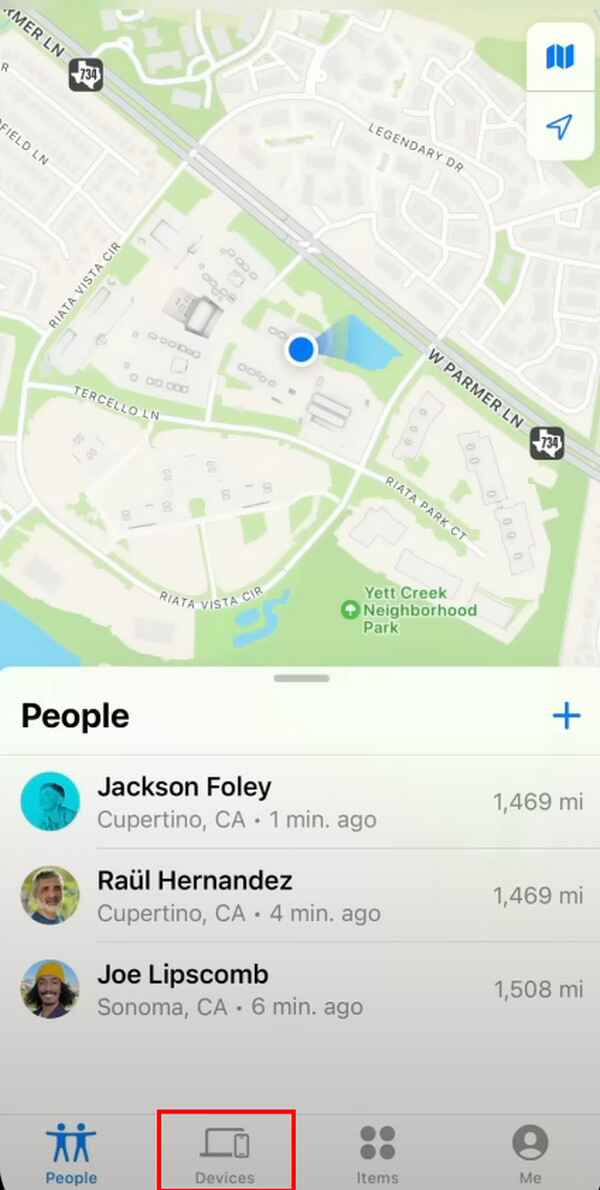
Step 2The devices associated with the Apple ID, including your iPad, will be shown on the list. Please tap its name; a new dialog will appear on the screen. Please slide up to see more options on your iPhone. Later, you will see the current location of the lost or misplaced iPad. You can use the other features of Find My if you prefer to locate the iPad afterward.
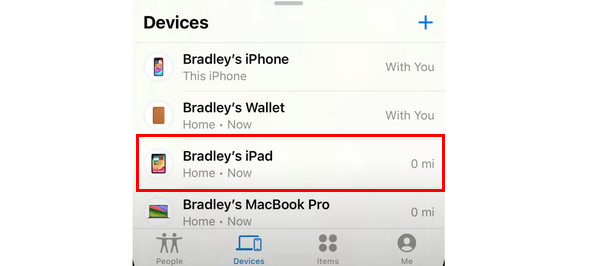

FoneLab Location Changer enables you to modify locations on iPhone, iPad or iPod Touch easily.
- Set your location on iOS devices to anywhere accordingly.
- Move your iPhone with your desired routes with or without starting and ending spots.
- Various iOS devices are supported.
Part 3. How to Find My iPad from iPhone through iCloud Website
Alternatively, you can access the Find My feature on the iCloud website. Others prefer to use it when there are bugs and glitches related to the feature mentioned on the app. This procedure only requires you to open one of the web browsers on your iPhone, Android, and computer. The good thing is that they only have the same process and differ slightly in their interfaces.
Do you want to know how to access the Find My feature on the iCloud website and how to locate the lost iPad? See the detailed steps below as your guide.
Step 1Open one of your web browsers on your iPhone and tap the search bar. The digital keyboard will be shown, then search for the icloud.com/find website. After that, sign in the Apple ID you used on the lost iPad.
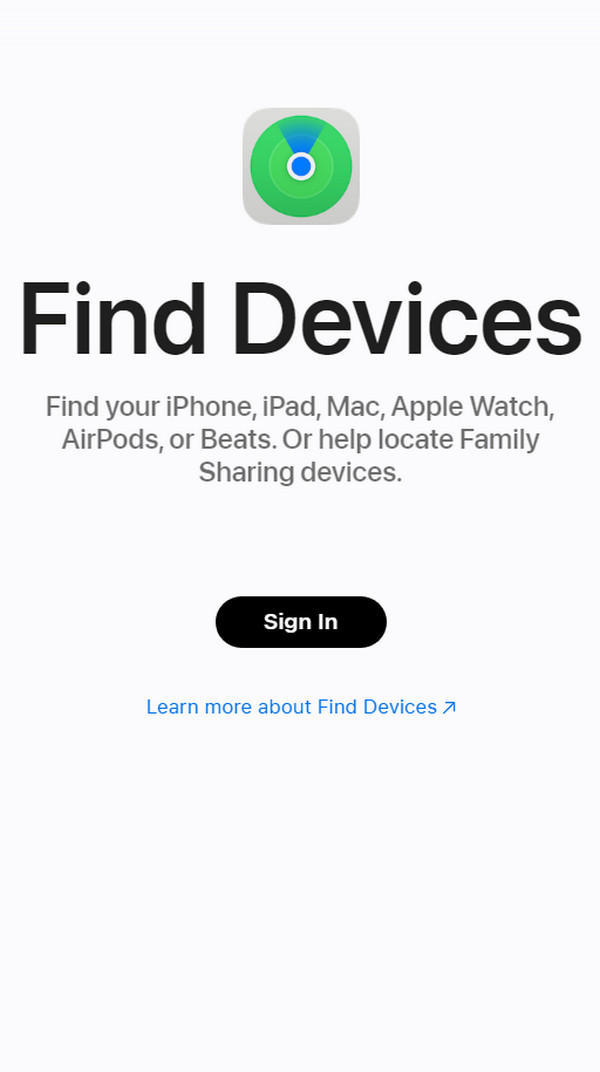
Step 2Tap the All Device button at the top of the main interface. After that, choose the name of the iPad you lost or misplaced. Later, you will see the other information associated with the iPad. It includes the location where exactly it is located.
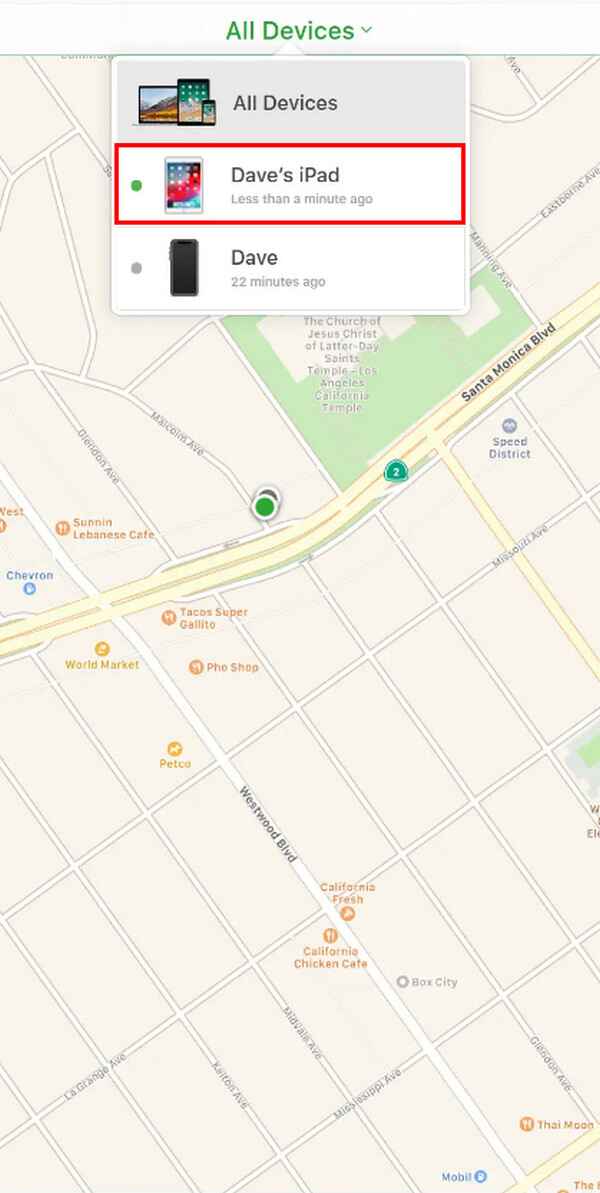
Part 4. How to Change iPhone/iPad Location with FoneLab Location Changer
Aside from locating your lost iPad or iPhone location when lost or misplaced, you can also change their location. It is to spoof your location from other people and trick them into your original location. You can use FoneLab Location Changer in that situation. Please see how to use this software to change your location by following the detailed steps below.

FoneLab Location Changer enables you to modify locations on iPhone, iPad or iPod Touch easily.
- Set your location on iOS devices to anywhere accordingly.
- Move your iPhone with your desired routes with or without starting and ending spots.
- Various iOS devices are supported.
Step 1Tick the Free Download icon on the official software website. Set it up and launch it afterward.

Step 2The tool will show you the connecting procedure needed to be executed. Utilize a USB cable to plug the iPhone or iPad into the computer. Click the Start icon on the initial interface. You will be directed to a new screen afterward. After that, you will see the digital map interface on the software.
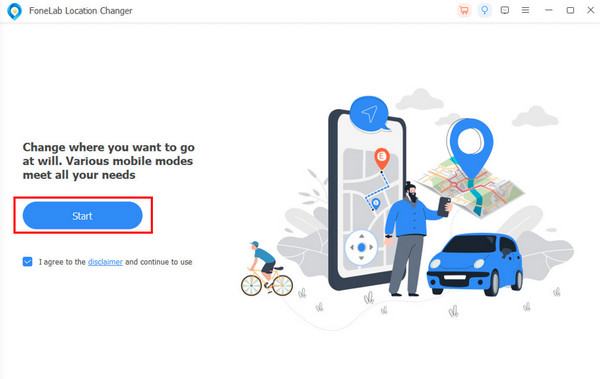
Step 3Go to the Modify Location section at the top left. Enter the location where you want to change the location of your iPhone or iPad. Click the Confirm button afterward, and the map will move to that place. If that happens, it only means that changing the location of your iPhone or iPad is successful.
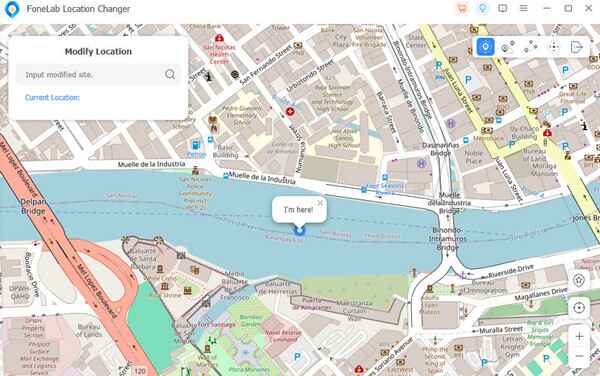

FoneLab Location Changer enables you to modify locations on iPhone, iPad or iPod Touch easily.
- Set your location on iOS devices to anywhere accordingly.
- Move your iPhone with your desired routes with or without starting and ending spots.
- Various iOS devices are supported.
Part 5. FAQs about How to Find My iPad from iPhone
1. What should I do if my iPad is lost or stolen?
As mentioned in this post, you can locate the lost iPad and enable the lost mode on your device using the Find My feature on web page or app. However, you cannot locate the mentioned misplaced Apple device if the feature, including its additional tools, is turned off. If that's the case, it is better to report the issue to the authorities, who can help you locate or track it in legal ways.
2. Can I utilize Find My iPhone to track someone else's iPad?
No. If you are only locating a stranger's iPad, you cannot locate it using the Find My feature. The reason is that Apple focuses on the security and privacy of their users, including their data and information. But to inform you, you can track your family member's Apple device using the Family Sharing feature of Find My.

FoneLab Location Changer enables you to modify locations on iPhone, iPad or iPod Touch easily.
- Set your location on iOS devices to anywhere accordingly.
- Move your iPhone with your desired routes with or without starting and ending spots.
- Various iOS devices are supported.
In conclusion, it is possible to locate your iPad from your iPhone using the Find My feature. In this post, we have introduced the leading procedures to help you execute that. In addition, there is bonus information about a third-party tool that can spoof the location on your iPhone or iPad: FoneLab Location Changer. Do you have more questions? Please leave them in the comment section below and join our enjoyable discussion. Thank you!
