Find iPhone from Android Using 3 Trustworthy Methods
 Updated by Lisa Ou / Nov 29, 2023 14:20
Updated by Lisa Ou / Nov 29, 2023 14:20Have you misplaced or lost your iPhone? If so, let this article tell you how to find iPhone with Android. For most iOS users, the Find My feature is the primary method to find a lost iPhone. However, not everyone has another iOS device, so Find My and the other official methods for finding a missing iPhone are not applicable. Fortunately, there are still other techniques you can navigate with the help of an Android device. If your extra device is an Android phone or tablet, don't worry since it is still helpful even without the official Apple techniques.
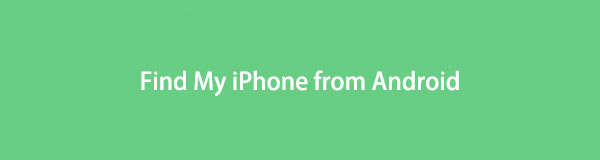
Regardless of whether you have lost your iPhone nearby, in your home, at a relative's house, on the road, etc., this article will provide the appropriate methods for various situations. Simplified and step-by-step guidelines are also listed in every part, letting you perform the correct procedures smoothly. Moreover, a bonus part containing a reliable program will be introduced later. Hence, you are free to install it on your computer once you encounter a situation that requires you to. That said, please keep scrolling below to begin.

Guide List
Part 1. Find My iPhone from Android via Messenger Call
Messenger, as its name indicates, is a known messaging app you can install using an iPhone or an Android. If you have it on your lost iPhone, it will be painless to install the app on the Android as well, then call the account that’s signed into it. This way, the iPhone will ring from the call, and you will quickly hear it if the device is not so far from your current location.
Observe the safe procedure below to find iPhone with Android via messenger call:
Step 1If it's not yet installed, get the Messenger app on your Android, then sign into a different account. Once the app is launched, find the account logged into your iPhone.
Step 2You will see a telephone and a video cam icon at the top of the messenger interface. Click one of them accordingly to call and make your iPhone messenger ring.
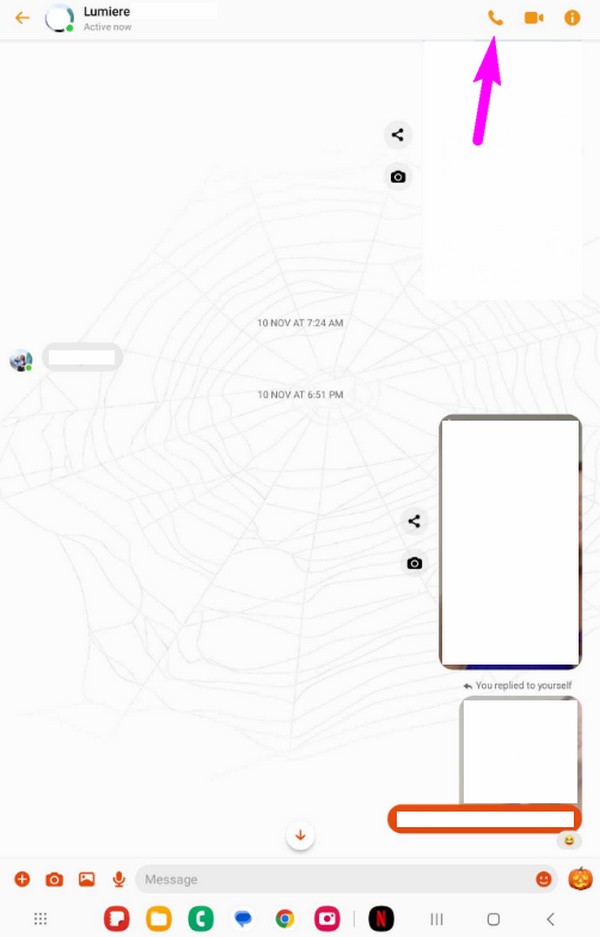
However, you must use another account on Android so that the iPhone Messenger rings from the call. Also, if the device is in silent mode or has no access to the internet, this mode will fail to ring your iPhone. If this is the case, we suggest proceeding to the next part.

FoneLab Location Changer enables you to modify locations on iPhone, iPad or iPod Touch easily.
- Set your location on iOS devices to anywhere accordingly.
- Move your iPhone with your desired routes with or without starting and ending spots.
- Various iOS devices are supported.
Part 2. Find My iPhone from Android on A Web Browser
The Find My feature on iOS devices is not on Android, but if it’s enabled on your iPhone, you can still use the web browser to locate it. Even if you don’t install the Find My app on an Android device, accessing it on the official iCloud site is possible. You only have to use one of your browsers and log in to the iCloud account connected to your lost iPhone. Aside from that, the other iCloud services can also be navigated through the Android browser. Hence, it’s very helpful that Apple allows users to access iCloud on various browsers.
Pay attention to the secure steps underneath to find my iPhone on Android using a web browser:
Step 1Open a browser on your Android and proceed to the official iCloud site. Enter the account signed into your iPhone, then head to the Find iPhone section once the iCloud page is displayed.
Step 2Afterward, choose your missing iPhone from the list of devices connected to your iCloud account. The page will then highlight the location of your iPhone on the map presented on the browser.
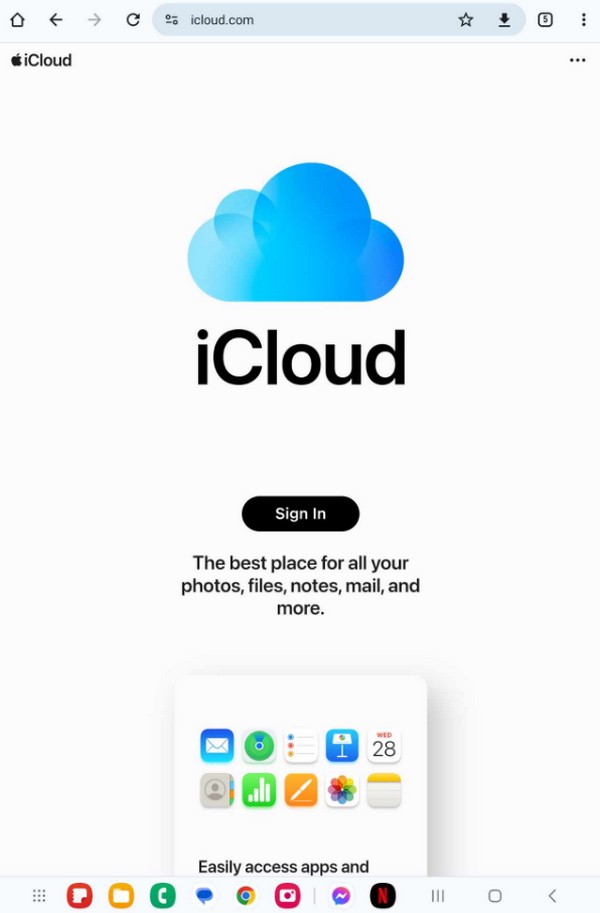
Part 3. Find My iPhone from Android through Google Maps
Google Maps is a service developed by Google that displays information about locations from different parts of the world. It is primarily used for finding routes to people’s destinations so they won’t get lost. But what you may not know is its Location History feature. If this is enabled on your missing iPhone, you will be able to track the places where your device has been on another device, which is, in this case, your Android. However, if the Location History is not activated on the iPhone, your Android wouldn’t be able to track its location.
Mirror the straightforward process below to Find My iPhone with Android through Google Maps:
Step 1Use one of your Android browsers and sign into the Google account of your lost iPhone. Since the Location History is already enabled on iPhone, proceed now to the Google Maps Timeline on your Android.
Step 2Afterward, select the date and time when the iPhone went missing. Google Maps will then display your location history or the places where you may have lost the device.
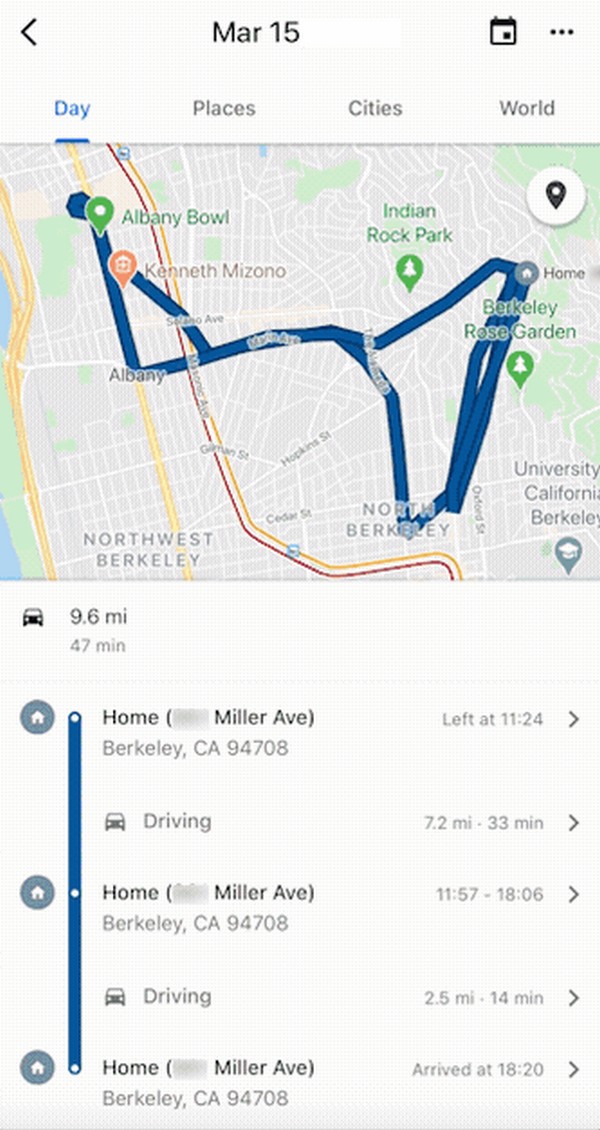
Part 4. Modify iPhone Location with FoneLab Location Changer
As a bonus part, enlighten yourself about the FoneLab Location Changer program. This third-party tool lets you change your iPhone location to anywhere you want. If you wonder what advantage this would give, it will prevent trackers from knowing your location. Whether they have found your place through your online activities, physical connections, etc., FoneLab Location Changer will be able to cover your real area where you’re at.

FoneLab Location Changer enables you to modify locations on iPhone, iPad or iPod Touch easily.
- Set your location on iOS devices to anywhere accordingly.
- Move your iPhone with your desired routes with or without starting and ending spots.
- Various iOS devices are supported.
Acquire the simple directions underneath as a sample of how to change your iPhone location with FoneLab Location Changer:
Step 1Get the FoneLab Location Changer on your computer with the help of acquiring its installer file on the program’s site. It will be downloaded using the Free Download button, and after saving the file, perform its installation and run the location changer later.
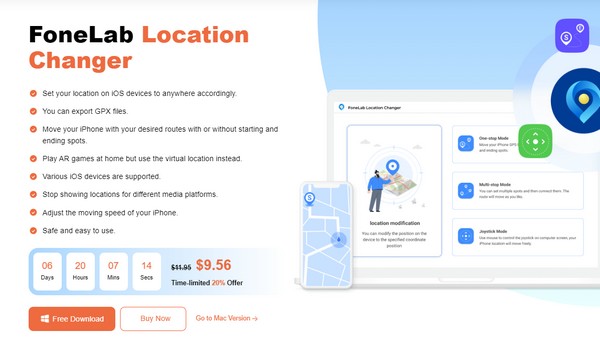
Step 2The prime interface of the tool contains the Start button, so click it, then link your iPhone using a lightning cord to the computer. Once connected, select the Modify Location box on the left interface to proceed to the following screen.
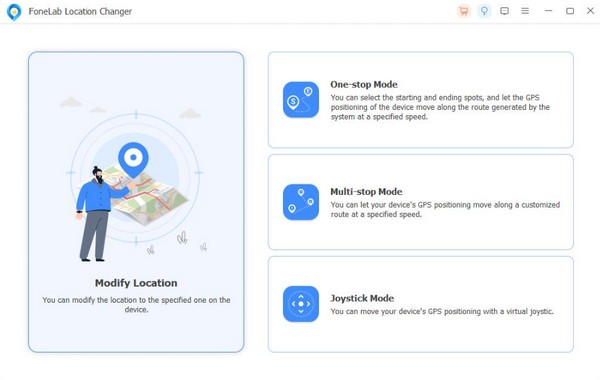
Step 3When a map displays on the program interface, type the location you want on the field inside the dialogue box. Your current iPhone location will then be changed into the area you have selected, and that’s what the others will see in case they try to track your location.
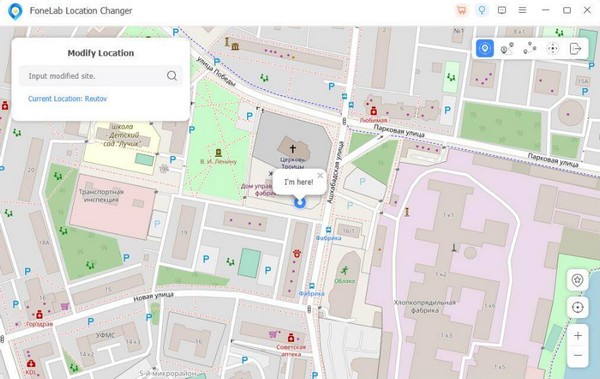
Part 5. FAQs about Find My iPhone from Android
1. Can I find my lost iPhone if it is switched off?
Yes, you can. Fortunately, it is still possible to find a lost iPhone even if switched off. You simply have to track its last location before it is turned off. However, you have to move fast because if it is stolen, the person who got it will surely get away quickly from the area where the iPhone was last tracked.
2. Can I track my daughter's iPhone from my Android tablet?
Yes, you can. Whether you're using an Android tablet or mobile phone, you can track your daughter's iPhone with the help of the methods above. Check them out for detailed guidelines.

FoneLab Location Changer enables you to modify locations on iPhone, iPad or iPod Touch easily.
- Set your location on iOS devices to anywhere accordingly.
- Move your iPhone with your desired routes with or without starting and ending spots.
- Various iOS devices are supported.
That's everything to know for finding your iPhone location using an Android device. More strategies and guidelines for device concerns are available on the FoneLab Location Changer site, so check it out when needed.
