How to Find A Dead iPhone [3 Easy Ultimate Procedures]
 Updated by Lisa Ou / Dec 04, 2023 14:20
Updated by Lisa Ou / Dec 04, 2023 14:20Hi! We're here at Hotel and Beach Destination. I am with my friends and family because we celebrated my 22nd birthday last night. However, when the after-party ended, I did not know where I placed my iPhone. I tried to dial my number. Unfortunately, I'm sure the iPhone has a dead battery. Can I find my iPhone if it's dead? Please help me with my iPhone problem. Thank you in advance!
It sounds impossible to ask: Can you find your iPhone if it's dead? Performing the procedures to track your dead iPhone is a piece of cake. To guide you, please see the methods below that we organized for you.
![How to Find A Dead iPhone [3 Easy Ultimate Procedures]](/images/location-changer/how-to-find-a-dead-iphone/how-to-find-a-dead-iphone.jpg)

Guide List
Part 1. How to Find A Dead iPhone with Find My iPhone
Apple devices, like iPhones, really focus on their safety and data. That’s why it offers the Find My iPhone feature that you can use if you cannot find your iPhone. Enabling it will let you track your iPhone wherever it has been misplaced.
However, does Find My iPhone work when the phone is dead? Yes! That’s one of its features that stands out. It sounds impossible, but it can. You only need to log in to another iPhone. Alternatively, if you are included in someone’s Family Sharing, you can use their Find My iPhone to track your phone.
Please see the detailed steps below about how to find your iPhone when it's dead using Find My iPhone.
Step 1Please get or borrow another iPhone near you. After that, please open the Find My app. Enter your Apple ID and password to log in correctly. After that, please tap the Me button at the bottom right. Later, you only need to drag the Me button to the Map section. You will be directed to the new screen afterward.
Step 2Multiple options will be listed on the screen. Among all of them, please select the Help A Friend button. Later, please tap the My Devices button section. Locate your iPhone and see its location. Find where it is afterward.
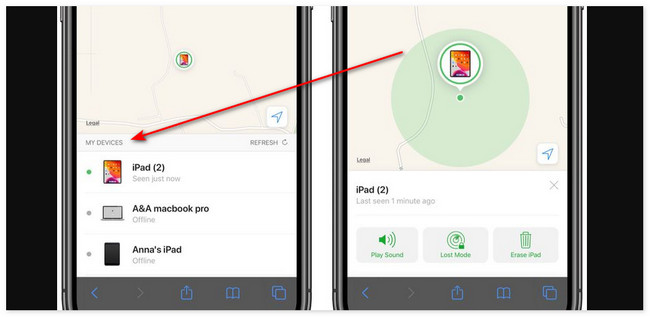
Part 2. How to Find A Dead iPhone with iCloud
The Find My feature is accessible on the iCloud website. Logging into the same Apple ID that you used for the lost and dead iPhone will do. Ensure that you turn on the Find My before you lose your iPhone. If not, there’s no way you can use this method.
Please see the detailed steps below to find a dead iPhone using iCloud. Scroll down below.
Step 1Please pay a visit to the icloud.com/find website. After that, the Login interface will be shown. Tick the Sign In button and enter your Apple ID and Password correctly. Log in to the account that you used on the dead iPhone.
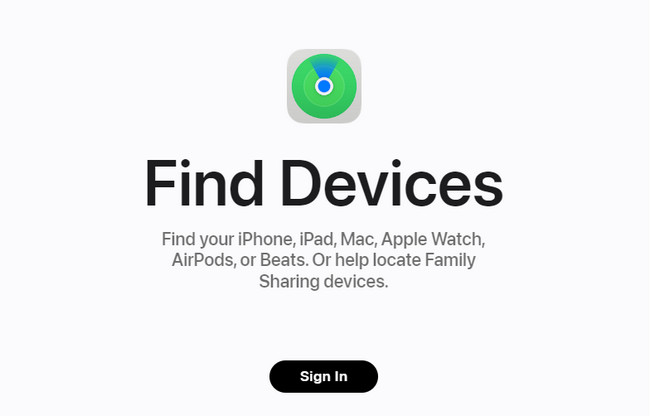
Step 2Once logged in, please tap the All Devices button at the top center of the main interface. Later, please choose the lost iPhone’s name. Its information will be shown, including its last location.
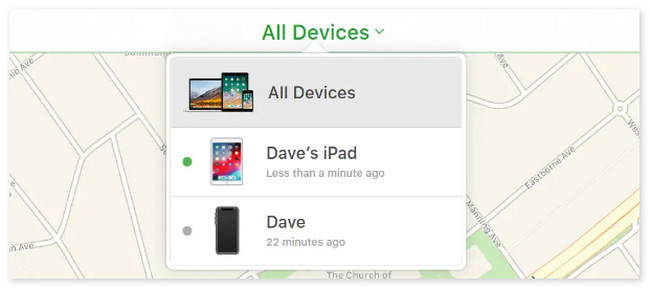

FoneLab Location Changer enables you to modify locations on iPhone, iPad or iPod Touch easily.
- Set your location on iOS devices to anywhere accordingly.
- Move your iPhone with your desired routes with or without starting and ending spots.
- Various iOS devices are supported.
Part 3. How to Find A Dead iPhone through Google Maps
The above methods are the built-in methods of iPhone or other Apple devices to find a dead iPhone. However, is it possible to learn how to find a dead iphone without Find My iPhone? Of course! You can use Google Maps. You can track your iPhone through the Location History section.
Moreover, the mentioned digital map can show you directions. Commonly, it is used for finding the best route to your destination. It has a voice navigation feature that can tell you ways while driving.
However, you cannot use this method if you do not enable Google Maps to access your location on your iPhone. It is time to learn how to find a dead iPhone without Find My iPhone through Google Maps. Move on below.
Step 1Please visit the https://timeline.google.com/maps/timeline website. After that, log in to the Google account that you have used on the lost and dead iPhone. You will see the Global Map interface afterward. Please click the Manage Location History button at the bottom left corner of the device’s main interface.
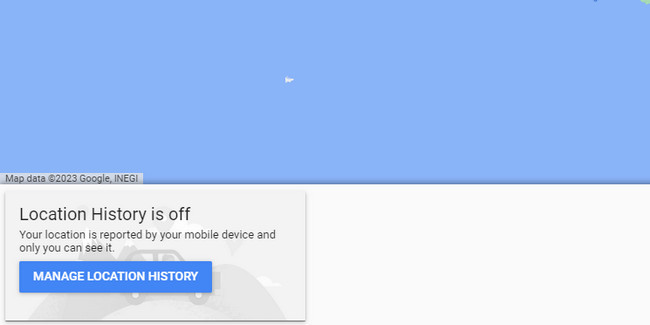
Step 2At the top left, please choose the Time and Date when you lost your dead iPhone. Enter the Year, Month, and Day information. Encode the data, and you will see the location of your iPhone afterward.
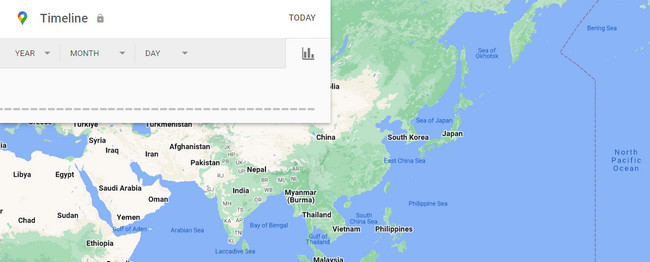
Part 4. How to Change Location on iPhone
What if you want to trick your iPhone location for fun or other reasons? Here’s a bonus tip! You can use FoneLab Location Changer to change your location on your iPhone. It offers 3 moving routes that you can utilize. The One-stop Mode is used to move your iPhone GPS location after setting up the starting and ending spots. The Multi-stop Mode can be used for setting multiple areas. Lastly, the Joystick Mode can be accessed using a computer mouse to control the joystick on a computer screen. The location of your iPhone will move freely.

FoneLab Location Changer enables you to modify locations on iPhone, iPad or iPod Touch easily.
- Set your location on iOS devices to anywhere accordingly.
- Move your iPhone with your desired routes with or without starting and ending spots.
- Various iOS devices are supported.
See how this tool works below. Move on.
Step 1Click the Free Download icon. After that, set up the tool and launch it.
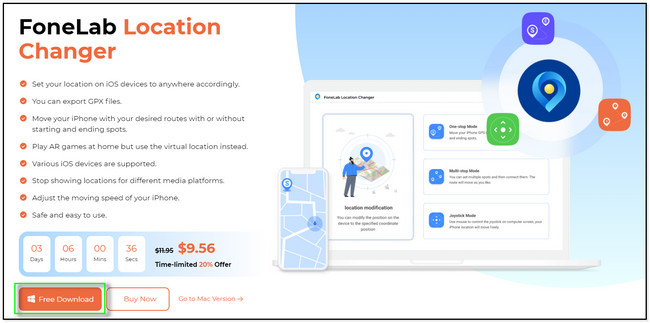
Step 2Choose one of the modes this software offers. You will be directed to a new screen afterward.

Step 3At the top left, please select the location that you prefer. Click the Confirm Modify button to apply it.
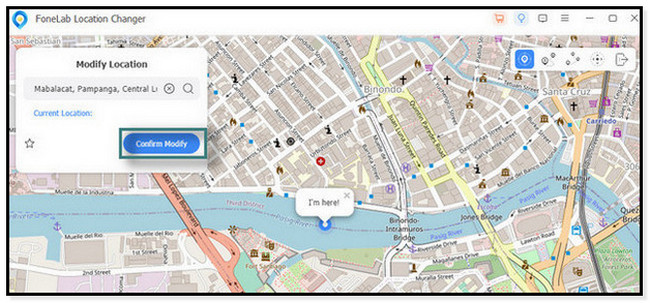
Step 4The software will load for a few seconds. Later, your iPhone location will be changed to your chosen place. The I’m Here! icon will be the indication of where you are.
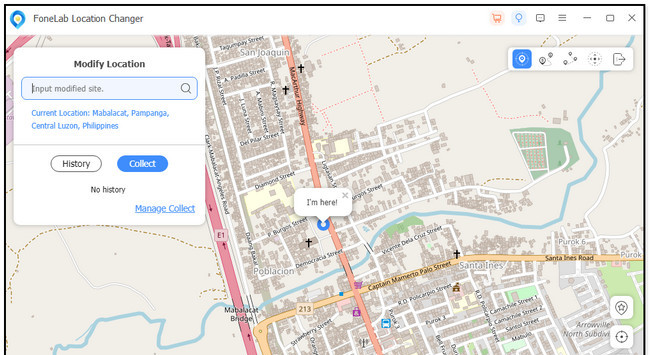

FoneLab Location Changer enables you to modify locations on iPhone, iPad or iPod Touch easily.
- Set your location on iOS devices to anywhere accordingly.
- Move your iPhone with your desired routes with or without starting and ending spots.
- Various iOS devices are supported.
Part 5. FAQs about How to Find A Dead iPhone
1. Can I track my stolen iPhone with an IMEI number?
IMEI, also known as International Mobile Equipment, can be a way to locate your stolen iPhone. It is with the help of authorities. To see the IMEI of your iPhone, go to Settings and choose the About button. Alternatively, you can call the *#06# number. File a police report for the incident. Contact your carrier so that they can block unauthorized use on your iPhone. Use an IMEI tracking service. Once you have located your iPhone, report it to the authorities to recover it safely and legally.
2. Why can't I see my husband's location on Find My iPhone?
Multiple valid reasons may be the cause why you cannot see the location of your loved ones or someone's place. Your husband is probably not added to the Family Sharing feature that Find My offers. Also, he probably turned off his location sharing to avoid being detected.

FoneLab Location Changer enables you to modify locations on iPhone, iPad or iPod Touch easily.
- Set your location on iOS devices to anywhere accordingly.
- Move your iPhone with your desired routes with or without starting and ending spots.
- Various iOS devices are supported.
We hope you learned how to find dead iPhones easily in this post. Please keep your iPhones safe all the time. In addition, we hope that you use our tool, FoneLab Location Changer, if you want to change your iPhone location. You can use it to trick your area for personal reasons. Do you have more questions? Leave them in the comment section below. Thank you!
