- Part 1. How to Pause Location on Find My iPhone through Find My Settings
- Part 2. How to Pause Location on Find My iPhone Using FoneLab Location Changer
- Part 3. How to Pause Location on Find My iPhone with Airplane Mode
- Part 4. How to Pause Location on Find My iPhone on Location Services
- Part 5. FAQs about How to Pause Location on Find My iPhone
Stress-free Guide on How to Pause Find My iPhone Location
 Updated by Lisa Ou / Nov 29, 2023 14:20
Updated by Lisa Ou / Nov 29, 2023 14:20Can you pause your location on Find My iPhone? I gave my old iPhone to one of my cousins, whose device had been broken recently. The thing is, I forgot to sign out of my iCloud account, which is also the one I use on my new iPhone. Hence, my location can be easily accessed using the Find My feature. I'm not comfortable sharing my whereabouts, so I hope anyone can help me pause my location until I finally sign out next time. Thank you!
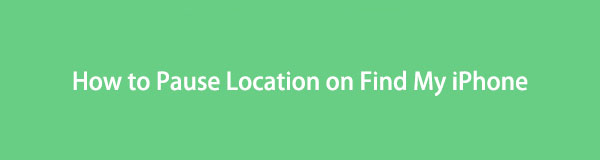
If someone gets ahold of your iCloud account on a device, they can access the services you use, including the Find My feature. Hence, they can easily track where you are if they intend to do so. It's not a problem if it's your family, relative, or close friend, but it's understandable if you don't feel comfortable sharing your location. Fortunately, there are a couple of ways to pause your Find My location. This article will provide the proper methods, and stress-free guidelines will also be included in each part. Whether you're looking for official or specialized techniques, you won't be disappointed with the content below.

Guide List
- Part 1. How to Pause Location on Find My iPhone through Find My Settings
- Part 2. How to Pause Location on Find My iPhone Using FoneLab Location Changer
- Part 3. How to Pause Location on Find My iPhone with Airplane Mode
- Part 4. How to Pause Location on Find My iPhone on Location Services
- Part 5. FAQs about How to Pause Location on Find My iPhone
Part 1. How to Pause Location on Find My iPhone through Find My Settings
If you have enabled the Find My iPhone feature on the Settings app, you must have already encountered the option to pause its location. But don’t worry if you have already forgotten; navigating it requires only a few seconds to complete. You only have to turn off the location option, and the Find My iPhone feature will stop sharing your location with anyone trying to access your iCloud account. Then, re-enable it whenever you’re ready to share it again.
Take to heart the accessible process underneath to grasp how to pause my location on Find My iPhone through the Find My settings:
Step 1Tap the Settings icon to begin, and when its options are shown, select your name or profile on the uppermost section of the screen. Afterward, choose the Find My tab.
Step 2Under the Find My options on the following interface, toggle the Share My Location slider off to pause sharing your location on Find My.
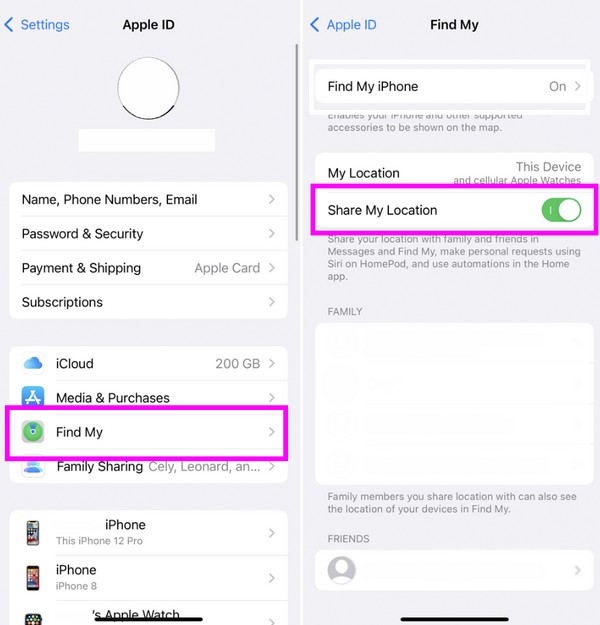
Part 2. How to Pause Location on Find My iPhone Using FoneLab Location Changer
Meanwhile, if you prefer a professional tool with more advantages to pause your Find My location, install FoneLab Location Changer. This program doesn’t only pause your location. It also allows you to change it to your desired place. Hence, no one will know you’re trying to keep them from discovering where you are. You can set your location to anywhere you like, and the people trying to track you will believe it’s your real location, even if it’s not.

FoneLab Location Changer enables you to modify locations on iPhone, iPad or iPod Touch easily.
- Set your location on iOS devices to anywhere accordingly.
- Move your iPhone with your desired routes with or without starting and ending spots.
- Various iOS devices are supported.
FoneLab Location Changer is helpful if you think a stalker is trying to track you since you can fool them with a fake location. This tool can be acquired on Windows and Mac computers, so it won’t be a problem if you have only one of them. Install it now to keep your location safe.
Understand the user-friendly instructions below as a pattern of how to pause your location on Find My iPhone without them knowing using FoneLab Location Changer:
Step 1Open one of your computer browsers to search for and access the FoneLab Location Changer web page. You will see the Free Download tab on this left page, so click it and get its installer in the Downloads folder. Afterward, install it and run it on the computer.
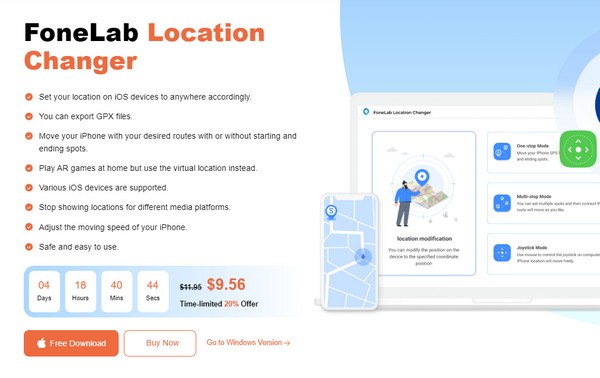
Step 2If you agree with the program's disclaimer, check the small checkbox on the initial interface, then hit the Start button above. The following screen will display the key features, so pick the Modify Location feature to proceed and see the map interface.
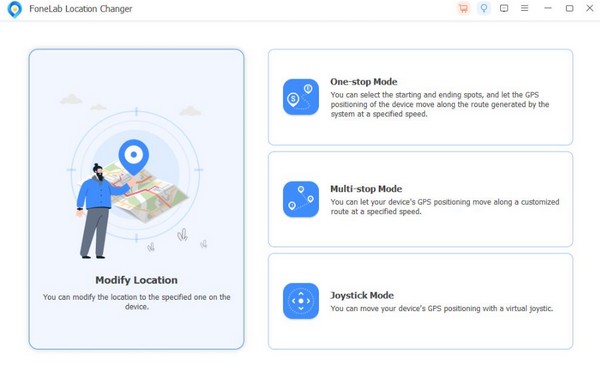
Step 3To change your location, use the Modify Location dialog by entering your desired location or area in its text field. Your chosen site will then be shown on the map, and it will appear when trackers search for your Find My iPhone location.
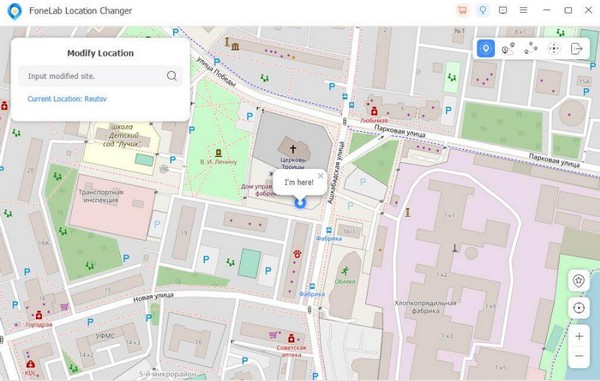

FoneLab Location Changer enables you to modify locations on iPhone, iPad or iPod Touch easily.
- Set your location on iOS devices to anywhere accordingly.
- Move your iPhone with your desired routes with or without starting and ending spots.
- Various iOS devices are supported.
Part 3. How to Pause Location on Find My iPhone with Airplane Mode
Airplane mode is a popular mode on an iPhone and many other devices. It is mainly used to block receiving or transmitting wireless signals to prevent the device from interfering with the aircraft’s communication systems. Hence, the device automatically stops your Find My iPhone location from being shared whenever you activate it on your iPhone. So, it’s also an effective technique if you wish to pause your location, and you can just deactivate it later.
Emulate the convenient guidelines below to master how to pause location on Find My iPhone with Airplane mode:
Step 1Display the Control Center on your iPhone screen by swiping it from top to bottom or vice versa, whichever method works on your device. The options will then be shown.
Step 2At the top left of the Control Center, you will see the Airplane icon in one of the tiles. Tap it to enable your Airplane mode and quickly pause your Find My iPhone location.
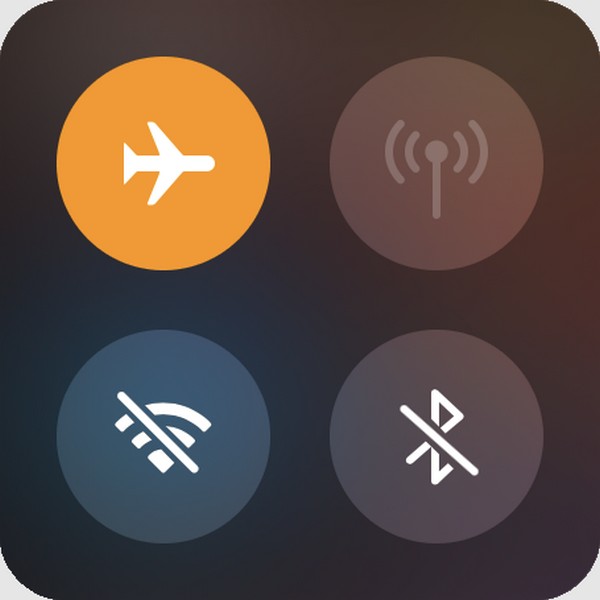
As mentioned, the Airplane mode comes with restrictions. Thus, it is only recommended if you don’t need to use data, network signal, and others that this mode blocks. After all, you have multiple options from this article, so utilize them wisely.
Part 4. How to Pause Location on Find My iPhone on Location Services
Turning off the primary location feature on your iPhone Settings’ Location Services is also a good technique. It will turn off the location on all apps and services on your iPhone, including the Find My feature. Therefore, trackers will be blocked from accessing your location info, and like the previous methods, you can just re-enable it once you’re sure you’re safe and would like to share it again. The process won’t even take much time.
Heed to the adaptable procedure below to determine how to pause location on Find My iPhone on Location Services:
Step 1Get to your iPhone Settings to view the options it provides. Then, scroll a bit to see and select the Privacy & Security tab. The next screen will then show the Location Services option, so tap it to move ahead.
Step 2To pause your location on all your iPhone services, tap the Location Services slider at the top. Meanwhile, select the Share My Location tab, then Find My iPhone to pause only the Find My location. Ensure to toggle off its slider.
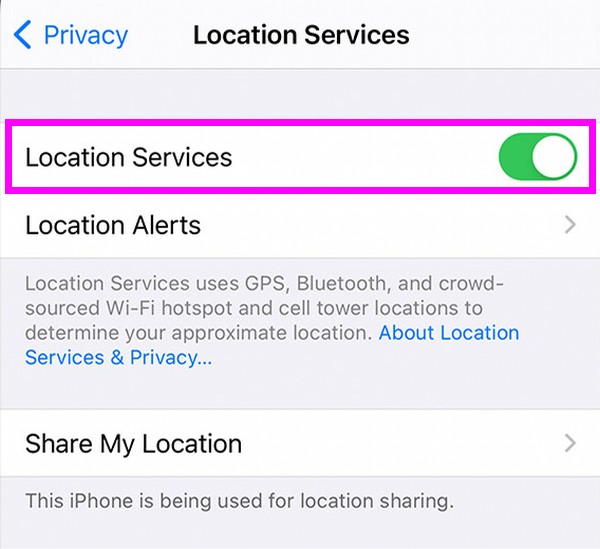
Part 5. FAQs about How to Pause Location on Find My iPhone
1. How do I know if someone paused has their location on Find My iPhone?
You will know that someone has paused their location on Find My iPhone if you see the “No Location Available” message. Hence, if you pause your Find My iPhone location and don't want others to know, the FoneLab Location Changer is recommended instead. See Part 2 to understand why and see more helpful information.
2. How will I know if my location sharing is paused?
You will easily know when you see the "Location Sharing Paused" message on the Find My iPhone's map interface.

FoneLab Location Changer enables you to modify locations on iPhone, iPad or iPod Touch easily.
- Set your location on iOS devices to anywhere accordingly.
- Move your iPhone with your desired routes with or without starting and ending spots.
- Various iOS devices are supported.
Thanks for hanging out in this article. We hope you have solved your concerns using the techniques mentioned above. Feel free to come back anytime for more.
