Recover the lost/deleted iPhone data including photos, contacts, videos, files, call log and more data from your SD card or device.
[2023 Updated] Moto X Data Recovery – Recover Videos from Moto X
 Posted by Boey Wong / January 17, 2017 09:00
Posted by Boey Wong / January 17, 2017 09:00Moto X comes with a 5.2-inch touch screen display with a high resolution of 1080 pixels by 1920 pixels at a PPI of 423 pixels per inch. Users like to shoot videos with the built-in camera of the device which empowers they to enjoy videos or movies.
However, accident happens all the time. They may delete their favorite video when they are about to watch it. If the video was downloaded online, you can get it again easily, but if not, for example those videos captured by the phone camera, it is not that easy somehow.

What can you do in this case?
Don't worry, with a Moto X data recovery tool, it becomes a piece of cake to recover deleted videos from Android devices, too.
FoneLab Android Data Recovery is the best one that can help you retrieve deleted photos, videos, messages, message attachments, music, contacts, call logs, and documents from all Android phones or tablets including Motorola, Sony, Samsung, HTC, LG, Huawei, Google, and so on.
What's more,
The software works on Mac and PC as well. You can download its free trial version and follow the below step-by-step guide to recover your deleted videos on your own.
With FoneLab for Android, you will recover the lost/deleted iPhone data including photos, contacts, videos, files, call log and more data from your SD card or device.
- Recover photos, videos, contacts, WhatsApp, and more data with ease.
- Preview data before recovery.
- Android phone and SD card data are available.
How to Recover Deleted Videos from Moto X
Step 1Free Download and install the software with above link according to your operating system. After it is installed successfully, the program will launch automatically. Plug your Moto X into your PC or Mac via a USB cable afterwards.

Step 2This step needs the USB debugging mode to be enabled on your phone so that the software can detect it. If you have never enabled it before, you can follow the on screen instruction or follow the below simple steps to open it. And then click OK to authorize the connection.
For Android 2.3 or earlier: Go to Settings – Development – USB Debugging.
For Android 3.0 – 4.1: Navigate to Settings – Developer Options – USB Debugging.
For Android 4.2 or later: Tap Settings – About Phone. Then tab Build number for 7 times until the messages "You are under developer mode" appears. Then go back to Settings – Developer Options – USB Debugging.
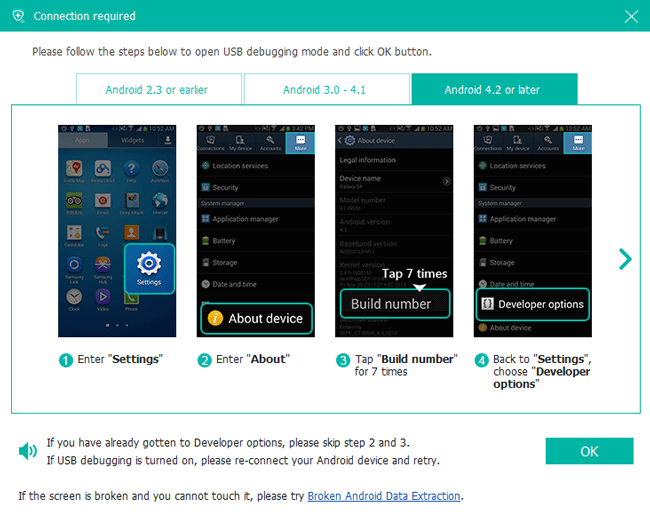
Step 3You will have all contents to choose from the table including Contacts, Messages, Message Attachments, Call Logs, Gallery, Picture Library, Videos, Audio and Documents. Unselect all and check the box before Videos to only scan the video files stored on your phone.

Step 4The program needs to get scanning privilege from your phone. This requests your phone to be rooted. If not, the program will install an app on your phone automatically to help you root it. Then tap Allow/Grant /Authorize on the phone screen when it prompts up. If no respond still, please click Retry to try again.
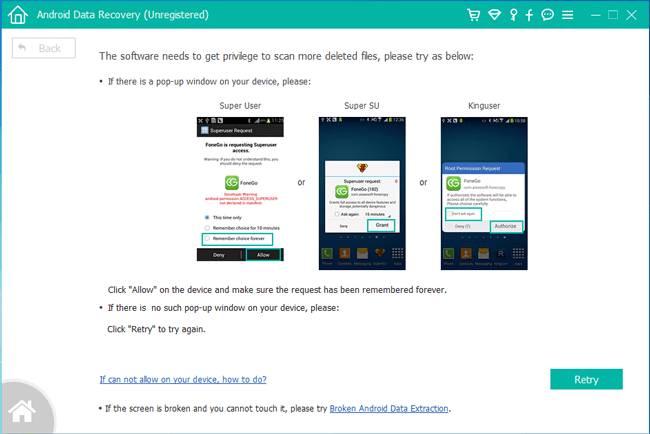
Step 5The program allows you to preview the found videos before recovery. Then you can select which ones you want to recover and click Recover to save them to your computer.
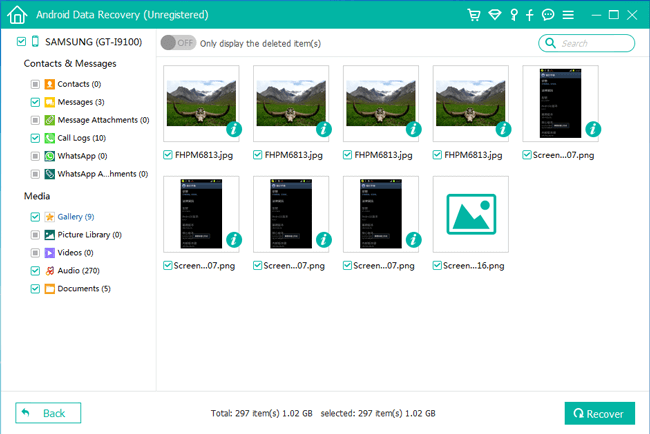
That's it. No technique knowledge required at all. Any one can handle this data recovery for Android software and recover their lost files with several clicks. If you think this post helps, please share it with your friends.
With FoneLab for Android, you will recover the lost/deleted iPhone data including photos, contacts, videos, files, call log and more data from your SD card or device.
- Recover photos, videos, contacts, WhatsApp, and more data with ease.
- Preview data before recovery.
- Android phone and SD card data are available.
