Recover the lost/deleted iPhone data including photos, contacts, videos, files, call log and more data from your SD card or device.
How to Retrieve Deleted Photos from ZTE [2023 Updated]
 Updated by Boey Wong / March 18, 2021 09:15
Updated by Boey Wong / March 18, 2021 09:15I deleted a folder of photos from my ZTE ZMAX phone, is there a way to recover these pictures?
Android smart phones play a more and more important role in our modern life especially after Google created a popular mobile phone operating system which is run in many brands including ZTE, HTC, Sony, Huawei, LG, Motorola and more.
Android phones and tablets make our life much more convenient.


Guide List
1. Recover ZTE Photos from Google Drive
For people who has the custom to backup Android photo with Google Drive or other Google backup tool like Google Photo, you can restrieve deleted photos from Android backup with ease.
Step 1 Log in your Google account, which used to backup and restore Android data on computer or mobile phone.
Step 2 Access the photos you want to get back from backup file.
Step 3 Save the photos or other data you want to computer or mobile phone.
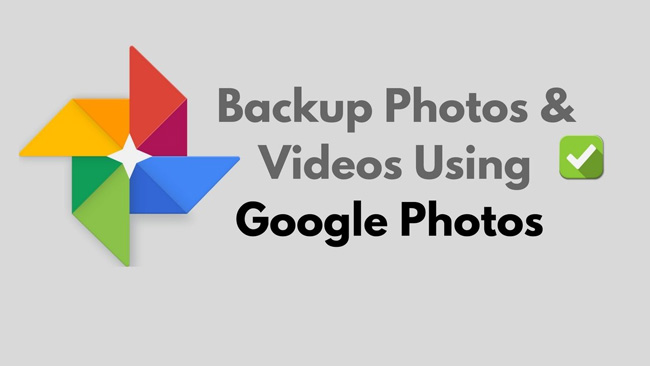
2. Recover ZTE Photos from Computer
Some people prefer to save data to computer local folder to prevent dats disclosure. So it also can a solution for users to recover Android photos using USB cable.
Step 1 Connect Android to computer via USB cable and find the photos you want on computer folders. You can enter the file name in the search box to find them.
Step 2After that, you can drag and drop the photos you want to get back to Android phone.
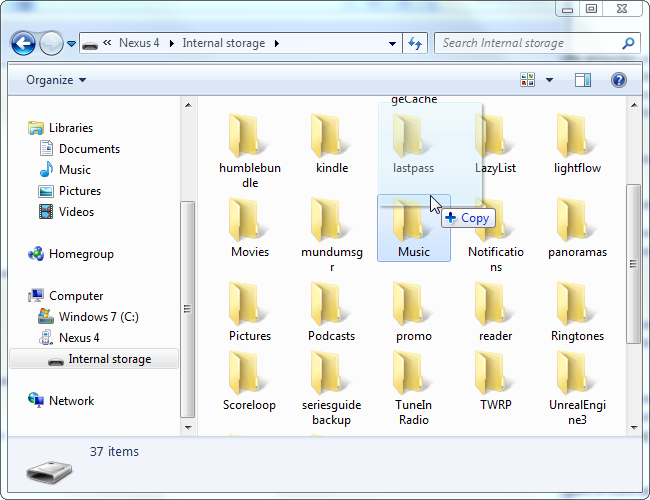
3. Recover ZTE Photos from Google Drive
But every coin has two sides, they also put us in trouble when some important files stored in the device get lost. What makes things even worse, is that we have no backup for those lost data. It can be a big headache for most of us because it is not an easy job to get the deleted or lost data back after all.
Read about how to recover deleted photos form LG G4.
This is why we write this post. In this post, we will show you a simple and safe way to recover photos from Android devices. No matter you deleted them by mistake, or lost them for other reasons like formatting unintentionally, factory reset or system crashed etc, you are able to restore them within few clicks.
With FoneLab for Android, you will recover the lost/deleted iPhone data including photos, contacts, videos, files, call log and more data from your SD card or device.
- Recover photos, videos, contacts, WhatsApp, and more data with ease.
- Preview data before recovery.
- Android phone and SD card data are available.
Feature of FoneLab Android Data Recovery
A photo recovery tool FoneLab Android Data Recovery can help you fix the data loss issue for you.
- This is an outstanding recovery program which is capable of retrieving lost ZTE pictures without data loss.
- It also supports recovery from other Android phones and tablets like Samsung, Sony, Lenovo, Huawei, LG, Motorola, Google and many more.
- With it, you can recover Android photos, videos, contacts, call logs, music, SMS, attachments and documents.
- Now the free tial version of this software is available on PC and Mac.
Why not get it and have a try?
4. How to Restore Deleted Photos from ZTE with FoneLab
Step 1 Download and install the program on your PC or Mac with above link accordingly. It will automatically open when it is finished. Plug your ZTE phone into the computer with USB cable.

Step 2 Make sure that USB debugging mode is enabled on your phone. If you've never enabled it before and don't know how to do it, follow the on-screen instruction and it's pretty easy. Tap OK to allow the USB debugging afterwards.
Step 3 On the interface of the program, you will have various files to choose for scanning. Check the contents depending on what you want to recover. For example, check the box before Gallery and Picture Library if you only want to recover lost pictures. And then click Next to move forwards.

Step 4 This step requires your phone to be rooted. If not, the program will automatically install one assistant app to help you root it. Then tap Allow/Grant/Authorize when the permission request shows up on the screen. Click Retry when no response.
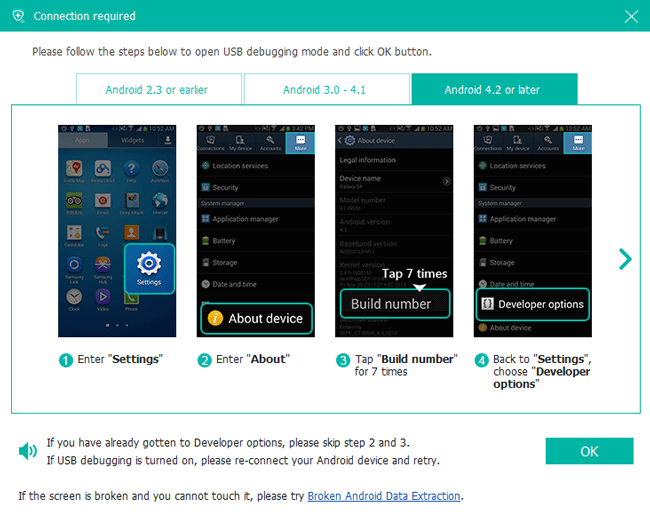
Step 5 Preview and recover deleted files. Now the recoverable data are displayed in the left by groups. You can click Gallery and Picture Library to view the items one by one and decide which ones you need, click Recover to save them to your computer.
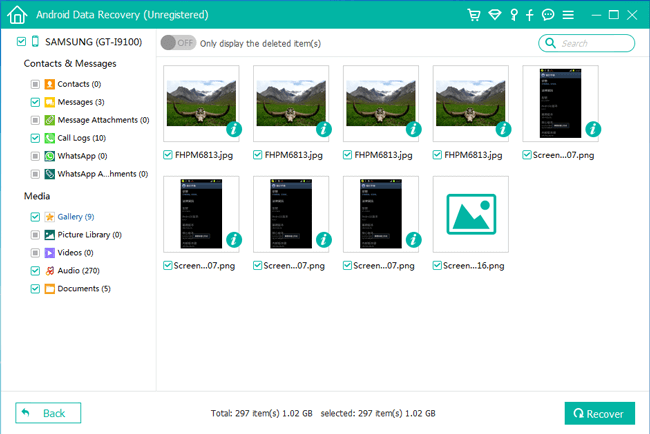
That's right, you can get back Android lost photos by above easy five steps. If you have this software, you don't need to worry about losing data anymore. Restoring Android WhatsApp chat history, photos, contacts, messages become a piece of cake.
