Simple Guide on No Location Found vs. Location Not Available
 Updated by Lisa Ou / March 13, 2024 14:20
Updated by Lisa Ou / March 13, 2024 14:20Does anyone know the difference between no location found vs no location available? I shared my sister's location on my device to monitor her location and ensure she was always safe. But sometimes, the no location found or no location error appears whenever I check where she is. Are they only the same? And what should I do to remove them? Please help.
Sharing locations using Find My is very helpful in many situations. For instance, when you want to monitor your children or little siblings' location for safety. Or you are meeting with someone and sharing your location through the Find My service can help them locate you sooner. However, errors like the scenario above can happen at any time.
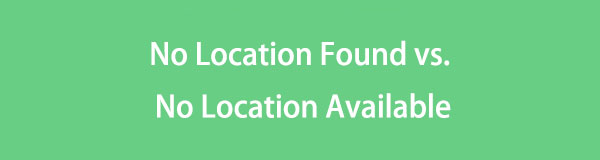
If the mentioned location errors suddenly appear on your device, there is no need to worry, as you have reached the appropriate article to rely on. By checking the following parts, you will be enlightened about the meaning and difference between the ‘No location found' and No location available' errors. Then, there will be suggested methods to help you overcome it.

Guide List
Part 1. No Location Found vs. No Location Available
Many users unfamiliar with location errors on Find My think that Location Not Found vs Location Not Available are the same. However, there are huge differences that are not caused by similar circumstances. Thankfully, you can now ease your confusion regarding this.
First, the Location Not Found message appears whenever a technical issue occurs in the location-sharing feature. It may be an unstable internet connection, an activated low-power mode, a turned-off device, etc. All these could have happened on either your device or another person’s. Thus, seeing this error doesn’t mean the person on the other side has stopped sharing their location with you. It is typically unintentional.
On the other hand, the Location Not Available message commonly means that the person you’re trying to find has stopped sharing their location. Meanwhile, according to some users, this error mostly appears on older iOS devices when someone has turned off their location-sharing feature. However, note that it is also possible that this error occurred because the Apple server is down, and the problem will only be fixed after waiting for their action.
Part 2. Try FoneLab iOS System Recovery If There is No Location Found
Now that you understand the difference between No Location Found vs Location Not Available, let us introduce FoneLab iOS System Recovery. It is a third-party tool built to fix 50+ malfunctions on iOS devices, including iPads and iPhones. As mentioned, the No Location Found error is typically caused by technical issues like iOS issues. Hence, you can depend on this program to mend it, especially if the problem is software or system-related.
FoneLab enables you to fix iPhone/iPad/iPod from DFU mode, recovery mode, Apple logo, headphone mode, etc. to normal state without data loss.
- Fix disabled iOS system problems.
- Extract data from disabled iOS devices without data loss.
- It is safe and easy to use.
Meanwhile, FoneLab iOS System Recovery offers 2 repair types, which are Advanced and Standard modes. Choosing your preferred option allows you to keep or delete your device content accordingly. You can also utilize it if you encounter another problem later. It fixes iOS devices that can’t update, can’t turn on, have no service, are disabled, are stuck in verifying updates, etc. Thus, you can expect nothing but advantages after installing this tool.
Receive the effortless guide below as a sample for fixing the No Location Found issue with FoneLab iOS System Recovery:
Step 1Save the FoneLab iOS System Recovery file from its official website through the Free Download option. When downloaded, it will help you navigate the installation of the program, so wait until the status bar is completed so that you can start the repair tool.
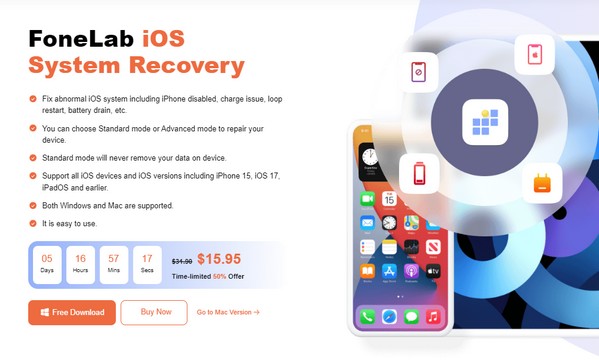
Step 2The key functions, including the iOS System Recovery option, will greet you on the program's main interface. Click it, then proceed immediately to the Start button to present the repair modes. Choose the Advanced mode if you want your data deleted, but pick Standard mode if not. Afterward, select the Confirm tab underneath to move on.
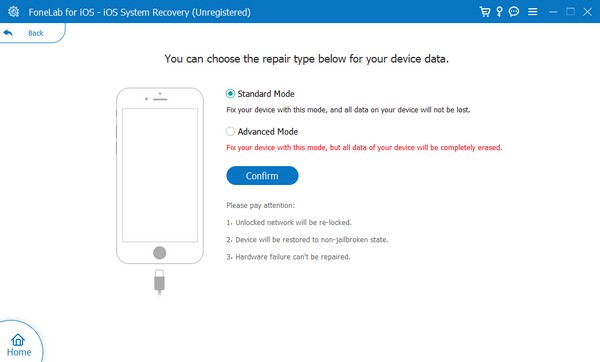
Step 3Link a lightning cable to your iOS device and computer to let the program detect your iPhone, iPad, or iPad Touch. Then, use the instructions leading to iPhone Recovery mode on the following interface, and the appropriate firmware package will be downloaded to fix the issue on your iOS device.
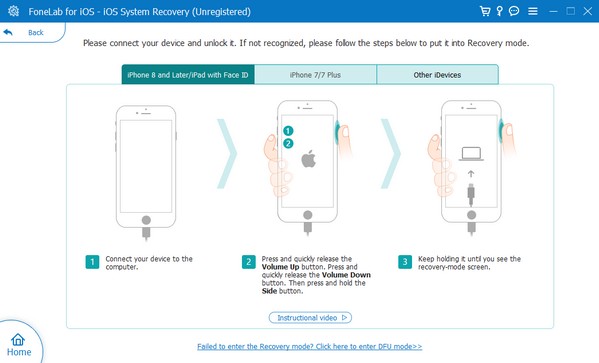
FoneLab enables you to fix iPhone/iPad/iPod from DFU mode, recovery mode, Apple logo, headphone mode, etc. to normal state without data loss.
- Fix disabled iOS system problems.
- Extract data from disabled iOS devices without data loss.
- It is safe and easy to use.
Part 3. Try FoneLab Location Changer If You Want to Modify Your Location
Suppose you are the one that someone is tracking. If the No Location Available message appears on their device while trying to locate you, it will be obvious that you have stopped sharing your location. To prevent others from tracking you even if you don’t want it, install the FoneLab Location Changer program. By navigating its interface, you no longer have to turn off the location-sharing feature that lets the trackers know because of the location error.
Instead, you can just change the location to your desired place, preventing others from discovering where you truly are. It is an effective solution if you think someone is trying to track and stalk you. Faking your location is much better than turning off the feature to avoid suspicions. Aside from that, this program also lets your location move from one spot to another, regardless of how fast you want the transfer to be, making it enjoyable to navigate.

FoneLab Location Changer enables you to modify locations on iPhone, iPad or iPod Touch easily.
- Set your location on iOS devices to anywhere accordingly.
- Move your iPhone with your desired routes with or without starting and ending spots.
- Various iOS devices are supported.
Grasp the manageable steps underneath as a pattern for changing your device location with FoneLab Location Changer:
Step 1Like the prior tool, you can get the FoneLab Location Changer file on its official webpage by pressing Free Download. Next, open the downloaded installer, which will automatically lead to the installation process. A few seconds later, the status bar will be full, and the Start option will appear. Click it to run the location program.
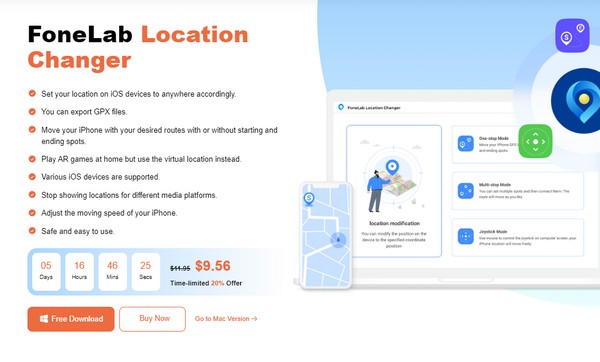
Step 2Check the checkbox under the Start button on the main interface, indicating you agree to the disclaimer, then click Start. However, you must connect your iOS device first to the program to proceed, and the tool’s key functions will be exhibited. From there, select the Modify Location option on the left area.
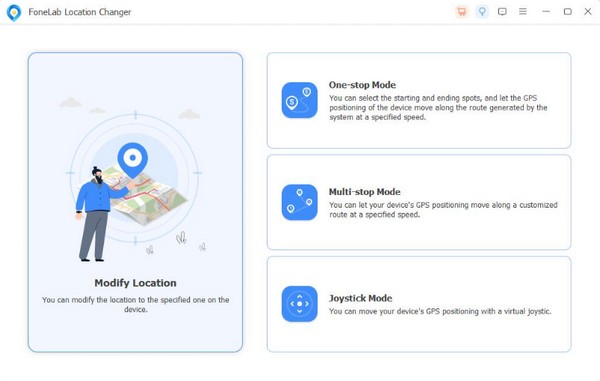
Step 3In the interface’s upper left section, you will see the Modify Location field. Click it and input the name of the place or area to which you wish to set your device location. Then, the interface will display it on the map, which also sets it as your device location.
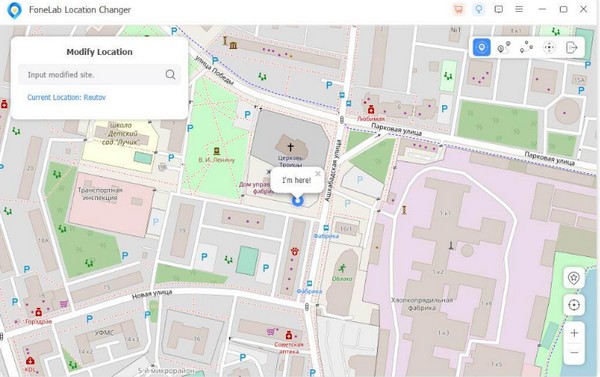

FoneLab Location Changer enables you to modify locations on iPhone, iPad or iPod Touch easily.
- Set your location on iOS devices to anywhere accordingly.
- Move your iPhone with your desired routes with or without starting and ending spots.
- Various iOS devices are supported.
Part 4. FAQs about No Location Found vs. No Location Available
1. Why is a person's device location not updating?
Various factors could have caused it. But among the most common reasons is a poor internet connection. If you can't track someone's location because it's not updating, an issue like this may have happened. Perhaps they are in a place that barely has a signal, preventing the device from accessing stable internet.
2. How do I hide my location without others knowing?
Use the suggested program above, FoneLab Location Changer. If you fake your location instead of turning the feature off, it is more likely that others won't know that you are trying to hide your location.

FoneLab Location Changer enables you to modify locations on iPhone, iPad or iPod Touch easily.
- Set your location on iOS devices to anywhere accordingly.
- Move your iPhone with your desired routes with or without starting and ending spots.
- Various iOS devices are supported.
The No Location Found vs. No Location Available errors can be easily understood but not fixed. Fortunately, you have found the recommended tools above to solve your concerns effortlessly.
