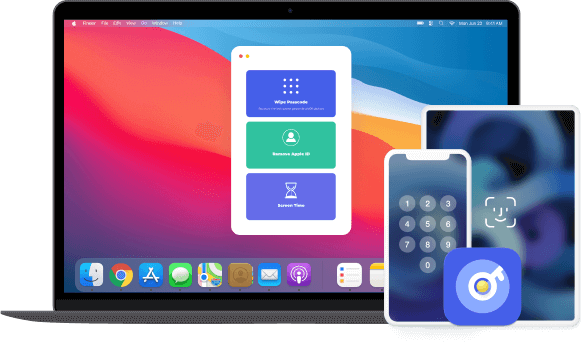For people who forgot iPhone passcode might lose control of your iPhone, iPad or iPod touch, you will need FoneLab iOS Unlocker to remove 4-digit passcode, 6-digit passcode, Touch ID or Face ID in a proven easy way with the highest success rate effectively. (Attention: Removing iPhone Passcode will erase all data on your device.)
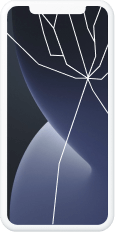
Broken/Unresponsive iPhone Screen
Broken/Unresponsive iPhone Screen
It is unlucky that if you drop iPhone on the floor so that you are unavailable to unlock iPhone screen. Don't worry, FoneLab iOS Unlocker can help you get into iPhone without passcode.
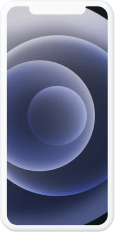
Second Hand iPhone without Passcode
Second Hand iPhone without Passcode
Got a second-hand iPhone but can not access it without passcode? FoneLab iOS Unlocker can help you remove screen lock within 3 steps.
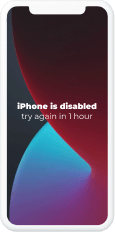
iPhone Disabled after several Attempts
iPhone Disabled after several Attempts
Your iPhone has been disabled after too many attempts? You can try FoneLab iOS Unlocker to remove screen lock from 4-digit passcode, 6-digit passcode, Touch ID or Face ID.
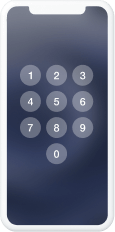
Forgot iPhone Screen Passcode
Forgot iPhone Screen Passcode
It is frustrating if you forgot iPhone screen passcode as you have too many different passcode. It is fortunate that FoneLab iOS Unlocker allows you to remove screen lock without passcode.
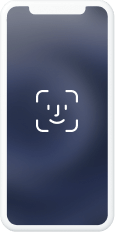
Face/Touch ID not Working
Face/Touch ID not Working
Face ID or Touch ID enables you to unlock iPhone quickly. What if they are not working anymore? FoneLab iOS Unlocker can solve this problem with ease.
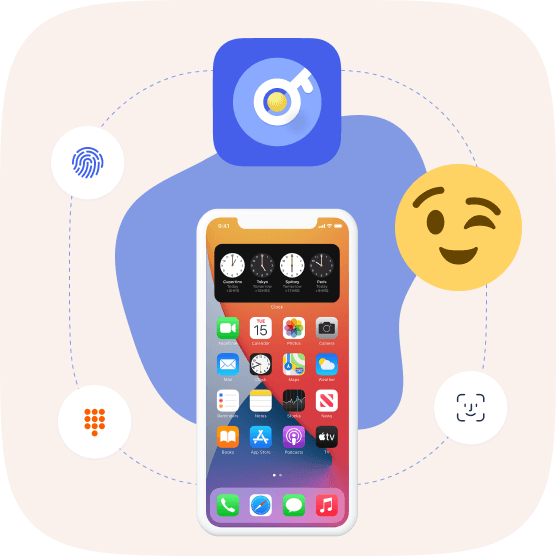
How to unlock screen passcode from 4-digit, 6-digit, Touch ID and Face ID without its passcode? FoneLab iOS Unlocker is the best choice to get into the locked iPhone, iPad or iPod Touch easily.
Attention:
Removing Apple ID will erase all data on your device.
If your can turn off Find My iPhone/iPad feature, any iOS device can be unlocked.
For iOS devices are running in iOS 11.4 and later, you need to enable Two-Factor Authentication. iOS 11.4 and earlier iOS devices can be unlocked directly if Find My iPhone/iPad is enabled.
Erase All Content and Settings feature or Restore iPhone with iTunes will link iPhone to your old Apple ID and get stuck in iCloud activation. Please do not use them when you are removing Apple ID.
Unactivated iOS device is not supported.
Restriction passcode is one of the new iPhone features to set the time limit to use specialized applications on iPhone or iPad. FoneLab iOS Unlocker can help you bypass this limitation in seconds without losing data on your device if you want to remove the unwanted or forgotten passcode.
Attention:
Remove Screen Time Passcode/Restriction Passcode will not wipe device data.
Disable Find My iPhone/iPad on your device to recover or remove the restriction passcode.
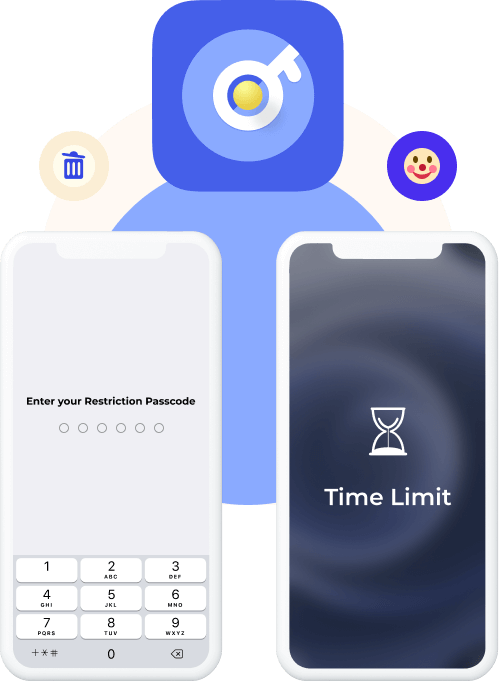
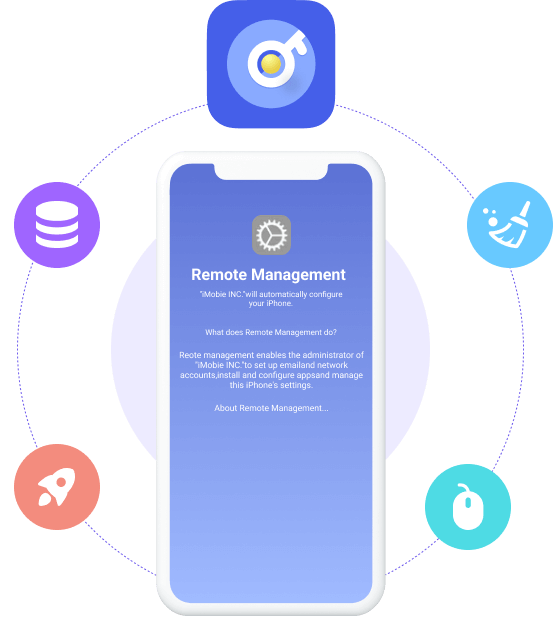
Mobile Device Management (MDM) is commonly employed by companies or colleagues to remotely monitor and control devices, as well as track their operations. However, once MDM imposes restrictions on your iPhone, you face limitations and cannot fully access your device. To alleviate your frustration, FoneLab iOS Unlocker offers a convenient solution known as the Remove MDM feature. With its user-friendly interface, removing MDM profiles becomes a quick and effortless process.
Benefits of Removing MDM from iOS Devices:
Regain complete access to all features of your iPhone/iPad without any restrictions.
Maintain the privacy of your data and operations on your iPhone/iPad, free from your company's supervision.
Safeguard your iPhone/iPad data, ensuring it remains intact and unaffected by the removal process.
iTunes backup serves as a valuable tool for Apple users to efficiently manage device storage, handle various applications, and store important data such as videos, images, texts, contacts, and audio files. With the option to set an iTunes backup password, users can encrypt their local backups, ensuring the security of their personal and sensitive information. However, if the password is forgotten, accessing the backup and synchronizing new data through iTunes becomes impossible.
Fortunately, FoneLab iOS Unlocker comes to the rescue, resolving this significant issue. With the "Remove iTunes Backup Password" feature, you can effortlessly and seamlessly erase the forgotten password, granting you the ability to create new backups via iTunes once again.
Attention:
To proceed with the process, it is essential to disable the Find My iPhone/iPad feature.
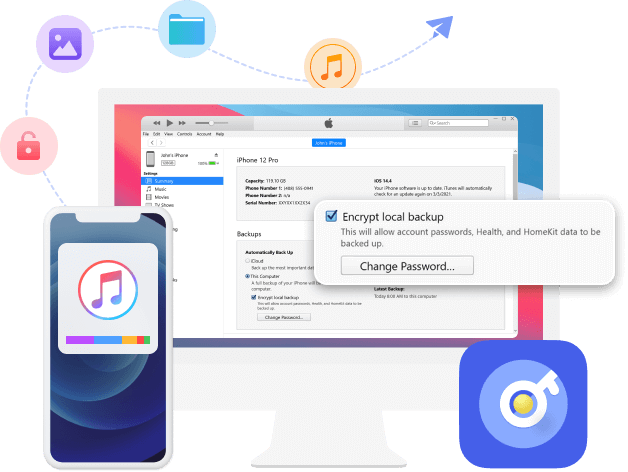
Windows
Windows 11/10/8.1/8/7
Mac
macOS 10.7 and above(macOS 26 included)
Hard Disk Space
200 MB and above free space
RAM
1024 MB or more
CPU
1GHz Intel/AMD CPU or above
OS Version
iOS 26, iPadOS 26, and former
iTunes Version
iTunes 10.7 or above. The latest version is recommended.
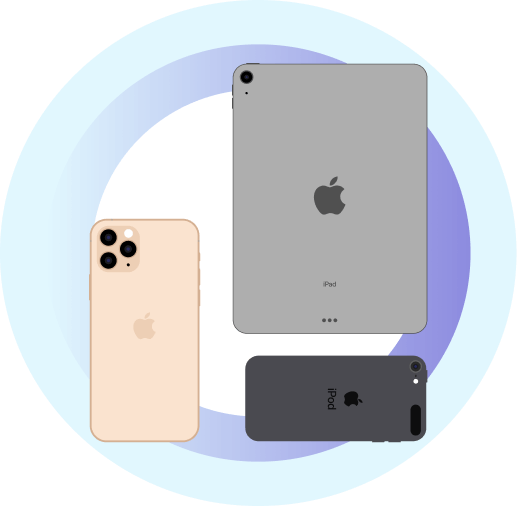
iPhone
iPhone 16/16 Pro/16 Pro Max, iPhone 15/15 Pro/15 Pro Max, iPhone 14/14 Pro/14 Pro Max, iPhone 13 Pro Max/13 Pro/13 mini/13, iPhone 12 Pro Max/12 Pro/12 mini/12, iPhone 11, iPhone 11 Pro, iPhone 11 Pro Max, iPhone XS, iPhone XS Max, iPhone XR, iPhone X, iPhone 8 Plus, iPhone 8, iPhone 7 Plus, iPhone 7, iPhone SE, iPhone 6s Plus, iPhone 6s, iPhone 6 Plus, iPhone 6, iPhone 5s, iPhone 5c, iPhone 5, iPhone 4S, iPhone 4
iPad
iPad 2019, iPad Pro, iPad mini 4, iPad mini 3, iPad mini with Retina display, iPad mini, iPad Air 2, iPad Air, iPad 2, iPad
iPod
iPod touch 7, iPod touch 6, iPod touch 5, iPod touch 4
Can I unlock my iPhone if I forgot the passcode?
Yes, you can. You can restore iPhone password with iTunes on computer if you have synced it before. Put iPhone into recovery mode, then click iPhone icon in the interface and click Restore in the pop-up window. Finally, follow the instructions to activate iPhone.
How can I recover iPhone passcode with/without passcode?
Unfortunately, it is not available to restore iPhone lock screen passcode. You can follow the above-mentioned methods to remove iPhone passcode and create a new one.
How can I disable iPhone lock screen on iPhone?
If you want to turn off iPhone passcode, you can go to Settings > Face ID & Passcode/Touch ID & Passcode, then toggle it off. You should pay attention that iPhone passcode is a workable feature to protect your private information, you should keep your iPhone safe if you turn it off.
Can I remove Apple ID if I forgot lock screen passcode on iPhone?
Actually not. FoneLab iOS Unlocker can help you wipe iPhone passcode unless you know the correct Apple ID and passcode. While removing Apple ID on iPhone, you will be required to tap Trust on iPhone screen and unlock iPhone screen before doing that. So, you are not allowed to remove Apple ID without iPhone lock screen passcode.
I need some help to remove the screen passcode before taking it to the Apple store to repair. And FoneLab helps me within a few clicks. Thanks!
- Lee Erickson
I need some help to remove data on my iPad. I tried FoneLab iOS Unlocker to do this without knowing the correct Apple ID and its passcode. It is easy to use.
- Toby Joseph
Only see preview on iPhone app! I don't know how to fix it as I forgot the restriction passcode on iPhone. FoneLab is a good tool to remove it. Good Job!
- Kendra Jensen
Remove Screen Time
Wipe passcode
Remove Apple ID
Remove MDM
Remove iTunes Backup Password
Step 1
Choose Screen Time and connect iPhone to computer with the USB cable.
Step 2
Click Start to recover or remove the Screen Time passcode.
Step 3
Then re-set up your device or reset your Restrictions passcode.
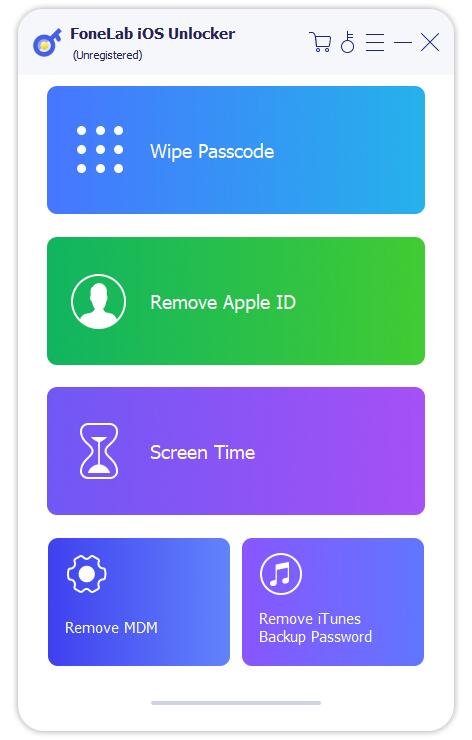
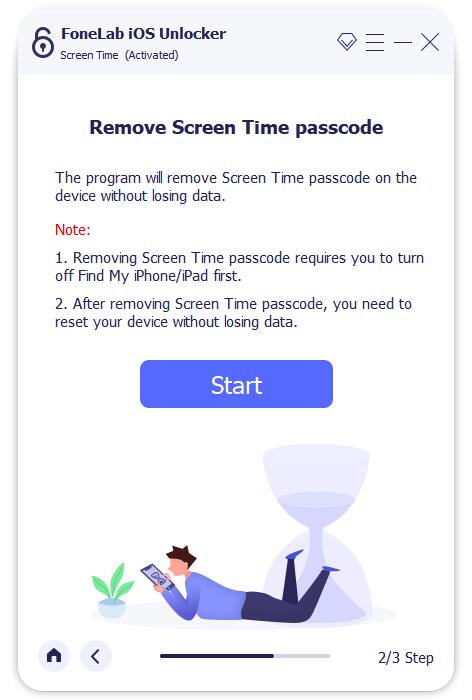
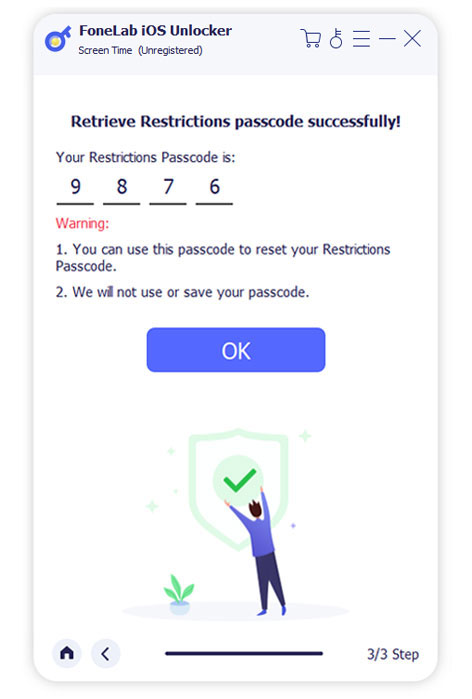
Tip :
You must turn off Find My iPhone/iPad on your device to recover or remove the restriction passcode. Please note that this tool will not remove the data on your device.
In conclusion, if your iOS device is running on iOS 12 or later and the "Find My iPhone/iPad" feature is disabled, the program will promptly commence the unlocking process for the Screen Time passcode on your device. After a short waiting period, the Screen Time passcode will be successfully removed.
On the other hand, if your device is running on iOS 11 or an earlier version and your iTunes backup is not encrypted, you can directly retrieve the Restrictions passcode. However, if your iTunes backup is encrypted, you will be required to provide the password to decrypt the backup before proceeding with the retrieval process.
Step 1
Connect iPhone/iPad and choose Wipe Passcode.
Step 2
Confirm your device information before unlocking and click Start.
Step 3
Click Unlock to wipe passcode. Finally, Enter 0000 to confirm it.
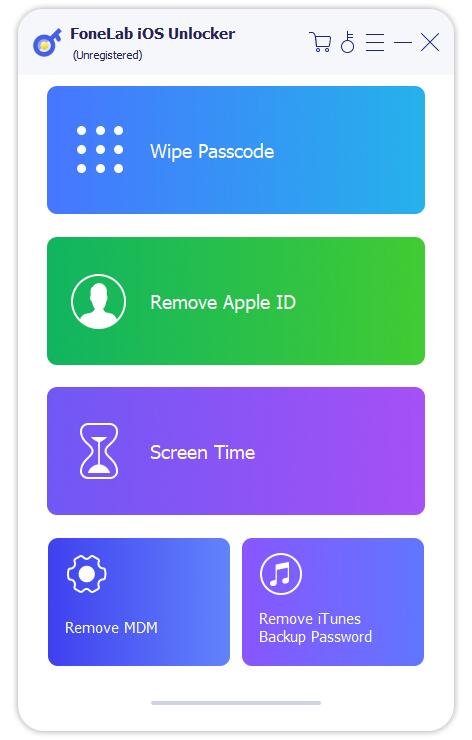


Tip :
You must know correct Apple ID and passcode to remove screen passcode as you will be required to remove its activation lock with them. In addition, while removing the screen locked passcode on iPhone, all the data and settings will be erased.
Step 1
Connect iPhone/iPad and select Remove Apple ID.
Step 2
Tap Trust on device screen and enter screen passcode. Click Start button.
Step 3
Follow the steps to remove Apple ID.
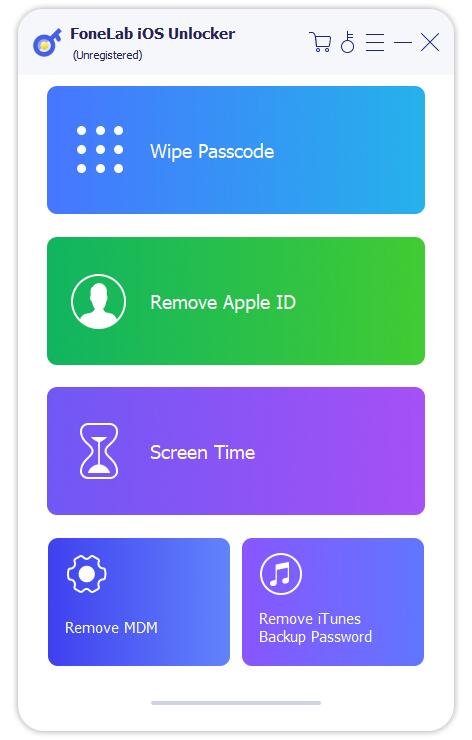
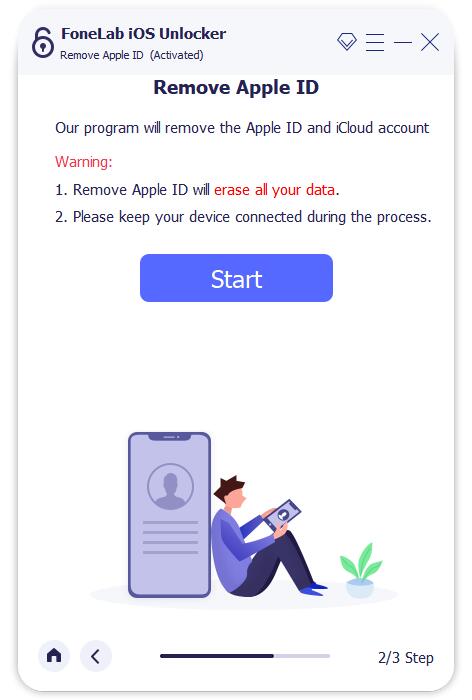
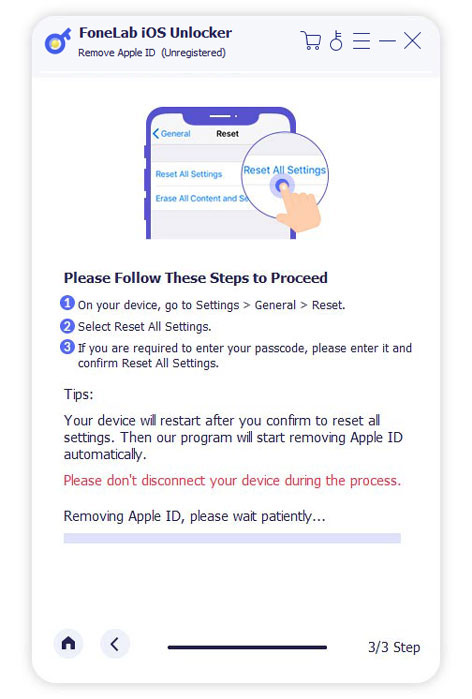
Tip :
You need to turn off Find My iPhone/iPad feature on your device. If not, please reset your devices through Settings app.
Moreover, if your device is running on iOS 11.4 and later versions, please enable Two-factor authentication and then enter 0000 in the program interface.
Step 1
Connect iPhone/iPad and click Remove MDM.
Step 2
Click the Start button after your device connected. It will start to remove MDM from device.
Step 3
Click OK button to restart your device.
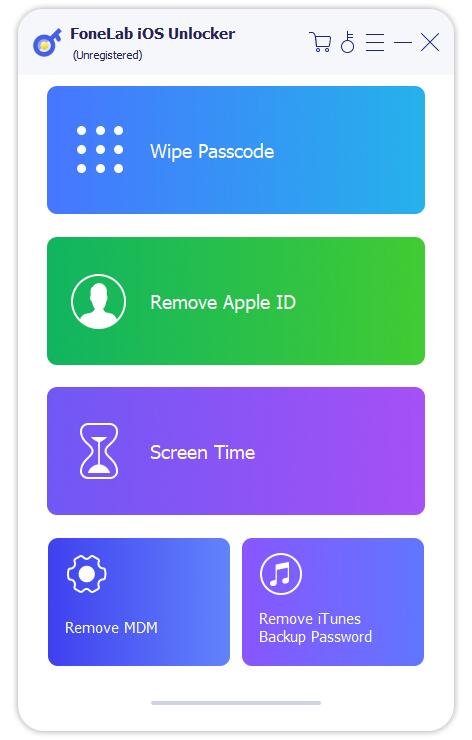
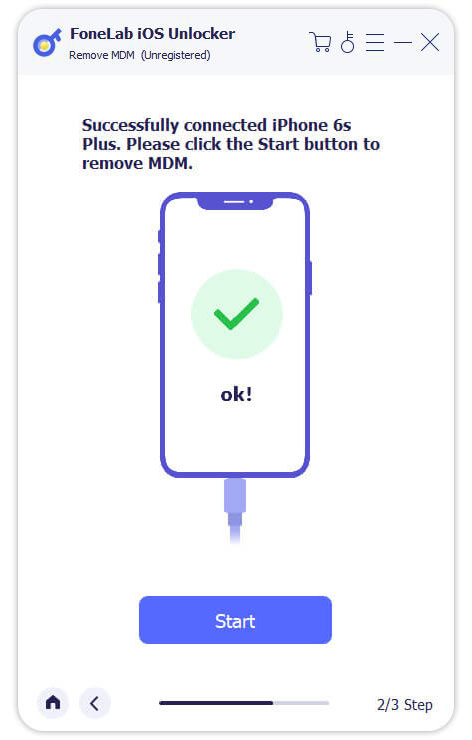
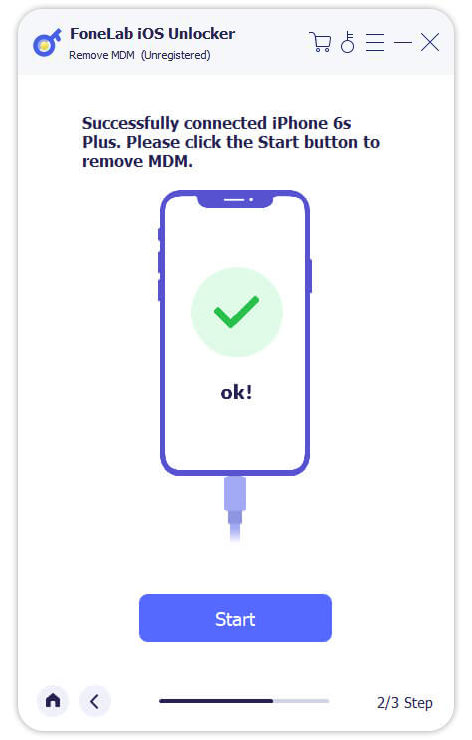
Tip :
In summary, if Find My iPhone/iPad is enabled on your device, the program will provide instructions to turn it off. You can do this by going to Settings, selecting your Apple ID name, accessing the Find My section, and disabling Find My by entering your Apple ID password.
Once Find My is disabled, the program will proceed to remove MDM from your device. It is important to note that FoneLab iOS Unlocker respects your privacy and does not collect any information from your device while turning off Find My.
Step 1
Choose Remove iTunes Backup Password and connect iPhone/iPad to computer with the USB cable. Tap Trust on device screen and enter screen passcode.
Step 2
Go to Setting > General > Transfer or Reset iPhone > Erase All Content and Settings if your Find My feature is on. Or, click the Start button directly.
Step 3
It will remove iTunes password after that.
Step 4
Click OK to restart your device after that.
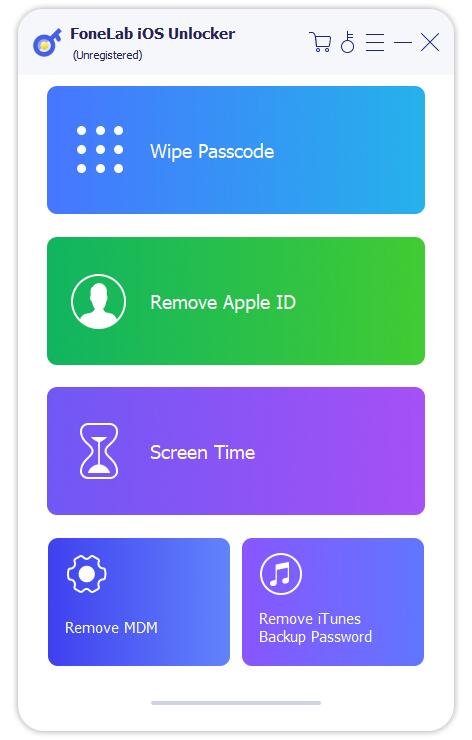
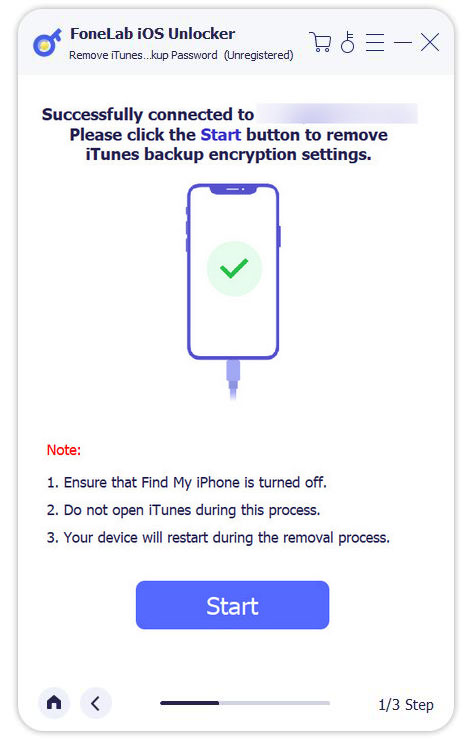
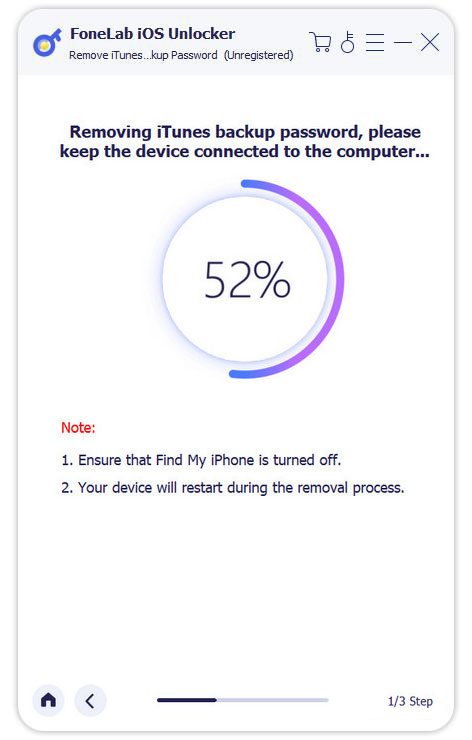
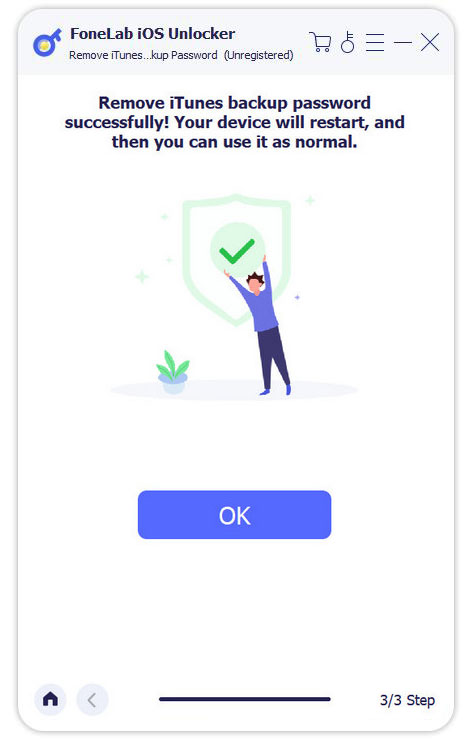
Tip :
Upon completion of the removal process, you will no longer be subjected to password restrictions when managing backups or changing passwords on iTunes. If you have previously enabled encryption for local backups in iTunes, rest assured that all your encrypted backups will remain intact and unaffected during the password removal procedure.
Prior to initiating the password removal, ensure that the Find My iPhone/iPad feature is disabled to facilitate a smooth removal process.
It is advised not to open or utilize iTunes throughout the entirety of the process to prevent any potential errors.
For all the required settings, make sure your iOS device is unlocked and connected to the computer.
High Success Rate
User-friendly Interface
Ordering Online is 100% Secure
All Privacy Information Protected