- Android Won't Turn On
- Dead Android Internal Memory
- Black Screen Samsung
- Water Damaged Android
- Keep Restarting Samsung
- Stuck on Samsung Logo
- Virus Infected Android
- Crashed Android
- Unlock Broken Screen Android
- WhatsApp Recovery for Broken Samsung
- Recover SnapChat Photos from Broken Android
- Frozen Android
Why and How to Fix Android Keeps Restarting [Solved]
 Posted by Lisa Ou / March 23, 2022 09:00
Posted by Lisa Ou / March 23, 2022 09:00Mobile devices are essential today. It enables people to do tasks more conveniently without a computer or other tools. Yet, after using an Android phone for a long time, you might experience minor issues like application crashes, slow phone, mobile freezes, etc. And one of the most troublesome and frustrating problems is the Android phone keeps restarting. But, there's good news that will cheer you up. You can solve your problem in an instant. Keep reading this post and find out why and how to fix android phone restarting again and again.
Fix your frozen, crashed, black-screen or screen-locked Android system to normal or Recover data from broken Android phone or SD card.
- Fix your Android disabled problems and recover data from phone.
- Extract Contacts, Messages, WhatsApp, Photos, etc. from broken android device or memory card.
- Android phone and SD card data are available.
![Why and How to Fix Android Keeps Restarting [Solved]](/images/broken-android-phone-data-extraction/android-phone-keeps-restarting.jpg)

Guide List
Part 1. Why Android Phone Keep Restarting?
When you come into the same situation as this one, the first question that will probably come to mind is, “why does my phone restart by itself repeatedly?”. It is important to know the reasons before trying to fix your Android phone. And so, we listed down possibilities why your device keeps restarting.
- Third-Party Applications: Most of the time, random restarts are caused by third-party apps where it corrupts the software on your device.
- Overheating: When your device is out on a 100-degree day while also trying to use GPS, 3G, or 4G, plus the screen brightness is set to its maximum, your device might shut down or restart itself.
- Hardware Damaged: Your device has been affected internally if you’ve recently experienced a cracked screen.
- Corrupted System Software: When your iPhone keeps restarting, it could be because your Android system software is corrupted. Note that it can also be corrupted.
These are some common reasons why your Android phone keeps restarting by itself. Yet, you don’t need to lose hope because various solutions can fix your problem on your Android device. Move on to the following parts in this post to learn what these fixes are.
Fix your frozen, crashed, black-screen or screen-locked Android system to normal or Recover data from broken Android phone or SD card.
- Fix your Android disabled problems and recover data from phone.
- Extract Contacts, Messages, WhatsApp, Photos, etc. from broken android device or memory card.
- Android phone and SD card data are available.
Part 2. How to Fix Android Phone Keeps Restarting
Here are the 6 solutions you can apply in fixing your problems like ‘why does my LG phone keep restarting’ or any other device.
Solution 1. Check Bad Apps & Uninstall Them
To know whether an app is the culprit for your Android phone that keeps restarting, turn off the downloaded apps by restarting your device in Safe Mode. It is a great way to check if an app you installed on your phone is at fault. Here’s how to do it.
Step 1First, hold the Power button to launch the Power menu.
Step 2Second, press and hold the Power Off option.
Step 3Wait until the Safe Mode option appears. Finally, tap it to boot into Safe Mode.
When you’re in Safe Mode, you may remove the app that causes errors on your Android phone, like the restarting of your device. To exit n Safe Mode, simply restart your device.
Fix your frozen, crashed, black-screen or screen-locked Android system to normal or Recover data from broken Android phone or SD card.
- Fix your Android disabled problems and recover data from phone.
- Extract Contacts, Messages, WhatsApp, Photos, etc. from broken android device or memory card.
- Android phone and SD card data are available.
Solution 2. Check Signs of Overheating
It is not new for your Android phone to get hot, especially during extensive tasks like gaming, using 3G, 4G, or 5G for data connection, video calls, etc. And overheating can indeed cause your phone to restart.
To solve this problem, take it easy, let your Android phone cool down, and you can also disable features that you do not need. Hopefully, it will help your device stop restarting itself.
Solution 3. Update Android Operating System or Applications
By updating OS for Android phones, you can acquire the latest features and security patches that help you fix bugs on your device, like the suddenly restarting of your Android device.
To update your Android OS, go to Settings > Software Update > Download and Install. Lastly, tap the Update button when an update is found and available.
There are instances when your device is not compatible with the app you’ve installed, so you might need to update your applications as well. Through opening the Play Store > [your profile picture] > Manage Apps and Device. At this final point, if there’s an update available. Tap the Update All. There you have it!
Solution 4. Hardware Repair
For hardware damage problems on your Android phone, it is better to go to an expert technician in store to fix it. If your phone’s warranty has not ended yet, it will be good news because the repair fee will be free. However, if you go to a store to repair your device's hardware outside the warranty, it will surely cost you.
Next, they will run a diagnostic initially to ensure if the hardware is the cause why your Android device keeps restarting. Then, the technicians will check all the components of your device to assess their functionality. This procedure usually takes up to 48 hours. You just need to wait and pay the cost of the repair. That’s it!
Fix your frozen, crashed, black-screen or screen-locked Android system to normal or Recover data from broken Android phone or SD card.
- Fix your Android disabled problems and recover data from phone.
- Extract Contacts, Messages, WhatsApp, Photos, etc. from broken android device or memory card.
- Android phone and SD card data are available.
Solution 5. Perform A Factory Reset
If your Android device still keeps restarting after trying all the solutions from above, you can try to do Factory Reset. But you need to remember that the factory reset will erase all your data from your phone. And here’s how you can perform a factory reset.
Step 1Firstly, go to the Settings of your Android device.
Step 2Then, go to General Management > Reset.
Step 3Now, tap Factory Data Reset. Finally, tap the Reset option to confirm your choice. And there you have it!
Solution 5. FoneLab Broken Android Data Extraction
Is your Android phone keeps restarting, and you are worried about your data in it? Cheer up! FoneLab Broken Android Data Extraction can help you fix your Android system back to its normal state, whether it is frozen, screen-locked, or stuck on a black screen. Any abnormalities on your Android phone system can be resolved using this excellent tool. What’s more, it is easy and safe to use. Now fix your Android phone that keeps restarting by following the tutorial provided below.
Fix your frozen, crashed, black-screen or screen-locked Android system to normal or Recover data from broken Android phone or SD card.
- Fix your Android disabled problems and recover data from phone.
- Extract Contacts, Messages, WhatsApp, Photos, etc. from broken android device or memory card.
- Android phone and SD card data are available.
Step 1First and foremost, download FoneLab Broken Android Data Extraction on your computer. And install it.
Step 2Next, select the Broken Android Data Extraction option on the tool’s main interface.
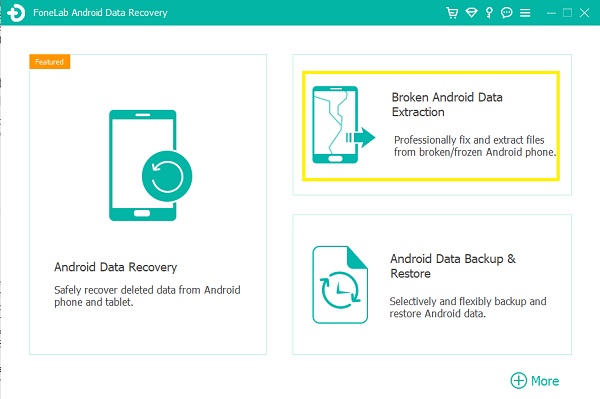
Step 3Then, click the Start button under the fixing your Android system section.
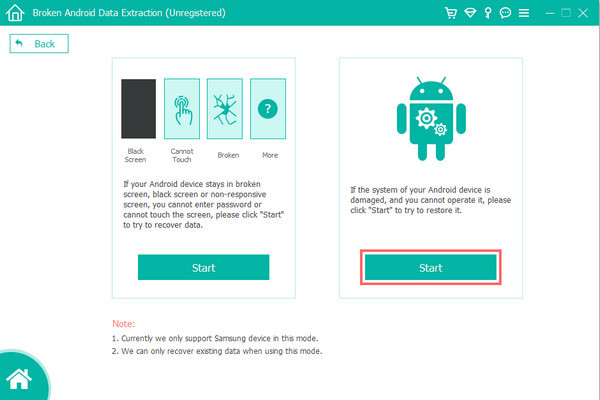
Step 4On the next window, select the Stuck in the Startup screen. And click the Next button. Now, you can choose the model of your Android phone.
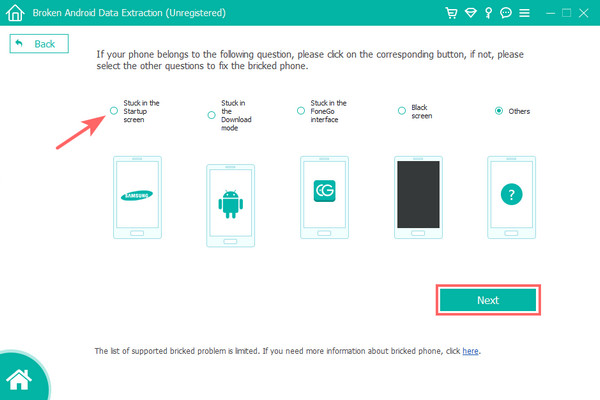
Step 5After which, follow the guide provided to enter Download mode. Once you are done entering the download mode, click the Start button to enter the repairing procedure. Wait for a few minutes, and your phone will be back to normal. That’s it!
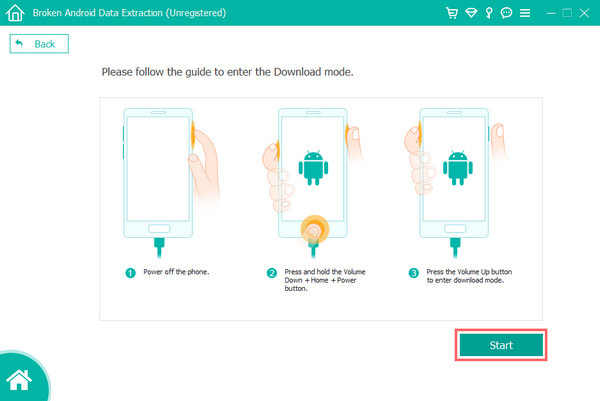
If you wish to recover your lost data, try using FoneLab Android Data Recovery to restore your files from your phone.
However, among the above options, FoneLab Broken Android Data Extraction is one of the most recommended tools for your needs.
Fix your frozen, crashed, black-screen or screen-locked Android system to normal or Recover data from broken Android phone or SD card.
- Fix your Android disabled problems and recover data from phone.
- Extract Contacts, Messages, WhatsApp, Photos, etc. from broken android device or memory card.
- Android phone and SD card data are available.
Part 3. FAQs About Android Phone Keeps Restarting
1. Is rebooting the same as restarting?
Essentially, yes. Because to reboot or restart something on your phone means turning off and then powering on your device. The primary purpose of restarting or rebooting is to close and open the operating system again.
2. Why is my tablet keeps restarting?
There are many possible reasons why your tablet device keeps restarting. It could be because of the installed bad applications on your device, it is overheating, its system is corrupted, etc. Make sure to know these causes first before performing the solutions to fix them.
All in all, here's how you can fix your Android device that keeps restarting. If one method didn't work, try another solution. Yet, one thing is for sure, the best way to resolve your problem with this error is the FoneLab Broken Android Data Extraction, a standalone tool that is also a reliable one. Nonetheless, the decision is still yours to make.
Fix your frozen, crashed, black-screen or screen-locked Android system to normal or Recover data from broken Android phone or SD card.
- Fix your Android disabled problems and recover data from phone.
- Extract Contacts, Messages, WhatsApp, Photos, etc. from broken android device or memory card.
- Android phone and SD card data are available.
