- Android Won't Turn On
- Dead Android Internal Memory
- Black Screen Samsung
- Water Damaged Android
- Keep Restarting Samsung
- Stuck on Samsung Logo
- Virus Infected Android
- Crashed Android
- Unlock Broken Screen Android
- WhatsApp Recovery for Broken Samsung
- Recover SnapChat Photos from Broken Android
- Frozen Android
Water Damaged Android Phone: Top Ways to Fix and Recover Data from It
 Updated by Boey Wong / Feb 17, 2022 09:15
Updated by Boey Wong / Feb 17, 2022 09:15Have you accidentally dropped your Android phone into a swimming pool, toilet, glass of water, or on whatever liquid substance? Well and good that you have come to this place. Many people unintentionally experienced this because of some unexpected situations. As a result, your Android device might not work again; it will go blackout, you can also lose some necessary data on it, and more. Except if you are using a waterproof device, there is a high possibility you'll not encounter the same problem.

Yet, there is a solution in every problem. So here, we will show you what to do when your Android phone gets soaked in water and provide you with the best and most convenient ways to recover data from a water-damaged Android device.

Guide List
Part 1. What to Do when your Android Phone Get Water Damaged
When our Android phone dropped on the water, the initial reaction was that we panicked and asked the question, ‘what should I do?’. Well, it is a natural response to an unexpected situation. But now, you will be able to find an answer and method about what are the things you should do first. In other words, when your phone accidentally falls on water, you need to take some preventive measures. See and follow the instructions below to know what to do when facing an instance like this.
- Take out of the water of your phone immediately. Then, open the back of your phone and remove the battery, SIM card, and memory card to reduce the more extensive damage. Note that when taking your device from the water, do not reboot it.
- Next, gently wipe your phone with a soft sleeve, cloth, or paper towel. Or you can also put the phone on the bag full of uncooked rice. Then wait until your phone gets dry.
- When your phone is totally dry, try turning on your Android device and check if it still works.
- If your phone doesn’t turn on or work, try using another battery.
- If the above-mentioned methodsdon’t work, go to the nearest service center to fix it.
If it can’t be fixed, you can rescue your important data, like messages, contacts, videos, and a lot more, by recovering them from a backup and using an alternative tool. And we sincerely recommend this tool called FoneLab Broken Android Data Extraction.
Fix your frozen, crashed, black-screen or screen-locked Android system to normal or Recover data from broken Android phone or SD card.
- Fix your Android disabled problems and recover data from phone.
- Extract Contacts, Messages, WhatsApp, Photos, etc. from broken android device or memory card.
- Android phone and SD card data are available.
Part 2. How to Recover Data from Water Damaged Android Phone
When your Android phone is dropped on the water, you worry about your data, so you want to recover or rescue them before it worsens. That is why we provide reliable ways that you can use to restore your data from a water-damaged Android.
Method 1. Recover Data from Backup
If you want to recover your files or data from a water-damaged Android phone, you can do it if you have backed them up beforehand. If you haven’t backed the important things from your Android phone to a backup, this method may not be applicable for you, and please move method 2 below. Well, one of the famous backups in the market today is Google Drive, which is a cloud storage service where you can store and save your files to backup them. Follow the steps below to use this method to recover files or data from water-damaged Android phone through the backup you have done.
Steps on How to Recover Data from Water Damaged Android Phone through Backup:
Step 1First and foremost, go to the official website of Google Drive. Then, log in to the Google account linked on your Android device, which is also used to back up your data and files.
Step 2Next, on the left pane, click the Storage option. Then, click the Backup on the upper-right corner of Google Drive’s screen. Then, you will see all the recently backed up devices connected to your Google Account.
Step 3After that, click the backup file connected to your Android device. Finally, click the Download button to retrieve the backup on your PC.
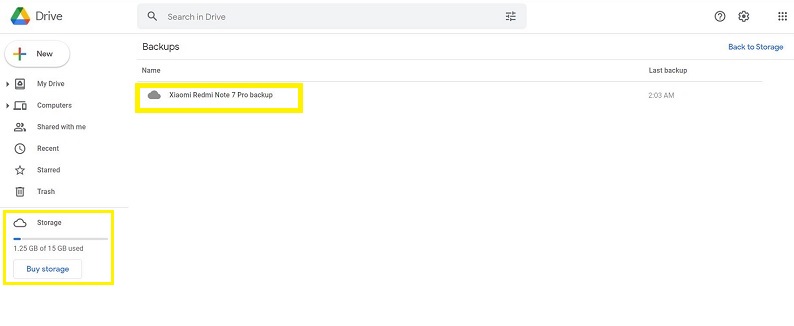
Method 2. Recover Data using FoneLab Broken Android Data Extraction
An additional way to recover your data from a water-damaged Android phone is through the help of FoneLab Broken Android Data Extraction. As the name implies, it is a recovery tool that allows users to professionally and excellently recover Android data. Not just that, it can also fix most of issues on Android phones like frozen or water damaged, screen-locked, and black screen. You can also extract data from broken Android phones. The difference between this from the others is that it enables users to experience effective features that others don’t have, and you can surely optimize these upon using the tool. See and follow the instruction below.
Fix your frozen, crashed, black-screen or screen-locked Android system to normal or Recover data from broken Android phone or SD card.
- Fix your Android disabled problems and recover data from phone.
- Extract Contacts, Messages, WhatsApp, Photos, etc. from broken android device or memory card.
- Android phone and SD card data are available.
Steps on How to Recover Data using FoneLab Broken Android Data Extraction:
Step 1To start with, download and install the FoneLab for Android by visiting its official page. And it will open automatically.
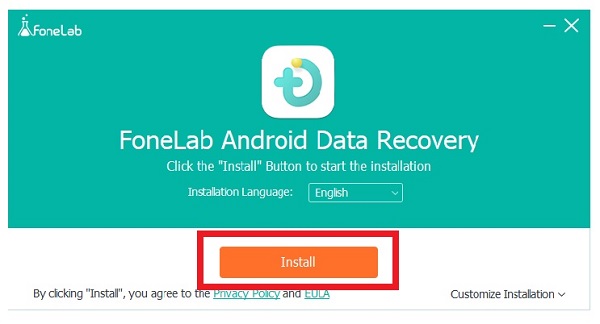
Step 2After which, on the main interface, select and click Broken Android Data Extraction from the options. Then, connect your Android water-damaged phone to the computer.
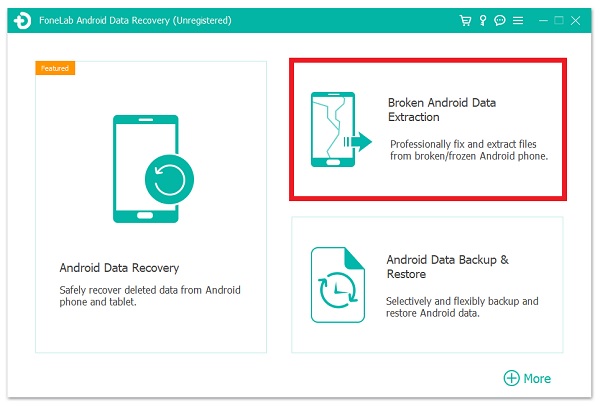
Step 3Next, select what you want to do to your Android phone, then click the Start button to continue.
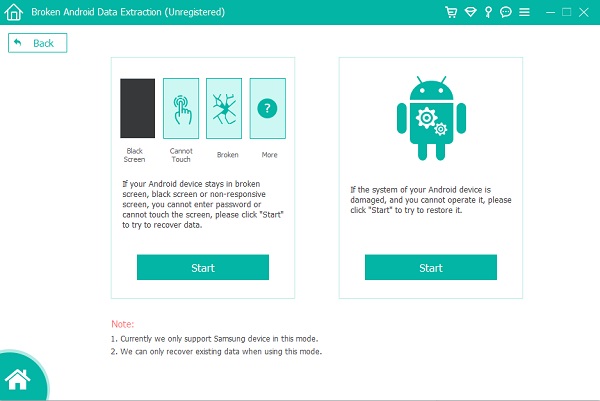
Step 4Then, choose the device name and model appropriately, and click Confirm.
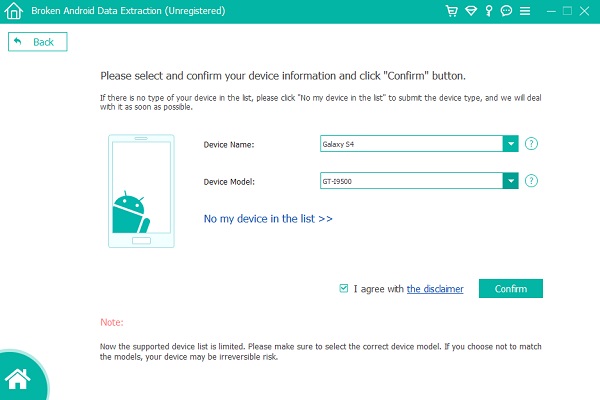
Step 5Simply follow the given steps, so your Android phone enters Download mode on the next page.
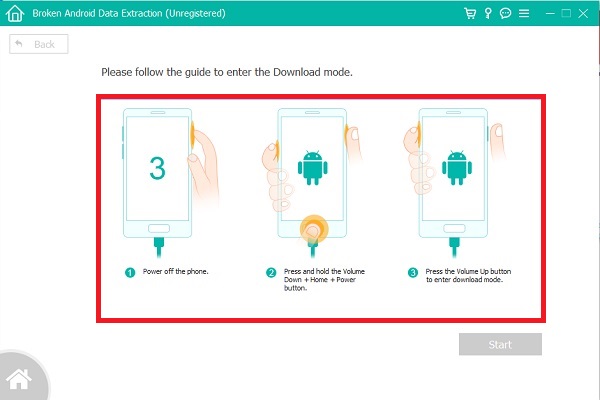
Step 6Afterward, the tool will start to download the match-up recovery package. Then, it will direct you to the recovery window, and you will be able to extract the existing data on your Android phone. That’s it!
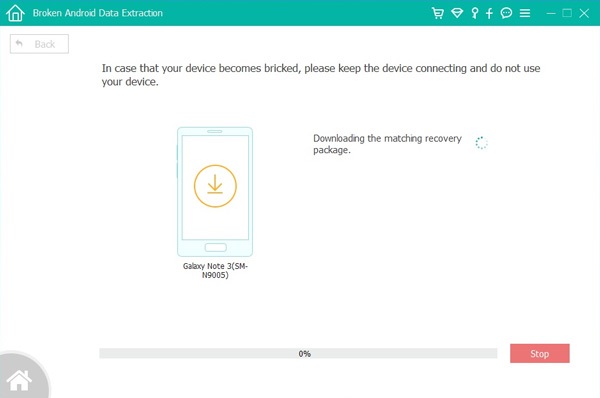
That’s all about how you can recover data from a water-damaged Android phone with FoneLab Broken Android Data Extraction. A perfect match for recovering files and data from broken or damaged Android devices.
Part 3. FAQs About How to Recover Data from Water Damaged Android Phone
1. How do you know if your Android phone has water damage?
Some signs that your Android phone has been damaged because of the water:
- One, there is the presence of visual water or evaporation behind the screen.
- Discoloration of LDI or Liquid Damage Indicator.
- Visible corrosion marks at ports.
2. Can I blow-dry the water-damaged Android phone to fix it?
Definitely, no! It is not recommended to blow dry the Android phone if it is water-damaged. And it can result in removing the surface moisture inside your device. The worst is it can result in irrevocable issues. So be careful.
In the end, you have now learned what to do when you have a water-damaged Android phone and how you can recover your data and files from it. FoneLab Broken Android Data Extraction is highly recommended as you can see. If you don't think there is no other way for your problem when it comes to this, however, you have the freedom to download and use it. Yet, it is still your choice on what method to perform.
Fix your frozen, crashed, black-screen or screen-locked Android system to normal or Recover data from broken Android phone or SD card.
- Fix your Android disabled problems and recover data from phone.
- Extract Contacts, Messages, WhatsApp, Photos, etc. from broken android device or memory card.
- Android phone and SD card data are available.
