- Android Won't Turn On
- Dead Android Internal Memory
- Black Screen Samsung
- Water Damaged Android
- Keep Restarting Samsung
- Stuck on Samsung Logo
- Virus Infected Android
- Crashed Android
- Unlock Broken Screen Android
- WhatsApp Recovery for Broken Samsung
- Recover SnapChat Photos from Broken Android
- Frozen Android
Exceptional Ways to Repair Samsung Phone Keeps Restarting
 Posted by Boey Wong / Oct 08, 2022 09:00
Posted by Boey Wong / Oct 08, 2022 09:00My phone keeps turning off and restarting. Why does it happen, and what can I do to fix it?
We get your frustration over this matter, and we, just have the perfect solution to help you. This is one of the most normal difficulties that Samsung users may experience. Having your phone restart over and over again can interfere with your life.
Imagine talking to someone over your Samsung phone, then it suddenly goes off and turns back on as if it’s teasing you. Or watching a series, and as you go near the exciting part, your phone restarts out of nowhere. Perhaps you’re writing an important document, and in one snap, all the efforts you’ve put in disappear because your Samsung phone reboots without notice. These circumstances are only a few of what you might have experienced due to your phone that keeps restarting.
With these troubles in mind, we decided to put together renowned ways to fix this issue. In addition, are some of the possible reasons why Samsung keeps rebooting.


Guide List
Fix your frozen, crashed, black-screen or screen-locked Android system to normal or Recover data from broken Android phone or SD card.
- Fix your Android disabled problems and recover data from phone.
- Extract Contacts, Messages, WhatsApp, Photos, etc. from broken android device or memory card.
- Android phone and SD card data are available.
Part 1. Why Samsung Phone Keeps Restarting
The causes of Samsung phone that keeps restarting issue can fall under the categories of hardware issues and software issues. If it is due to hardware problems, the possible reasons could be overheating, an old or faulty battery, your phone might have fallen on liquid, damaged chips, and more. Usually, hardware issues are resolved best by going to a technician or professional.
On the other hand, software problems could be caused by third-party applications. Installing an app that is not compatible with your phone can trigger an automatic reboot. Or it could also be because of caches or files that are corrupted. Be careful about what you download, install, or update on your phone, as some of them can cause your phone to malfunction. Also, try to uninstall some apps you’re not using anymore to free up some space and let your Samsung phone be refreshed.
Part 2. How to Fix Samsung Phone Keeps Restarting
After trying out different tools and methods, we will finally introduce the 2 exceptional ways to fix the Samsung phone keeps rebooting.
Method 1. FoneLab Broken Android Data Extraction
The leading tool that can help you with your problem is the FoneLab Broken Android Phone Data Extraction. This software can fix Android issues like a frozen screen, black screen, a phone that keeps restarting, etc. It supports mostly Samsung devices, such as Samsung Galaxy, Samsung Galaxy Note, and more.
Fix your frozen, crashed, black-screen or screen-locked Android system to normal or Recover data from broken Android phone or SD card.
- Fix your Android disabled problems and recover data from phone.
- Extract Contacts, Messages, WhatsApp, Photos, etc. from broken android device or memory card.
- Android phone and SD card data are available.
To fix the problem, do the guidelines correctly:
Step 1Go to the website of FoneLab Broken Android Data Extraction. On the lower-right part, you will see the Free Download tab. Click it to download. Adhere to the installation process, and wait for the essential components to finish downloading. Then you can start the program to run on your computer.
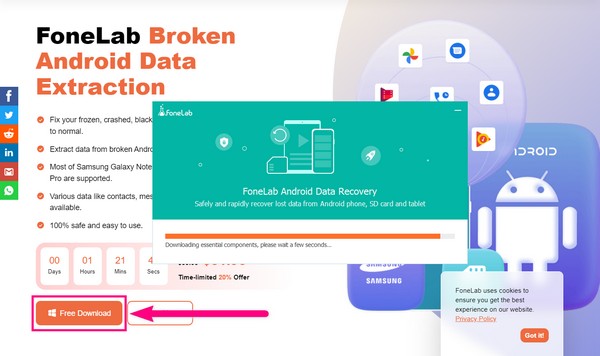
Step 2On the main interface are the different features of the software. The Android Data Recovery, the Broken Android Data Extraction, and the Android Data Backup & Restore. In your phone’s case, you need to select Broken Android Data Extraction to fix the problem professionally.
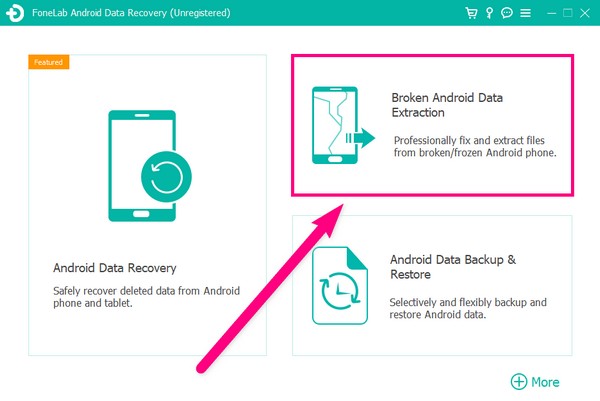
Step 3Plug in your Samsung phone to your computer with the use of a USB cable to connect devices. You can choose the Start button on the left side of the interface if your Samsung phone stays in a broken screen, non-responsive screen, or any of the issues mentioned in the left box. Meanwhile, you can choose the Start button on the right side of the interface if your Android device system is damaged and you cannot utilize it.

Step 4Confirm your Device Name and Device Model in the list of device information. The supported devices of the program include Galaxy Note 3, Galaxy Note 4, Galaxy Note 5, Galaxy S4, and more in different models. Once you’ve selected your device info, hit the Confirm button to proceed with the next part.
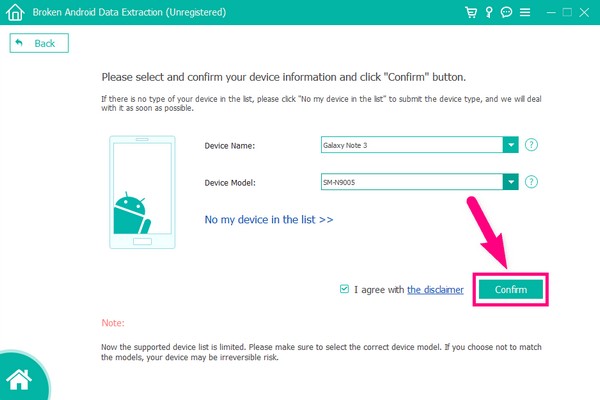
Step 5The guide to entering the Download mode will show up. You should turn off your Samsung phone to begin. Then press the buttons necessary to continue the process. There will be step-by-step instructions on what you need to press and hold. Follow them carefully and correctly. After that, click the Start tab, and the program will automatically download the matching recovery package to fix your Samsung keeps restarting.
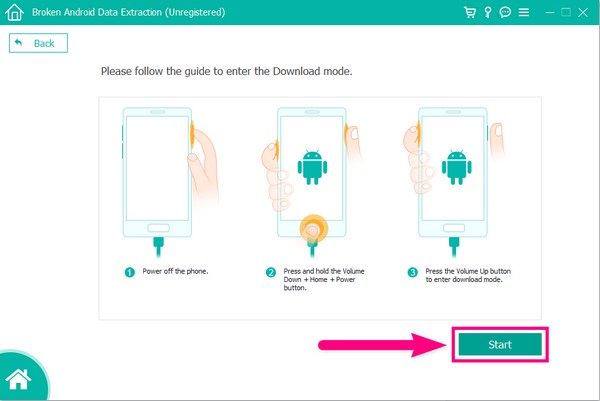
Method 2. Reset Samsung Phone
The resetting method can repair most issues on your Samsung phone. You can perform a factory reset in 2 ways. The first is by using the Android Recovery Mode, and the second is by resetting it on Settings.
Reset Samsung phone using the Android Recovery mode:
Step 1Shut down your phone. Hold down onto the Volume Up button and the Power button and keep pressing them until the recovery mode screen.
Step 2Choose the Wipe data/factory reset option. To do this, you are gonna use the Volume Down key to scroll down. Then select it by hitting the Power key.
Step 3You will be asked to approve your decision. Pick Yes to proceed. Your phone will then start to reset. Once the resetting is finished, select the Reboot system now for your phone to restart afresh.
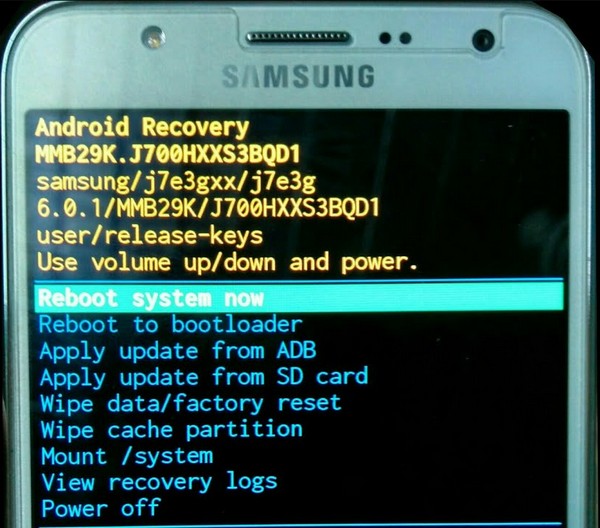
Fix your frozen, crashed, black-screen or screen-locked Android system to normal or Recover data from broken Android phone or SD card.
- Fix your Android disabled problems and recover data from phone.
- Extract Contacts, Messages, WhatsApp, Photos, etc. from broken android device or memory card.
- Android phone and SD card data are available.
Reset Samsung phone with Settings:
Step 1Locate the Settings icon on your Samsung phone. Tap it and scroll down to open the General Management tab. The options in it include the Language and input, Date and time, and Reset. Pick Reset.
Step 2You will see the different reset options, such as reset settings, reset network settings, and more. Select the Factory data reset. Make sure to do the process quickly before your phone restarts again.
Step 3Picking this option will show you all the data that will be erased once you go on with the procedure. Scroll down until you reach the bottom. Tap the Reset tab, and finally, enter your password to repair Samsung phone keeps restarting by doing a reset.
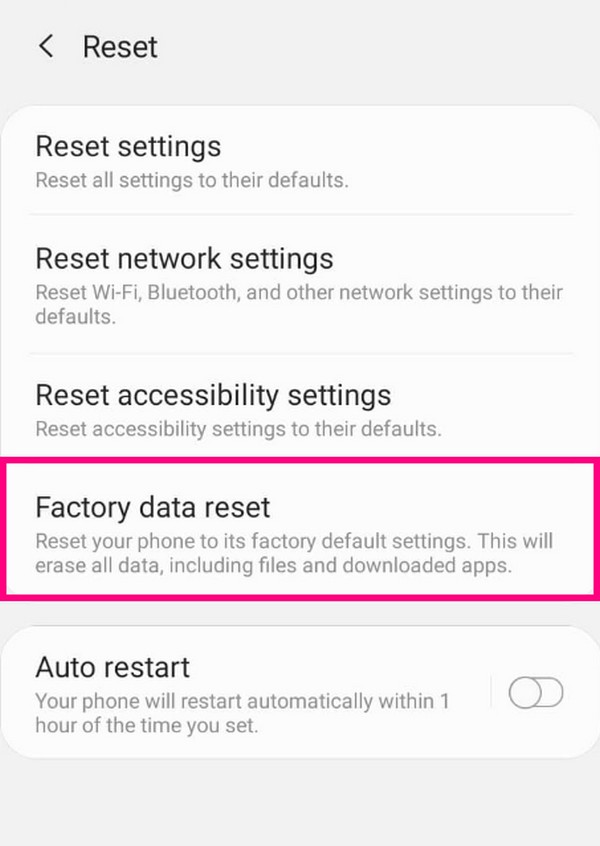
Resetting can fix several Samsung phone issues. However, using this method erases everything on your Samsung phone, and surely it’s not something you would also want for yourself. Thus, the FoneLab Broken Android Phone Data Extraction is still the best option you can choose to save your phone, including all the data stored in it.
Fix your frozen, crashed, black-screen or screen-locked Android system to normal or Recover data from broken Android phone or SD card.
- Fix your Android disabled problems and recover data from phone.
- Extract Contacts, Messages, WhatsApp, Photos, etc. from broken android device or memory card.
- Android phone and SD card data are available.
Part 3. FAQs about Samsung Phone that Keeps Restarting
1. Do system apps have something to do with my phone that keeps restarting?
Yes, it's possible. If you try to operate the apps from your phone's system, it may affect the way it normally runs. Especially if you unintentionally disabled something. It can cause the operating system to be flawed.
2. Can I reset my Samsung phone to fix restarting issue without erasing the data?
No, you can't. It's not possible to reset your phone without losing your data. The only thing you can do is back them up before doing a factory reset. You can use FoneLab Android Data Backup & Restore if you want to back up easier.
3. Will my restarting Samsung phone get fixed when I update the software?
Yes, in some cases, it can. If the cause of this issue is due to outdated software, then maybe it's time for you to get an update.
If you're looking for more reliable tools to resolve your Samsung phone problems, feel free to visit the FoneLab website anytime.
Fix your frozen, crashed, black-screen or screen-locked Android system to normal or Recover data from broken Android phone or SD card.
- Fix your Android disabled problems and recover data from phone.
- Extract Contacts, Messages, WhatsApp, Photos, etc. from broken android device or memory card.
- Android phone and SD card data are available.
