- Android Won't Turn On
- Dead Android Internal Memory
- Black Screen Samsung
- Water Damaged Android
- Keep Restarting Samsung
- Stuck on Samsung Logo
- Virus Infected Android
- Crashed Android
- Unlock Broken Screen Android
- WhatsApp Recovery for Broken Samsung
- Recover SnapChat Photos from Broken Android
- Frozen Android
How to Get Android Photos off A Frozen Phone
 Posted by Boey Wong / Jan 26, 2021 09:00
Posted by Boey Wong / Jan 26, 2021 09:00Please help me get photos off from my Samsung Galaxy S6 which is frozen and dead. I don't know anything about Android programming, just want to hire an expert to rescue my data. My phone is out of warranty but really want to save my precious pictures! What should I do now?
Samsung phone or tablet keeps freezing?
Don't be anxious, if your device has a removable battery, you can just pop off the back over and remove the battery. Put it aside for a few minutes and then place it back to the phone. Turn on your phone again to see if it runs normally or not.
However, if your Android device, for example, the tablet has a built-in battery, you are not able to do that. Does this mean that the bricked mobile becomes a true 'brick'?
Absolutely not!
You are possible to fix Android boot loop or frozen at any other dead screen.
For example, you can try to hard reset Samsung tablet or Galaxy S6 to reboot system or reset it to factory settings to wipe all your data and settings.

The best and safe way to solve this problem is to use a broken Android phone recovery software. We will introduce FoneLab Broken Android Phone Data Extraction to help you repair Samsung frozen phone in the rest part.
Download now!
Fix your frozen, crashed, black-screen or screen-locked Android system to normal or Recover data from broken Android phone or SD card.
- Fix your Android disabled problems and recover data from phone.
- Extract Contacts, Messages, WhatsApp, Photos, etc. from broken android device or memory card.
- Android phone and SD card data are available.
FoneLab Broken Android Phone Data Extraction is a professional program specially designed for recovering photos, videos, audio, messages and attachments, WhatsApp, contacts, call logs, and documents from a frozen, dead, broken Android device.
Besides, the program can also fix various Android system issues like black screen, frozen at a dead screen, and soft brick etc. It works perfectly for Samsung models, such as Samsung Galaxy S4/S5/S6, Samsung Galaxy Note 3/4/5 and Samsung Galaxy Tab. Users are allowed to preview files on computer before recovery. Let's check the small tutorial below
How to Recover Data from A Bricked Android Phone
Step 1 First of all, free download and install the program on your computer with above link. Then the program will automatically launch when it is finished. Choose Broken Android Phone Data Extraction on the interface.
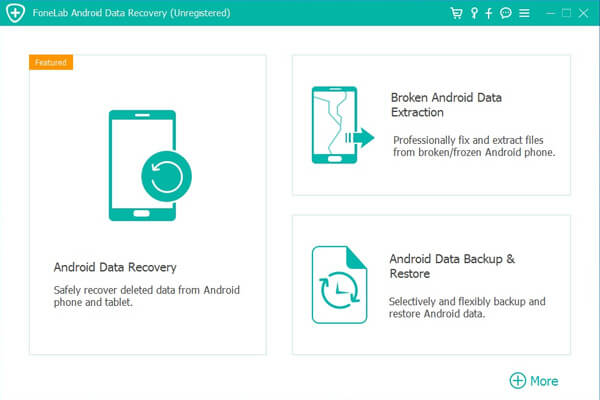
Step 2 Plug the device into PC using a USB cable. Choose which situation that your device is in and click the Start button to move on.
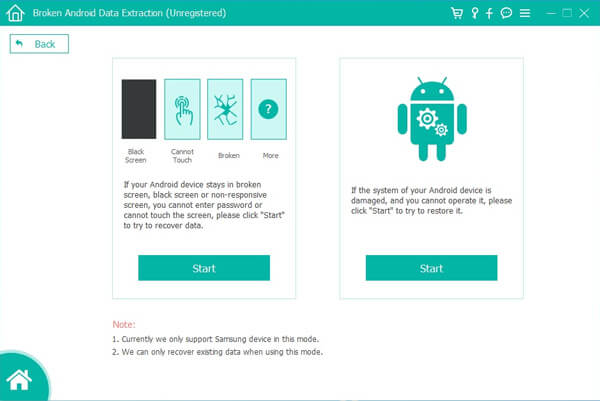
Step 3 Check whether the information of your Samsung device is correct or not, including the name and model. Then click Confirm.
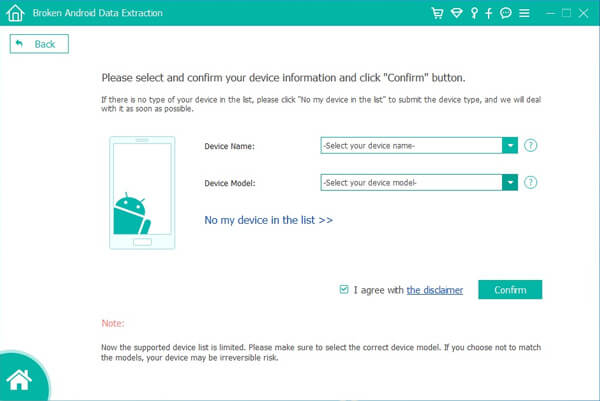
Step 4 Power off your Samsung, and enter the Download mode by pressing Volume Down, Home and Power buttons altogether.
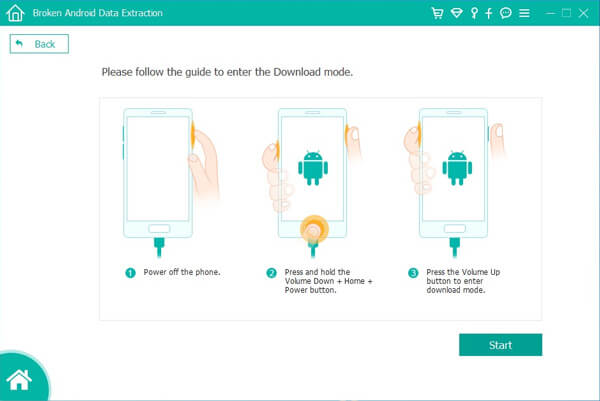
Step 5 The program will download the matching recovery package and then repair the frozen Android system. After it is done, it will lead you to extract the existing data on the phone or tablet.
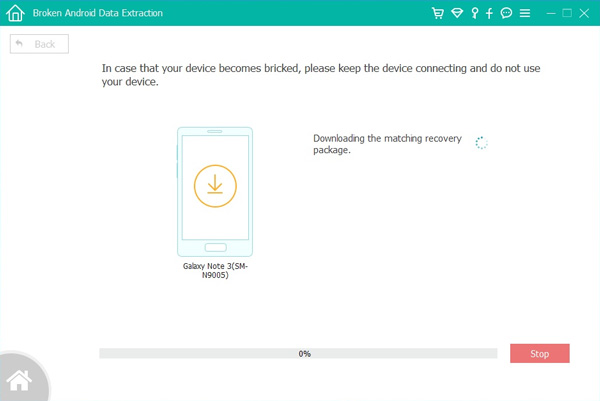
If your Android phone drops into water, don't worry. This software can also help you retrieve media files from water damaged Android phone and tablet within a few minutes and without data loss. The best part is that this solution doesn't require USB debugging which is a terminal rescuer for a dead Android device.
