Recover the lost/deleted iPhone data including photos, contacts, videos, files, call log and more data from your SD card or device.
- Android Won't Turn On
- Dead Android Internal Memory
- Black Screen Samsung
- Water Damaged Android
- Keep Restarting Samsung
- Stuck on Samsung Logo
- Virus Infected Android
- Crashed Android
- Unlock Broken Screen Android
- WhatsApp Recovery for Broken Samsung
- Recover SnapChat Photos from Broken Android
- Frozen Android
Recover Data from Dead Phone Internal Memory with the Perfect Approach
 Posted by Boey Wong / Sept 29, 2022 09:00
Posted by Boey Wong / Sept 29, 2022 09:00Are you having difficulties because you can't recover data from dead Android phone's internal memory? In our world today, phones have become a necessity in our everyday lives. At home, this is where you keep your memories using the camera. At school and work, it's where you save the soft copies of some of the important documents. And for yourself, surely you tend to save personal data that you treasure for a reason.
Having said that, the files on your phone are something you don't want to disappear at any time. However, losing them is not really in your control. Yes, you can protect them with what you have, but accidents happen. And you're probably here because of that. Perhaps you dropped it on the floor, so now it won't open. Or maybe it accidentally fell on water or any kind of liquid. If not, perhaps your phone is just not opening for unknown reasons.
With FoneLab for Android, you will recover the lost/deleted iPhone data including photos, contacts, videos, files, call log and more data from your SD card or device.
- Recover photos, videos, contacts, WhatsApp, and more data with ease.
- Preview data before recovery.
- Android phone and SD card data are available.
Anyhow, this article will lay out some solutions to help you with that issue. Keep reading below, and abide by the instructions vigilantly to know how to recover data from dead Android phone internal memory.


Guide List
Part 1. How to Recover Data from Dead Phone Internal Memory from Google Account
Android phones always let you attach Google account to your phone. Most of them automatically back up your data, such as photos, videos, audio, and other essential files from your phone. If you have created a Google Account connected to your phone, it's a good way to log in on another device to check if your files have been saved on your account.
Act in accordance with the steps below to check for backups and save your data:
Step 1Open Google Chrome on your computer and sign in to your Google Account. Make sure that the account you use is connected to your Android phone.
Step 2Click the Google Apps icon on the upper right side of the interface. It looks like a square-shaped symbol that is made of multiple dots. It is located between the Images option and the Profile icon.
Step 3The Google applications will appear. Pick the Drive icon to open Google drive. Once you're in, look around the files and folders to see if your phone's data are stored on your drive. From there, you can either make your data available offline so you can check them on Google drive at any time. Or download them on your computer or other devices.
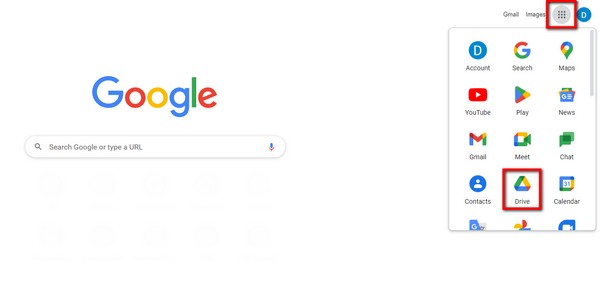
Part 2. How to Recover Data from Dead Phone Internal Memory with FoneLab Android Data Recovery
If your data is unfortunately not backed up on your Google Account, installing a recovery tool might be your top choice. FoneLab Android Data Recovery is capable of reclaiming your device's data. It will scan your device and recover your deleted or lost data easily. It supports several Android devices, such as Samsung, LG, HUAWEI, Sony, Motorola, and more.
Comply with the instructions below to recover data from dead Android phone internal memory using FoneLab Android Data Recovery:
With FoneLab for Android, you will recover the lost/deleted iPhone data including photos, contacts, videos, files, call log and more data from your SD card or device.
- Recover photos, videos, contacts, WhatsApp, and more data with ease.
- Preview data before recovery.
- Android phone and SD card data are available.
Step 1Come to the software's official website and free download the FoneLab Android Data Recovery. Allow the program to run on your device for the installation process to start. Then launch it to operate on the computer.
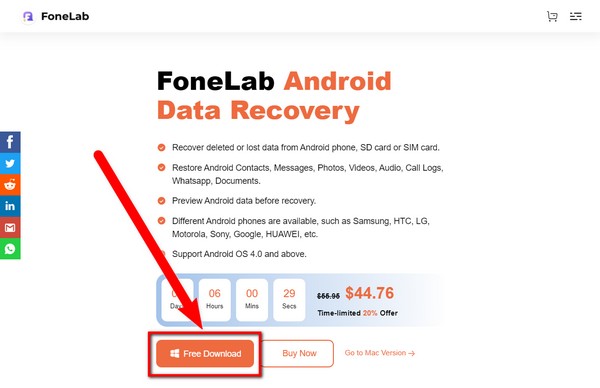
Step 2Click the Android Data Recovery feature. Link your phone to the computer with a USB cord, then follow the process to scan the data on your device.
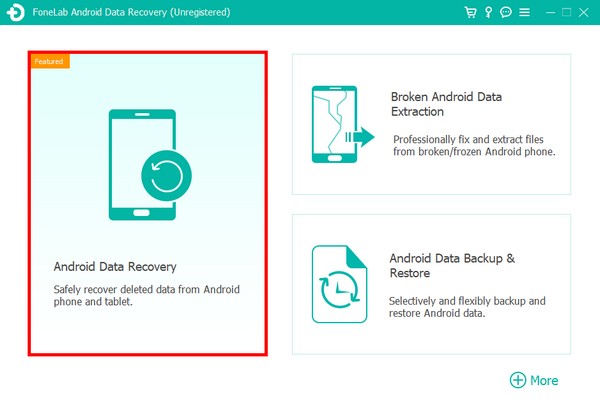
Step 3Explore your files and select everything you want to recover. Finally, click Recover to bring back the data from your dead phone.
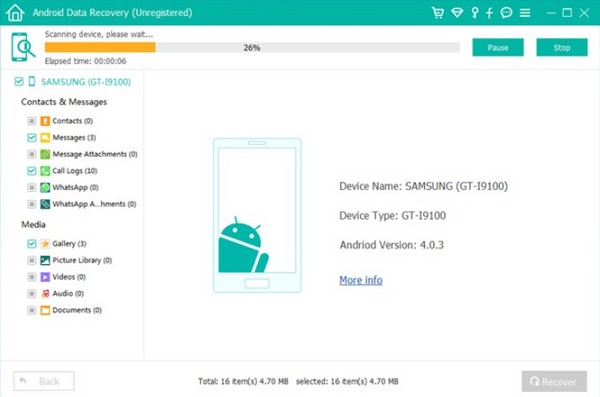
This software also has a Broken Android Phone Data Extraction feature that can fix many issues like a broken, disabled, or dead phone. If your phone is unresponsive when you want to recover data from Android phone, you can try it on computer to fix your phone.
Fix your frozen, crashed, black-screen or screen-locked Android system to normal or Recover data from broken Android phone or SD card.
- Fix your Android disabled problems and recover data from phone.
- Extract Contacts, Messages, WhatsApp, Photos, etc. from broken android device or memory card.
- Android phone and SD card data are available.
Step 1Since your phone is dead, come back to the main interface and pick the Broken Android Data Extraction to fix your device issue professionally. To mend your damaged Android device that can't operate, hit the Start button on the right side of the interface so that you'll be able to restore it.
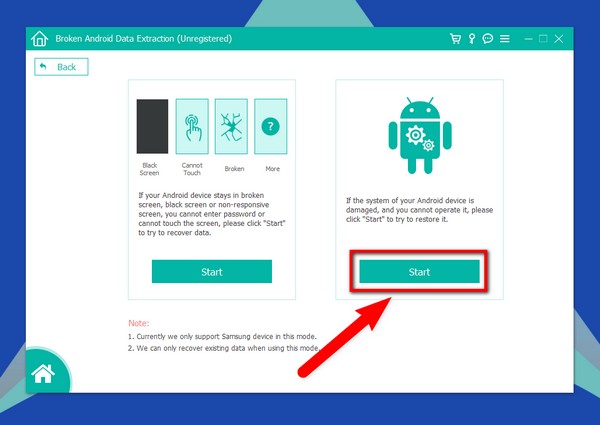
Step 2You will see the list of issues the Android phone may have, such as the Stuck in the Startup screen issue, stuck in the Download mode, Stuck in the FoneGo interface, etc. Select the Others option, which is the last on the list, then click Next.
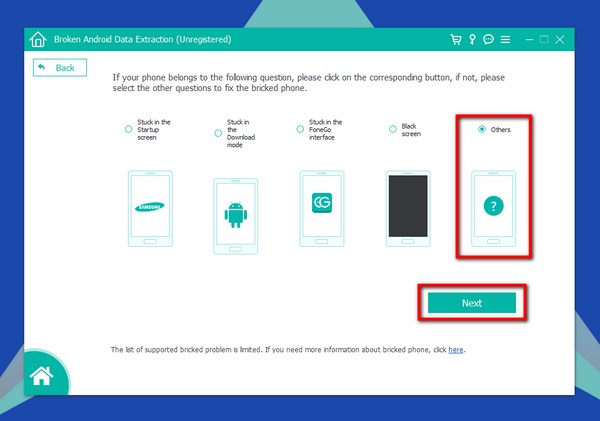
Step 3Pick the Device Name and Model of your Android phone from the list of device options. The list of supported devices is limited, so if yours is not on it, you can fill up your device info on the No my device in the list tab. After that, hit the Confirm button to proceed with the next instruction.
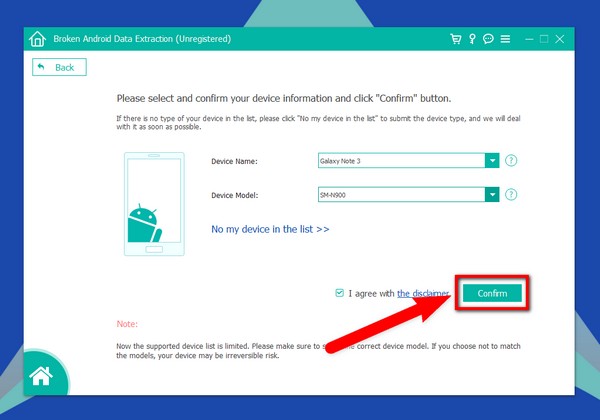
Step 4You will see a guide to putting your device on the Download mode. Follow the directions attentively, then click the Start tab to enter Download mode. The program will then download the recovery package to repair your Android phone's issue. Once done, you can finally access the data on your Android phone.
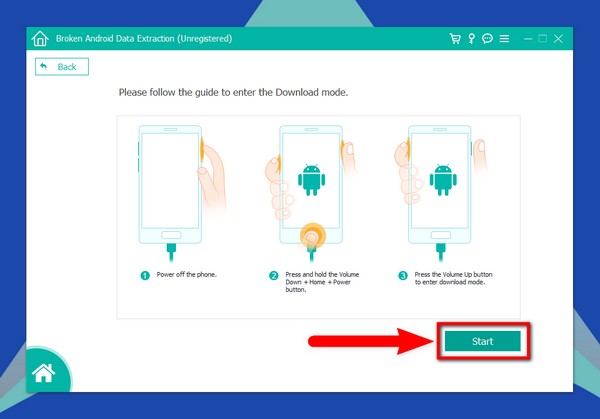
Fix your frozen, crashed, black-screen or screen-locked Android system to normal or Recover data from broken Android phone or SD card.
- Fix your Android disabled problems and recover data from phone.
- Extract Contacts, Messages, WhatsApp, Photos, etc. from broken android device or memory card.
- Android phone and SD card data are available.
Part 3. FAQs about Recovering Data from Dead Phone Internal Memory
1. How do you know if the dead phone issue is caused by my Android phone?
There are times when a defective memory card is a reason why a phone malfunctions. It can cause the phone to get stuck on a certain screen or not open at all. Try to draw out the memory card from your phone to see if it operates again after the removal. That's when you know if the problem is on your phone. Now, if the memory card is faulty, plug it into your computer using a card reader. You can then check whether the data stored in it is still recoverable or not.
2. What are the possible reasons behind my dead Android phone?
If you've performed a factory reset recently, there's a big chance it's the reason why your Android phone becomes dead. Because the more frequently you reset your phone, the higher the risk of the phone being dead. Another reason might be a file or app you downloaded from any untrusted website. Data, such as videos, music, etc., from different sites, might contain viruses or malware that can cause damage to your phone when saved. In addition, apps that are not compatible with your device can also stop your Android phone from responding.
3. Is there a FoneLab Data Recovery that recovers data from dead iPhone internal memory?
Yes. If there is recovery software that is comparable to Android Data Recovery, that is FoneLab iPhone Data Recovery. Like the former program, this software can retrieve data from iOS devices, such as iPhone, iPad, etc., and can directly recover files from iTunes and iCloud as well. Both programs could also help you with several issues from your Android and iOS devices with their iOS System Recovery and Broken Android Data Extraction feature.
After too many trials and errors, we finally found the best recovery tools to help with our phone recoveries and issues. FoneLab Android Data Recovery has everything you could ask for in this kind of tool. From bringing back your data to backing them up not to suffer the same situation again. It has the top features to protect your phone and data from accidental loss or deletion. Install now to experience the free trial, then don't hesitate to avail the affordable lifetime license if you love it
Fix your frozen, crashed, black-screen or screen-locked Android system to normal or Recover data from broken Android phone or SD card.
- Fix your Android disabled problems and recover data from phone.
- Extract Contacts, Messages, WhatsApp, Photos, etc. from broken android device or memory card.
- Android phone and SD card data are available.
