- Android Won't Turn On
- Dead Android Internal Memory
- Black Screen Samsung
- Water Damaged Android
- Keep Restarting Samsung
- Stuck on Samsung Logo
- Virus Infected Android
- Crashed Android
- Unlock Broken Screen Android
- WhatsApp Recovery for Broken Samsung
- Recover SnapChat Photos from Broken Android
- Frozen Android
Phone Stuck in Headphone Mode? Fix Solutions You Cannot Miss
 Posted by Lisa Ou / March 23, 2022 09:00
Posted by Lisa Ou / March 23, 2022 09:00The phone thinks headphones are plugged in Android when there is none. This problem might occur when you frequently use headphones on your mobile device. But first, it matters that you understand what headphones mode is.
Headphones mode is represented by a headphones icon that appears at the top of your phone screen each time you connect headphones in it. Suppose you already unplugged the headphones on your Android. However, it remains in Headphones mode, and the headphones icon is still visible on your phone screen. This problem is not a destructive one by itself.
Fix your frozen, crashed, black-screen or screen-locked Android system to normal or Recover data from broken Android phone or SD card.
- Fix your Android disabled problems and recover data from phone.
- Extract Contacts, Messages, WhatsApp, Photos, etc. from broken android device or memory card.
- Android phone and SD card data are available.
Generally, your phone is not harmed when stuck in the headphones mode alone. But what makes it unpleasant are the reasons that caused this situation and the possible occurrences of further damage. For that reason, it would be best to fix a phone that is stuck in headphones mode now before it progress and worsen your Android phone's condition.
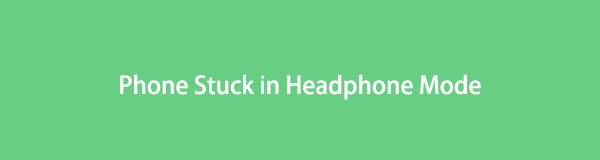

Guide List
Part 1: Why is Android Stuck in Headphone Mode?
Various factors could be why your Android phone is stuck in Headphone mode. The reasons for this could be software or hardware-related.
Software-related causes for being stuck in headphones mode include temporary software glitch, issues with phone settings, and a problem with the phone's operating system.
On the other hand, hardware-related causes are mainly due to problems with the headphones jack. Such problems include a dirty or dusty headphone jack, lint stuck in the port, damaged port, and water-soaked phone.
It would be better to fix your phone now and have the headphone mode unstuck, so you must check all solutions below and see which would most likely work. Moreover, all solutions are deemed practical and helpful.
Fix your frozen, crashed, black-screen or screen-locked Android system to normal or Recover data from broken Android phone or SD card.
- Fix your Android disabled problems and recover data from phone.
- Extract Contacts, Messages, WhatsApp, Photos, etc. from broken android device or memory card.
- Android phone and SD card data are available.
Part 2: How to Get Phone Out of Headphone Mode
Method 1. Fix Phone that is Stuck in Headphone Mode by Rebooting
Rebooting your Android phone fixes most minor software-related problems. You can clear out your phone's RAM and fragments from previously and currently running apps through rebooting. So if a temporary software glitch causes your phone to be stuck in headphone mode, this solution should work great for you.
Steps on How to Fix Phone that is Stuck in Headphone Mode by Rebooting:
Step 1To begin, press and hold the Side-Power button of your Android phone.
Step 2Release the button once the Power menu appears on your screen. If there is a Restart option, tap it and wait until your device is on again. Otherwise, tap Power Off, then turn it on manually.
Suppose this solution doesn't unstuck headphones mode on your Android phone. In that case, it could mean that the problem is caused by a more severe problem with your phone, which is why you can opt for a more serious solution.
Method 2. Fix Phone Stuck on Headphones by Resetting
Resetting an Android phone is said and proven to be a comprehensive method of fixing persistent issues or bugs in the device. Issues affecting your device's performance and functionalities will likely be eliminated by removing everything. As you may know, resetting removes all data, including files, settings, preferences, and all persistent issues.
Steps on How to Fix Phone Stuck on Headphones by Resetting:
Step 1Open the Settings app on your Android phone and navigate the System option.
Step 2From the Systems menu, tap Reset to see all reset options.
Step 3Finally, select Reset Phone, then tap Reset Phone on the next screen to confirm.
It is also noteworthy that you can back up your Android devices before resetting to safeguard your Android data. Once you have reset your device, see if the headphone mode is already exited.
There is a solution that will surely fix your problem without losing any data. It doesn't matter if the problem of being stuck to headset mode is because of software or hardware-related issues. The following solution indeed got your back.
Method 3. Fix Phone Stuck on Headphone Mode with FoneLab Broken Android Data Extraction
FoneLab Broken Android Data Extraction is a tool that allows you to fix Android issues on Samsung devices. This tool can fix virus attacks, system crashes, black screens, other phone damage. And it is highly preferable in fixing damage even when you cannot access or operate your device. You can extract data from problematic Android devices and SD cards. The best feature of all? This tool is safe, secured, and easy to use.
Fix your frozen, crashed, black-screen or screen-locked Android system to normal or Recover data from broken Android phone or SD card.
- Fix your Android disabled problems and recover data from phone.
- Extract Contacts, Messages, WhatsApp, Photos, etc. from broken android device or memory card.
- Android phone and SD card data are available.
Steps on How to Fix Phone Stuck on Headphone Mode with FoneLab Broken Android Data Extraction:
Step 1Firstly, download and install FoneLab Broken Android Data Extraction on your computer with the download buttons below. At the same time, use a USB cable to connect your Android phone to your computer.
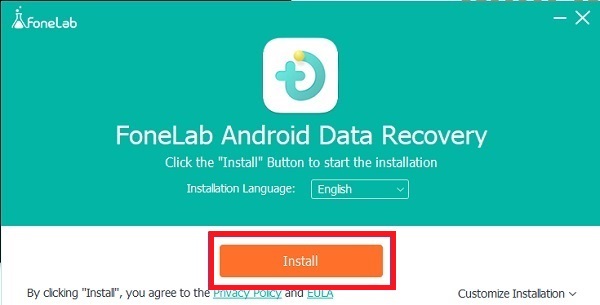
Step 2Secondly, click Broken Android Data Extraction from the program's main interface.
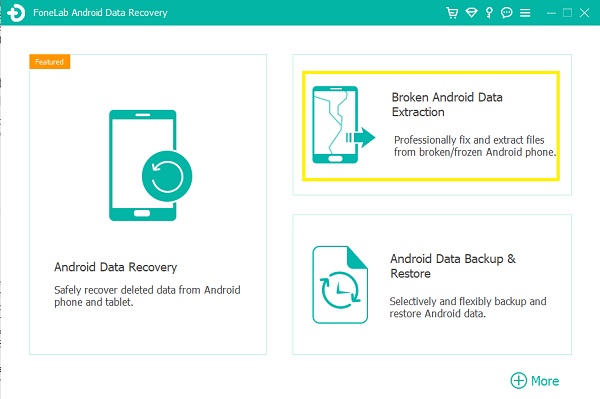
Step 3Thirdly, click the Start button on the left side of the panel.
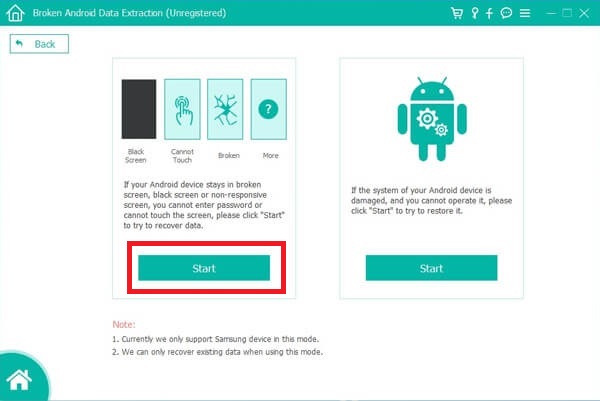
Step 4On the next screen, tick Others, then click Next.
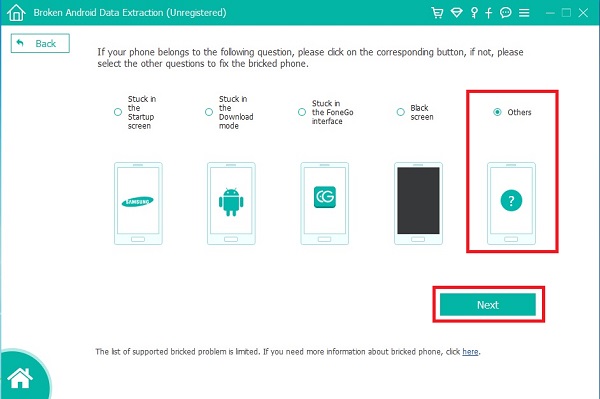
Step 5Next, enter your Android device’s Brand Name and Model Name, then click Confirm to move on.
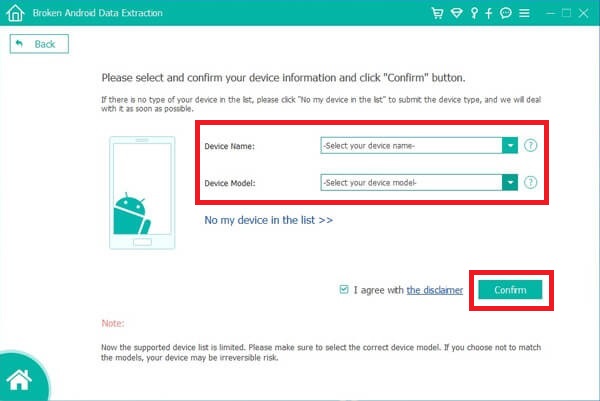
Step 6Finally, follow the on-screen guide about entering Download mode, click Start to begin the process.
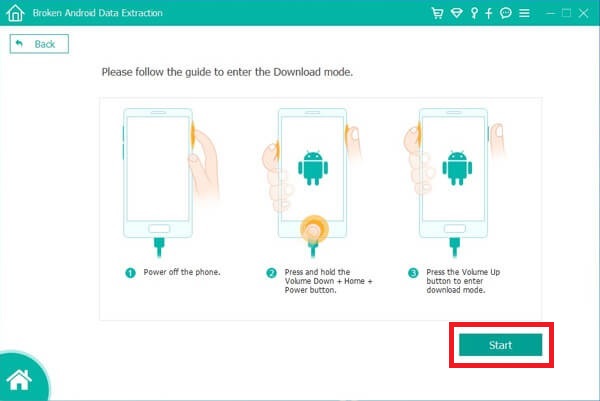
Part 3: FAQs About Phone Stuck in Headphone Mode
Why is my phone not reading my headphones?
System failure or problem is why headphones aren't probably being detected and recognized by your phone. If not, you can only try plugging your headphones into another device to see if the problem is because your headphone is broken.
Why is no sound coming from my headphones?
If you have already checked the volume of your headphones and your phone, then the reason might be caused by other factors like your headphone is incompatible with your phone, or maybe it is a low bat if it is wireless and battery-powered.
How do you enter Headphone mode on Android?
You automatically enter Headphone mode once you plug in a pair of headphones or earphones into your Android phone.
In conclusion, being stuck in headphones mode alone is not harmful to an Android device. However, what causes your device to be stuck in headphones mode is what you must fix immediately with that. You may refer to the solutions given above and have your Android phone unstuck from headphone mode. Above all, FoneLab Broken Android Data Extraction is the most recommended solution because it allows you to safeguard your Android data. All that while fixing all unwanted issues with your phone. Further, it would be best to have a solution that guarantees success, and this tool will surely do that for you.
Fix your frozen, crashed, black-screen or screen-locked Android system to normal or Recover data from broken Android phone or SD card.
- Fix your Android disabled problems and recover data from phone.
- Extract Contacts, Messages, WhatsApp, Photos, etc. from broken android device or memory card.
- Android phone and SD card data are available.
