- Android Won't Turn On
- Dead Android Internal Memory
- Black Screen Samsung
- Water Damaged Android
- Keep Restarting Samsung
- Stuck on Samsung Logo
- Virus Infected Android
- Crashed Android
- Unlock Broken Screen Android
- WhatsApp Recovery for Broken Samsung
- Recover SnapChat Photos from Broken Android
- Frozen Android
Broken Samsung Data Recovery – Recover Data from Android Tablet
 Posted by Boey Wong / April 15, 2021 09:00
Posted by Boey Wong / April 15, 2021 09:00Hello all, I have a big trouble that my Samsung Galaxy Tab drops to the ground and the screen is now broken. I am not able to access my data saved on it. Those photos, contacts, videos and many more files are all important to me so I want them back at any cost. Please give me any advice that can recover data from Samsung Tablet. Thanks in advance!
Have you ever heard of broken Samsung Android Data Recovery?
If your Samung device is disabled after system upgrade failed, stuck in black screen, or get frozen and can not access to the system, you should now begin to know this powerful data recovery software and Android system restore master which is called FoneLab Broken Android Phone Data Extraction.
Fix your frozen, crashed, black-screen or screen-locked Android system to normal or Recover data from broken Android phone or SD card.
- Fix your Android disabled problems and recover data from phone.
- Extract Contacts, Messages, WhatsApp, Photos, etc. from broken android device or memory card.
- Android phone and SD card data are available.
1. With the help of FoneLab, you can:
- Recover data from broken or dead Samsung phone and tablet without losing data.
- The recoverable file types include photos, messages, message attachments, contacts, call logs, videos, audio, WhatsApp and documents, etc.
- Fix the disabled Android system back to normal. Problems like black screen of death, frozen, bricked, Galaxy stuck on Samsung screen or other system crashed senarios can be fixed by it.
- The software fully supports Samsung devices, such as Galaxy Note series, Samsung Galaxy S series and Samsung Galaxy Tablet.
- Preview the recoverable files before recovery for free.
- 100% safe and clean during the restoring process.
2. Broken Screen Android Data Recovery Tutorial
A free trial version of this software is available, get it and follow the below step-by-step guide to have a try now.
Step 1First of all, free download and install the program on your computer with above link. Then the program will automatically launch when it is finished. Choose Broken Android Phone Data Extraction on the left of the interface.
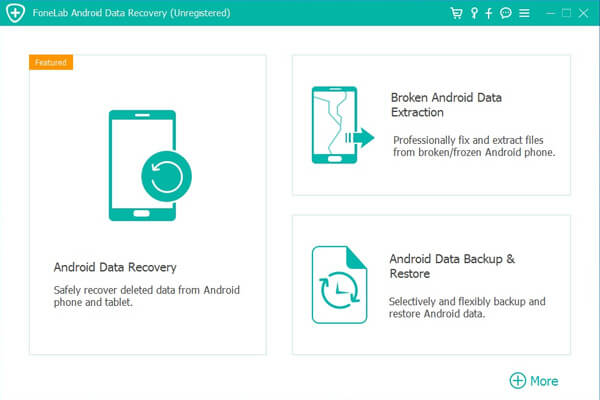

Step 2Connect your Samsung tablet to the computer with a USB cable. Click Start in the box after you confirm the situation of you device.
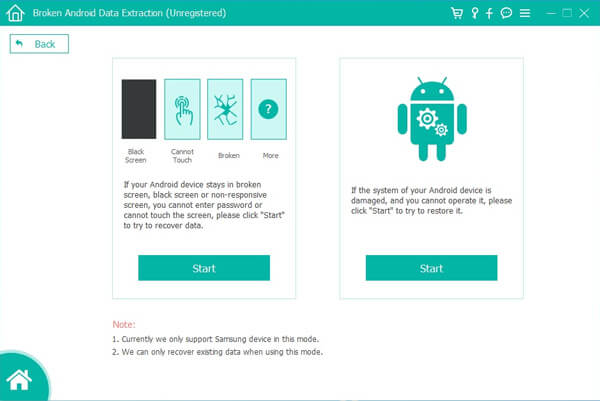
Step 3Make sure that you choose the correct information of your phone including the device name and device model. Then click Confirm to move on.
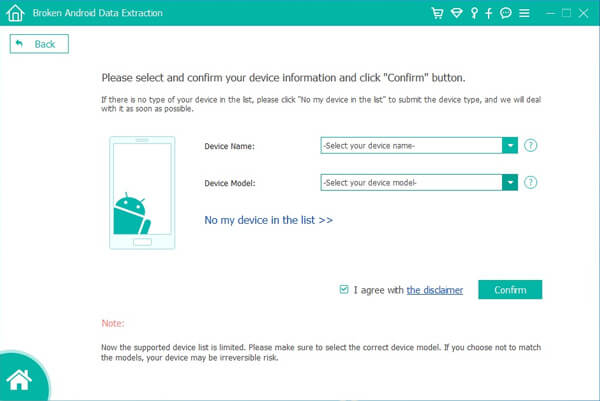
Step 4This step will lead your Samsung tablet to enter Download mode. Follow the on-screen instruction to enter: power off the phone – press and hold the Volume Down + Home + Power button together – press the Volume Up button, and then click on the Start button.
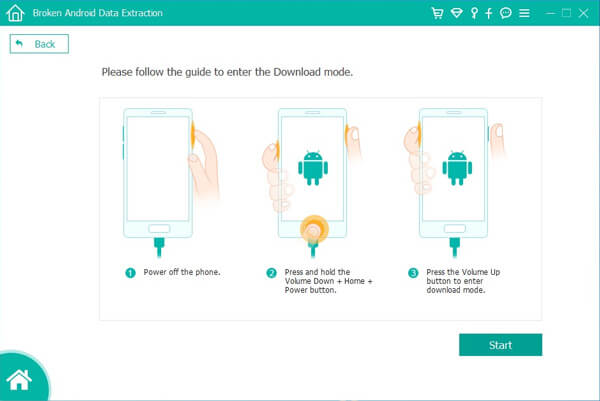
Step 5The program will scan data from your tablet. After it is finished, the contents are displaying on the left pane, check whatever you want to view more detail.
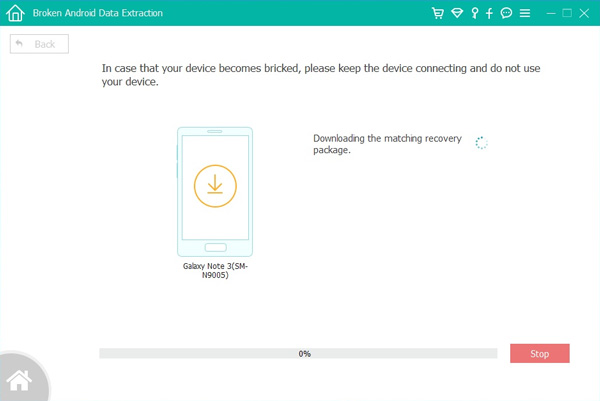
Step 6Preview items in detail and choose those you want to get back. Click Recover to save them onto your computer.
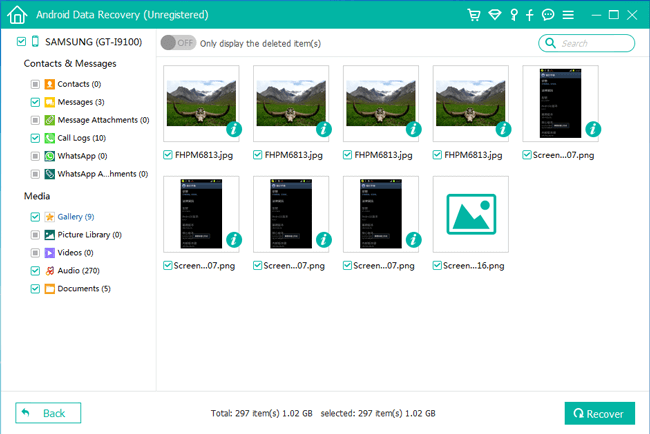
You can recover your files worldwide as you can do it by yourself on your computer.
So when you encounter any of above mentioned issues, you don't need to go to data recovery service center, looking for data recovery specialists.
You are absolutely able to perform data recovery on your own by using the best broken phone data recovery software – FoneLab Broken Android Phone Data Extraction.
Fix your frozen, crashed, black-screen or screen-locked Android system to normal or Recover data from broken Android phone or SD card.
- Fix your Android disabled problems and recover data from phone.
- Extract Contacts, Messages, WhatsApp, Photos, etc. from broken android device or memory card.
- Android phone and SD card data are available.
