- Autofill Password on iPhone
- Change Outlook Password on iPhone
- Change AOL Password oni Phone
- Forgot Notes Password on iPhone
- Email Password on iPhone
- Voicemail Password on iPhone
- Change Instagram Password on iPhone
- Change NetFlix Password on iPhone
- Change Facebook Password on iPhone
- Password Protect Photos on iPhone
- Password Generator on iPhone
- Wi-Fi Password on iPhone
- Change Yahoo Password on iPhone
- Change Gmail Password on iPhone
- Share Wi-Fi Password on iPhone
How to Change AOL Password on iPhone: With or Without Correct Password
 Updated by Lisa Ou / April 13, 2023 14:20
Updated by Lisa Ou / April 13, 2023 14:20AOL is a free web-based service for emailing. You can use it for personal use, business, or other purposes. Aside from that, your emails are also safe from viruses because the platform supports virus protection. In addition, it lets you send emails safely because of its privacy controls. Regarding this, you can also easily manage your email and password.
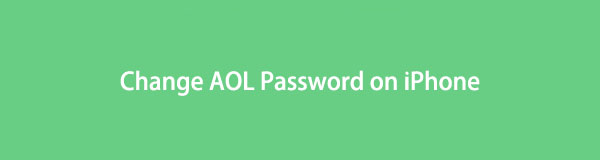
This article focuses on changing the AOL account password. Are you worried because you forgot the account password? Don't worry. You can also see methods for resetting AOL password on iPhone to create a new one. You can do that manually or by using a password manager tool.

Guide List

FoneLab iPhone Password Manager enables you to scan, view, and classify and more for iPhone, iPad or iPod Touch.
- Scan passwords on iPhone, iPad or iPod touch.
- Export your passwords from devices and save them as a CSV file.
- Restore your passwords of email, Wi-Fi, Google, Facebook, etc.
Part 1. How to Change AOL Password on iPhone With Correct Password
AOL accounts may contain confidential emails for work or other fields. At times, you change your password for safety purposes. It is better to secure the account to avoid hackers accessing them. If you know your AOL account's current or existing password, you will not face difficulties changing it. You only need your iPhone, a stable internet connection, email, and password.
If you are unfamiliar with the AOL interface, follow the steps below.
Step 1Log in to your account using your Email and Password on the AOL website. After that, locate the Name or Profile icon at the top-right corner of the main interface. Later, you will see other options for your account.
Step 2The Personal Info, Account Security, Recent Activity, and Preferences sections are on the phone's left side. All you must do is click the Account Security button to see options for your password.
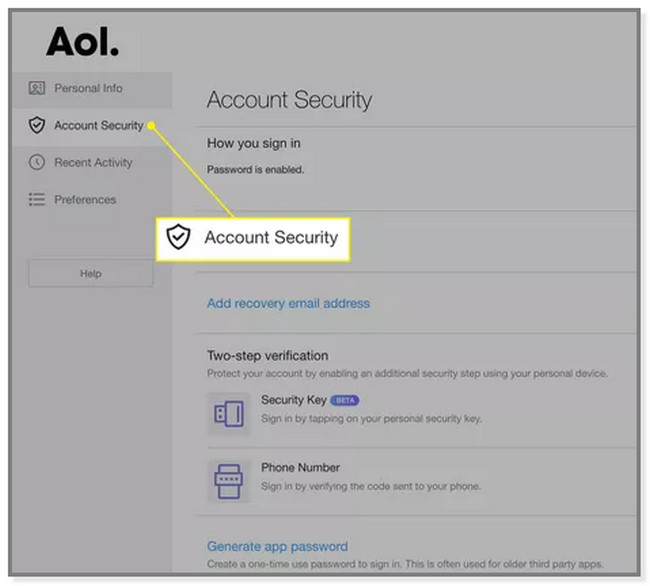
Step 3Under the Account Security button, you will see many options for your account. Select the How You Sign In section. After that, click the Change Password button on the right side of the web page.
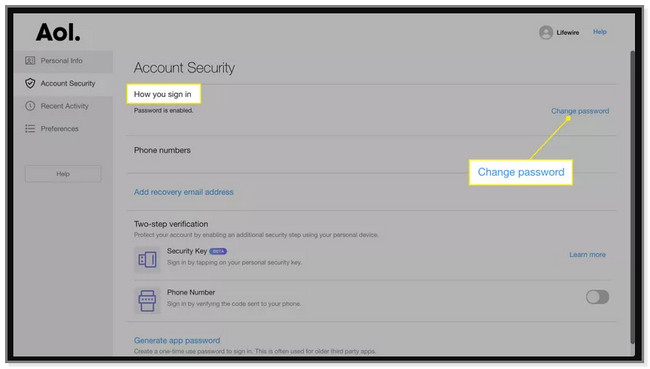
Step 4The web page will direct you to the login interface. After that, input your Email and click the Next button. After that, you must type in the New Password on the box. It will notify you if it is a Strong or Weak password. After that, click the Continue button to change the password altogether.
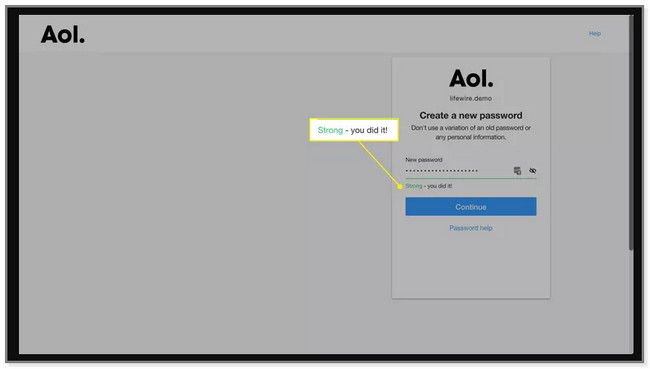
What if you forgot your AOL account password? Don't worry. The section below is for that issue. Move on.

FoneLab iPhone Password Manager enables you to scan, view, and classify and more for iPhone, iPad or iPod Touch.
- Scan passwords on iPhone, iPad or iPod touch.
- Export your passwords from devices and save them as a CSV file.
- Restore your passwords of email, Wi-Fi, Google, Facebook, etc.
Part 2. How to Change AOL Password on iPhone If You Forgot It
Changing your AOL password is faster if you remember all the information needed. What if you cannot remember the account password? In this case, you cannot access the account entirely. But luckily, you can reset the password using the account username, phone number, or email only. You only must access the contact information connected to the account.
Please do the troubleshooting guides carefully to learn how to reset AOL password on iPhone.
Method 1. Reset Password
Resetting the password is the best way to change your AOL password if you forgot it. This method will only take a few minutes. Scroll down to reset AOL password on iPhone.
Step 1Visit the Website of AOL. After that, it will require you to log in. Use your Username, Email, or Mobile Number registered to the platform, then click the Next button to continue. The webpage will direct you to the checker. Tick the Box icon on the left side of the I’m Not A Robot button. Afterward, click the Continue button.
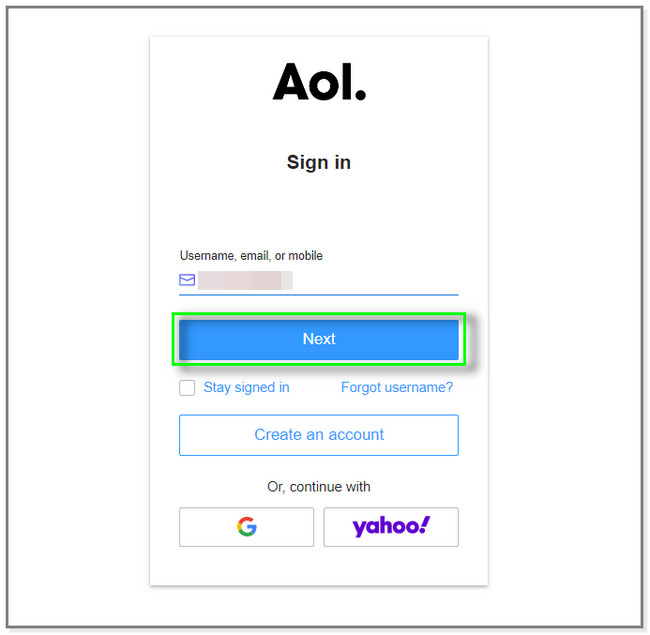
Step 2Since you do not know the password, choose the Forgot Password button. AOL will show you the information existing on the account. It includes the recovery email or number. Click one of the choices.
Note: If you do not have or remember them, click the I Need More Options button. The webpage will show you more options to recover your account. Aside from that, it can direct you to the Help Site section if there are no other options.
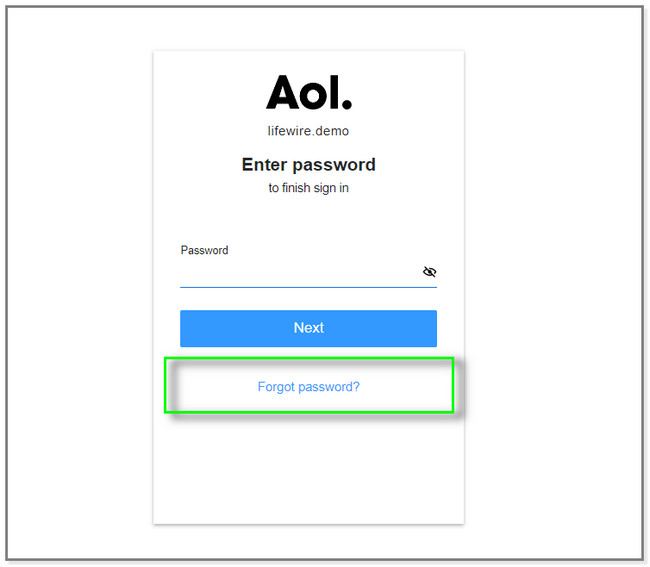
Step 3Input the needed information onscreen. This example chooses the phone number to recover the account password. Please type in the required numbers to complete the Phone Number section. Click the Submit button. AOL will verify the information and send a code to the number. All you must do is verify the code to access the account information. Later, change the password depending on your preference.
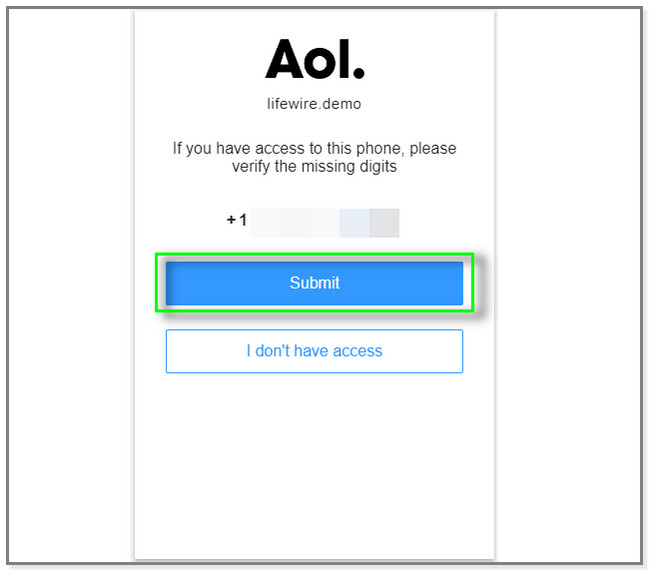
If you want to change your password with the right one, scroll down. You will see the best software to do that.
Method 2. FoneLab iPhone Password Manager
FoneLab iPhone Password Manager is the safest tool to locate passwords on your iPhone. It encrypts your passwords to prevent data disclosure. Aside from that, you can also export your phone or account password, email password on iPhone and more to your computer. It will store them as CSV files. In this case, you can have a copy of them and not forget them again. In addition, you can also restore social media passwords. It includes Facebook, Twitter, Instagram, and more. If you are interested in using this software, view its steps.

FoneLab iPhone Password Manager enables you to scan, view, and classify and more for iPhone, iPad or iPod Touch.
- Scan passwords on iPhone, iPad or iPod touch.
- Export your passwords from devices and save them as a CSV file.
- Restore your passwords of email, Wi-Fi, Google, Facebook, etc.
Step 1Click the Free Download button on the left side of FoneLab iPhone Password Manager. After that, set it up immediately and launch it on your computer.
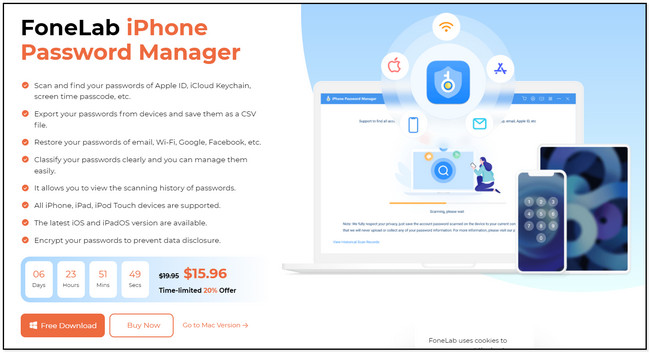
Step 2Connect the phone to the Software on the Computer by using a USB cable. Later, another screen will pop up once you successfully connect them. The software will assure and inform you of the process. Click the Start button to continue.
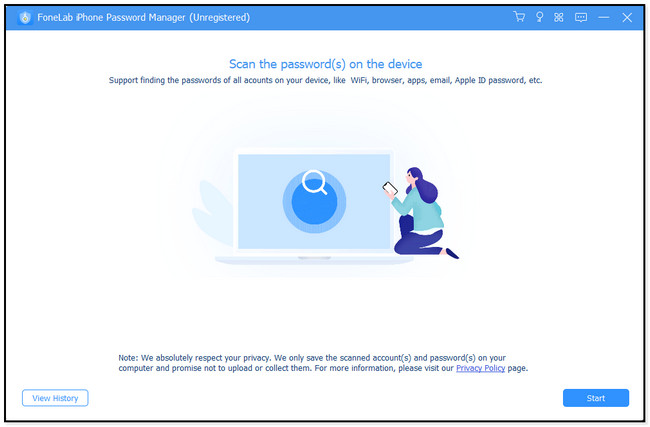
Step 3Before the software scans the passwords, enter the iTunes backup password. The tool does this for security purposes. After that, encode it on the box and click the Verify Password button afterward.
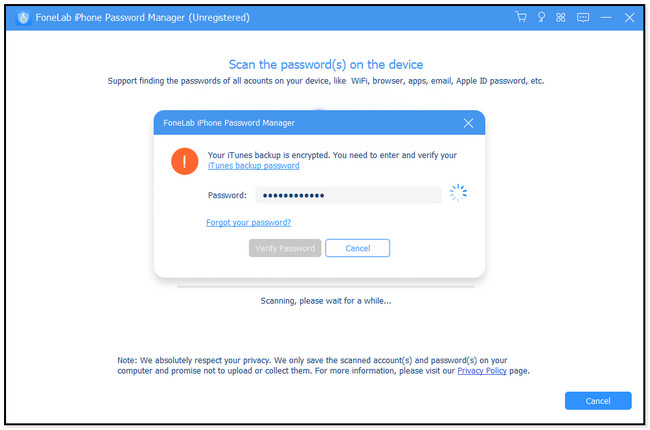
Step 4The software will automatically scan the passwords on your iPhone. After that, the results will appear on the right side of the tool. Click the Export button if you want to have a copy of them. But you can select the Eye icon to only view them.
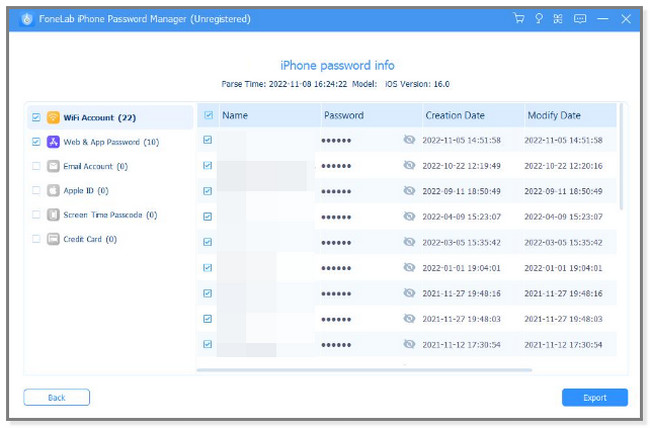
Step 5Finally, you can follow the steps in part 1 to change AOL passwords on your iPhone.

FoneLab iPhone Password Manager enables you to scan, view, and classify and more for iPhone, iPad or iPod Touch.
- Scan passwords on iPhone, iPad or iPod touch.
- Export your passwords from devices and save them as a CSV file.
- Restore your passwords of email, Wi-Fi, Google, Facebook, etc.
Part 3. FAQ about Changing AOL Password on iPhone
1. Can I see my email password in iPhone settings?
Yes. You can see the email password on the iPhone settings. But only the saved passwords. Go to the Settings icon and tap the Passwords section. Choose the Emails account and tap the Password dots. Later, you will see all the saved passwords.
2. How do I reset my AOL settings?
Go to the AOL website on your iPhone and locate the Options button. It is placed at the top-right corner of the main interface. Choose the Mail Settings and click the setting you want to change. After that, click the Save Settings button to apply the changes.
If your AOL password not working on iPhone, change or reset it. This post contains easy methods on how to do it. It includes the best software, which is FoneLab iPhone Password Manager. If you want a smooth experience in viewing passwords, download and try it now!

FoneLab iPhone Password Manager enables you to scan, view, and classify and more for iPhone, iPad or iPod Touch.
- Scan passwords on iPhone, iPad or iPod touch.
- Export your passwords from devices and save them as a CSV file.
- Restore your passwords of email, Wi-Fi, Google, Facebook, etc.
