- Part 1. What Happens When You Forgot Voicemail Password iPhone
- Part 2. How to Change Voicemail Password through Phone App on iPhone
- Part 3. How to Reset Voicemail Password on iPhone Settings
- Part 4. How to View A Password on iPhone with FoneLab iPhone Password Manager
- Part 5. FAQs about Voicemail Password on iPhone
Superior Guide to Mend Voicemail Password on iPhone
 Updated by Lisa Ou / April 19, 2023 14:20
Updated by Lisa Ou / April 19, 2023 14:20An iPhone voicemail password is a PIN you must enter whenever you get a voicemail message. If you purchase a brand-new iPhone, it automatically has a default passcode, usually containing 4 digits like 1111, 1234, 0000, or the last 4 digits of your iPhone's social security number. But you can change the password by navigating to Settings, which will be discussed later. This protects the voicemails you receive on your iPhone from the eyes and ears of nosy people around you.
However, forgetting a password is a common problem faced by many people all around the world. Thus, failing to remember your voicemail PIN or password can happen anytime, especially if you don't note it in your head or writing. Thankfully, some helpful methods exist for people who often forget their voicemail or other iPhone passwords. After exploring different platforms on the web, we finally listed the most functional techniques for this matter. You can go into the first part of the article to proceed.
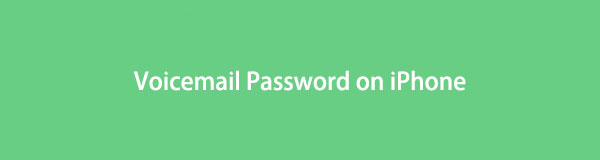

Guide List
- Part 1. What Happens When You Forgot Voicemail Password iPhone
- Part 2. How to Change Voicemail Password through Phone App on iPhone
- Part 3. How to Reset Voicemail Password on iPhone Settings
- Part 4. How to View A Password on iPhone with FoneLab iPhone Password Manager
- Part 5. FAQs about Voicemail Password on iPhone

FoneLab iPhone Password Manager enables you to scan, view, and classify and more for iPhone, iPad or iPod Touch.
- Scan passwords on iPhone, iPad or iPod touch.
- Export your passwords from devices and save them as a CSV file.
- Restore your passwords of email, Wi-Fi, Google, Facebook, etc.
Part 1. What Happens When You Forgot Voicemail Password iPhone
If you forgot your voicemail password on iPhone, the main thing that happens is that you won’t be able to open your voicemail messages. Voicemail passwords prevent unauthorized access by other people with the right password. But if you forget your password, you will not be permitted to access your voicemails as well.
In this situation, you can perform a few things to open your voicemail messages again. To make this possible, you can install a tool to view your password, reset it, etc. And the methods provided below will assist you with step-by-step instructions. After reading this article, your problem regarding your voicemail password will disappear.
Part 2. How to Change Voicemail Password through Phone App on iPhone
This method could work if your iPhone is brand-new and you have never changed the voicemail password from the default one. You may never have set a new voicemail password since you purchased the iPhone, so you are having difficulty accessing your voicemails. Thus, you can change the default password to a new one by setting it up on the Phone app.
Here are the straightforward instructions to determine how to change voicemail password on iPhone:
Step 1Select the Phone app on your iPhone. At the bottom-right portion of the screen, you will see the Voicemail icon. Click it, then tap Set Up Now.
Step 2You must enter your desired voicemail password that contains 7-15 digits, then tap Done. You will be required to re-enter the password right after. Once finished, hit the Done tab at the top right to confirm your new voicemail password.
Step 3Afterward, it’s time to decide on your voicemail greeting. You can choose the Default one or record your own greeting by selecting Custom. When done, you can tap the Save button on the screen's upper-right to save changes. The screen will then view your voicemail inbox.
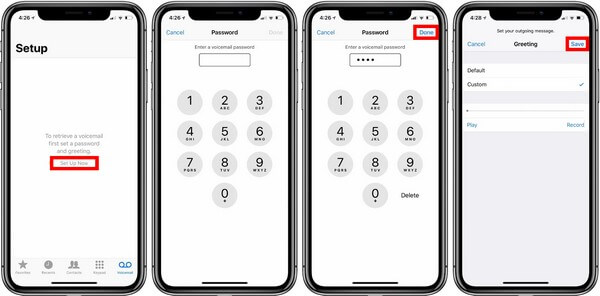
Alternatively, you can access the Phone app and hold the number 1 key. When prompted, type your chosen voicemail password and abide by the prompts that follow.
Note that you cannot use this technique on your iPhone if you have already set the voicemail password beforehand. This is only applicable for first-time voicemail setups and not on iPhones that have already changed the password one or a few times.

FoneLab iPhone Password Manager enables you to scan, view, and classify and more for iPhone, iPad or iPod Touch.
- Scan passwords on iPhone, iPad or iPod touch.
- Export your passwords from devices and save them as a CSV file.
- Restore your passwords of email, Wi-Fi, Google, Facebook, etc.
Part 3. How to Reset Voicemail Password on iPhone Settings
Another method you can try if you have forgotten your iPhone’s voicemail is resetting. Some iPhone models offer an option to quickly reset the voicemail password by operating only a few steps. If your iPhone provides the Change Voicemail Password on Settings, you will be able to set the new password you want in no time and without complications. This method doesn’t require entering a password, so it’s not a problem if you forgot your old one.
Be guided by the unchallenging directions to understand how to reset voicemail password on iPhone:
Step 1Enter the Settings app on your iPhone. Afterward, slide your thumb on the screen to scroll down, then find Phone on the options. It is usually shown between the Reminders and Messages options, so tap it when you see it.
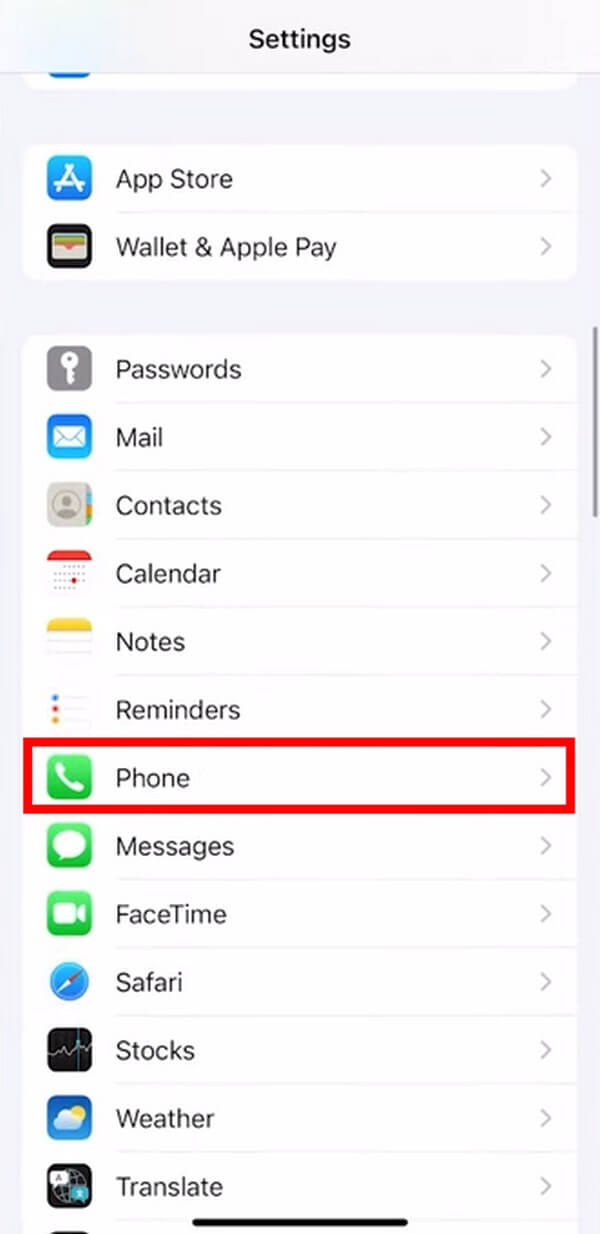
Step 2Once the Phone options are displayed on your iPhone screen, scroll down again until you reach the bottom. The last option is the Dial Assist tab, but look at the second to the last option above it, Change Voicemail Password, highlighted in blue. Tap on it to proceed.
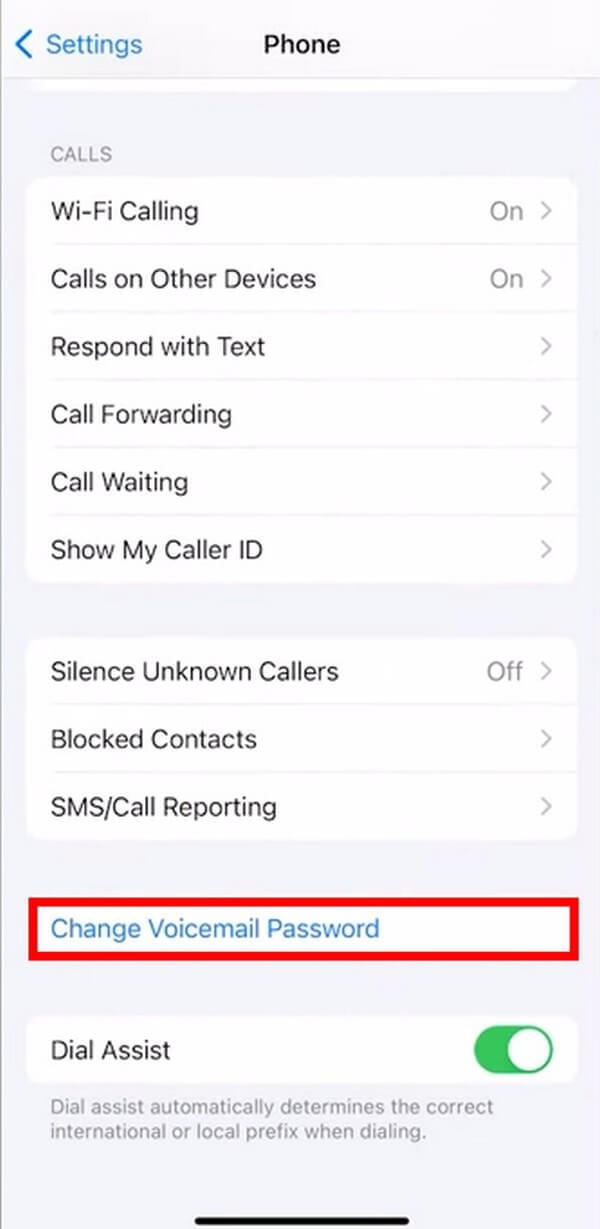
Step 3This option won’t require you to enter your older password. You only need to enter the new password you want to set, containing a minimum of 7 digits and a maximum of 15. After that, click Done, then re-enter your new password to confirm. Click Done again, and your new password will then be saved.
You may find your iPhone doesn’t contain this option because there are iPhone models that support this feature while others do not. Hence, you can proceed to the other ways in this article if this one doesn’t work on your device.
Part 4. How to View A Password on iPhone with FoneLab iPhone Password Manager
People may find viewing a forgotten password on iPhone impossible, but this is achievable using a reliable tool. FoneLab iPhone Password Manager is a third-party program that has the ability to scan different passwords on your iPhone. With this tool, you will be able to find your forgotten iPhone passwords, including voicemail passwords, Apple ID, Screen Time passcode, iCloud keychain, etc. In addition, FoneLab iPhone Password Manager can also help you access your email, Wi-Fi, Facebook, and Google passwords. This program will classify your passwords properly so that you can easily find and manage them.

FoneLab iPhone Password Manager enables you to scan, view, and classify and more for iPhone, iPad or iPod Touch.
- Scan passwords on iPhone, iPad or iPod touch.
- Export your passwords from devices and save them as a CSV file.
- Restore your passwords of email, Wi-Fi, Google, Facebook, etc.
Below are the example steps of how to view iPhone voicemail passwords with FoneLab iPhone Password Manager:
Step 1Save the FoneLab iPhone Password Manager installer file by hitting the Free Download button on its official page. The first button has a Windows logo, so click it if you are using Windows. Meanwhile, click the Go to Mac Version nearby for the download button with the Apple logo to be displayed. This will give you the installer file for macOS. Later, open the file and install the password manager on your computer.
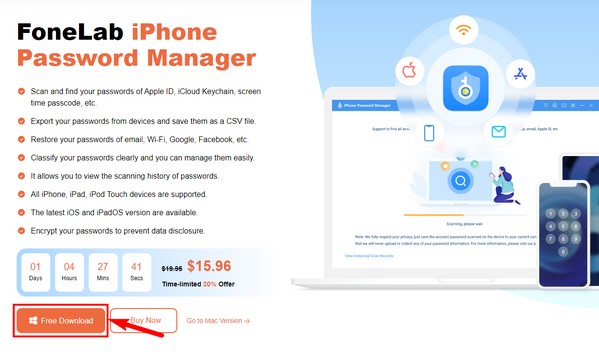
Step 2Use a USB cable to link your iPhone to the computer. The program will then prompt you to set your iTunes backup password. Or else, enter your iTunes backup password if you have already set it up beforehand. Ensure to allow the popup requirements, as it will let the program scan your iPhone passwords. If you have difficulty connecting, see the highlighted option on the lower part and try the connecting instructions.
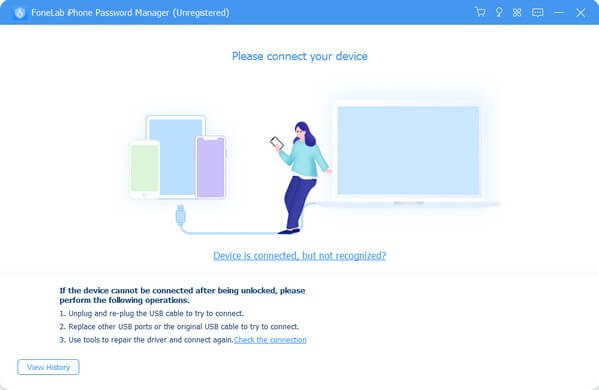
Step 3After successfully connecting your devices, the following interface will list your iPhone passwords. You will see the passwords saved on your iPhone, like Wi-Fi accounts, web and app passwords, email accounts, Apple ID, Screen Time passcode, and credit card. Click the account, card, or device password you’re searching for on the left list of the interface. You will see the number of passwords on each inside the parenthesis.
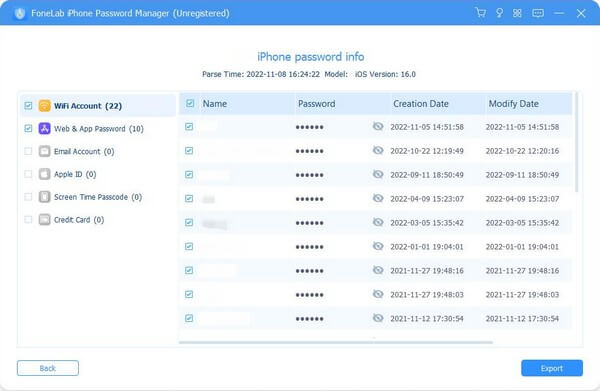
Step 4If you choose the Wi-Fi Account, passwords of the Wi-Fi networks you connected to your iPhone will be displayed on the right portion. You can view them by clicking the eye icons that align with each password. Meanwhile, you can export them by selecting the passwords you want, then hit the Export option at the bottom right of the interface.

FoneLab iPhone Password Manager enables you to scan, view, and classify and more for iPhone, iPad or iPod Touch.
- Scan passwords on iPhone, iPad or iPod touch.
- Export your passwords from devices and save them as a CSV file.
- Restore your passwords of email, Wi-Fi, Google, Facebook, etc.
Part 5. FAQs about Voicemail Password on iPhone
1. Can I turn off the voicemail password on my iPhone?
Yes, you can. If you wish to disable the voicemail password on your iPhone, tap and hold the number 1 key on the Phone app's dial pad. This will connect you to the voicemail system. Alternatively, tap the voicemail tab and select Call Voicemail. Enter the required password when prompted, and once you reach the main menu, press the "*" button. After that, you will access the administrative, then password options. From there, you can select the option to turn off the voicemail password.
2. Is it a great idea to save my passwords on my iPhone?
Yes, it is. By saving your passwords on your iPhone, you no longer need to type them manually whenever required. Although they can be seen when someone uses your devices, saving passwords is generally a huge help. It doesn't only provides convenience. You can also use a tool like FoneLab iPhone Password Manager to gather and manage your saved passwords if you suddenly forget them.
We appreciate the effort and time you have dedicated to reading this post. You can trust that the techniques you have learned above are tested, so expect your troubles to be solved once you try them on your device.

FoneLab iPhone Password Manager enables you to scan, view, and classify and more for iPhone, iPad or iPod Touch.
- Scan passwords on iPhone, iPad or iPod touch.
- Export your passwords from devices and save them as a CSV file.
- Restore your passwords of email, Wi-Fi, Google, Facebook, etc.
