- Autofill Password on iPhone
- Change Outlook Password on iPhone
- Change AOL Password oni Phone
- Forgot Notes Password on iPhone
- Email Password on iPhone
- Voicemail Password on iPhone
- Change Instagram Password on iPhone
- Change NetFlix Password on iPhone
- Change Facebook Password on iPhone
- Password Protect Photos on iPhone
- Password Generator on iPhone
- Wi-Fi Password on iPhone
- Change Yahoo Password on iPhone
- Change Gmail Password on iPhone
- Share Wi-Fi Password on iPhone
The Ultimate Guide About Forgotten Notes Password on iPhone
 Updated by Lisa Ou / April 14, 2023 14:20
Updated by Lisa Ou / April 14, 2023 14:20I don't remember my iPhone notes password. I need to access all of my important documents in every single note. They are about my school projects and presentations. Can you please help me unlock them? Thank you!
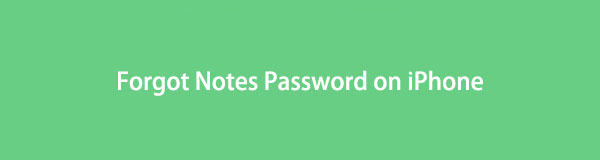
It is tough to remember a note password if it is too old or for other reasons. We all experience this because we have many accounts that need a password. Nevertheless, this article will serve as a reference to reset, view, or disable note passwords. Move on.

Guide List
Part 1. How to View Forgotten iPhone Notes Password Using FoneLab iPhone Password Manager
Every time you forget iPhone notes password, you can consider FoneLab iPhone Password Manager because it can scan your Apple ID, iCloud Keychain, email password on iPhone, and other iPhone app passwords. Aside from that, you can manage your passwords easily because it classifies your passwords. In addition, it lets you also view the scanning history of your passwords.

FoneLab iPhone Password Manager enables you to scan, view, and classify and more for iPhone, iPad or iPod Touch.
- Scan passwords on iPhone, iPad or iPod touch.
- Export your passwords from devices and save them as a CSV file.
- Restore your passwords of email, Wi-Fi, Google, Facebook, etc.
Moreover, you can have a copy of the passwords by exporting them by saving them as CSV on your computer. In this case, you will have the list and no longer forget them.
Step 1Download FoneLab iPhone Password Manager on your computer. Select the operating system you prefer. Later, set up the software on your computer and install it afterward. Once finished, please launch the tool to have a faster process.
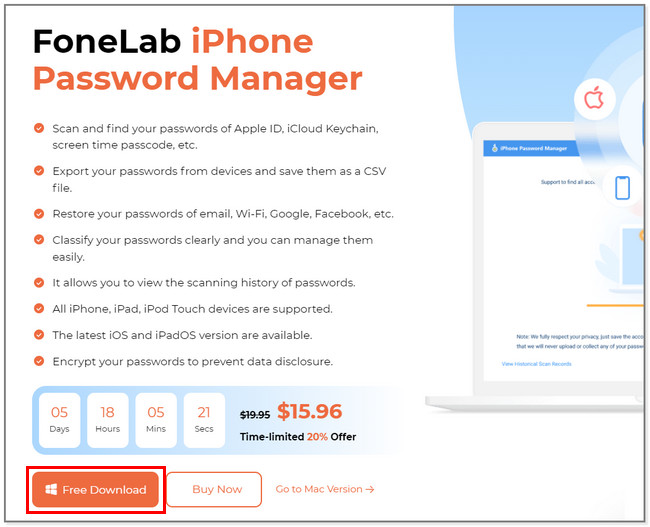
Step 2Please connect the iPhone to the computer to let the software access the passwords. After that, read the onscreen instruction about the process you will make. After you understand it, click the Start button on the bottom right side of the tool.
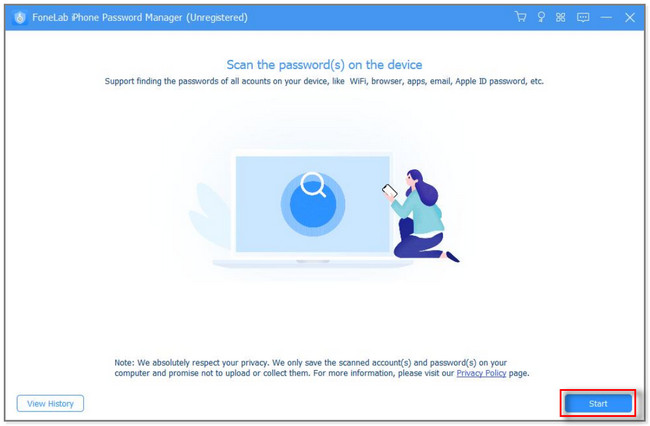
Step 3The software will not directly scan your phone. It will request the iTunes Backup
Password to secure the phone. You must only type in the password on the Password box and press Enter key on the keyboard. You can also click the Verify Password button to continue.
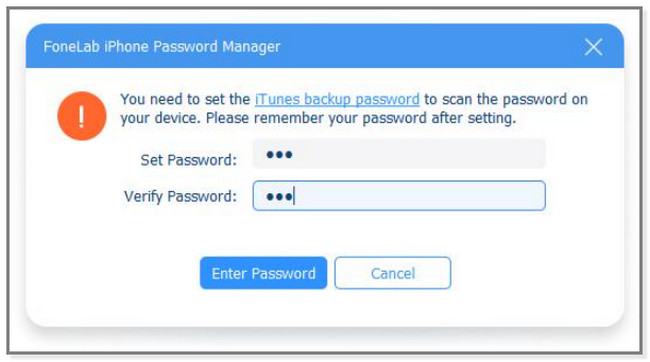
Step 4The tool will load and verify the password for the account. On the left side of it, you will see the other app passwords existing on your phone. Choose the Web & App Password section. In this case, you will see the Notes passwords.
Click the Export button to have a copy of them, then save them on your computer. If you want only to view the passwords, click the Eye icon. In addition, open the Notes app and enter the password on the notes you want to open.
Do you want to reset notes if you can't remember notes password on iPhone? Below is the best for you.

FoneLab iPhone Password Manager enables you to scan, view, and classify and more for iPhone, iPad or iPod Touch.
- Scan passwords on iPhone, iPad or iPod touch.
- Export your passwords from devices and save them as a CSV file.
- Restore your passwords of email, Wi-Fi, Google, Facebook, etc.
Part 2. How to Reset Forgotten iPhone Notes Password via Apple ID
It is stressful and inconvenient not to be able to unlock notes, especially if you’re in an urgent situation.
Aside from the software above, this method can quickly help unlock your locked notes. Unlike the tool above, which will only let you know the correct password, this method will require you to reset it. Do not worry. This post will assure you that this procedure is safe. You only have to remember the Apple ID account and its password. There is no way to perform this method if you also can’t remember it.
View the following steps on how to reset notes password on iPhone. Scroll down.
Step 1On your iPhone screen, please locate the Notes app. Please scroll down to the Apps section to see it. Tap it to see more options.
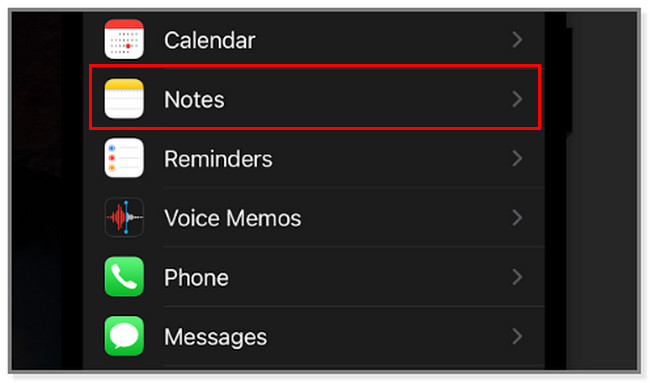
Step 2Inside the Notes screen, you will see more settings related to the app. Locate the Passwords section and tap it afterward.
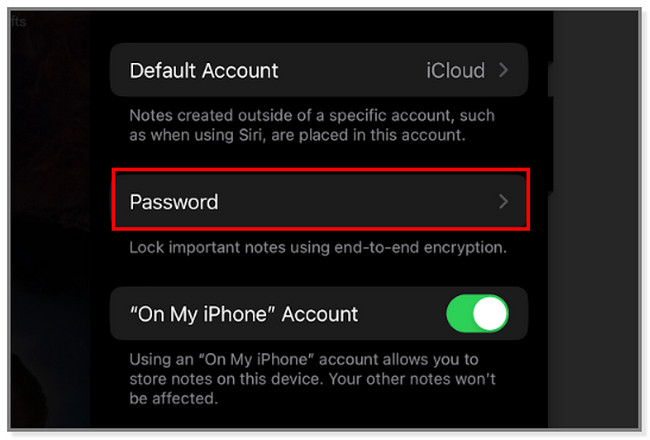
Step 3The accounts connected to the Notes app will appear on the screen. Choose the iCloud section at the top section. You will see your Apple ID. All you must do is tap it.
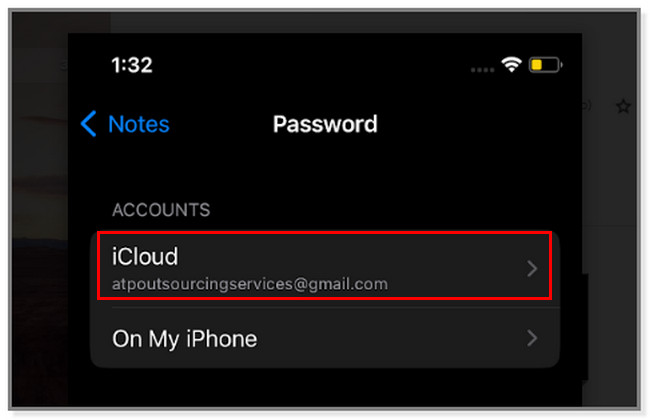
Step 4At the bottom of the iPhone screen, locate the Reset Password button. The phone will warn you about the process you will make. Please read the on-screen instruction.
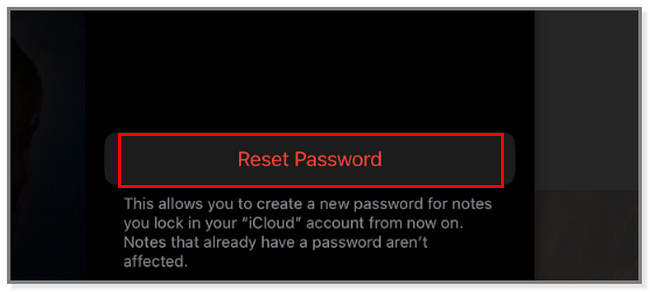
Step 5The Reset Notes Password screen will appear. The phone will show you the Apple ID. All you must do is type in its password. After that, tap the OK button to verify. Later, set up a new password by filling out the required information. It includes the Password, Verify, and Hint buttons.
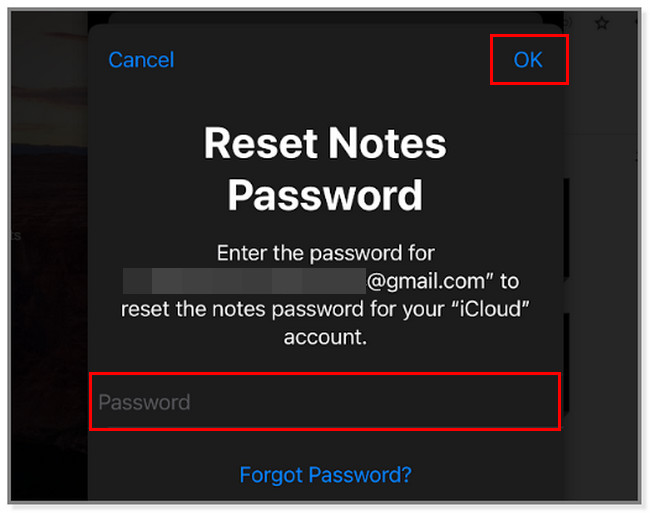
If you want to disable the notes password fully, scroll down.

FoneLab iPhone Password Manager enables you to scan, view, and classify and more for iPhone, iPad or iPod Touch.
- Scan passwords on iPhone, iPad or iPod touch.
- Export your passwords from devices and save them as a CSV file.
- Restore your passwords of email, Wi-Fi, Google, Facebook, etc.
Part 3. How to Disable Forgotten iPhone Notes Password Protection
Disable this locking feature if you do not want to set a password on your notes. In this case, the iPhone will not let you lock your notes. You can easily access them this time. Don’t worry. You can set a new one if you want anytime.
Regardless of how easy to access them, they are not safe from other people when someone uses your phone, or you lose it without a lock screen passcode. Anyway, below are steps to disable it if you forgot note password on iPhone. Scroll down.
Step 1You must locate the Notes location on the Settings app on your phone. Tap it once you see it. Later, scroll down until you see the Password section. Tap it to see the connected account for your Notes.
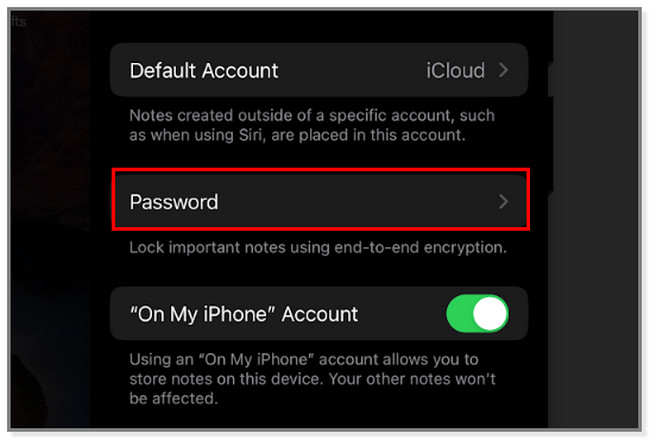
Step 2You will see the Account section. You will also see the account linked to the Notes app password. You can choose the iCloud or On My Phone button. Tap the Reset Password icon or button at the bottom of the main interface.
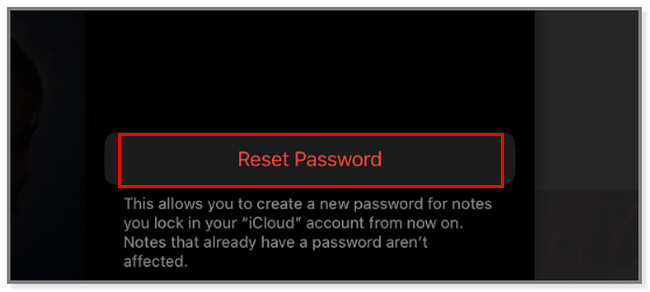
Step 3The phone will ask for the password of the Apple ID. Type it in the Password box. After that, tap the Done button at the top right corner of the screen. Afterward, the phone will verify the account.
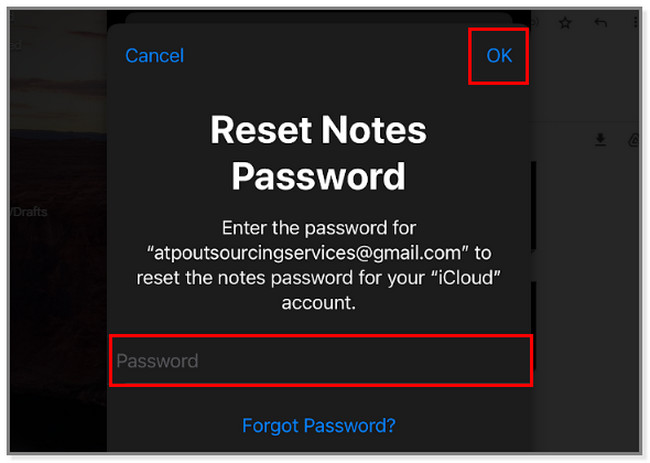
Step 4The Set Password button will appear on the screen. Since you want to disable the iPhone notes password, you must cancel it. Tap the Cancel button not to set any password to the iPhone notes.
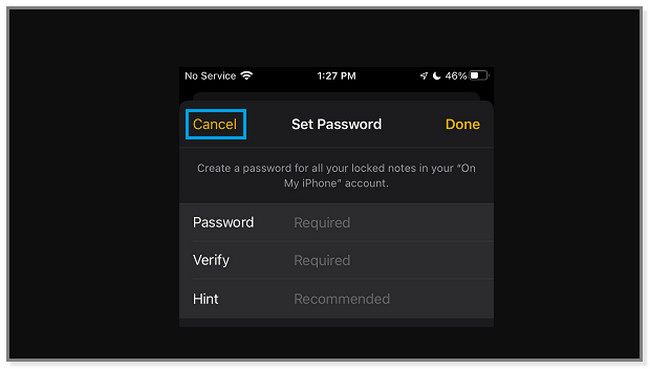

FoneLab iPhone Password Manager enables you to scan, view, and classify and more for iPhone, iPad or iPod Touch.
- Scan passwords on iPhone, iPad or iPod touch.
- Export your passwords from devices and save them as a CSV file.
- Restore your passwords of email, Wi-Fi, Google, Facebook, etc.
Part 4. FAQ about Resetting iPhone Notes Password
1. How many password attempts are on iPhone Notes?
There are no limits for wrong attempts on iPhone notes. You can enter unlimited password guesses. The screen will only infinitely show you the Hint for the password of that particular note. If you cannot guess it, you can use the methods in this post to reset or know it again.
2. Can you share a locked note on iPhone?
No. The phone will only allow you to share the note in any way. In addition, the only way to share notes is to unlock them.
This post introduces what you can do if you forgot notes password on iPhone. FoneLab iPhone Password Manager is the easiest way to view your password. Later, you can use other methods this article has to change or reset the password if you prefer. Do you want to experience this excellent tool? Download it now!

FoneLab iPhone Password Manager enables you to scan, view, and classify and more for iPhone, iPad or iPod Touch.
- Scan passwords on iPhone, iPad or iPod touch.
- Export your passwords from devices and save them as a CSV file.
- Restore your passwords of email, Wi-Fi, Google, Facebook, etc.
