Convert HEIC to JPG on Android with 3 Leading Approaches
 Updated by Lisa Ou / July 28, 2023 16:30
Updated by Lisa Ou / July 28, 2023 16:30Hello! I used my friend's iPhone to document our school project by taking photos. But when she sent them to my old Android phone, I couldn't open or view the pictures, as they are in HEIC format. I must view them soon to reach the project deadline, but I don't know how to convert HEIC to JPG on Android. Is there someone who knows a quick method? Thanks!
Do you have HEIC files on your phone? If so, you may face difficulty viewing them, especially if your device is an old version and doesn't support the HEIC format. As some people know, HEIC, or High-Efficiency Image File Format, is a format that allows a photo to have a smaller file size with higher quality. However, it doesn't get it all since this format's main disadvantage is it's not accessible to many devices.

Therefore, you are required to convert your HEIC files to a more supported format like JPG to view them on various devices. You can use methods from different platforms to perform the conversion process. Techniques from built-in features to online and third-party programs are available in the article below to help you convert HEIC images to JPG format. Instructions are also ahead, so move on to the following parts to start quickly.

Guide List
Part 1. How to Convert HEIC to JPG on Android with FoneLab HEIC Converter
FoneLab HEIC Converter is a third-party tool specialized for converting HEIC image files. It allows you to turn these photos into JPG or PNG format, which are generally supported by many devices. Hence, you can expect to view your HEIC pictures on different mobile phones, computers, etc., once you convert them using this method. Aside from that, this converter offers advantages that prevent you from encountering many conversion limitations. For instance, it supports HEIC files from iPad, iPod Touch, and iPhone. Besides, FoneLab HEIC Converter is convenient to navigate and keeps your images safe.
With FoneLab HEIC Converter, you will Converts HEIC images to PNG/JPG/JPEG formats easily.
- Converts HEIC images to PNG/JPG/JPEG formats.
- Batch convert HEIC photos at once.
- You can adjust images quality.
Look at the manageable directions below as a pattern of how to convert HEIC to JPG on Android with FoneLab HEIC Converter:
Step 1Direct your browser to the official FoneLab HEIC Converter website and find the Free Download tab. Once found, click it to acquire the tool’s installer file. The download process won’t take much time, as the program only requires little storage. Next, open it and set up the installation to run the HEIC converter on your computer afterward.
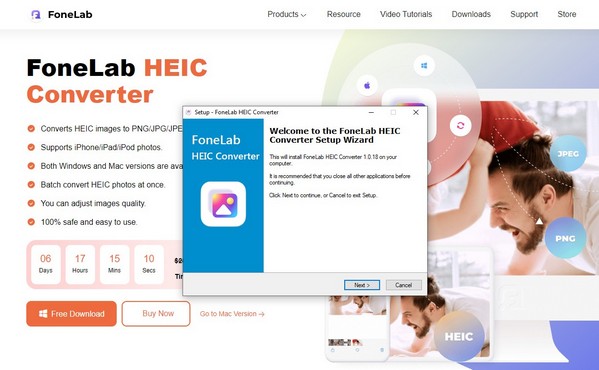
Step 2Use a USB cord to link your Android phone to the computer. Then, in the middle of the tool’s initial interface is the Add HEIC tab with a down arrow on the right. Click the center of the tab to select the HEIC files from your Android on the popup folder, then hit Open to import them into the program’s interface.
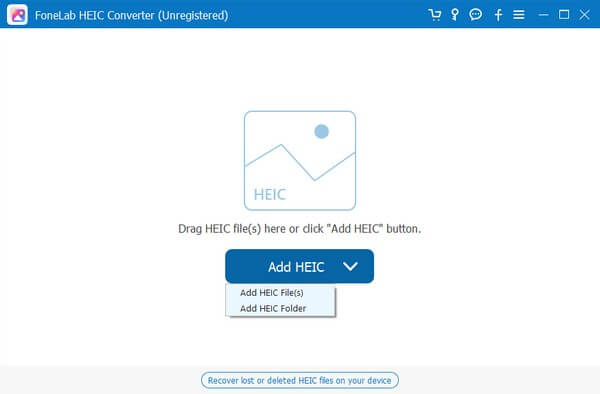
Step 3But if your HEIC files are compiled in one folder, hit the down arrow on the tab’s right portion and click Add HEIC folder. Once the HEIC file is imported, you will see the conversion settings in the left column of the following interface. Hit the pulldown bar aligned with Format, then choose JPG/JPEG from the revealed options.
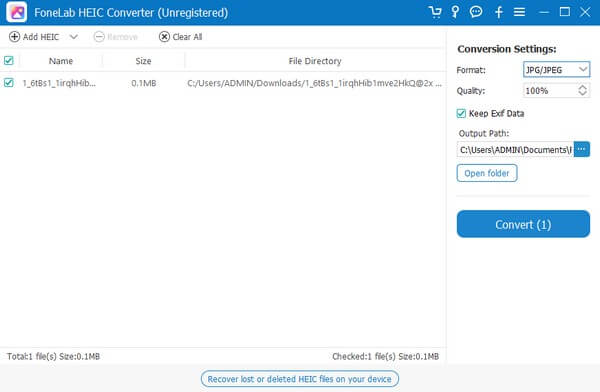
Step 4On the following bar, you may adjust the photo quality accordingly. Then, click the three-dots icon under the Output Path section. From there, choose a folder on your Android phone to store the converted files. Lastly, hit Convert below to save the photos in JPG format on Android.
Part 2. How to Convert HEIC to JPG on Android via Preview
Preview is a built-in macOS program for viewing images and PDFs on a Mac computer. Its main purpose is to display these data types, but you may not know that it can also convert the images it shows. Thus, it can help convert your HEIC files to JPG or other image formats. Preview also allows batch conversion, so you won’t have difficulty including multiple images.
Go along with the user-friendly process underneath to convert HEIC to JPG Android via Preview:
Step 1Link your phone to a Mac computer and launch Finder. On the program interface, access your Android content by clicking the device in the left column. Select your HEIC photos from there and right-click > Open With > Preview.
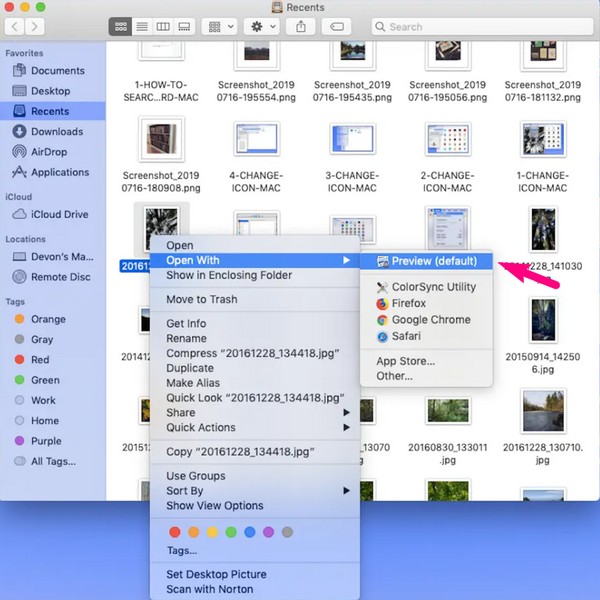
Step 2Select the HEIC images again on the Preview interface and hit the File tab on the top left. Choose Export Selected Images on the popup options, and when a file window appears, go to your Android device.
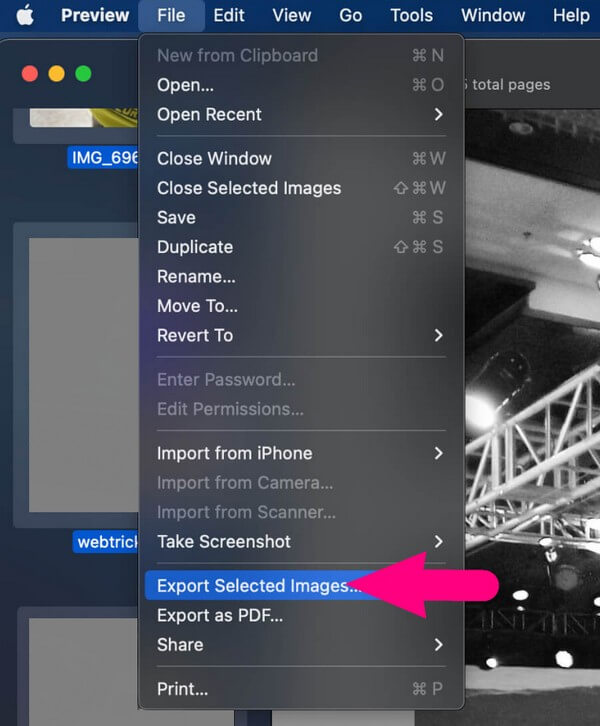
Step 3Open a folder on your device, but select the Options tab first on the lower left before saving. Then, set the format of the photos as JPG in the field. Finally, click Choose to save the converted JPG files on your Android device.
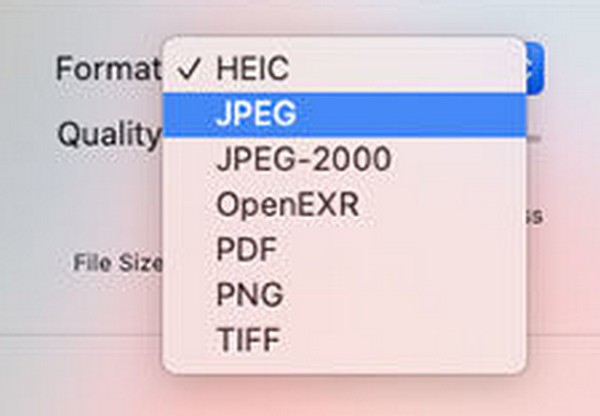
Unfortunately, Preview is an exclusive Apple program, so you won’t find it on other computers besides Mac. If your computer is running Windows, kindly check out the different strategies in this article.
With FoneLab HEIC Converter, you will Converts HEIC images to PNG/JPG/JPEG formats easily.
- Converts HEIC images to PNG/JPG/JPEG formats.
- Batch convert HEIC photos at once.
- You can adjust images quality.
Part 3. How to Convert HEIC to JPG on Android Online
Among the converters available online, CloudConvert is one of the most popular you may come across. This online program can quickly turn your HEIC files to JPG as long as you have a stable internet connection. You only have to upload your image into its page, which will handle the conversion with a few clicks. But like other online tools, CloudConvert relies heavily on stable internet, so if you have a poor connection, you will automatically encounter difficulties with the conversion process.
Observe the straightforward instructions below for Android convert HEIC to JPG online:
Step 1Visit the HEIC to JPG converting page of the CloudConvert site using your Android device. On the upper middle of the screen, hit Select File to choose and upload your HEIC images to the page.
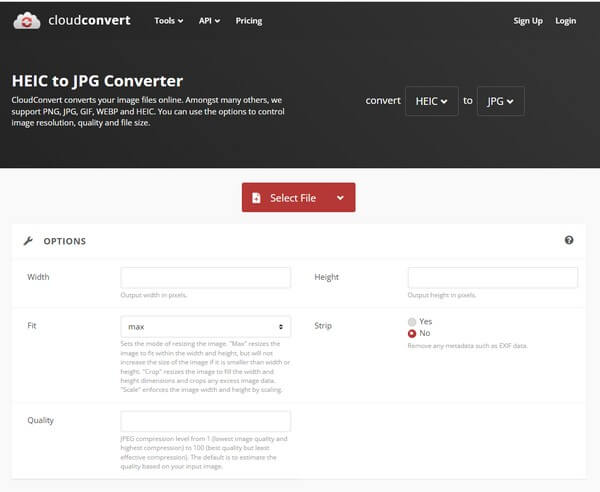
Step 2Next, ensure the Convert to options is set to JPG format, then click the Convert tab below the files to upload and convert the HEIC images to JPG. You may also add more pictures by clicking the Add more Files tab.
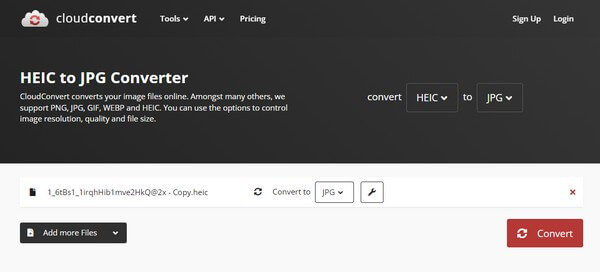
Step 3Afterward, click the Download tab on the following page to save the converted photos on your Android phone.
Part 4. FAQs about How to Convert HEIC to JPG on Android
Is it beneficial to convert from HEIC format to JPG?
Yes, it is. Several operating systems, devices, and apps don't recognize HEIC image formats, so everyone can't easily view them. But if you convert them to JPG, almost any device will be able to open them. Hence, it allows you to share photos with your friends, family, colleagues, etc., without facing image viewing issues.
Why do Apple devices have the HEIC format?
Apple has developed the HEIC format to let users store more high-quality photos with fewer file sizes. However, not many prefer it since it is incompatible with many devices or other platforms.
The above-mentioned techniques are guaranteed to be the most effective for converting your HEIC files to JPG format. To find more efficient solutions like these, kindly check the FoneLab HEIC Converter website.
With FoneLab HEIC Converter, you will Converts HEIC images to PNG/JPG/JPEG formats easily.
- Converts HEIC images to PNG/JPG/JPEG formats.
- Batch convert HEIC photos at once.
- You can adjust images quality.
