- Android Won't Turn On
- Dead Android Internal Memory
- Black Screen Samsung
- Water Damaged Android
- Keep Restarting Samsung
- Stuck on Samsung Logo
- Virus Infected Android
- Crashed Android
- Unlock Broken Screen Android
- WhatsApp Recovery for Broken Samsung
- Recover SnapChat Photos from Broken Android
- Frozen Android
How to Fix a Damaged SD Card on Android Phone [2023]
 Posted by Lisa Ou / Sept 05, 2022 09:00
Posted by Lisa Ou / Sept 05, 2022 09:00There are numerous beneficial uses for SD cards. Expanded storage for your mobile device is one example of this utilization. All kinds of information can be stored on an SD card-however, images taken with your phone work best on these devices. In addition, every SD Card has the same issue of being damaged. And as a result, you'll miss out on and lose any crucial files and data backed up. Therefore, fixing the SD card is the best option to recover this essential data. But how? It's nice that you're here, too. We can give you some hope by showing you how to repair damaged SD cards on Android.
![Fascinating Ways on How to Fix a Damaged SD Card on Android Phone [2023]](/images/broken-android-phone-data-extraction/fix-a-damaged-sd-card-on-android-phone.jpg)

Guide List
Fix your frozen, crashed, black-screen or screen-locked Android system to normal or Recover data from broken Android phone or SD card.
- Fix your Android disabled problems and recover data from phone.
- Extract Contacts, Messages, WhatsApp, Photos, etc. from broken android device or memory card.
- Android phone and SD card data are available.
Part 1. Fix a Damaged SD Card on an Android Phone
This topic will help you through the possible solutions on how to fix a damaged SD card on your Android phone. Check out the solutions and procedures you can use to fix your SD card that has been damaged.
Solution 1. Fix Unknown Issues on Android with FoneLab Broken Android Data Extraction
FoneLab Broken Android Phone Data Extraction is an ultimate tool to help you fix different problems on Samsung phones and tablets. You can use it on computer to scan and fix your issues from devices with simple clicks. And it also can extract data from damaged phones and tablets to prevent data loss quickly and safely.
Fix your frozen, crashed, black-screen or screen-locked Android system to normal or Recover data from broken Android phone or SD card.
- Fix your Android disabled problems and recover data from phone.
- Extract Contacts, Messages, WhatsApp, Photos, etc. from broken android device or memory card.
- Android phone and SD card data are available.
If you want to know how to do this wit it, check below detailed steps.
Step 1Download and install the program on computer, then run it. Connect Samsung phone with USB cable. Allow connection on your Android phone screen.
Step 2Click Broken Android Data Extraction > Start button on program interface. Choose your problem from the list and choose Next button.
Step 3Select your device information and select Confirm button.
Step 4Follow the on-screen instructions to enter Download mode and click Start button to begin repair your device.
Solution 2. Insert the Damaged SD Card into Another Android Device
The first way to repair a damaged SD card is relatively straightforward. It is a component of the hit-and-miss approach and can address problems brought on by file system or device malfunctions. Take your SD card out on your Android phone and insert it into another device. Maybe the reason your SD card slot on your Android phone is not working.
These steps are to insert an SD card into another Android phone to repair a damaged SD card.
Step 1To begin, you need to unplug the SD card on your Android phone.
Step 2Next, you may get another device, a camera, a laptop, or an Android phone.
Step 3For the last step, you can now insert the SD card into another device. And recheck your Android phone to see if it can read the SD card.
Solution 3. Format Damaged SD Card
Try another solution if the solution doesn’t work to fix the issues. You can format an SD card if your Android phone doesn’t read your SD card. Before you format your SD card, you need to back up your files on your SD card.
These are the guide on how to format your damaged SD card.
Step 1Firstly, click the Gear icon/Settings on your Android phone.
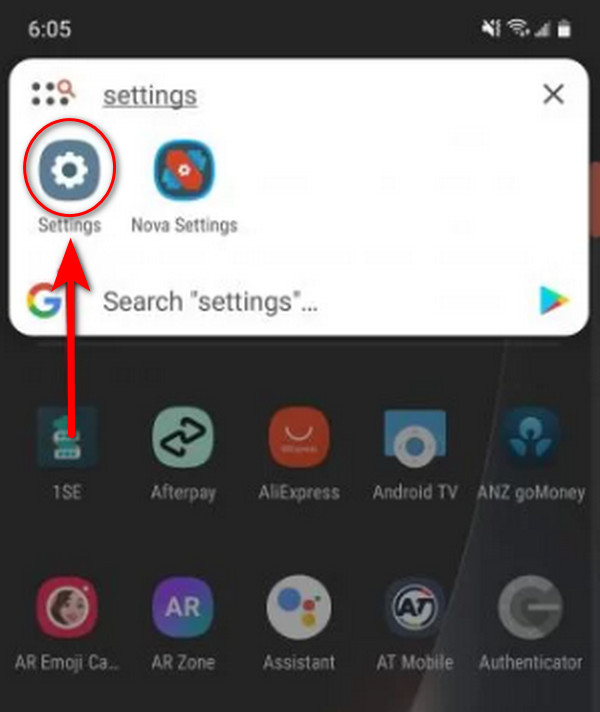
Step 2Next, select the Storage/Memory tab, where your SD card should be located.
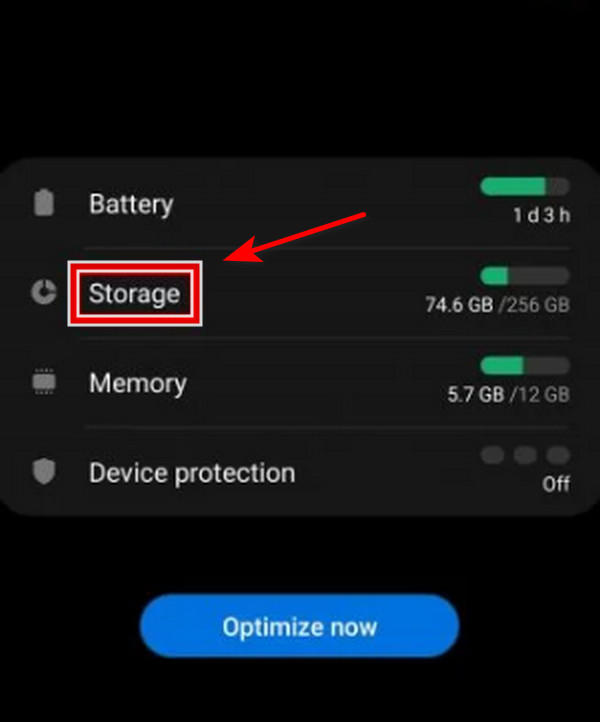
Step 3Click the Format SD card option.
Step 4A dialogue box will appear on your Android phone screen. Tap the Erase and Format button.
Part 2. Recover Data from Damaged SD Card on Android
Solution 1. Recover Data From Damage SD card on an Android Via FoneLab Android Data Recovery
Your SD card was damaged accidentally? Nothing to worry about. We provide an excellent FoneLab Android Data Recovery tool that will help the users solve the issue on your damaged SD card. Moreover, it allows the user to recover your contacts, photos, videos, text messages, and more because your SD card was damaged, and it is effortless to use this tool for first time user.
With FoneLab for Android, you will recover the lost/deleted iPhone data including photos, contacts, videos, files, call log and more data from your SD card or device.
- Recover photos, videos, contacts, WhatsApp, and more data with ease.
- Preview data before recovery.
- Android phone and SD card data are available.
Here are the steps on how to retrieve data from a damaged SD card on your Android phone.
Step 1Firstly, download and install the programming tool on your computer.
Step 2Next, click Android Data Recovery. You must connect your device to a computer using a USB cable. And check if your SD card is placed on your Android device. Then, to successfully connect your phone to your computer, enable debugging on your phone.
Step 3You need to scan the damaged SD card. Choose the data you want to retrieve; tick the small box beside the Select All button if in case you want to retrieve all the data, or you may choose individually what you want to retrieve. After that, click the Next button.
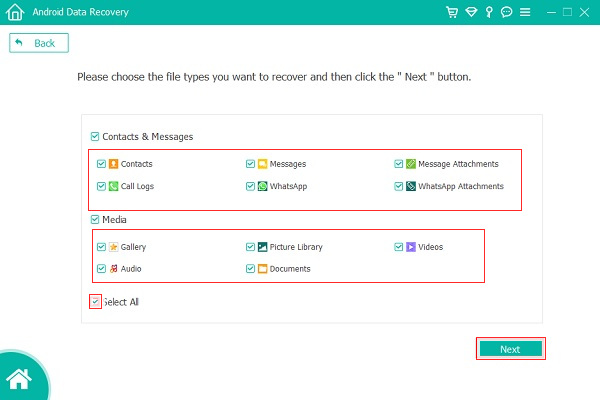
Step 4Then, wait a few seconds until the scanning process is completed, and choose the data files you want to retrieve. Just tick the button beside the option Only to display the previously deleted items if you want.
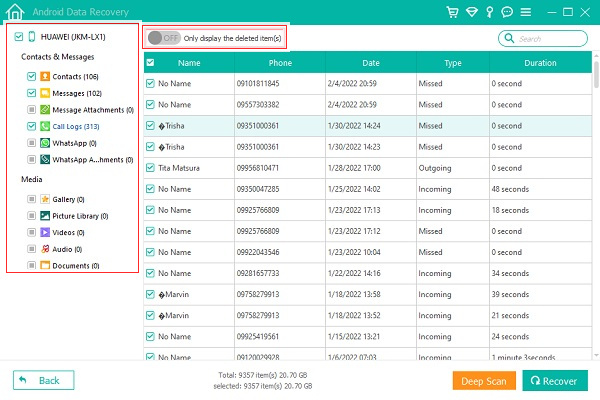
Step 5Once you are done choosing the files, click the Recover button, and It will start to retrieve your data files.
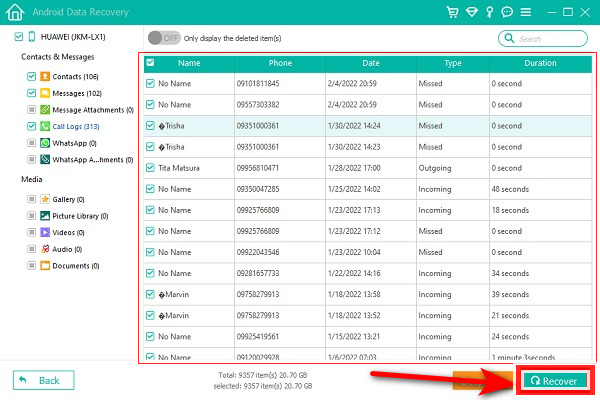
With FoneLab for Android, you will recover the lost/deleted iPhone data including photos, contacts, videos, files, call log and more data from your SD card or device.
- Recover photos, videos, contacts, WhatsApp, and more data with ease.
- Preview data before recovery.
- Android phone and SD card data are available.
Solution 2. Recover Data From Damage SD Card on an Android Via FoneLab Data Retriever
FoneLab Data Retriever is a different program created by FoneLab that can assist you in retrieving the data on your SD card, regardless of whether it has been formatted, corrupted, or otherwise damaged. You can use the tool to recover lost and deleted media data on your memory card, including audio, photographs, and movies. The procedures for recovering data from a damaged SD card are listed below.
FoneLab Data Retriever - recover the lost/deleted data from computer, hard drive, flash drive, memory card, digital camera and more.
- Recover photos, videos, documents and more data with ease.
- Preview data before recovery.
Step 1Install the FoneLab Data Retriever first by downloading it to your PC. After then, it will open on its own.
Step 2Next, use a USB card reader to enter the SD Card into the computer.
Step 3Then, click the inserted SD card under the Removable Drives section on the tool's main interface. Then click Scan.
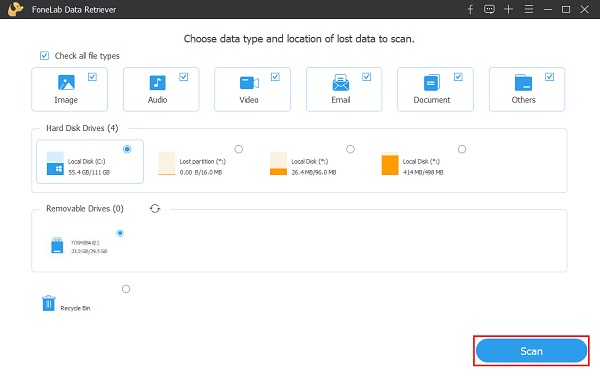
Step 4After scanning, you can choose and click the folder to display specific data. Then, locate the precise files you wish to recover and choose the type.
Step 5After making your selection, click Recover to begin the process of obtaining your files from your SD card.
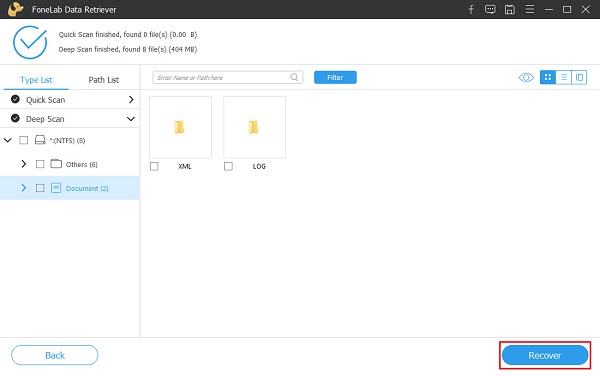
FoneLab Data Retriever - recover the lost/deleted data from computer, hard drive, flash drive, memory card, digital camera and more.
- Recover photos, videos, documents and more data with ease.
- Preview data before recovery.
Part 3. FAQs About How to Repair a Damaged SD Card on an Android Phone
1. What is the cause of SD card damage?
The cause of the SD card file damage is file system corruption. You will pass the operating system even if you try to access the files stored on your SD card. Thus, if your operating system in the device malfunctions, it will result to file system corruption and will damage your SD card.
2. Can I know if my SD card is damaged?
Yes, it is possible to know when your SD card is damaged by your camera or contacts that fail to read your SD card. Desktops and card readers do not show the card as a folder you can open. When opened, files on the card show distortions or have errors.
3. Can an SD card that has been physically harmed be fixed?
Definitely Yes, damaged SD cards can be recovered with the use of the effective recovery data program. It can assure you that it has a rate of successful recovery of your SD card. If you continue to use the SD card, you risk overwriting your lost files and rendering them inaccessible. You must stop immediately.
Fix your frozen, crashed, black-screen or screen-locked Android system to normal or Recover data from broken Android phone or SD card.
- Fix your Android disabled problems and recover data from phone.
- Extract Contacts, Messages, WhatsApp, Photos, etc. from broken android device or memory card.
- Android phone and SD card data are available.
To sum up, you are aware now of how you will fix a damaged SD card. As a matter of fact, you also have an alternative way of formatting and retrieving deleted files while recovering your lost data files. We highly recommend the two effective and professional ways to recover your files using FoneLab Android Data Recovery and FoneLab Data Retriever, a very useful tools to recover your files.
