- Android Won't Turn On
- Dead Android Internal Memory
- Black Screen Samsung
- Water Damaged Android
- Keep Restarting Samsung
- Stuck on Samsung Logo
- Virus Infected Android
- Crashed Android
- Unlock Broken Screen Android
- WhatsApp Recovery for Broken Samsung
- Recover SnapChat Photos from Broken Android
- Frozen Android
Fix Android Black Screen Using 4 Hassle-free Methods
 Posted by Boey Wong / Sept 29, 2022 09:00
Posted by Boey Wong / Sept 29, 2022 09:00Have you ever felt your phone vibrate because of a notification, but the screen wouldn't turn on? Or the light keeps blinking, but the phone wouldn't respond? If yes, then you may be encountering a black screen of death.
Android is the most popular operating system on mobile phones. However, just like the others, it's not perfect. Android phones also encounter several issues, and one of the most common is what they call the Android Black Screen of Death.
This article will provide you with a beneficial description of what it is about and why it happens. Through this, you'll be able to understand your phone's issue better. Accordingly, we will also give you the best 4 trouble-free methods to fix the black screen of death Android.
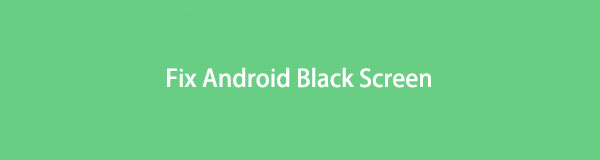

Guide List
Part 1. What is Android Black Screen of Death and Why Does it Happen
Android black screen of death is often the problem of the minority of Android users. It has been a trouble for years and has been bothering people's lives in their Android world. Take note, though, this issue differs from a phone that won't turn on. Some of the signs you are experiencing the black screen of death are; your phone freezes frequently, it restarts on its own, the battery power quickly drains, it behaves strangely, etc.
So why does it happen in the first place? You shouldn't take this too lightly as this might mean a serious issue on your phone. And when not handled properly, it can cause a bigger problem. The causes often include critical system errors, apps that are not compatible with your phone, and corrupted cache files. Or it could also be due to loose LCD connectors, too much overcharging, or maybe the phone was exposed to excessive heat.
In light of that, we gathered the simplest yet excellent methods to assist you in solving this issue.
Fix your frozen, crashed, black-screen or screen-locked Android system to normal or Recover data from broken Android phone or SD card.
- Fix your Android disabled problems and recover data from phone.
- Extract Contacts, Messages, WhatsApp, Photos, etc. from broken android device or memory card.
- Android phone and SD card data are available.
Part 2. How to Fix Android Black Screen of Death
You can fix the Android Black Screen of Death in 4 easy ways. By charging, rebooting, putting it in recovery mode, and using the third-party tool, FoneLab Broken Android Data Extraction. Learn more about them below.
Method 1. Charge Your Android Phone
You can do this method when your Android phone is already completely drained. Wait for it to shut down on its own, then charge it after. Make sure to plug it into a functional charger. Once the battery is fully charged, restart the phone and see if it works. This charging method may fix a critical system error on your Android phone.

Method 2. Reboot Android Phone
When an Android phone malfunction, the very first thing you can do is reboot. This method can solve several system problems. We will provide you with the instructions to force your Android phone to reboot with a Home button and an Android phone without a Home button.
Steps to fix Android black screen of death by rebooting the Android phone with a Home button:
Step 1Shut your Android phone off.
Step 2Hold down on the Power button, Volume Up button, and Home button all at the same time. Then wait for it to restart.
Steps to fix Android black screen of death by rebooting the Android phone without a Home button:
Step 1For 7 seconds or more, simultaneously press the Power button and the Volume Down key on the side of your Android phone.
Step 2Wait until your device restarts. The logo of your phone's brand will then appear.
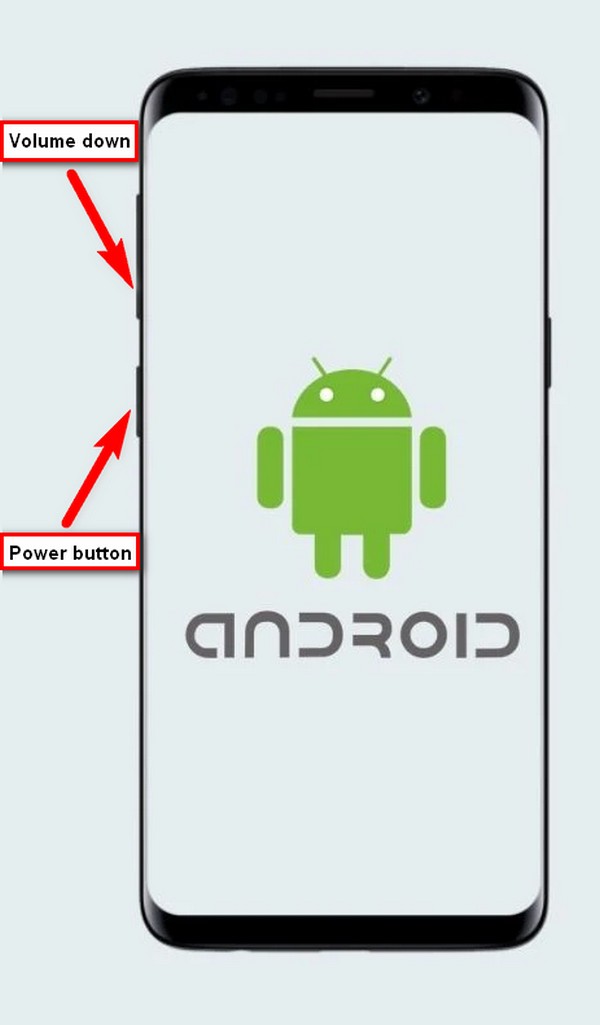
Method 3. Recovery mode on Android
The next thing you can try to do is fix the Android phone black screen with the recovery mode. This mode can solve software glitches, apps that keep crashing, and more.
Do the instructions to resolve the black screen of death issue using recovery mode:
Step 1To begin, shut off your Android phone. Then hit the Volume Up key and Power key at the same time. Release all of them at once as soon as you see the phone's logo. For a few moments, wait until the recovery screen appears.
Step 2On the recovery screen, you will see a list of options. Slide down using the Volume Up key until you get to the Wipe cache partition. To select it, press the Power button. This option deletes the temporary files you don't need. Hence, it cleans and speeds up your phone, fixing various issues.
Step 3Choose Yes in the next step to confirm your decision. Once it's done, pick the Reboot system now option to restart your phone.
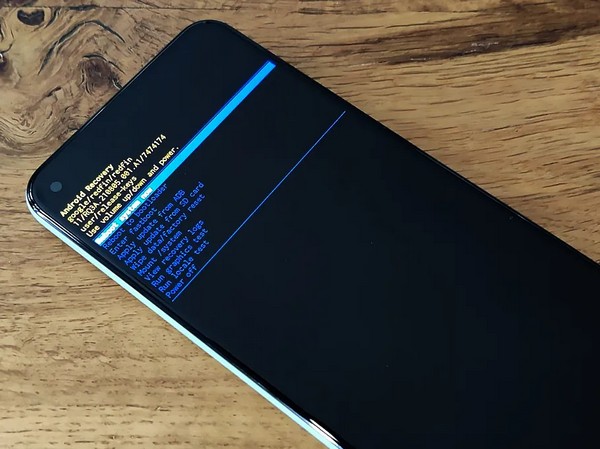
Method 4. FoneLab Broken Android Data Extraction
If none of the methods above worked on your Android phone, you'd need the help of a third-party software, FoneLab Broken Android Phone Data Extraction. This software is a professional for Android troubleshooting. It can solve various issues, such as Android screen goes black, frozen phone, screen-locked, and more.
Fix your frozen, crashed, black-screen or screen-locked Android system to normal or Recover data from broken Android phone or SD card.
- Fix your Android disabled problems and recover data from phone.
- Extract Contacts, Messages, WhatsApp, Photos, etc. from broken android device or memory card.
- Android phone and SD card data are available.
Abide by the steps below to fix the black screen of death using FoneLab Broken Android Data Extraction:
Step 1Visit the FoneLab Broken Android Phone Data Extraction official website. Find the Free Download button, and click it to save the file installer to your device. Once downloaded, open it, and the process of installation will start. Launch the program after for it to run on your computer.
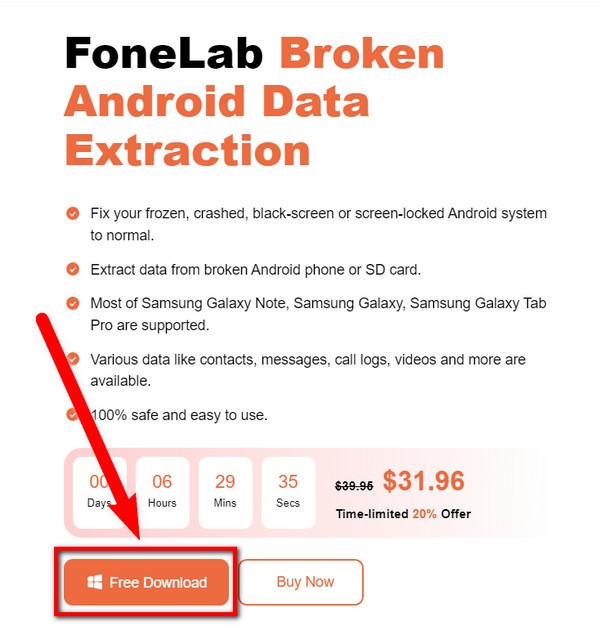
Step 2You will see the three options on the software's main interface. Pick the Broken Android Data Extraction on the upper-right part.
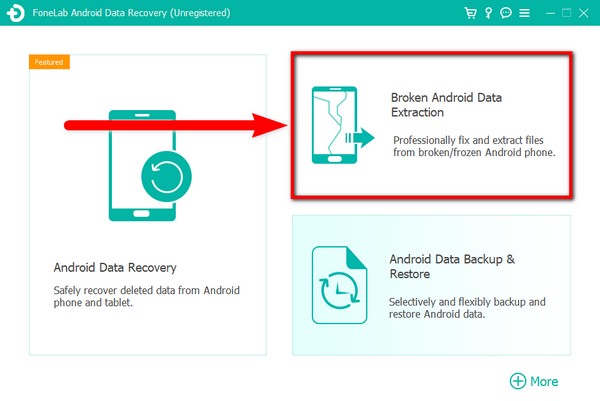
Step 3Connect your Android phone with the issue to your computer by plugging it with a USB cord. Since your device stays on a black screen, hit the Start button on the left side of the FoneLab Broken Android Data Extraction interface.
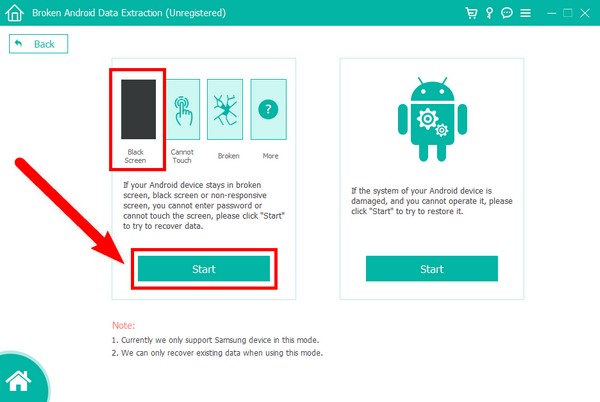
Step 4Find your Device Name and Device Model on the list of options. Make sure to match them to avoid more issues. Also, note that the list is limited, so if yours is not included, you can fill up your device info on the No my device on the list option. Then click Confirm after.
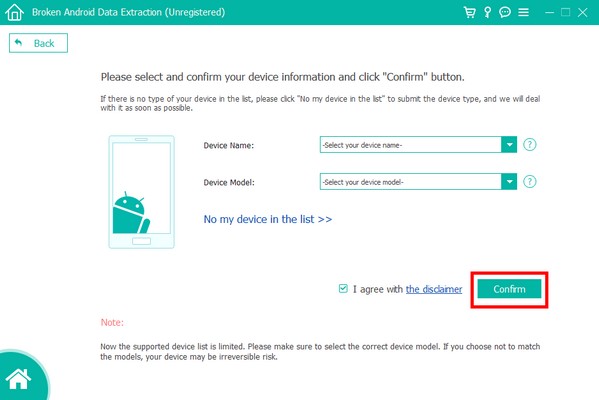
Step 5For you to enter Download mode, there will be on-screen instructions you can follow. Do them carefully, then finally, click Start to solve the Android phone black screen issue.
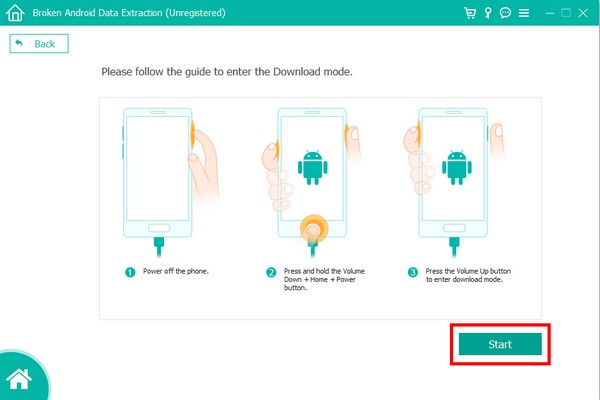
Part 3. FAQs about Android Black Screen of Death
1. Why does my Android phone turn black when launching a game?
There's a possibility that it's because there is a large number of caches on your Android phone, causing it to slow down or malfunction. Or the game is too large that your phone can't run it smoothly anymore. Deleting caches might help you solve this issue using recovery mode. You can turn to the article above for easy guidelines.
2. Can FoneLab Android Data Extraction fix the black screen of death issue without suffering data loss?
Yes, it can. FoneLab Broken Android Phone Data Extraction is capable of resolving several system issues without losing your data. In addition, it can even recover your files if you accidentally deleted them from trying out other methods.
3. What else can recovery mode do aside from the Android black screen of death?
Aside from fixing the black screen of death issue, Android's recovery mode also has the capability to reboot your phone, do a factory reset, view recovery logs, and more. Each of these options can fix various problems on your Android phone.
If this article is able to help you, kindly share the methods we provided with your friends and anyone who might need it.
Fix your frozen, crashed, black-screen or screen-locked Android system to normal or Recover data from broken Android phone or SD card.
- Fix your Android disabled problems and recover data from phone.
- Extract Contacts, Messages, WhatsApp, Photos, etc. from broken android device or memory card.
- Android phone and SD card data are available.
