Recover the lost/deleted iPhone data including photos, contacts, videos, files, call log and more data from your SD card or device.
How to Get Back Deleted Photos on HTC One A9
 Posted by Boey Wong / March 03, 2017 09:00
Posted by Boey Wong / March 03, 2017 09:00I love taking photos with my HTC One A9 smart phone which features a robust 13MP camera that has some advantages. But unfortunately I accidentally deleted some precious pictures when I was clearing out the blurring images. Is there a tool can restore these lost A9 images? Please let me know. Thanks!

Well, it is not surprised but sorry to hear that. Here is a good news to cheer you up though: a HTC One photo recovery program can absolutely bring your deleted or lost photos back to life as long as they have not been overwritten yet. That means you should not use your HTC phone to take any more pictures and get the program to help you retrieve the deleted photos as soon as you can. The program I strongly recommended is called FoneLab Android Data Recovery, the most effective and securest Android data recovery tool to use.
This software guarantees high-rate of success in retrieving deleted photos, contacts, videos, audio, call logs, text messages, message attachments, WhatsApp messages and attachments, and other documents from almost all Android models like Samsung, HTC, Sony, One Plus, Google, Huawei, Blackberry, Motorola and so on. It offers both Windows and Mac versions. A free version of the software is available too. Below are the reasons why choose FoneLab Android Data Recovery:
- 1.Quickly restore lost or deleted all kinds of files for whatever cause the data lose.
- 2.Completely compatible with all HTC phone and tablet models.
- 3.Deeply scan the device for losing data and preview data before recovery.
- 4.100% clean and safe.
- 5.Life-time upgrade.
With FoneLab for Android, you will recover the lost/deleted iPhone data including photos, contacts, videos, files, call log and more data from your SD card or device.
- Recover photos, videos, contacts, WhatsApp, and more data with ease.
- Preview data before recovery.
- Android phone and SD card data are available.
How to Recover Photos from HTC with FoneLab
Step 1Get the program onto your computer. It will automatically open when it is installed successfully. Plug your Android phone into the computer with USB cable.

Step 2Make sure that USB debugging mode is enabled on your phone. If you've never enabled it before and don't know how to do it, follow the on-screen instruction or below simple steps. Tap OK to allow the USB debugging afterwards.
For Android 2.3 or earlier: Go to Settings – Development – USB Debugging.
For Android 3.0 – 4.1: Navigate to Settings – Developer Options – USB Debugging.
For Android 4.2 or later: Tap Settings – About Phone. Then tab Build number for 7 times until the messages "You are under developer mode" appears. Then go back to Settings – Developer Options – USB Debugging.
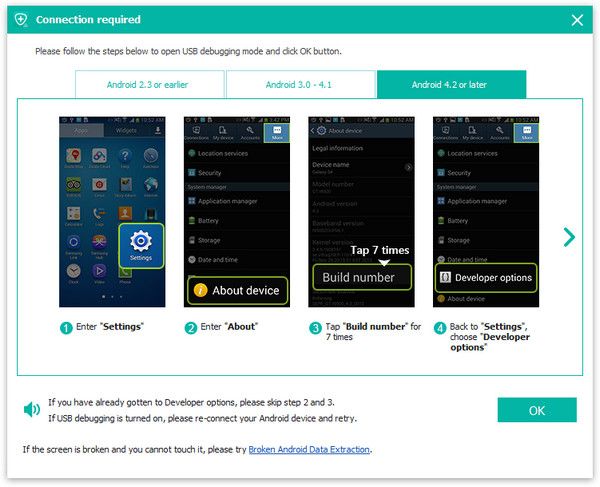
Step 3On the interface of the program, you will have various files to choose for scanning. Check the file types depending on what you want to recover. For example, check the box before Gallery and Picture Library if you only want to recover lost pictures. And then click Next to move forwards.
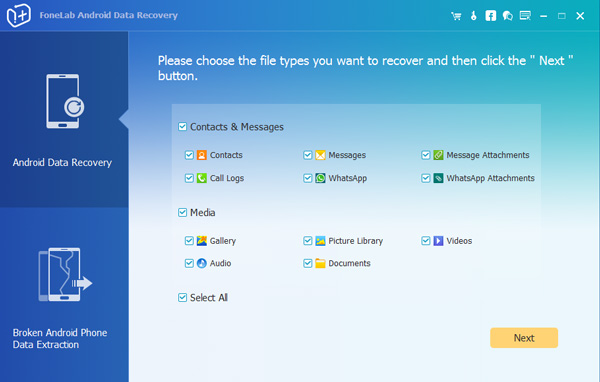
Step 4This step requires your phone to be rooted. If not, the program will automatically install one assistant app to help you root it. Then tap Allow/Grant/Authorize when the permission request shows up on the screen. Click Retry when no response.
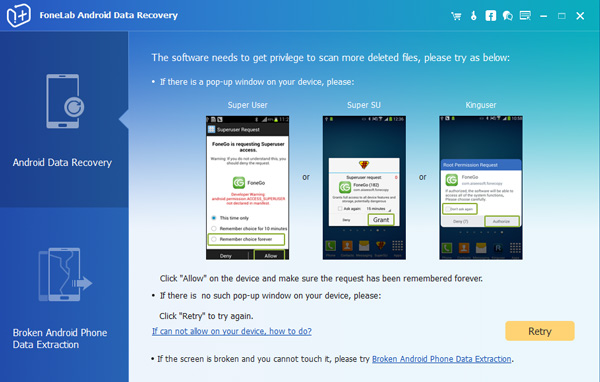
Step 5Preview and recover deleted files. Now the found data are displayed in the left by file types. You can click Gallery and Picture Library to view each item one by one and decide which ones you want to recover, click Recover to save them to your computer.
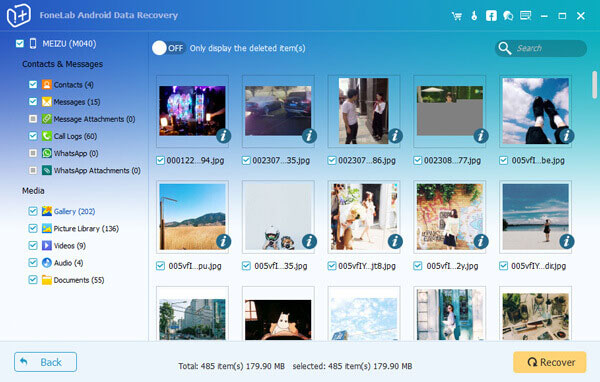
That's all, pretty easy right? With FoneLab, you will never worry about losing your Android data occasionally. It becomes a piece of cake to undelete Android photos, messages, music, etc.
