Recover the lost/deleted iPhone data including photos, contacts, videos, files, call log and more data from your SD card or device.
How to Restore Contacts & SMS on Pixel/Pixel XL
 Updated by Boey Wong / April 14, 2021 09:15
Updated by Boey Wong / April 14, 2021 09:15I purchased a new Google Pixel phone yesterday and tried rooting it to make the phone more functional and accessible, but I failed to do that. Now I find out that my contacts and SMS are all gone. I wonder if there is a way to get back lost data after rooting failure. Please anyone can help!
Google said that Pixel is the first phone by Google, since the Pixel combines both hardware and software made by Google, while the design of Nexus has been provided by OEM and Google is only responsible for modification and supplement. Google pixel provides two sizes 5 inch and 5.5 inch as the Pixel and Pixel XL. One attractive feature, Google Assistant, now essentially replaces Google Now On Tap, which is the first place and currently the only place that you can use Google Assistant thoroughly on the phone.

However, data loss can't be avoid even on Google Pixel phones since there are many factors that can lead to lose data, such as accidentally deletion, software upgrade failure, custom ROMs, rooting, formatting, Android system crash, etc. If you don't have copies of your lost data before one or two mentioned issues happened, how can you retrieve deleted or lost contacts and SMS back from Google Pixel phones?
FoneLab Android Data Recovery is well known for its compatible to almost all brands of Android models, including Google Pixel, Sony, Samsung, Lenovo, Huawei, LG Motorola, ZTE and much more. This Android SMS recovery tool empowers you to restore deleted data from Pixel like photos, contact, messages and attachments, videos, call logs, app data, music, and documents. FoneLab Android Data Recovery runs applicable for all versions of Android OS and works on both Windows and Mac computer. You can download its free trial version to have a try.
With FoneLab for Android, you will recover the lost/deleted iPhone data including photos, contacts, videos, files, call log and more data from your SD card or device.
- Recover photos, videos, contacts, WhatsApp, and more data with ease.
- Preview data before recovery.
- Android phone and SD card data are available.
How to Restore Deleted Contacts/SMS
Step 1Download and install FoneLab Android Data Recovery with above link accordingly and it will automatically open after installed successfully. Connect your Pixel phone to computer via a USB cable. Please make sure your phone is well connected all the time during the whole process.

Step 2 This step needs the USB debugging mode to be enabled on your phone so that the software can detect it. If you have never enabled it before, you can follow the on screen instruction to open it. After that, click OK on the interface to authorize the connection.
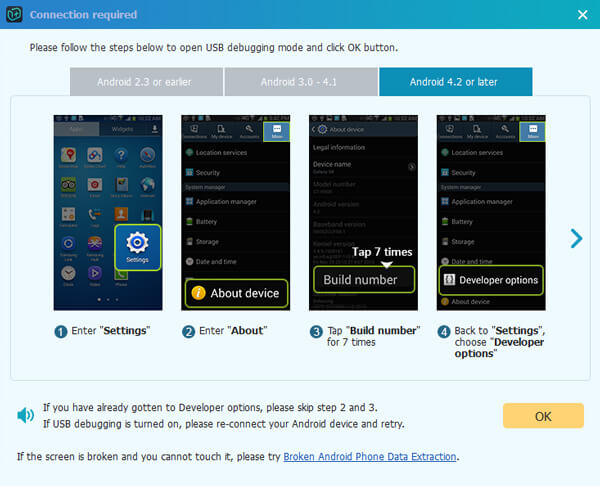
Step 3 On the interface of the program, you will have various files to choose for scanning. Check Contacts, Messages and Message Attachments and then click Next afterwards.
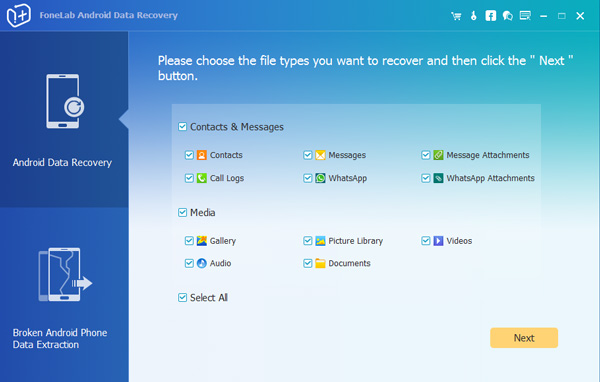
Step 4 The software needs to get privilege from your phone so that it can scan your device's data. This means you need to root your Android device. If you have root it before, tap Allow/Grant/Authorize on your phone screen to allow scanning. Otherwise, install the rooting app from the program and click Retry to try again.
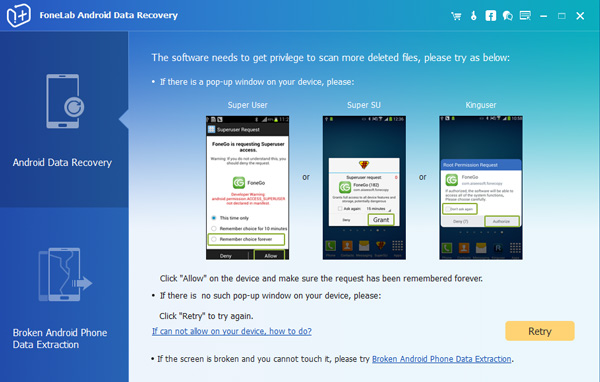
Step 5 Preview and recover deleted files. Now the recoverable data are displayed in the left by groups. You can view the details one by one and decide which ones you need, click Recover to save them to the computer.
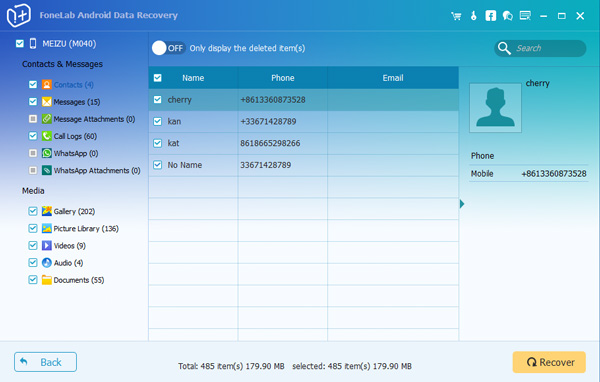
Finally, the retrieved contacts will be saved as a VCF file and you can transfer and apply it to your phone. Besides, remember to backup contacts and other files from time to time.
With FoneLab for Android, you will recover the lost/deleted iPhone data including photos, contacts, videos, files, call log and more data from your SD card or device.
- Recover photos, videos, contacts, WhatsApp, and more data with ease.
- Preview data before recovery.
- Android phone and SD card data are available.
