- Autofill Password on iPhone
- Change Outlook Password on iPhone
- Change AOL Password oni Phone
- Forgot Notes Password on iPhone
- Email Password on iPhone
- Voicemail Password on iPhone
- Change Instagram Password on iPhone
- Change NetFlix Password on iPhone
- Change Facebook Password on iPhone
- Password Protect Photos on iPhone
- Password Generator on iPhone
- Wi-Fi Password on iPhone
- Change Yahoo Password on iPhone
- Change Gmail Password on iPhone
- Share Wi-Fi Password on iPhone
How to Change Password on Facebook [2 Different Approaches]
 Updated by Lisa Ou / July 19, 2024 14:20
Updated by Lisa Ou / July 19, 2024 14:20Our Facebook account contains our privacy, data, and other precious files. Therefore, it is necessary to maintain the security of social media accounts to prevent someone from accessing them badly.
The good thing about Facebook is that it will notify you if there are unusual logins to your account. If this happens, it is better to change your account password because someone might be accessing it! You may ask: How do I change my Facebook password?
![How to Change Password on Facebook [2 Different Approaches]](/images/iphone-password-manager/how-to-change-facebook-password/how-to-change-facebook-password.jpg)
Below are 2 different easy approaches to changing your Facebook account password. Continue reading the article to see them.

Guide List

FoneLab iPhone Password Manager enables you to scan, view, and classify and more for iPhone, iPad or iPod Touch.
- Scan passwords on iPhone, iPad or iPod touch.
- Export your passwords from devices and save them as a CSV file.
- Restore your passwords of email, Wi-Fi, Google, Facebook, etc.
Part 1. How to Change Facebook Password with The Correct One
If you find suspicious activities on your account, change password on Facebook as quickly as possible! It is to prevent the Facebook account from being hacked. The easiest way to change the account password is to use the correct one. In this section, you will find the procedure for how to do that. See the detailed steps below to start changing the Facebook account password with the correct one.
Please note that Android and iPhone use the same procedure for changing the Facebook password to the correct one.
Step 1Open the Facebook icon on the iPhone or Android Home Screen section. Then, choose the Three Lines icon at the top right of the screen. On the next screen’s interface, tap the Settings icon next to the Search icon at the top. The Settings & Privacy interface will be shown, including the various options for the Facebook account. Please tap the See More in Accounts Center section to proceed.
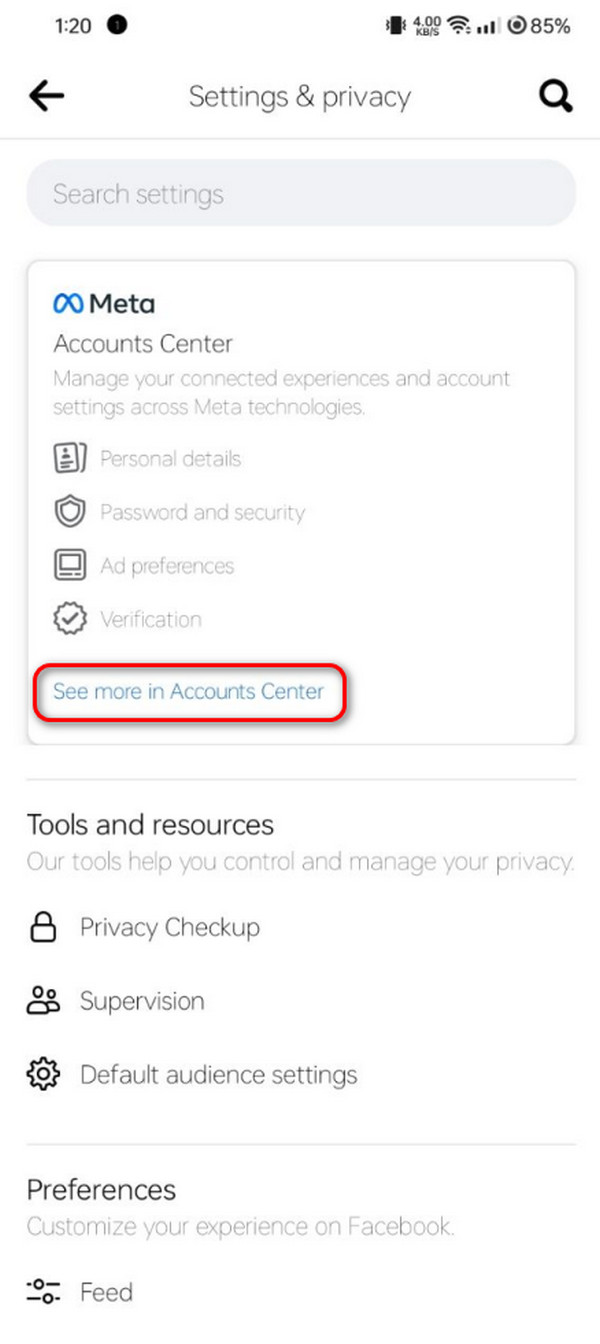
Step 2The Meta section will be shown in a brighter interface. Go to the Account Settings section, and you will see the six options for the social media account. Then, tap the Password and Security button to see the next option list.
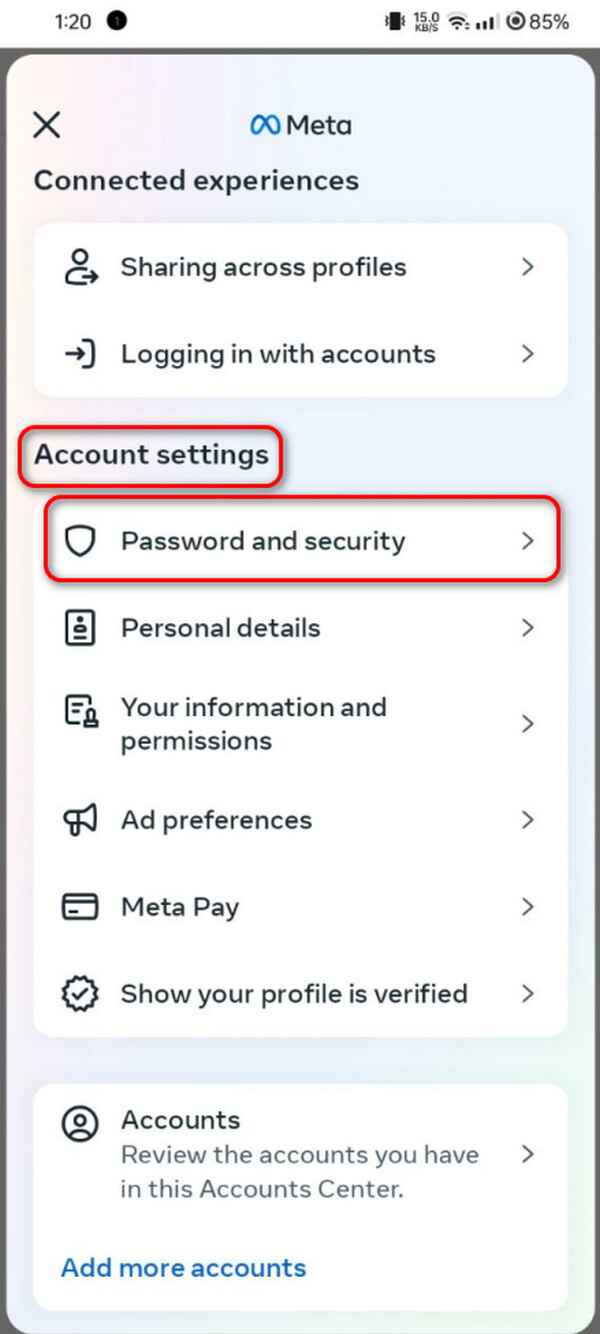
Step 3Go to the Login & Recovery section at the top. Then, select the Change Password button. You will be directed to the next interface afterward. The screen will show you the logged-in account in the Facebook app. Select the account for which you prefer to change the password.
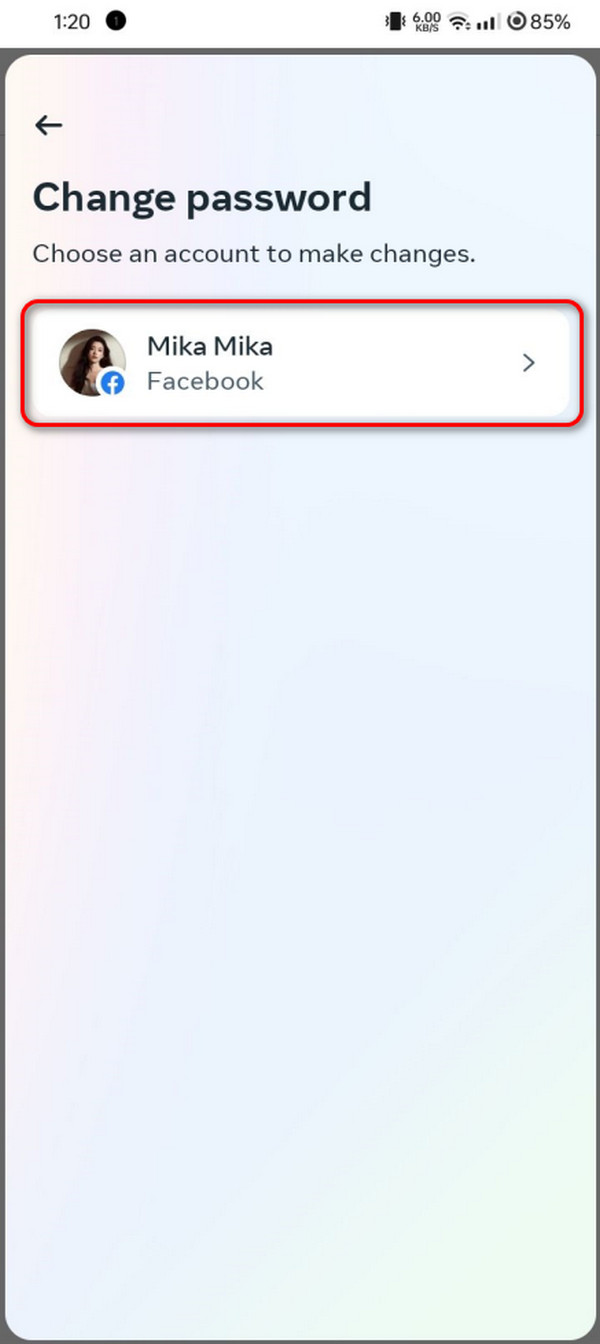
Step 4You can now change the Facebook account password. You need to fill out the blank sections. Enter the Current Password, New Password, and Re-type New Password section. Tick the Box section at the bottom if you want to log out of the account to all the devices. Then, tap the Change Password button to confirm.
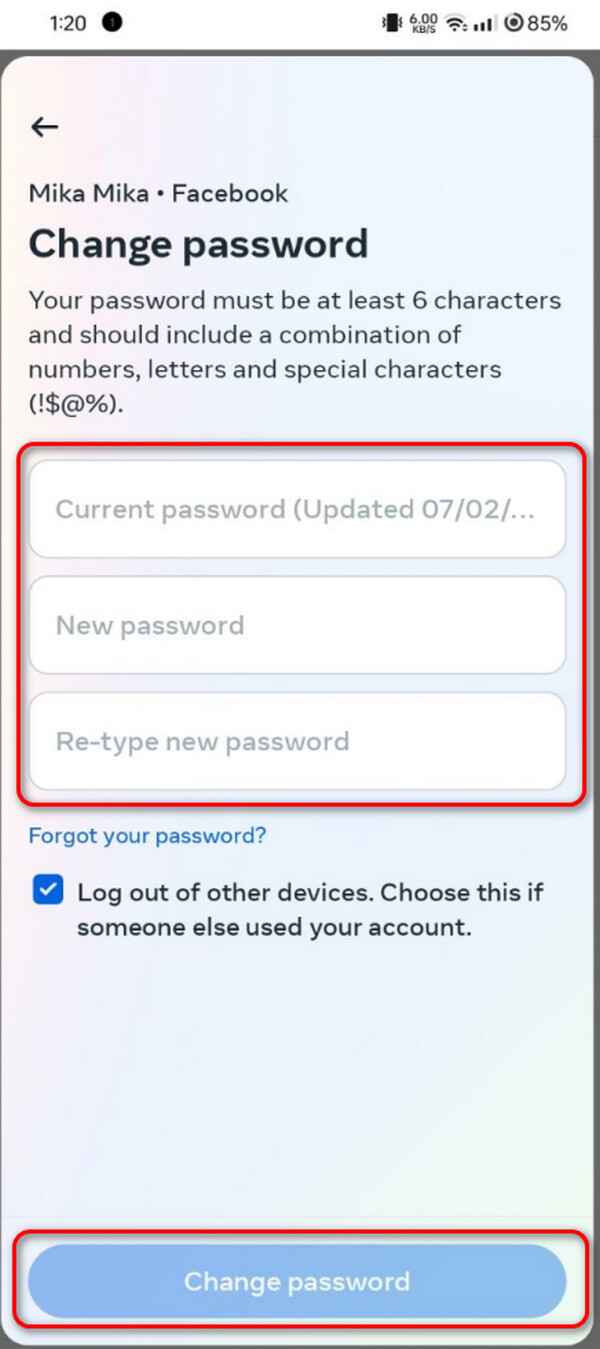

FoneLab iPhone Password Manager enables you to scan, view, and classify and more for iPhone, iPad or iPod Touch.
- Scan passwords on iPhone, iPad or iPod touch.
- Export your passwords from devices and save them as a CSV file.
- Restore your passwords of email, Wi-Fi, Google, Facebook, etc.
Part 2. How to Change Facebook Password If Password Forgotten
In some cases, we accidentally forgot the Facebook account passcode. If so, learning how to change a Facebook password without old password is a must. iPhones and Android phones have the same process. You only need access to the associated email or phone number for verification. Please see how to use them to change the Facebook passcode without the correct one.
Step 1Tap the Facebook app on the phone screen. Log in to the account for which you prefer to change the password. After that, choose the Hamburger icon at the top of the application. Then, tap the Settings button to see more options for the process. Next, tap the See More in Accounts Center section, directing you to a new interface.

Step 2Go to the Account Settings section and tap the Password and Security button to proceed. Then, select the Change Password button at the top and choose the account to which you prefer to change the password. Since you do not know the password, tap the Forgot Your Password section, and you will be directed to a new interface.
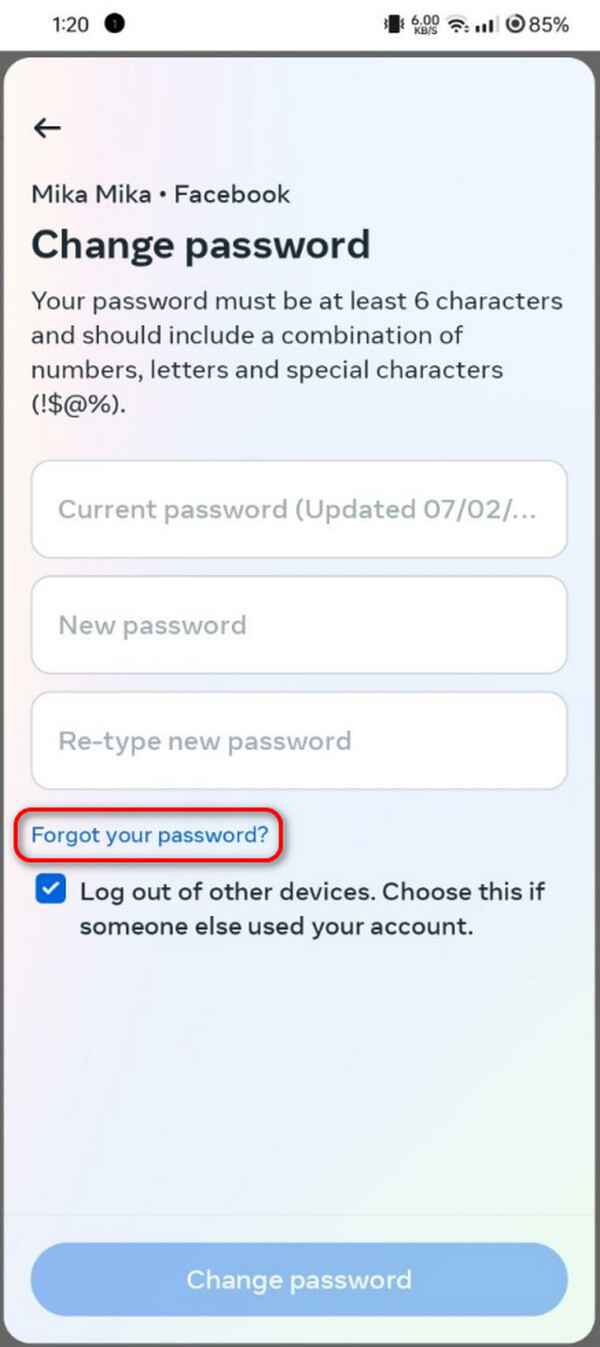
Step 3The Get A Code to Log In section will appear. The Facebook application will let you choose where to send the verification code. Choose one and tap the Continue button to process. The social media account mentioned will send a code to your chosen information. Enter the code in the next section, and Facebook will allow you to enter the new password.
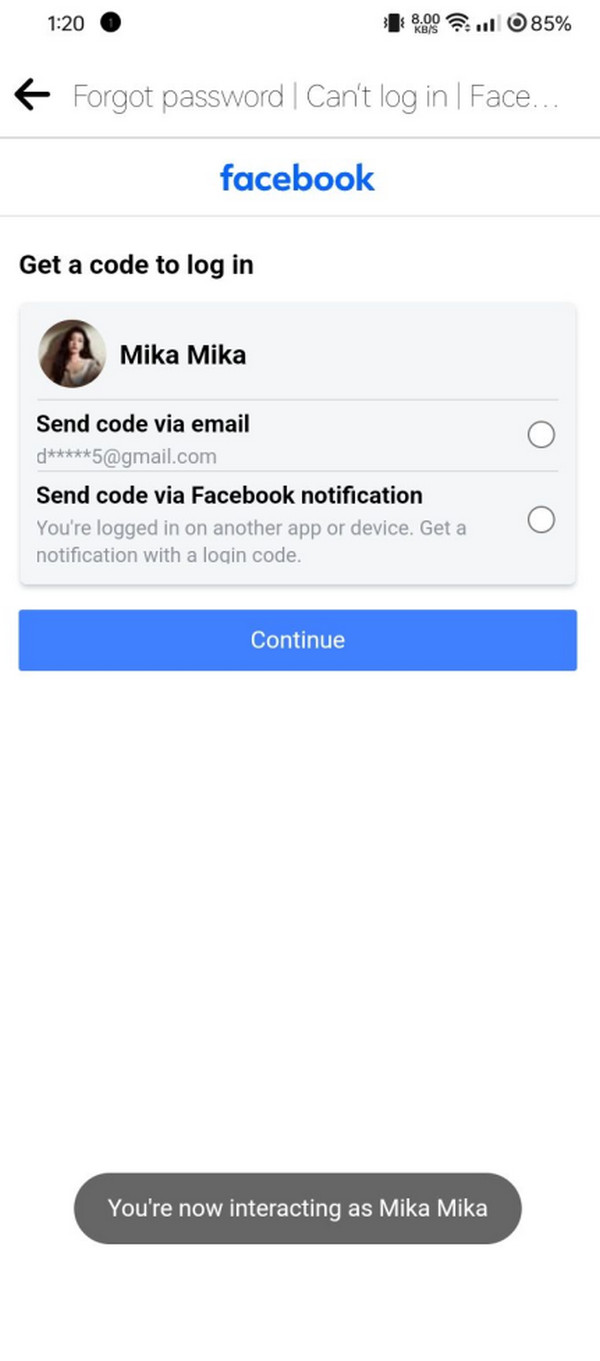
Part 3. How to View Facebook Password on iPhone
Did you know that you do not need to change the Facebook password on your iPhone because you can see it with the help of a tool? If this is your goal with the social media account, you can use FoneLab iPhone Password Manager. It can show you the account password with only a few clicks. See how by following the detailed steps below.

FoneLab iPhone Password Manager enables you to scan, view, and classify and more for iPhone, iPad or iPod Touch.
- Scan passwords on iPhone, iPad or iPod touch.
- Export your passwords from devices and save them as a CSV file.
- Restore your passwords of email, Wi-Fi, Google, Facebook, etc.
Step 1Download the software on the computer and choose the file at the top of the main interface to set it up. The computer will then launch it automatically. Afterward, get a USB cable and plug the iPhone into the computer. Please tick the Start icon at the bottom right to scan the iPhone passwords.
Step 2The tool will require you to set up a password for their protection. Then, choose the Enter Password button to continue.
Step 3The results will be shown on the next interface. Please tick the Eye icon next to the Facebook password to see it. If you want a copy of the passwords on your computer, click the Recover button to export them.

FoneLab iPhone Password Manager enables you to scan, view, and classify and more for iPhone, iPad or iPod Touch.
- Scan passwords on iPhone, iPad or iPod touch.
- Export your passwords from devices and save them as a CSV file.
- Restore your passwords of email, Wi-Fi, Google, Facebook, etc.
Part 4. FAQs about How to Change Facebook Password
1. How to change a Facebook password without old password and phone number?
Changing the Facebook password without the old password and phone number is difficult. The phone number will serve as a receiver of the authentication code to confirm the account. Without it, you will have difficulty retrieving the account. But you can try to enter the account's email and recover it using the phone you used to log in.
2. How often should I change my Facebook password?
You only must change password on Facebook periodically. It is only recommended when you notice suspicious activity on your social media account. Changing it often is a bad idea because you might accidentally forget it since you enter multiple passwords. Also, do not forget to add recovery information to your account to prevent losing it.
3. Does changing my Facebook password log me out of other devices?
Facebook change password can log out from other devices you used to sign in. In contrast, the procedure can make the Facebook account stay logged in. The reason is that the mentioned social media platform allows you to log in or out of the account from different devices you used to log in.
That's how to change your password on Facebook with or without the correct password! We hope you find this article helpful with the 2 methods mentioned. In addition, it offers the leading software for seeing your Facebook password on your iPhone: FoneLab iPhone Password Manager. Do you have more questions about the topic? Let us know by putting them in the comment section below. Thank you!

FoneLab iPhone Password Manager enables you to scan, view, and classify and more for iPhone, iPad or iPod Touch.
- Scan passwords on iPhone, iPad or iPod touch.
- Export your passwords from devices and save them as a CSV file.
- Restore your passwords of email, Wi-Fi, Google, Facebook, etc.
