- Part 1. How to Find Deleted Messages on Android through Messages App
- Part 2. How to Find Deleted Messages on Android through Google Messages
- Part 3. How to Find Deleted Messages on Android by Contacting Carrier
- Part 4. How to Find Deleted Messages on Android with FoneLab Android Data Recovery
- Part 5. FAQs about How to Find Deleted Messages on Android
Recover the lost/deleted iPhone data including photos, contacts, videos, files, call log and more data from your SD card or device.
How to Find Deleted Messages on Android [4 Leading Ways]
 Updated by Lisa Ou / March 12, 2024 09:30
Updated by Lisa Ou / March 12, 2024 09:30Hi, guys! I searched on my Android phone for my siblings' messages last week to see some details about our father's 60th birthday. I was scrolling through our conversations but could not locate most texts! I think I accidentally deleted them when I was deleting some of the funny pictures they sent me. Is finding deleted text messages on Android easy? Please help me! Thank you so much in advance!
Recovering deleted messages on Android is easier than you think. You can use the 4 leading methods in this post to perform that. Do you want to know them? Please scroll down below to gather more information. Move on.
![How to Find Deleted Messages on Android [4 Leading Ways]](/images/android-data-recovery/how-to-find-deleted-messages-on-android/how-to-find-deleted-messages-on-android.jpg)

Guide List
- Part 1. How to Find Deleted Messages on Android through Messages App
- Part 2. How to Find Deleted Messages on Android through Google Messages
- Part 3. How to Find Deleted Messages on Android by Contacting Carrier
- Part 4. How to Find Deleted Messages on Android with FoneLab Android Data Recovery
- Part 5. FAQs about How to Find Deleted Messages on Android
Part 1. How to Find Deleted Messages on Android through Messages App
There are Android phones that contain recovery built-in tools on their Message apps. The feature is called Recycle Bin. The good thing is that you do not need a backup to use this tool. It stores the recently deleted messages for 30 days, and after that interval, the Android phone system will delete them automatically.
Do you still have the deleted messages on the Recycle Bin? Please imitate the detailed steps that we have prepared for you. Move on.
Step 1Search the Messages app on your Android phone and tap the Three Vertical Lines at the top right. After that, options will be revealed for the messages stored on the right of the main interface. Among all of them, please select the Recycle Bin button.
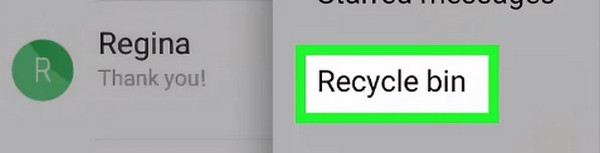
Step 2After that, long-tap the message conversion you prefer to restore on your Android phone. You may also select multiple messages by tapping the others. Later, the messages will be marked as checked. 2 options will be shown at the bottom of the screen. Please choose the Restore All button at the bottom left.
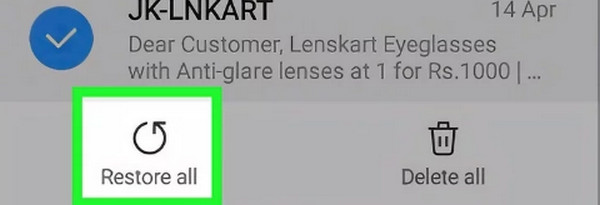
With FoneLab for Android, you will recover the lost/deleted iPhone data including photos, contacts, videos, files, call log and more data from your SD card or device.
- Recover photos, videos, contacts, WhatsApp, and more data with ease.
- Preview data before recovery.
- Android phone and SD card data are available.
Part 2. How to Find Deleted Messages on Android through Google Messages
Some Android phone users use the Google Messages app for sending and receiving text messages. This method is quite different from the previous one. The reason is that you must back up your messages with your Google account to retrieve them. If not, there’s no way you can use this procedure.
However, the advantage of this method compared to the previous one is that the messages will not be deleted between time intervals. Until you do not delete the messages on the backup, they will not disappear. Do you want to use this procedure for finding deleted messages on android? Please follow the detailed steps below for the best results. Move on.
Step 1Please open the Messages app you use on your Android phone where you prefer to recover your messages. Later, ensure that the Google account you use for backing up the messages is logged in. Later, choose the Three Horizontal Line icons at the top left. Options will be revealed on the screen afterward.
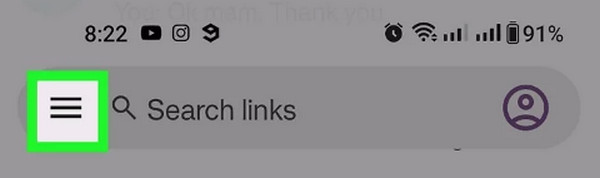
Step 2Please read all the message options on the left and select the Archived button afterward. The list of the deleted messages will be shown on the next interface. Please locate the ones you prefer to recover and long-tap them to select. After that, choose the Unarchive button at the top right to recover the deleted messages on your Android phone.
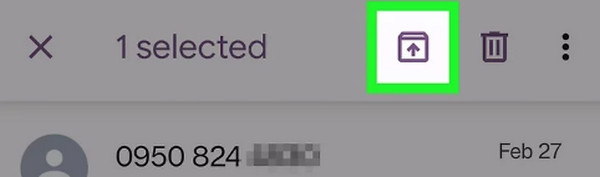
Part 3. How to Find Deleted Messages on Android by Contacting Carrier
But what if you cannot access the deleted messages everywhere on your Android phone? If so, you must seek professional data recovery services for assistance. You can contact the manufacturer of the Android phone model you have.
However, this method is quite expensive because you will pay the professionals who will help you, as well as their time and skills. In addition, you will go to their branch, which will cost too much of your time.
Part 4. How to Find Deleted Messages on Android with FoneLab Android Data Recovery
Seeking professional help is expensive and requires much of your time. Why not sit back, relax, and use FoneLab Android Data Recovery to know where to find deleted messages on Android, then retrieve them afterward? It can recover messages from Android phones, SIM cards, and SD cards. In addition, it can retrieve multiple data types in one process. It includes audio files, videos, messages, photos, call logs, and more.
With FoneLab for Android, you will recover the lost/deleted iPhone data including photos, contacts, videos, files, call log and more data from your SD card or device.
- Recover photos, videos, contacts, WhatsApp, and more data with ease.
- Preview data before recovery.
- Android phone and SD card data are available.
Furthermore, it supports various Android phones for the recovery process. Some are Samsung, Motorola, Sony, HUAWEI, LG, HTC, and Google Pixel. Information will not be completed without the tutorial on using this tool. Please see the detailed steps below that we have listed for you. Move on to check how to restore Android messages with it.
Step 1Tick the Free Download on your computer to have the recovery software on your computer. Set it up by clicking the Downloaded File and launch it afterward at the start of the process.

Step 2Please get a compatible USB cable and connect the Android phone to the computer. The process will be shown on the screen afterward. Allow permission using your Android phone to let the software access it.
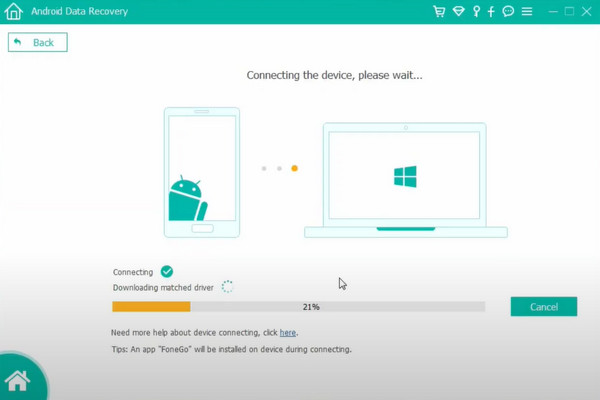
Step 3Select the Messages button on the next interface. Later, click the Start button to scan the files. The results will be shown on the next interface.
Step 4Select the messages you prefer to retrieve to your Android phone. Later, choose the Recover button at the bottom right.
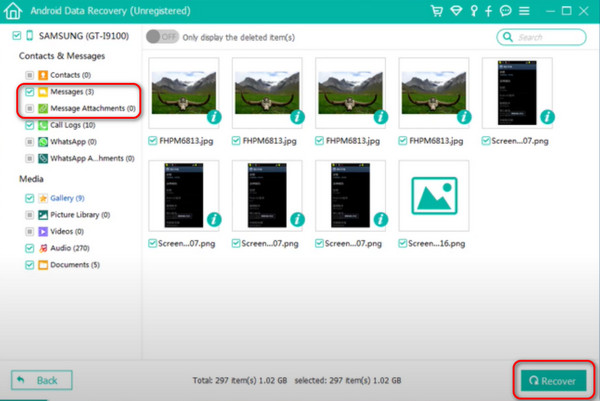
Part 5. FAQs about How to Find Deleted Messages on Android
1. Is it possible to recover messages that were deleted a long time ago?
It depends on how long you lost the messages on your Android phone. The longer the time passes for the deleted messages, the lower the chance to recover them. That's why having their backups is important in this kind of matter. However, you can still try to use the best data recovery tool, FoneLab Android Data Recovery, to recover Android data.
2. Can I retrieve deleted messages from a broken Android device?
It sounds tricky to retrieve deleted messages from a broken Android device. But did you know that there's a third-party tool that can do the process? You can use FoneLab Broken Android Data Extraction. It can extract messages and other file types on your Android phones. Visit the tool's official website for more information and download it to experience the mentioned procedure.
That's how you find deleted messages on Android. You can use the Android device's built-in tool, cloud-based storage, professional assistance, and a third-party tool like FoneLab Android Data Recovery. We hope the recovery software is the best and easiest procedure you experienced. Do you have more questions about the issue mentioned in this article? Please leave them in the comment section below and join our future discussions! Thank you!
With FoneLab for Android, you will recover the lost/deleted iPhone data including photos, contacts, videos, files, call log and more data from your SD card or device.
- Recover photos, videos, contacts, WhatsApp, and more data with ease.
- Preview data before recovery.
- Android phone and SD card data are available.
