Recover the lost/deleted iPhone data including photos, contacts, videos, files, call log and more data from your SD card or device.
How to Recover Android Data in Effectual Ways [2023]
If you have an Android phone, for sure, you are having fun storing files on it. This data could be in any form, such as media files and the primary device contents like contacts, messages, documents, and many more. However, if we look at it, there are still times that they vanish or are no longer visible on your device. Well, what matters most is how you will recover them. Here in FoneLab, we will not let you do it alone. This article presents you with the steps and solutions on how to recover Android data.
![How to Recover Android Data in Effectual Ways [2023]](/images/android-data-recovery/recover-android-data.jpg)

Guide List
Part 1: How to Recover Android Data with Fonelab Android Data Recovery
Recovering data with ease and not even a single data loss is already made possible by FoneLab Android Data Recovery. With its professionally built and designed simple yet comprehensive interface, you can easily backup or restore data and recover your Android data most significantly. You have all the freedom to choose the data to be backed up or restored to your computer or device selectively, and the program won't modify or erase any of your data on the device. Even if you do not have the most updated Android versions, you can still use its full functionality as it is ultimately. Install it now on your Windows or Mac computer and recover your data right now.
With FoneLab for Android, you will recover the lost/deleted iPhone data including photos, contacts, videos, files, call log and more data from your SD card or device.
- Recover photos, videos, contacts, WhatsApp, and more data with ease.
- Preview data before recovery.
- Android phone and SD card data are available.
Steps on How to Recover Android Data with FoneLab Android Data Recovery:
Step 1First, go to the official website of FoneLab Android Data Recovery, then download FoneLab Android Data Recovery and install it on your computer. Upon installation, it will automatically open. If not, simply double-click the icon on your desktop.

Step 2Before proceeding, connect your phone to the computer using a USB charging cable. Then, on the program’s main interface, click the Android Data Recovery. Next, follow the step on the pop-up window for a successful USB debugging process and click the OK button.
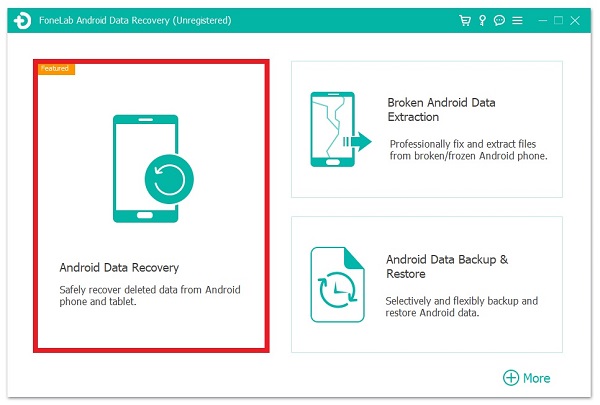
Step 3Wait for the program to recognize your device. After that, tick the file types you want to recover, then click the Next button on the lower-right part of the interface.
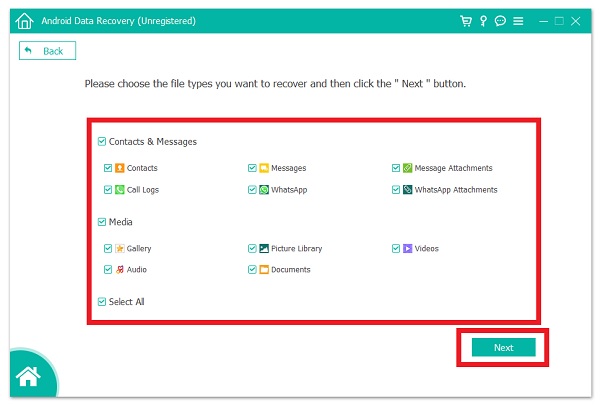
Step 4Finally, on the lower-right corner of the screen, click the Recover button. Note that you can turn on the button at the top of the window to only show deleted things if you want to find the items you wish quickly. Click Recover again on the pop-up box to show you the path where the recovered data will be saved, and you’re done.
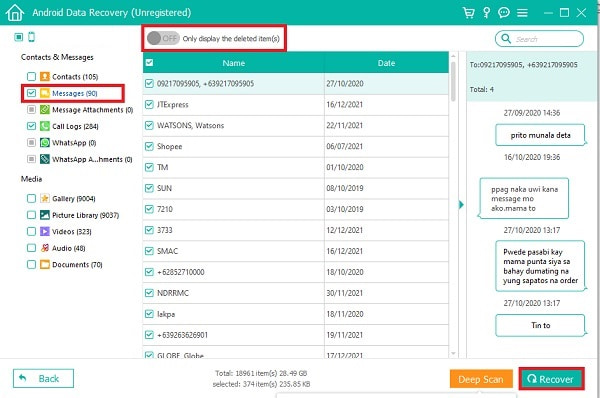
Part 2: How to Recover Android Data with Android Data Recovery App
EaseUS MobiSaver
EaseUS MobiSaver is a popular data recovery app for Android. It's straightforward to use and has many outstanding features like easy to make a recovery, high recovery speed, security without data loss, preview before recovering, and many more. However, on the other hand, given its functionality, it can't recover data stored in your device's memory and can't recover files that have been rewritten.
Steps on How to Recover Android Data with EaseUS MobiSaver:
Step 1Launch EaseUS MobiSaver for Android, then connect your Android phone to the computer. On the program’s main interface, click the Start button to proceed.
Step 2Then, the program will start to scan your device and find the lost data. By selecting the appropriate file types, you may quickly locate any lost files. Once you've viewed the recoverable data and picked the items you want to recover, click the Recover button to get the files you want back.
With FoneLab for Android, you will recover the lost/deleted iPhone data including photos, contacts, videos, files, call log and more data from your SD card or device.
- Recover photos, videos, contacts, WhatsApp, and more data with ease.
- Preview data before recovery.
- Android phone and SD card data are available.
Part 3: How to Recover Android Data from Backup Files
Google Backup
Any lost or deleted data on your Android phone may always be restored from a Google backup if you have made a backup file before. Any settings or data backed up on your Google backup are immediately restored when you reinstall any application. If you're using a phone that runs Lollipop or higher, restoring apps is simple. This option is available when phones are booting up for the first time or after being factory reset.
Contacts, calendars, wallpapers, and other Android data are included. Once you connect your Google Account to your Android smartphone, all of your previously backed-up data will be automatically restored.
Another method, if the automatic restore does not work on your device, you can do it manually. Here are the steps to follow:
Step 1First, check to see if your backup service is active on your current phone. Go to Backup & Reset in Settings from the home screen or app drawer. After that, choose Back up my data.
Step 2Make sure your Google account is linked to your Backup account. To restore settings and data, turn on the Automatic Restore.
Part 4: FAQs about How to Recover Android Data
1. What is/are Android Data?
Android Data is the type of files stored on your Android phone, including contacts, messages, call history, photos, audio, videos, documents, pin code/ password, and many more.
2. Does recovering data will reduce their file?
Certainly not. Because deleting or recovering a file does not affect the core element of the file, the file quality will not be affected if you have recovered data from a specific root file. However, you should be aware that a faulty process for recovering a file may have an impact on the file's quality.
3. What happens to Android data that has been deleted?
If you accidentally erase your Android data, it will be saved in the form of trash files someplace on your device. There is no specific folder on your Android phone where you can find such deleted files.
Finally, this article covers all you need to know and to recover your Android data. We can constantly adjust to serve you and exceed your expectations here at FoneLab. We ranked FoneLab Android Data Recovery first because it is the best and most advanced data recovery tool available. We will not propose a tool that isn't the best; we don't take shortcuts here. Give it a shot right now.
With FoneLab for Android, you will recover the lost/deleted iPhone data including photos, contacts, videos, files, call log and more data from your SD card or device.
- Recover photos, videos, contacts, WhatsApp, and more data with ease.
- Preview data before recovery.
- Android phone and SD card data are available.
